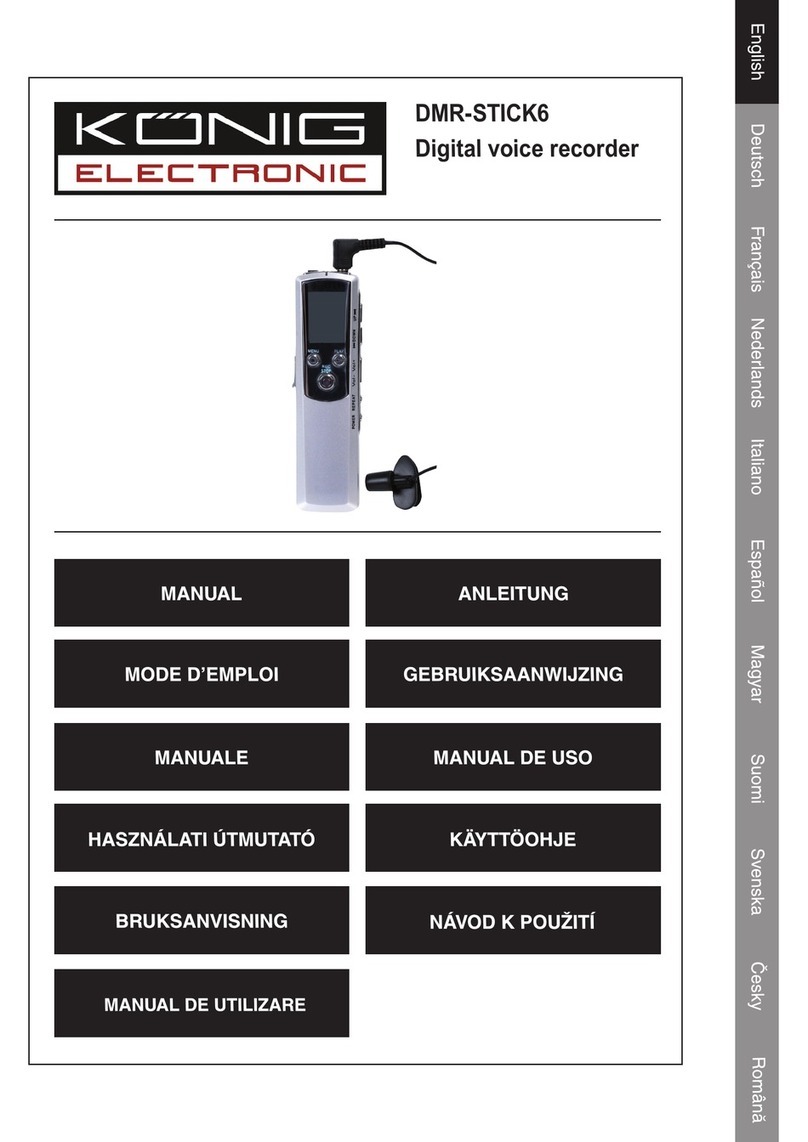In this mode, when the recorder is in watching or recording mode, press
“QUAD” button over 3 seconds to make each channel video enlarge to
full screen and then display in quad mode in sequence again and again.
The recorder will not change its status until a key is pressed.
Quad Mode
Record all 4 channel video in quad mode. Therefore it’s not possible to
enlarge single channel to full screen. The use each mode during quad
mode is not possible.
Record frame rate:
Record frame rate will affect the movement of object.More frames
means more smooth movement but needs more space on the hard disk.
System default value is 25 fps, that means system will record 25 frame
per second. The recorder can set to 25, 12, 8, 6, 4, 3, 2, 1 frames per
second.
Video quality:
There are three levels of record quality, High, Normal and Low. Higher
quality cost more harddisk space. Record frame rate, record quality and
will affect total record time of the recorder.
Estimate record time based on 120GB HDD in Quad Mode per hour
Record schedule:
The recorder can be set to recording by time schedule or by motion
detection.
Format Quality Frame Rate 25 12 6 1
HIGH 20 70 146 291 1748
NORMAL