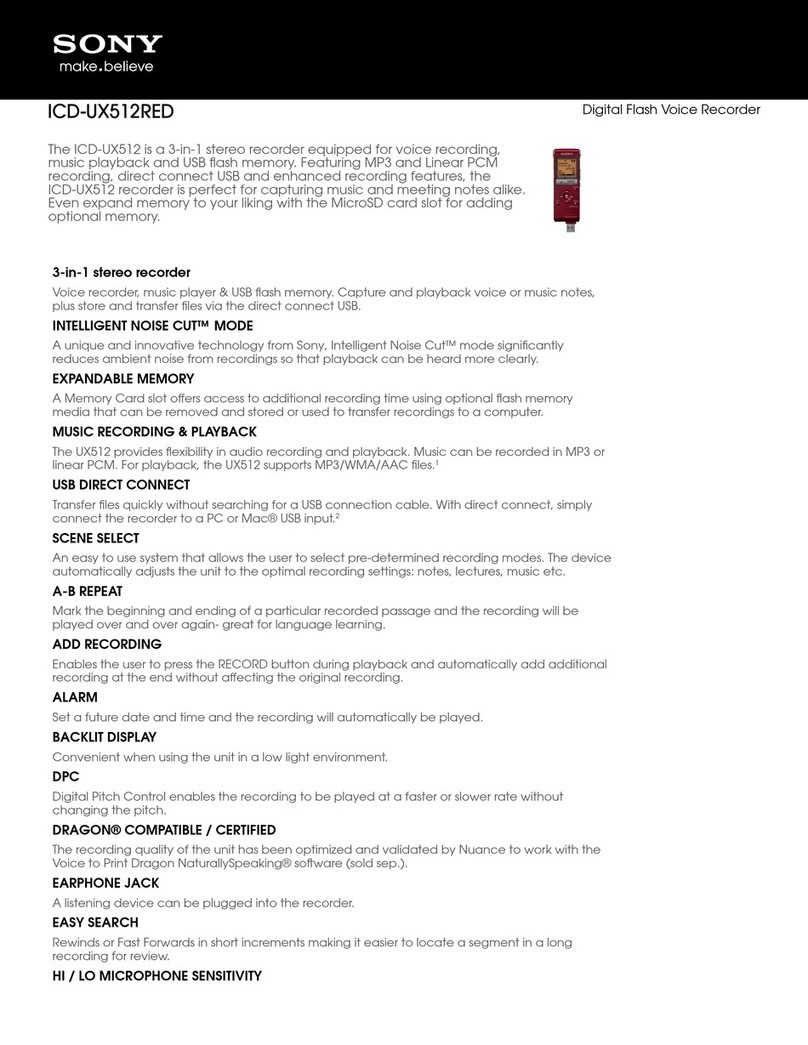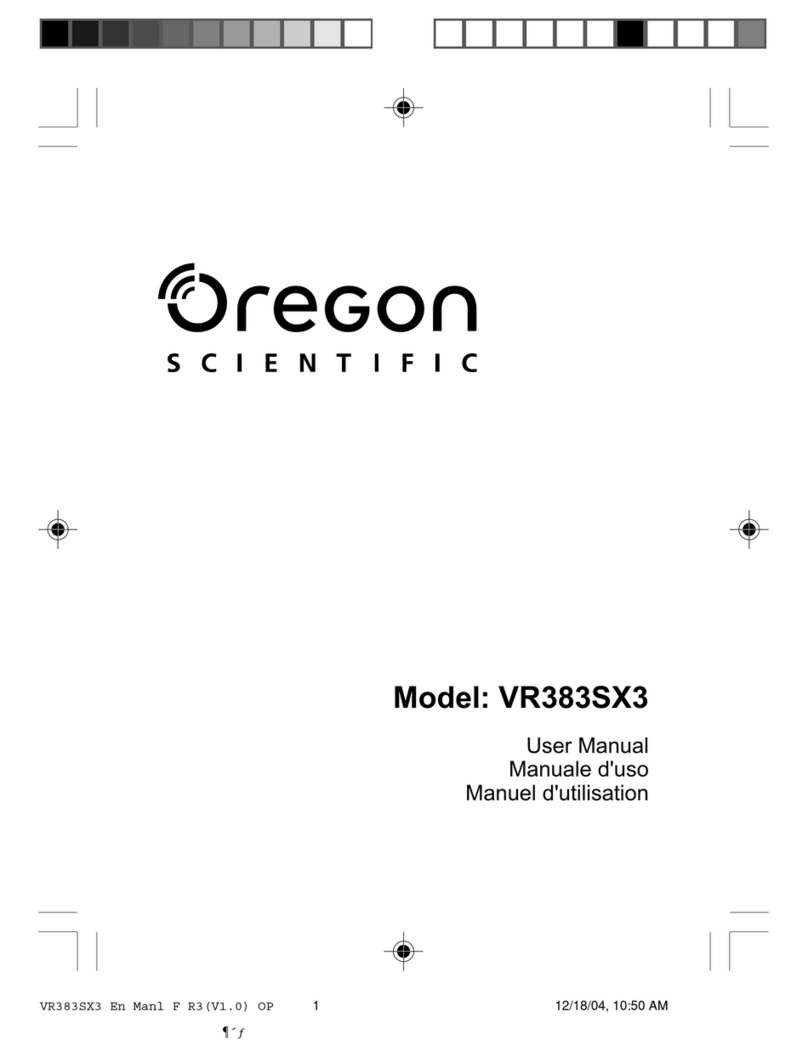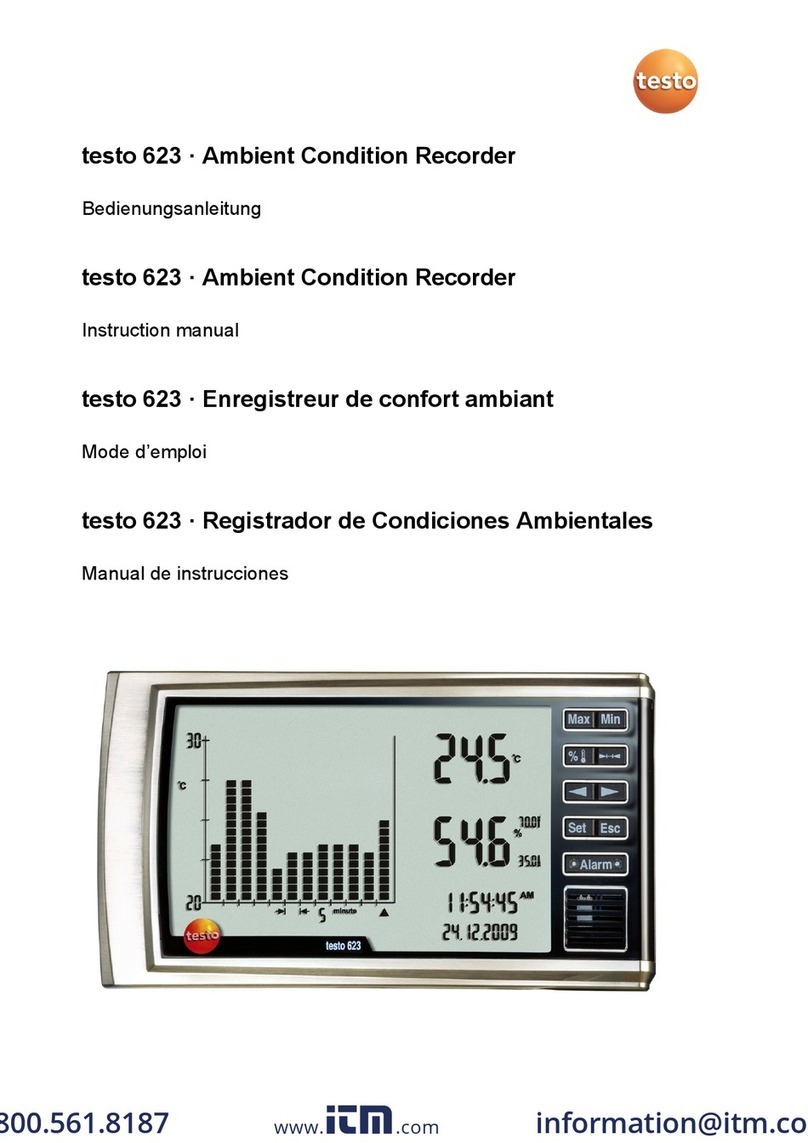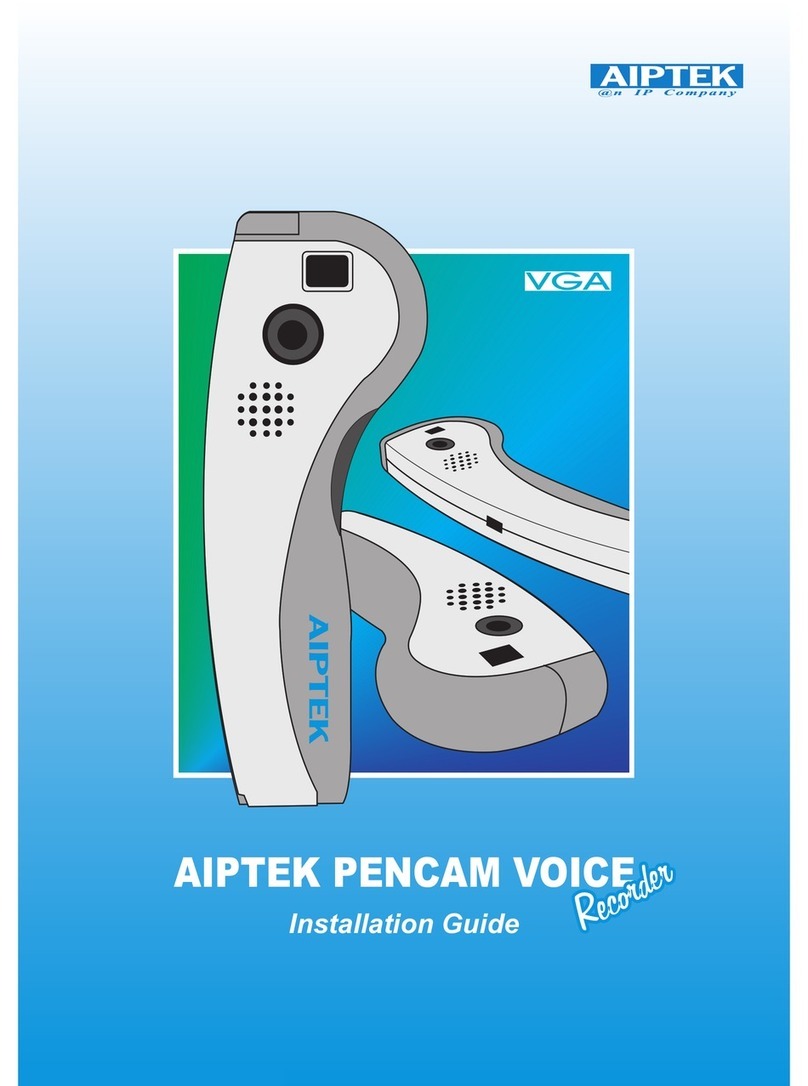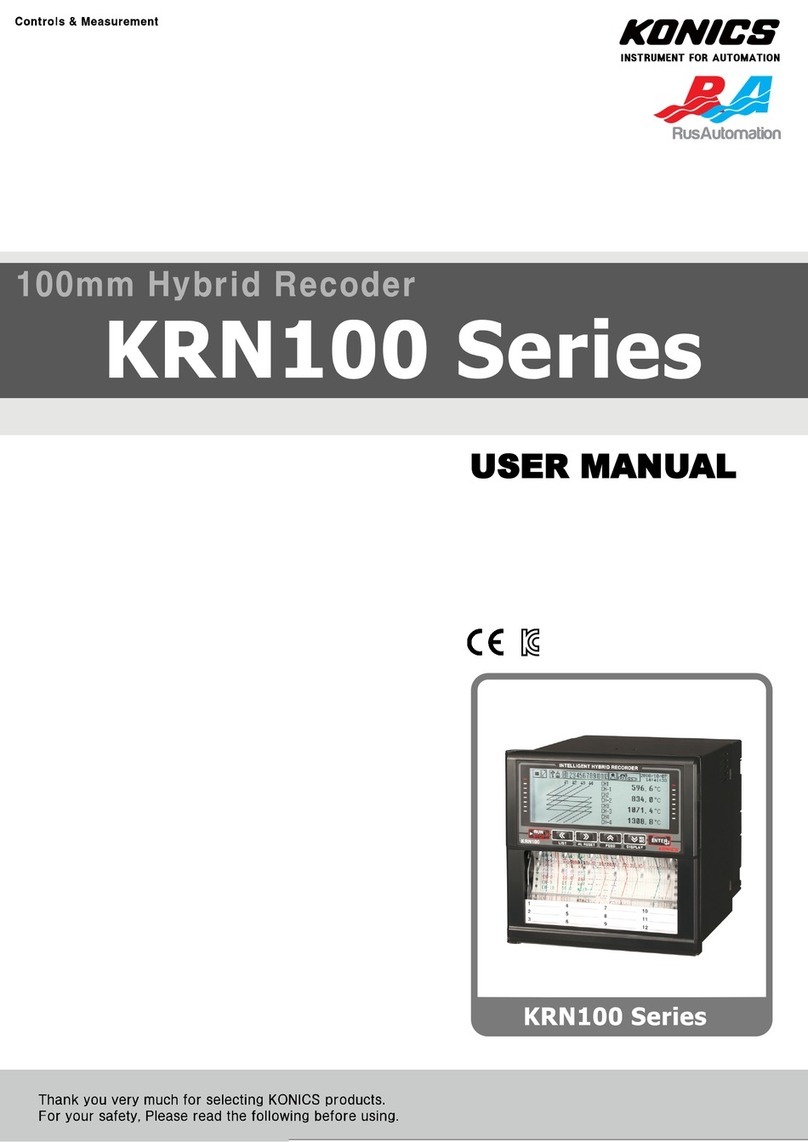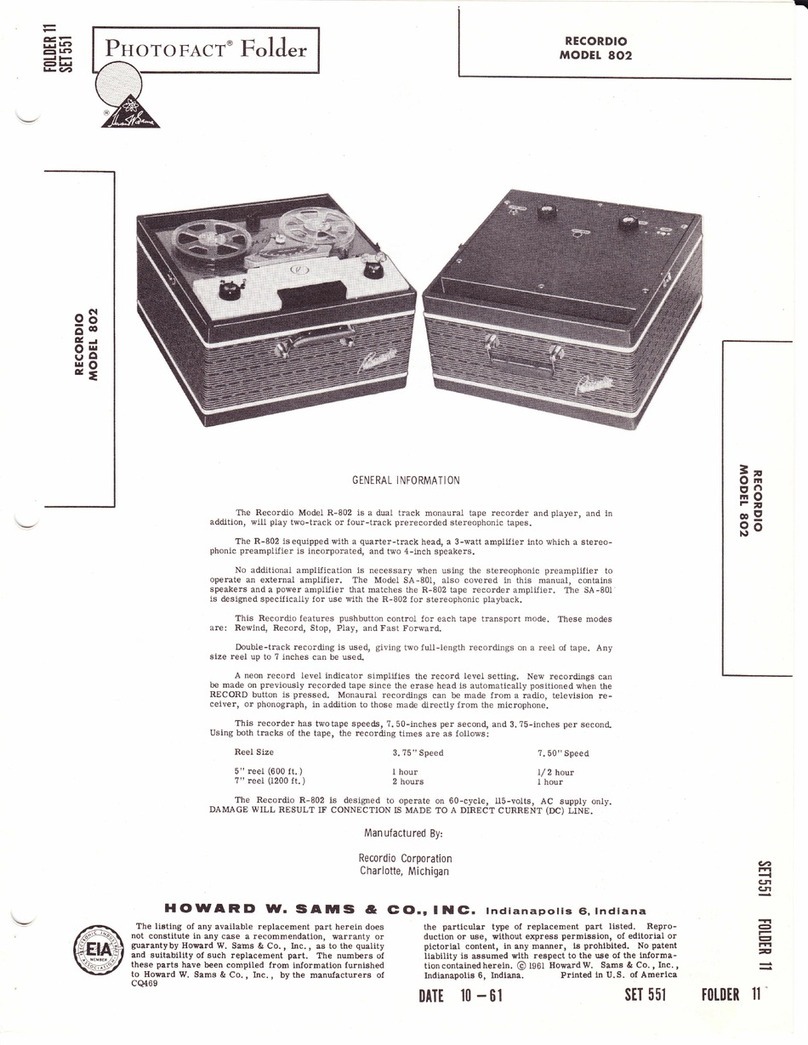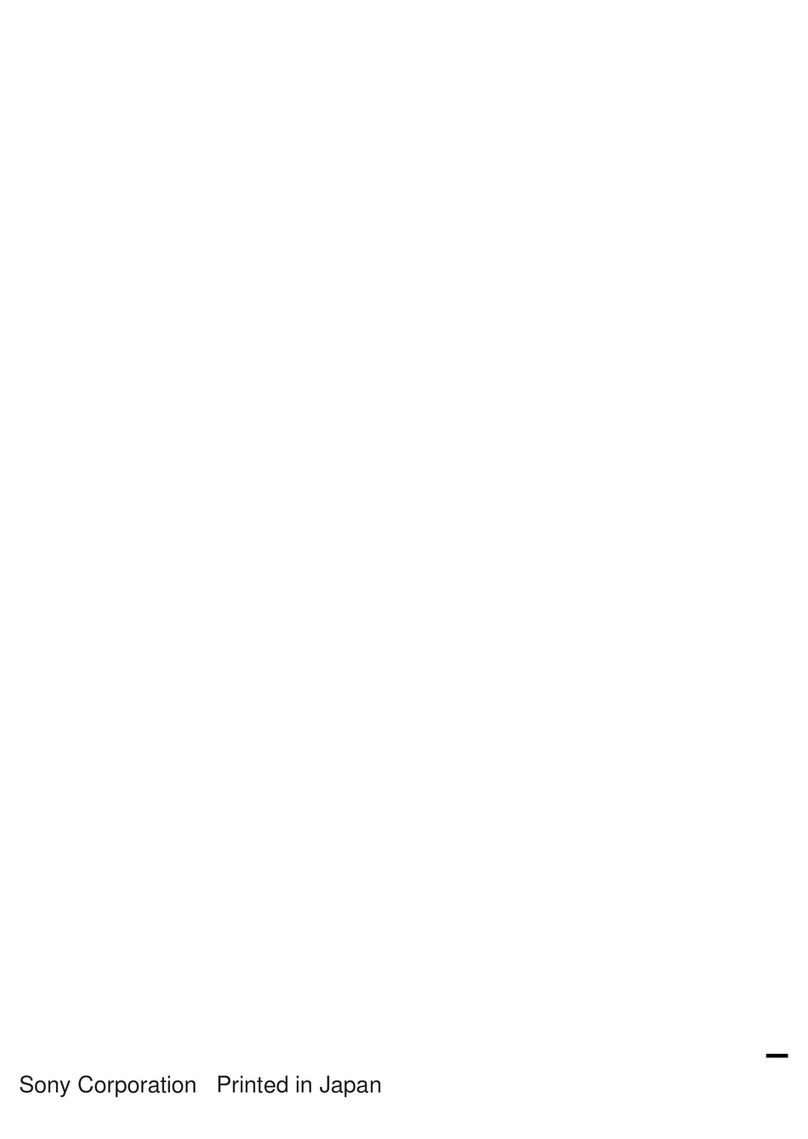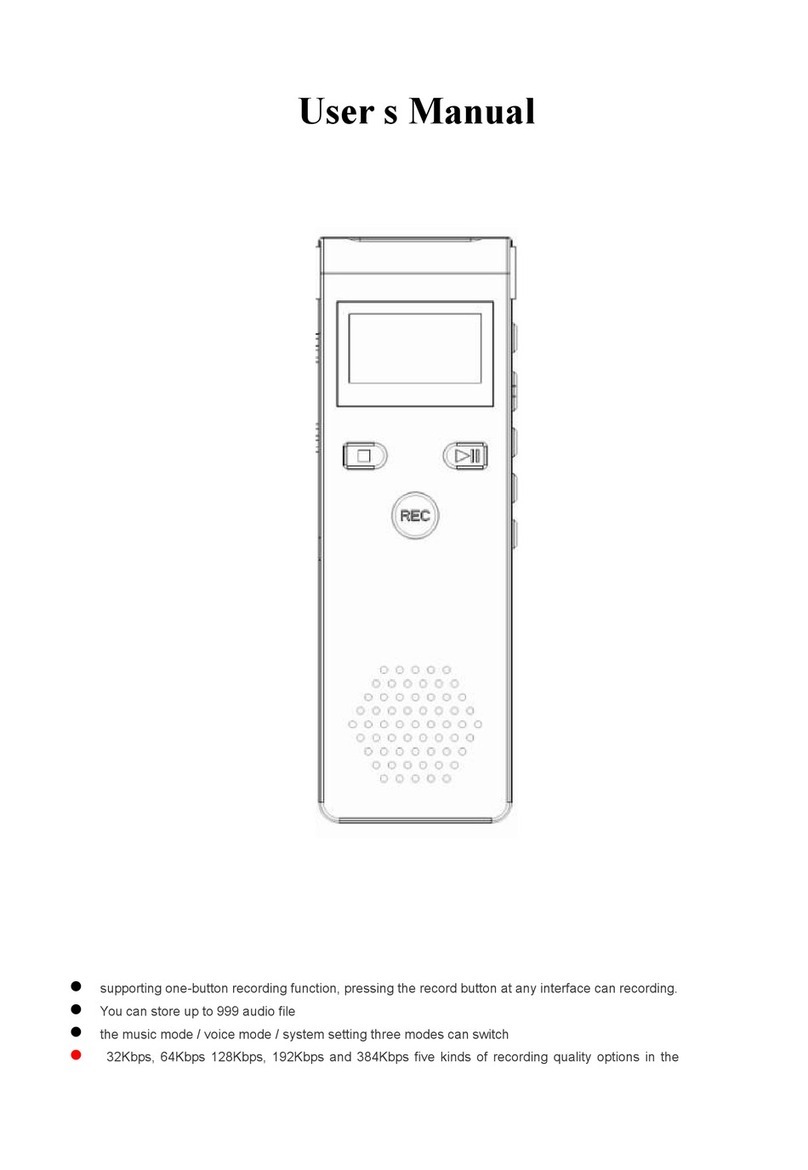StartStop HTH-VIS-1 User manual

Instruction Manual for the
Start Stop Voice Input Station Digital
Recording System
http://www.startstop.com Page 1

CONGRATULATIONS!.......................................................................4
CONGRATULATIONS!.......................................................................4
POWERFUL FEATURES INCLUDE:.................................................4
WHAT YOU’LL NEED TO USE THE SS-VIS...................................8
Voice Station - Model #HTH-VIS-1......................................................8
Voice Station w/ Andrea USB Audio Adapter - Model #HTH-VIS-1B 8
HOW TO USE THE SS-VIS...............................................................11
User Controls – Base Unit...................................................................11
User Controls- Handset....................................................................12
HOW TO DICTATE USING THE VOICE INPUT STATION..........13
INS/OVR Button (Insert/Overwrite button) ....................................14
NORMAL MODE...........................................................................15
INSERT MODE...............................................................................15
USING THE MULTI-FUNCTIONAL BUTTONS on the BASE UNIT
.............................................................................................................20
Factory Default button assignments are explained below:...................20
OPTIONAL INDUSTRY-STANDARD FOOT PEDALS..................24
COMBINING FOOT PEDALS...........................................................24
EXPLANATION OF OPTIONAL SETTINGS ..................................25
POP3/SMTP Setup ..............................................................................30
Advanced Email Options.....................................................................31
Default Outgoing SMTP Server Options.............................................32
Contact Setup.......................................................................................33
Auto Send FTP ....................................................................................34
TCP Communications..........................................................................35
Activate Recovery Module..................................................................37
Default “Overwrite File” .....................................................................37
Activate Automatic File Deletion........................................................37
Overwrite Auto at Current Position Option.........................................38
Automatic rewind Overwrite/Insert Audio at Current position option 39
Defaults “Save File In Progress Options” Menu Options....................39
Add decryption keys............................................................................39
Defaults “Reset Defaults” Menu Options............................................41
View “Thin Interface” Menu Options..................................................41
DELETE FILES AFTER “N” NUMBER OF DAYS..........................42
APPENDIX A.....................................................................................43
Detailed Explanation of Menu Functions of SS-VIS Detailed...........43
Explanation of Menu Functions of SS-VIS....................................43
File Menu Options.............................................................................43
File “NEW (Blank File)” Menu Options.............................................43
File “Delete Files” Menu Options........................................................47
File “Open” Menu Options..................................................................49
http://www.startstop.com Page 2

File “Decrypt Encrypted File” Menu Options .....................................49
File “Set default Folder” Menu Options..............................................50
File “Save AS” Menu Options.............................................................51
File “Recover Temporary Files” Menu Options..................................51
File “Close” Menu Options..................................................................52
File “Exit” Menu Options....................................................................52
File “Recently Opened Files” Menu Options ......................................52
APPENDIX B.....................................................................................53
Command-Line Mode (for Advanced Users and Integrators) .............53
http://www.startstop.com Page 3

CONGRATULATIONS!
Thank you for purchasing the Start Stop Voice Input Station (SS-
VIS) Digital Recorder System!
The Voice Input Station (“SS-VIS”) is a professional, PC based,
voice recording interface. It consists of a fingertip controlled
microphone handset and feature rich base station. Simply plug it
into your computer’s USB port. 8 User-definable Buttons, Slide
Switch Microphone/Speaker Handset
•Easily and quickly dictate to your transcriptionist without looking at
the computer screen.
• Users familiar with the operation of tape-based transcribers will be
instantly “at home” with the SS-VIS. Just like a tape unit, but
with even more power and convenience
• The Start Stop Voice Prompt Assistant will verbally help you as
you work, or you can select silent mode
•Eight Console buttons provide automated One-Touch functions
•Windows XP, Windows 2000, Windows 98 SE compatible
•Ergonomically designed Slide Switch with Recording,
Insert/Overwrite Modes, Quick Review and Pause functions
•Record dictation using the handset, or optionally record any
telephone conversation with optional LRX-35 adapter – great for
attorney, business, legal or insurance interviews!
POWERFUL FEATURES INCLUDE:
• Sending recorded encrypted files via Email or FTP to Start Stop
SS Universal or to another Start Stop VISDR location.
• Receive encrypted files from Start Stop Transport, Start Stop
Universal and Start Stop VISDR and manually decrypt audio
files in order to edit.
• Created for the Voice Input Station hardware, which connects to
your PC, bridging your VIS handset and the dictation software,
complete with optional voice prompts.
• Manual Slide Switch for quick, easy dictation and movement
within the file.
http://www.startstop.com Page 4

• Plays / records six standard and non-standard digital audio file
formats. (WAV, Truespeech WAV, MP3, WMA, VOX and OGG)
with full control over quality, bit rate, and file size
• INSTANT REVIEW FUNCTION allows 3-second play back of
current dictation in progress using the VIS handset.
• Insert capabilities on a file being recorded or a pre-recorded file.
i.e. Before: The rain falls mainly on the plain. (Inserting the words
“in Spain”). After: The rain in Spain falls mainly on the plain.
• Overwrite (unchecked) capabilities on a file being recorded or a
pre-recorded file is overwrite from current position the amount of
time currently recording leaving any previously remaining
recording, if current recording does not exceed previous recording.
i.e. Before: The rain in Spain falls mainly in the plain.
(Overwriting the word “in”). After: The rain in Spain falls mainly
on the plain. (As long as “in” and “on” have the same recording
time)
• Overwrite (checked) capabilities on a file being recorded or a pre-
recorded file is overwriting from current position causing any
previous recording from the current position to be erased. i.e.
Before: The rain in Spain falls mainly on the plain. (The current
position is between “falls” and “mainly”). After: The rain in Spain
falls in Europe.
• Automatic Rewind Overwrite/Insert Audio at Current Position
Option will automatically overwrite or insert audio when the user
rewinds.
• Overwrite/Insert button on hand set has an audio and visual
alerts to inform the user of what mode the user has selected. i.e.
First beep indicates insert mode, Second beep indicates overwrite
mode, third beep indicates back to normal recording.
• Log events files are created daily, one for each day. The user has
the ability to view the log event file by check marking the “View
Event log” on the main screen. These files can also be opened by
your favorite word processor.
http://www.startstop.com Page 5

• Two recording file formats (Normal and Other Conditions),
which can be configured from six standard and non-standard
digital audio file formats.
• Audio source inputs include line-in, telephone, external
microphones and the VIS microphone.
• Recording level indicator.
• Recording and playing volume control.
• Audio length, audio position and file size information.
• Quick beginning, ending, stepping movement within the file via
the console or the VIS handset.
• Optional file recovery module, that allows recovery of files due to
an improper shut down of SS-VIS software.
• Default file location directory, with the ability to configure.
• EOL functionality. When finished with the dictation one quick
End of Letter button and optionally sends file to one or two local
or remote locations.
• Email or FTP site EOL functionality. When finished with the
dictation one quick End of Letter button and optionally sends file
via Email or to a FTP site along with optionally to local or remote
sites.
• Auto file deletion. Can configure how many days back to keep
files and all others will be deleted automatically.
• Record from any audio source connected to your PC’s sound
card, with record time only limited by your PC’s hard drive
capacity.
• Three ways to configure the file naming convention of your
audio files.
• Beginning, Ending, Play, Pause, Step Forward, Step Backward,
Stop and Rewind functions via console or VIS handset.
http://www.startstop.com Page 6

• TCP communications available if host software accepts your
messages and or files.
• Dictation you make or use with the SS-VIS can be played back
on any Windows 95/98/NT/XP/ME/2000 machine in the world;
even if not equipped with the SS-VIS:
• Command line functionality is available.
• Total recording and playback compatibility using Windows
95/98/NT/ME /XP/2000 standard multimedia file formats.
• "RECENTLY OPENED FILES" Window: Shows the last 15
files that you have opened, for easy access to re-open.
• Tool Tips: Every function and control on the Start Stop Screen
has a pop-up help window when you "hover" the mouse over the
control.
• “Step Back/Step Forward” STEPAMOUNT adjustment
window.
• Software automatically records your configuration preferences
each time you use it, so that the next time you launch the program,
you're ready.
• “ALWAYS ON TOP” feature lets your Start Stop stay on top.
Adjust position on the screen, like a Post It™ note, or minimized
in the background entirely.
• Allows configuration for the VIS 8-button keypad.
• Decrypting files from Start Stop Universal, Start Stop Transport or
another Start Stop VISDR location is now seamless. SSVISDR
now can store as many encryption keys as you like to allow the
user to manually decrypt files.
http://www.startstop.com Page 7

WHAT YOU’LL NEED TO USE THE SS-VIS
Voice Input Station
…a PC running Windows 98 SE, XP or 2000 with Sound Card,
One USB port
and …..Software on CD-ROM (provided)
WHAT IS INCLUDED WITH YOUR SS-VIS:
Voice Station - Model #HTH-VIS-1
QTY Description
1. Voice Input Station Base and Handset
2. User Manual and CD-ROM with Software
Voice Station w/ Andrea USB Audio Adapter - Model #HTH-VIS-1B
1. Voice Input Station Base and Hanset
2. User Manual and CD-ROM with Software
3. Andrea USB Audio Adapter
for crystal-clear audio on
computers without using the PC's onboard sound card.
http://www.startstop.com Page 8

INSTALLATION INSTRUCTIONS
1) Preparing your computer for installation of new software:
-Temporarily turn off any Anti-Virus software that you may
have running. Often this is easily accomplished by right-
clicking on the anti-virus icon usually located at the bottom
right hand side of your computer’s screen. If your computer is
part of a network (for example, several computers all linked
together in an office environment), be sure that you have
logged into your computer as an “Administrator” with rights
to install new software. Individual or home users will very
likely already have Administrator privileges.
-Please close any programs that are running prior to installing
new software.
Note for IT/System Administrators installing this product: Please
enable read/write privileges for the application path so that users can
save preferences when running under limited rights. Default
application path is c:\Program Files\HTH Engineering, Inc\Start Stop
VIS Digital Recorder\
2) Insert the Start Stop Voice Input Station Digital Recorder
System Software Installation CD-ROM into your computer.
The Start Stop Voice Input Station Digital Recorder System
Installation Software should begin automatically after several
seconds. If so, please skip to step 3). If not, continue to step 2.
3) If the Install Software did not come up on the screen
automatically as described in Step 1) above, then you will
need to manually launch the installation: From the Windows
START button, select RUN and then type d:\setup.exe and
click on OK. (If your CD-ROM is drive “e” instead of drive
“d”, then you would type e:\setup.exe instead, and so on).
The Start Stop Voice Input Station Digital Recorder System
Install Software will appear on your screen.
4) Follow the on-screen instructions, and answer “OK” or “Yes”
to questions asked. When the FINISH button appears, be
sure to reboot your PC.
http://www.startstop.com Page 9

5) After your computer has rebooted you may execute the
program from the short cut on your desktop. The program
will automatically create a file based on the current
configuration. It is recommended to use the software initially
using the defaults. Selecting the drop down menu option
“Defaults” will display three default options. Select the
appropriate menu option.
Voice Station - Model #HTH-VIS-1
6) Connect the SS-VIS’s green plug to the SPEAKER output
jack of your PC’s sound card (usually also colored green).
7) Connect the SS-VIS’s pink plug to the MICROPHONE input
jack of your PC’s sound card (usually also colored pink).
8) Connect the SS-VIS’s USB cord to your PC’s USB connector.
9) Connect the SS-VIS’s USB cord to your PC’s USB connector.
OR
Voice Station w/ Andrea USB Audio Adapter - Model #HTH-VIS-
1B 10) Connect the SS-VIS’s green plug to Andrea USB Audio
Adapter SPEAKER jack (depicted by an icon of a head phone
set).
11) Connect the SS-VIS’s pink plug to the Andrea USB Audio
Adapter MICROPHONE jack (depicted by an icon of a
microphone).
12) Connect the SS-VIS’s USB cord to your PC’s USB connector.
13) Connect the Andrea USB Audio Adapter’s USB cord to your
PC’s USB connector.
http://www.startstop.com Page 10

HOW TO USE THE SS-VIS
User Controls – Base Unit
http://www.startstop.com Page 11

User Controls- Handset
http://www.startstop.com Page 12

HOW TO DICTATE USING THE VOICE INPUT STATION
Double-Click on the Start Stop VIS Dictation Software from your
computer’s desktop Icon:
Make sure the handset switch is in the STOP position. If it isn’t, SS-
VIS will prompt you to do that.
Push handset switch to the REC (record) position and begin speaking.
The Record LED on the handset should light up.
If you look at the SS-VIS screen you will see a bargraph that lights up
(usually in the yellow area, occasionally peaking up to the red zone).
If the level always stays in the green zone and doesn’t slowly move
upwards to the yellow/red zone, adjust the Recording Level slider if
necessary on the SSVIS screen.
Click STOP, then go to the LISTEN Position. You’ll hear the last 3
seconds of your dictation (this is the Instant Review feature). Tip:
You can alternate between REC/STOP/LISTEN as often as you like-
the SS-VIS will continue to add to your recording in a standard
record/pause manner, just like a tape recorder.
http://www.startstop.com Page 13

If you hold down the spring-loaded handset switch in the REW
(rewind) position, your dictation will begin rewinding. Subsequently
going to the LISTEN position will let you play back from wherever
you stopped the Rewinding process.
If you go back to the REC position, your dictation will continue
appending onto the end of the current dictation.
Adjust Playback level if necessary, through the Playing Volume
slider.
When you are ready to save your dictation, just click the EOL (End of
Letter) button on the handset. The dictation will be saved.
-If you haven’t selected a custom recording destination, your dictation
will be automatically saved to the factory default location,
“c:\Recordings”, and given a sequential file name.
You can fully customize the saving location and file name structure
(e.g. Sally Jones 0003.mp3) that you want, using the Default…File
Save Options menu explained later in the manual.
-You can also manually name the file, by instead pressing Button
Number 1 on the Base Unit before making a recording.
Notes:
-You can select whether the audio playback comes out of the Base
Unit, or from the Handset itself, by sliding the “Mic/Spkr” switch
located on the left hand side of the base unit. The sound is generally
richer and louder from the base unit’s speaker, but the handset speaker
is preferred by some users who like the sound to come from the same
spot that they are dictating into.
-There is also another Volume Control on the base unit also adjusts the
overall volume of the SS-VIS base unit’s speaker. We recommend
leaving this control all the way up (to the left = loudest).
INS/OVR Button (Insert/Overwrite button)
This convenient feature lets you add new dictation or sentences into
something you’ve just dictated, or dictated previously.
http://www.startstop.com Page 14

NORMAL MODE
Normal dictation is appended to the end of your current dictation,
unless you tap the INS/OVR Button.
Operation when tapping the INS/OVR Button is a circular menu:
NORMALÆINSERTÆOVERWRITEÆ(back to NORMAL) and so
on:
INSERT MODE
During a dictation, if you rewind and play back part of the dictation
you just made (e.g., by moving the slide switch to REW followed by
LISTEN…and then STOP), you can tap the INS/OVR button to initiate
“Insert” operation. When you tap the INS/OVR button, the SS_VIS
will announce “Insert Mode” if voice prompts are turned on and status
will indicate which mode is active.
The SS-VIS was designed to be operated without the need to constantly
watch or refer to the screen that is displayed on your computer. Most
users simply will launch the program at the beginning of the day, then
leave it either minimized or showing normally, as illustrated below.
http://www.startstop.com Page 15
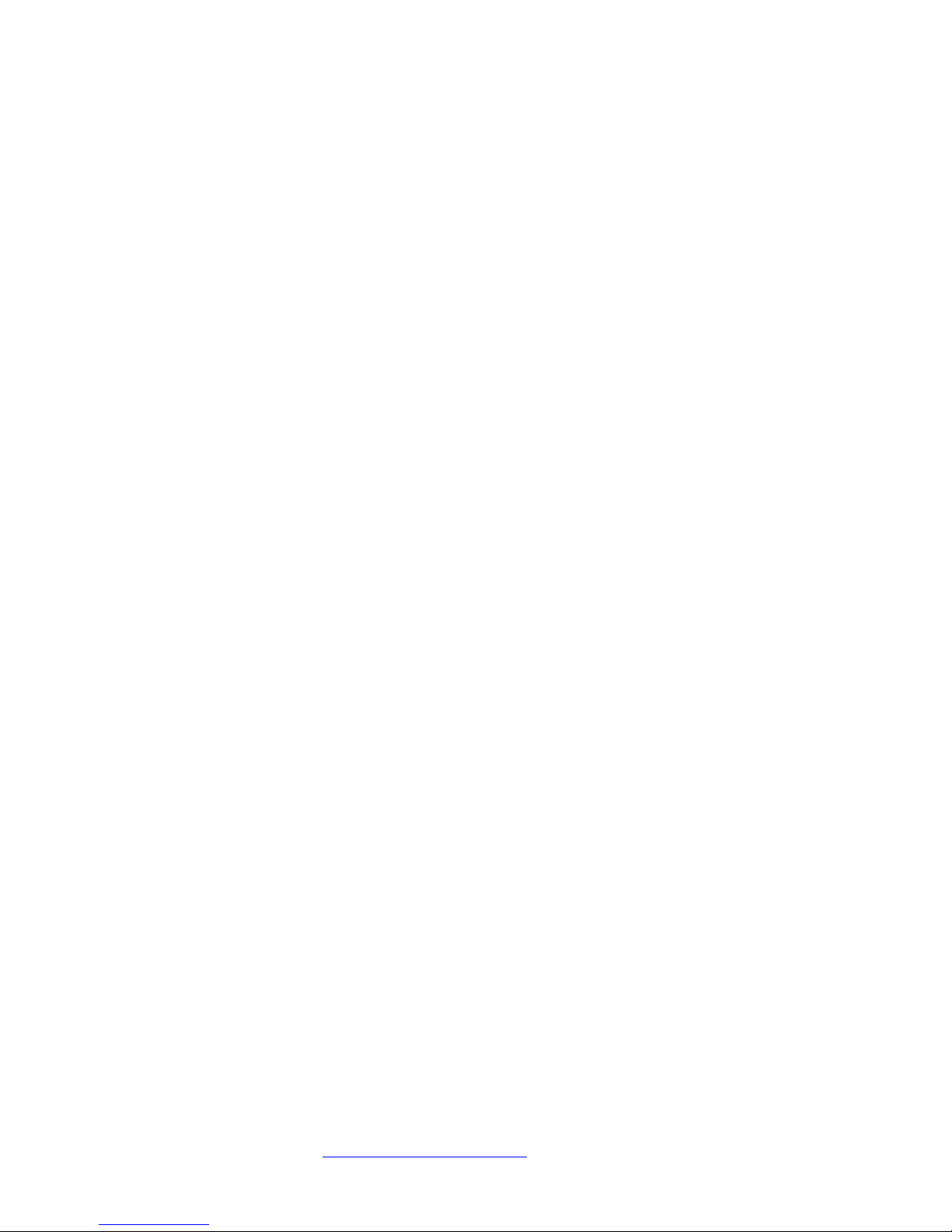
Here is a tour and explanation of the items visible on the main screen:
File Icons (Just below the main title, “Start Stop Voice Input Station
Digital Recorder System”) from left to right: NEW file, Open Existing
File, Save Current File being Recorded, Reset Defaults, Save File and
Close Current Recording.
On Top checkbox – Lets you always show the Start Stop VIS screen
on top of any other windows that are opened.
File Name display area – This shows the current path for the “default”
file name and folder path, for the dictation that you’re either recording
or playing back.
On Air Symbol – This is a flashing microphone that appears when
you’re actually in Record mode.
Recording Level and Volume – The bargraph indicates the recording
level. Its indication level is averaged over several seconds.
Hold the microphone 3-6 inches away from your mouth. If you speak
for several seconds, the bargraph should move from the green area up
to the yellow, and perhaps 1 or two bars occasionally into red area.
As shown in the picture of the main screen, the first segment of the red
is lit – this represents a typical normal level, with the bargraph popping
up an additional red segment or two. If all bargraph segments are lit
constantly, this may mean your recording level is too high. If only the
green or none of the green segments are lit, then the recording level is
too low, or perhaps there is a hookup or PC sound card connection
problem that needs re-checking. Adjust the Recording Volume slider
either up or down until you have yellow with peaking in the red region
when speaking.
You may want to make several recordings to find the most pleasant and
intelligible settings, based on your voice’s characteristics, distance
from the microphone.
Audio Position – Shows the current position within the recording,
expressed in terms of Hours/Minutes/Seconds. This applies to both
recording and playback modes.
Main Button Control Bar (Beg = Beginning, End, Play, Pause, Step
Back, Step Fwd = Step Forward, Stop and Record)
http://www.startstop.com Page 16

The player control interacts with the audio to allow Playing, Stopping,
Pausing, Recording, Step Forwarding, Step Backwards, Go to the
beginning of the file, or go to the end of file. Note: If you go to the end
of file you may continue recording.
Audio Length –Shows total length of the recording, expressed in terms
of Hours/Minutes/Seconds. This applies to both recording and
playback modes.
File Size – Dynamically shows file size, including “buffer” or
temporary memory used during the recording process.
Recording Format – “Normal Conditions” applies for most users with
normal voices and situations. Clicking on “Other Conditions” allows
user to select a higher-than-normal quality setting where a group is
being recorded, or when the person dictating has a soft voice or heavy
accent.
Audio Source –Normally this is left on Microphone, for picking up your
voice from the SS-VIS handset’s microphone.
If you select “Line in Jack”, then if your PC is equipped with a separate
“Line” or “Aux” input sound jack, you can record from another source,
such as a telephone conversation (using the optional LRX-35
Telephone adapter from http://www.startstop.com), or any other audio
source.
Step Amount – controls how much the playback goes forward or
backwards in terms of seconds, when the user clicks the Step FWD or
Step Back buttons on the screen.
Enable Voice Prompts – If checked, voice prompts will guide you
through the entire dictation process. When a recording is saved and
sent to a transcriptionist for example, the SS-VIS will verbally confirm
to you that the dictation arrived at its destination.
Repeat Last Voice Prompt – Repeats the last voice prompt or instruction
given (if enabled). This is handy if you go away for a while, come back
to your SS-VIS and can’t remember where you were in the dictation
process.
Playing Volume – sets how loud the playback will be.
http://www.startstop.com Page 17

Add Comments to Beginning button. Allows inserting comments to
beginning of a recording that you just made, or just after opening a
previously made dictation. Example: You interviewed someone on the
telephone, setting Audio Source = Line Input”, and now after you hang
up, you would like to verbally annotate what was just discussed using
your SS-VIS handset: click on Audio Source = Microphone, then click
Add Comments to Beginning button to begin dictating.
Insert Audio at Current Position - This button is only available after
loading a file or after recording a file. It will allow audio to be inserted
in between the beginning and end of file. The next time you move the
slide switch to REC, your new dictation will be inserted into the
previous dictation at the point at which you had stopped the playback.
i.e. Before: The rain falls mainly on the plain. (Inserting the words “in
Spain”). After: The rain in Spain falls mainly on the plain.
Overwrite Audio at Current Position - This button is only available after
loading a file or after recording a file. There are two options for the
overwrite mode based on the file save options. The Factory default is
Overwrite (unchecked)
Overwrite (unchecked) capabilities on a file being recorded or a pre-
recorded file is overwrite from current position the amount of time
currently recording leaving any previously remaining recording, if
current recording does not exceed previous recording. i.e. Before: The
rain in Spain falls mainly in the plain. (Overwriting the word “in”).
After: The rain in Spain falls mainly on the plain. (As long as “in” and
“on” have the same recording time)
Overwrite (checked) capabilities on a file being recorded or a pre-
recorded file is overwriting from current position causing any previous
recording from the current position to be erased. i.e. Before: The rain in
Spain falls mainly on the plain. (The current position is between “falls”
and “mainly”). After: The rain in Spain falls in Europe.
Log events files are created daily, one for each day. The user has the
ability to view the log event file by check marking the “View Event
log” on the main screen. These files can also be opened by your
favorite word processor. This allows the user to see the steps that
occurred for a given day in order to help solve problems. Log events
are great when using the command line function.
http://www.startstop.com Page 18

http://www.startstop.com Page 19

USING THE MULTI-FUNCTIONAL BUTTONS on the BASE
UNIT
The eight Multi-Functional Buttons located on the Base Unit provide
convenient ”One Touch” operation of commonly used functions.
Many users will not need to touch these buttons, but are provided
for flexibility and ease of use.
The assignment of each button can be easily changed to suite your
preferences. A blank white card overlay can be removed and
written on, by removing the clear plastic cover.
To see the default assignments of each button (Top Row = Buttons
1-4, Bottom Row = Buttons 5-8),from the Main Screen, click on
Defaults…then Configure Buttons 1-8 The following screen will
appear:
Factory Default button assignments are explained below:
Button 1= New File for Recording
Pressing Button 1 will bring up a NEW FILE dialog box, giving the
user the opportunity to type in any file name desired:
http://www.startstop.com Page 20
Table of contents