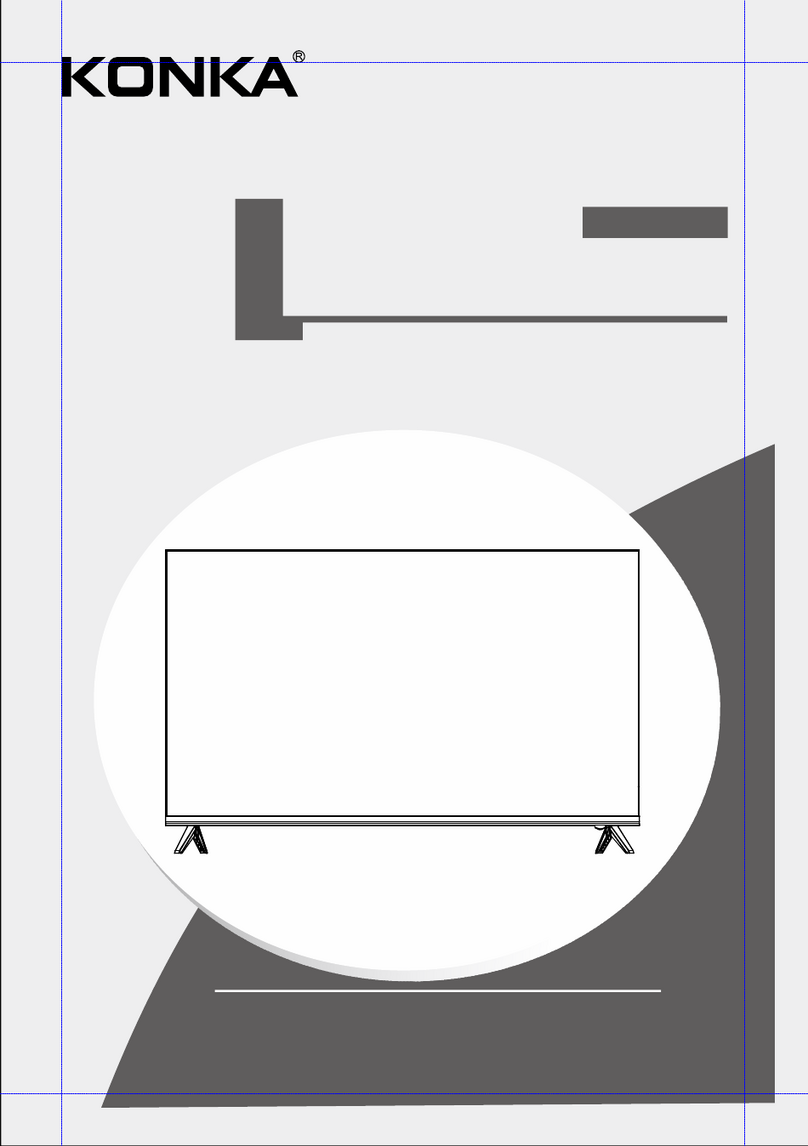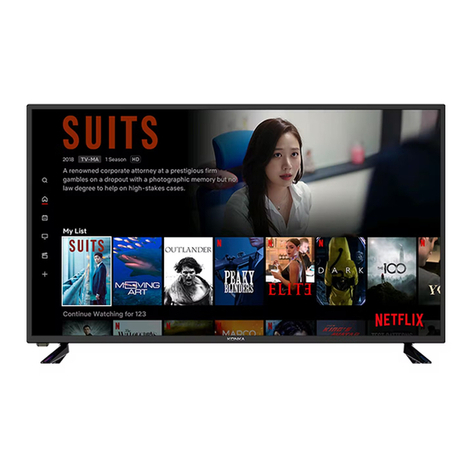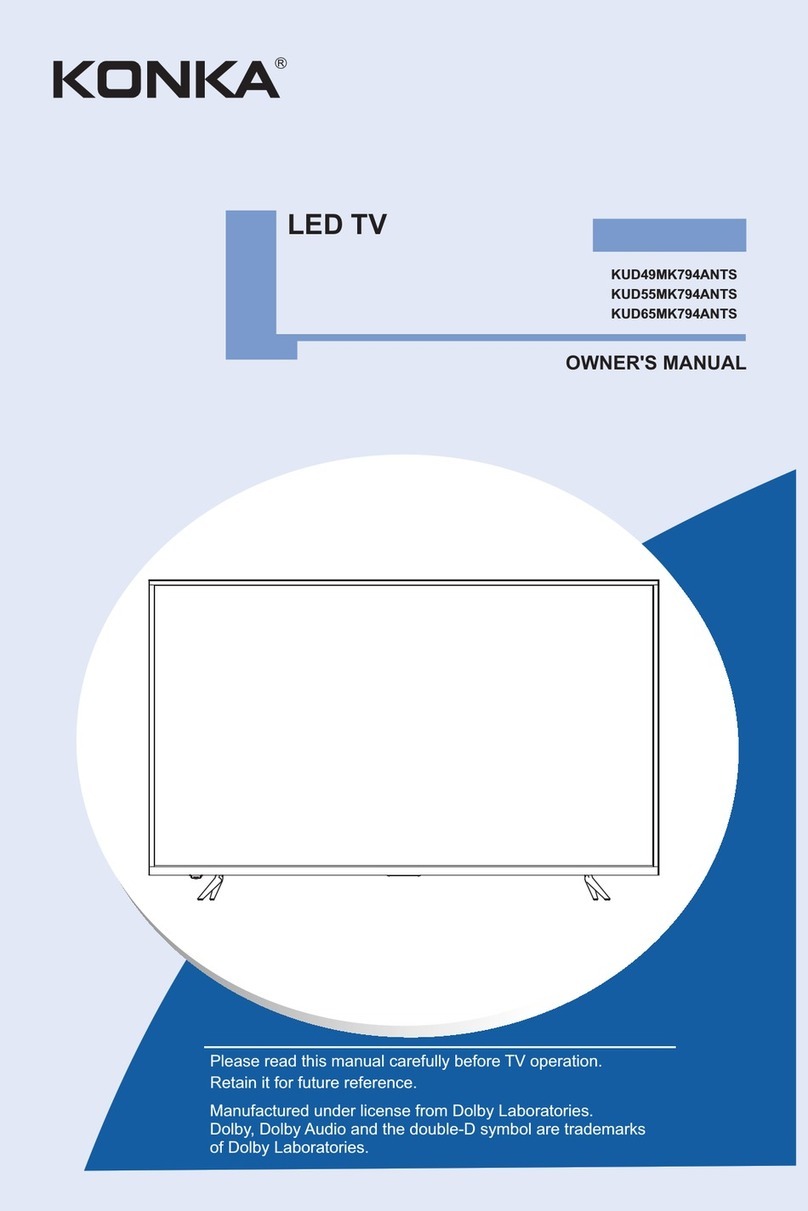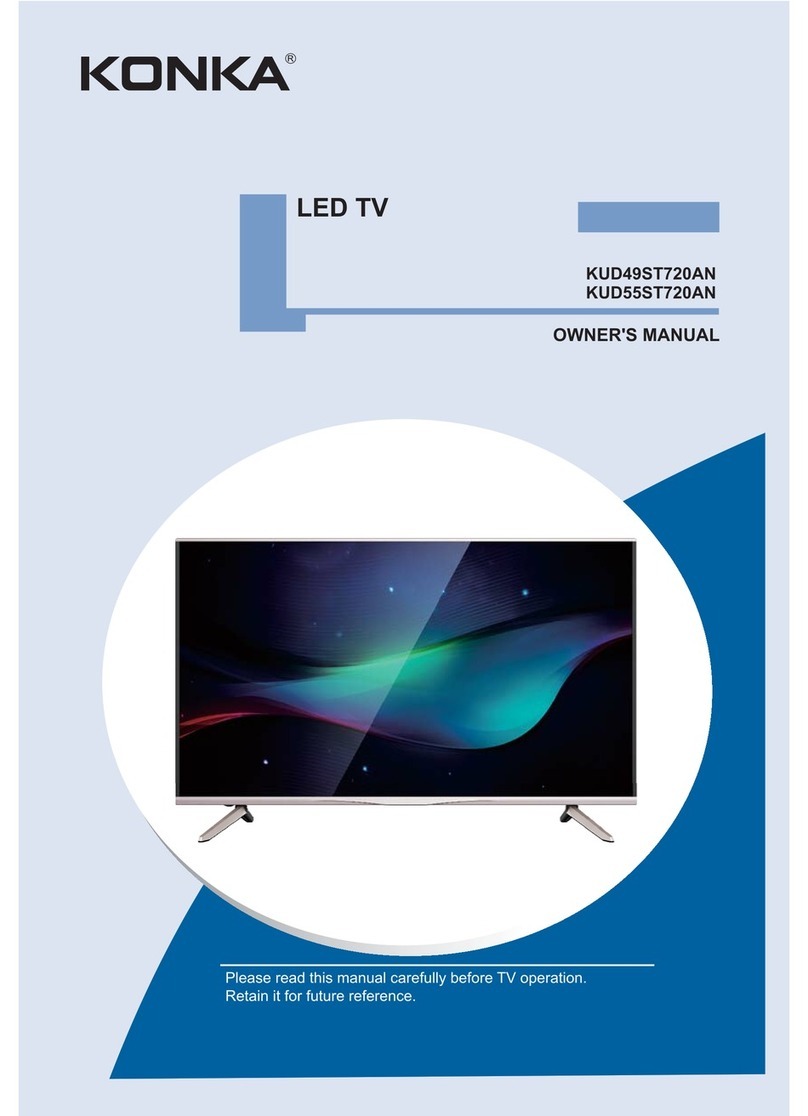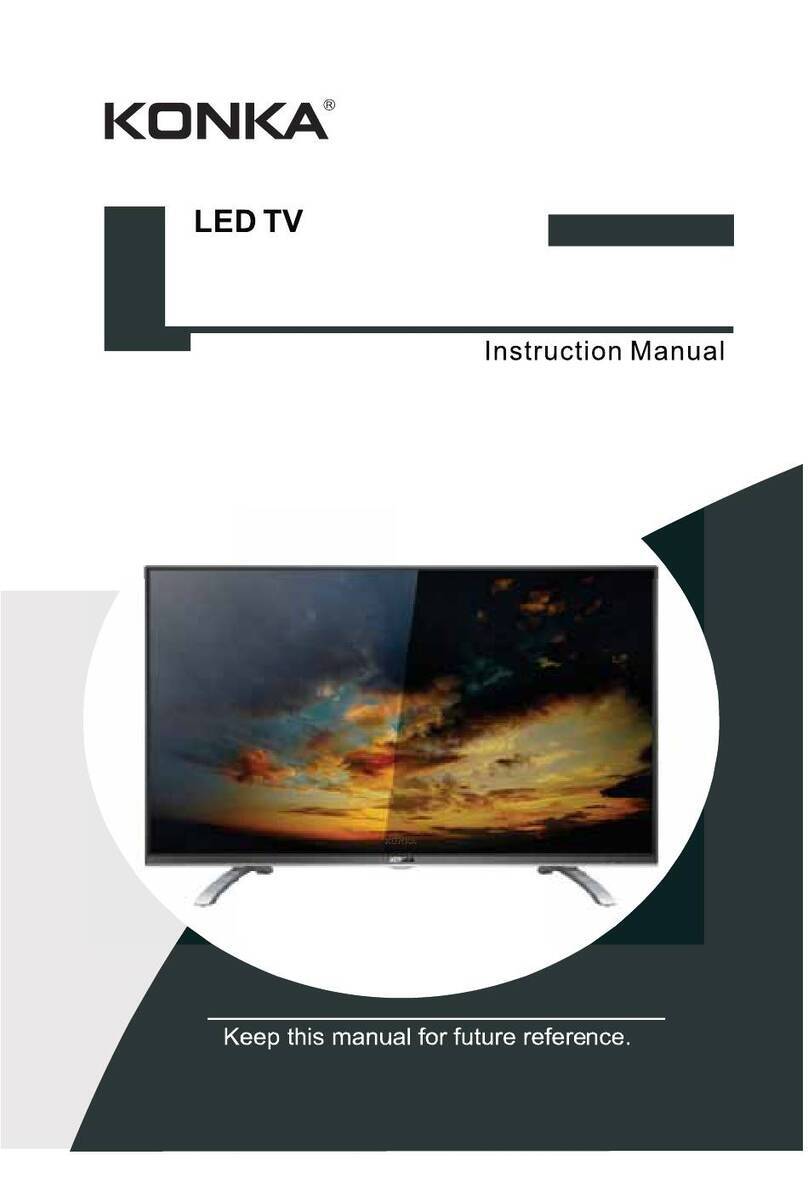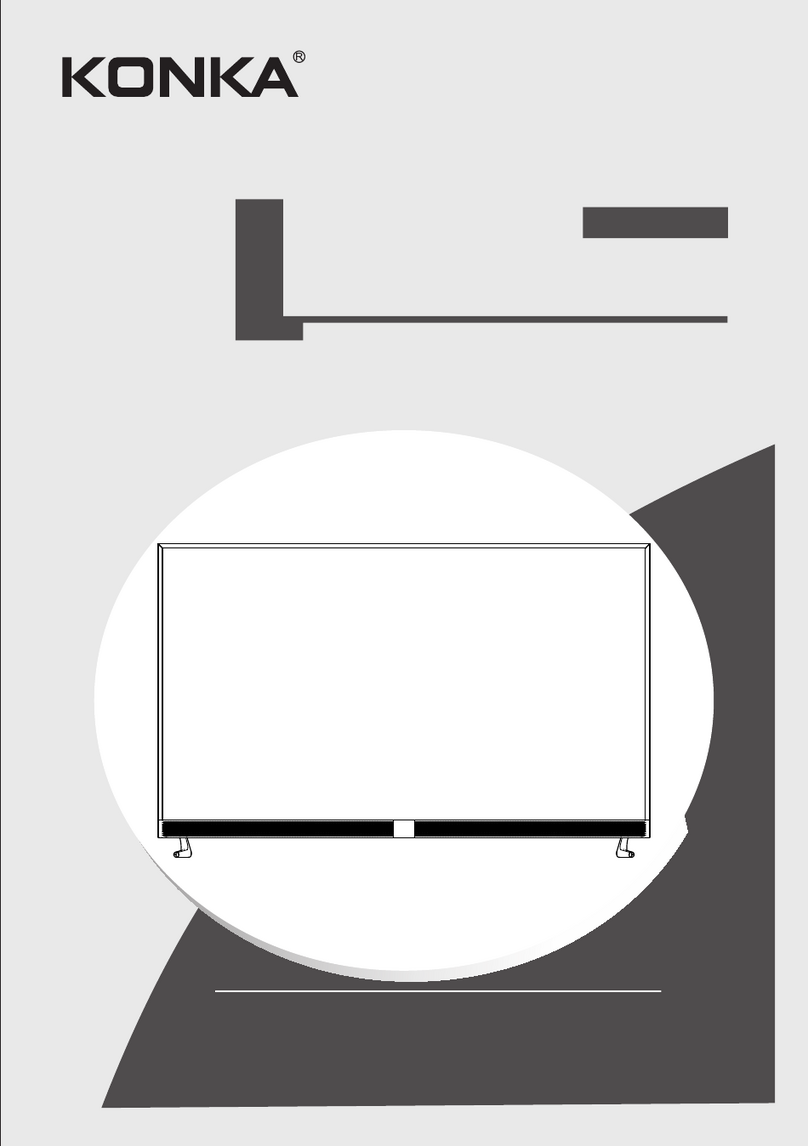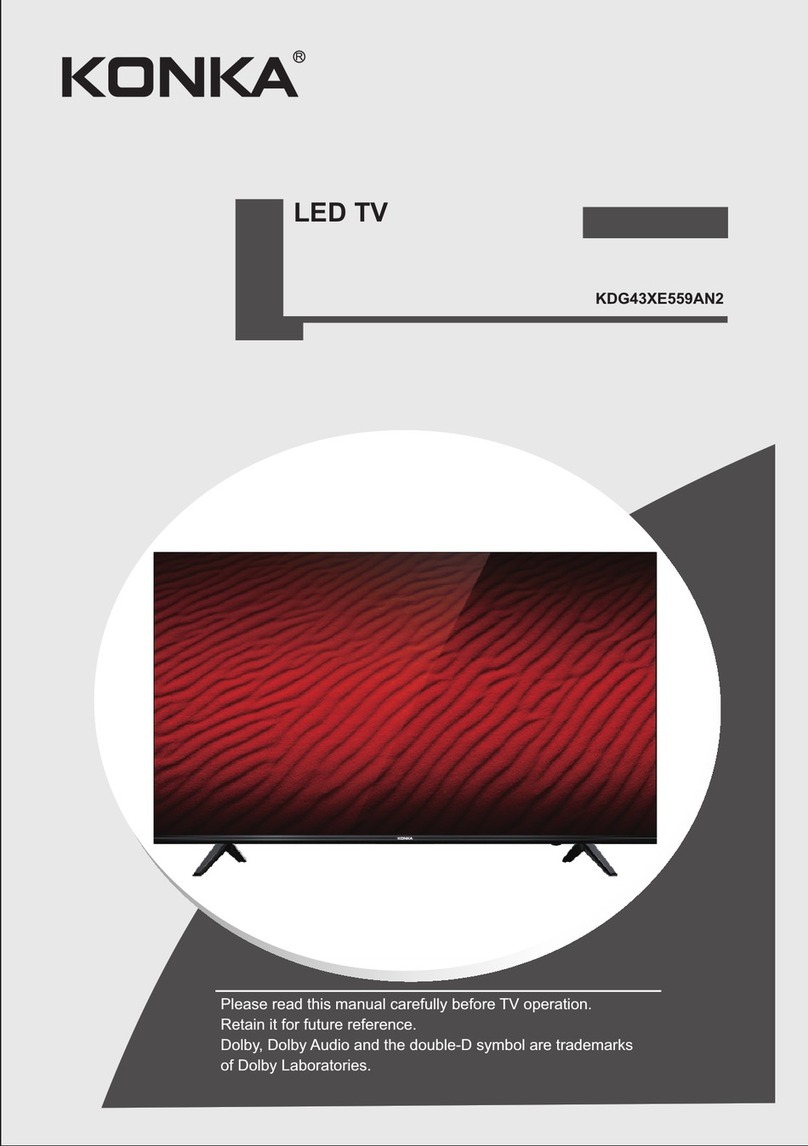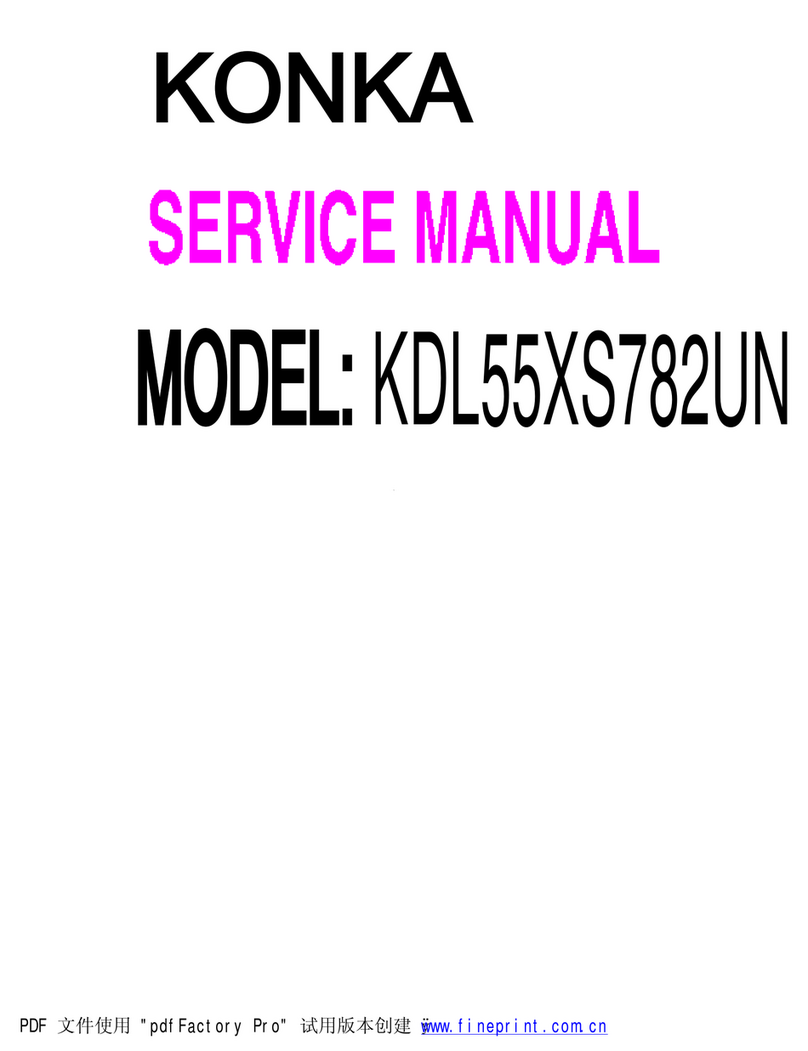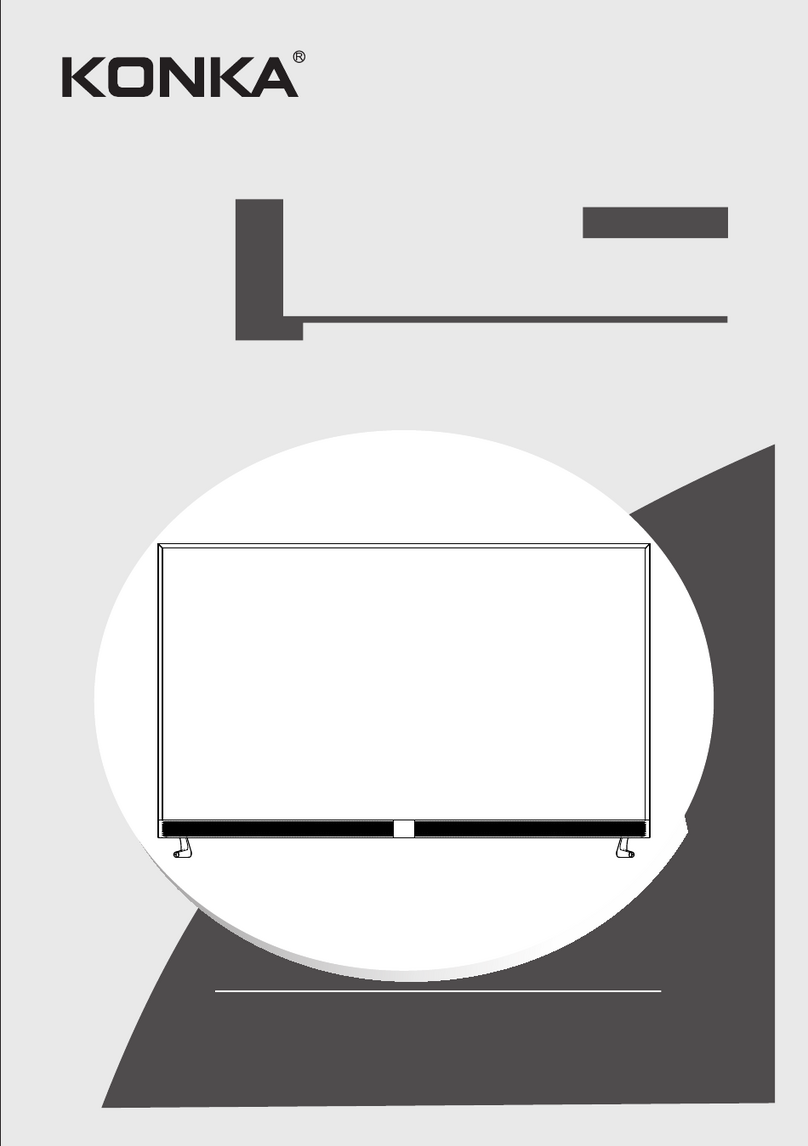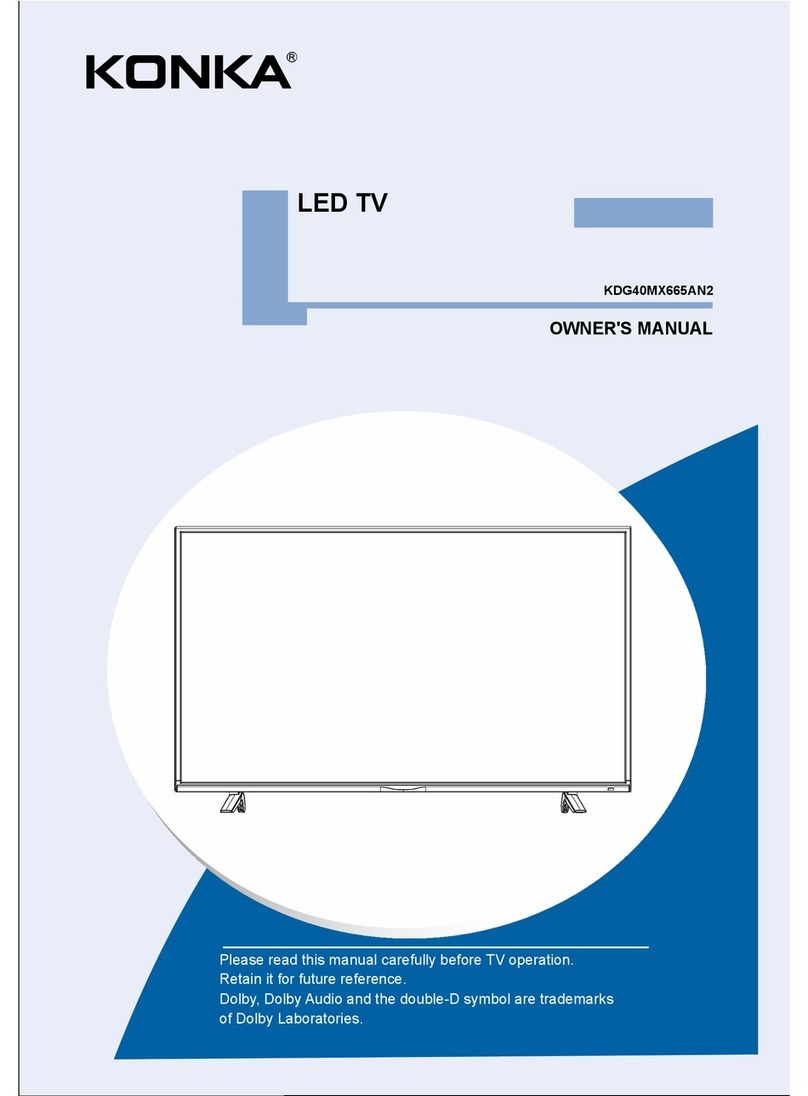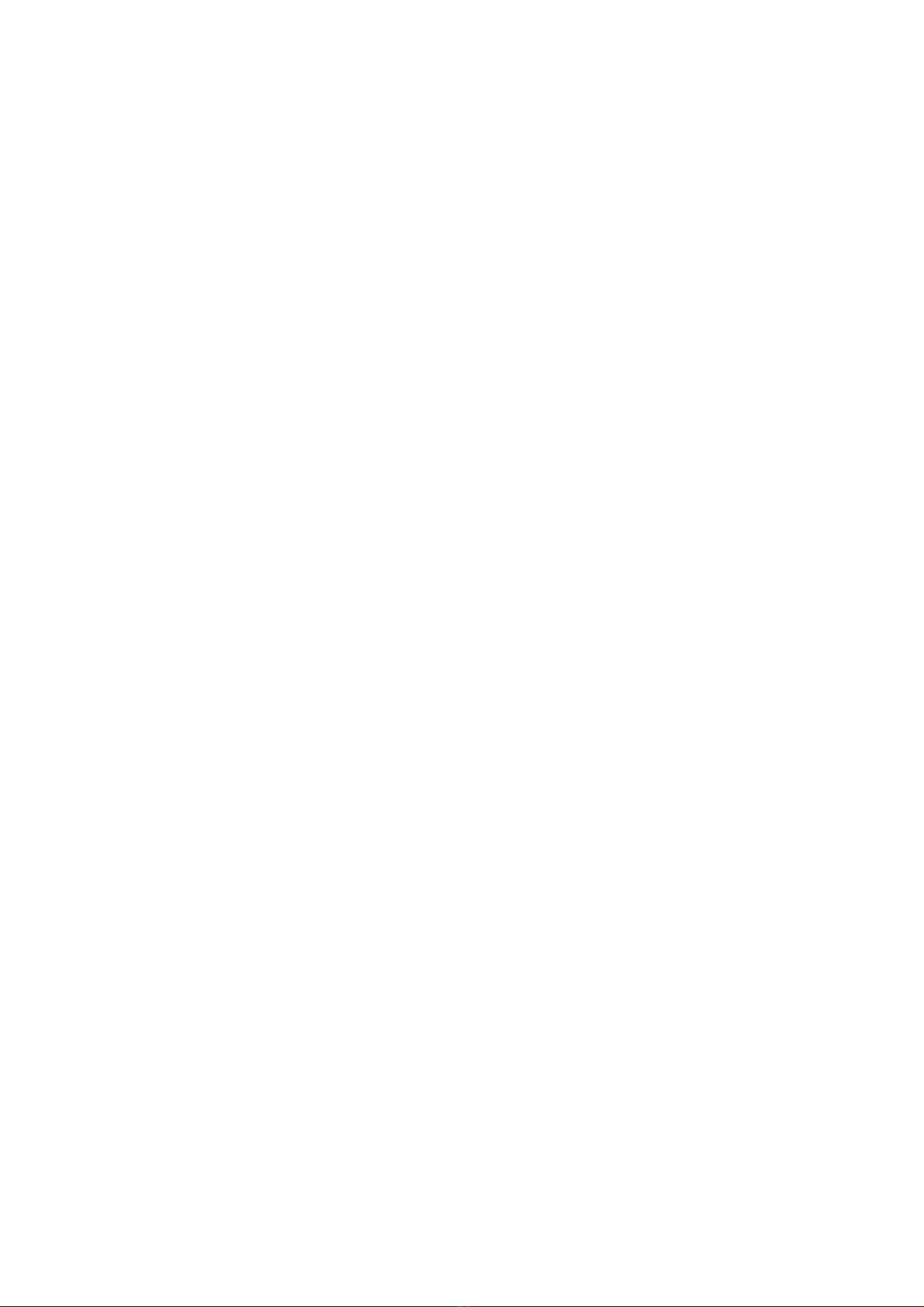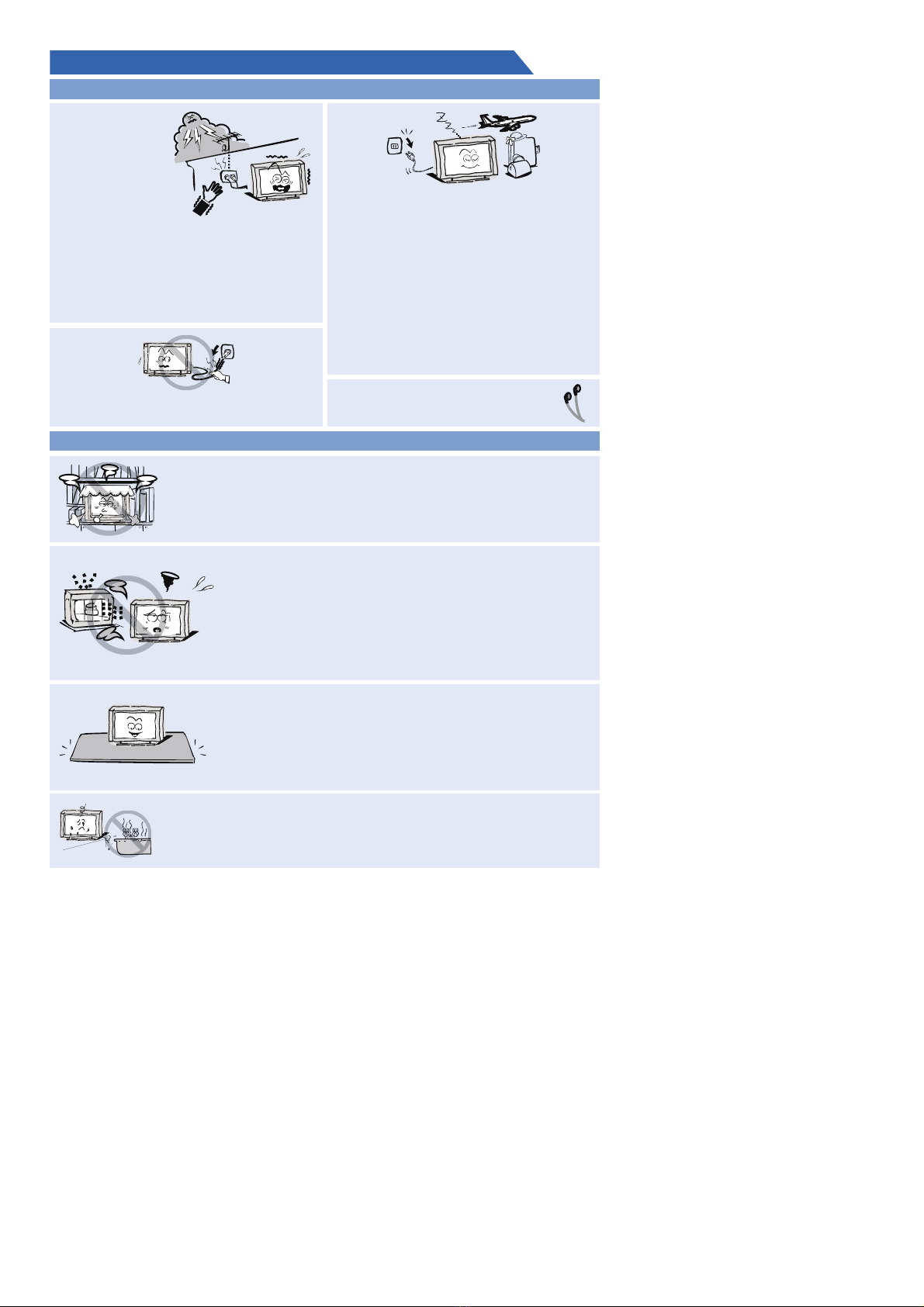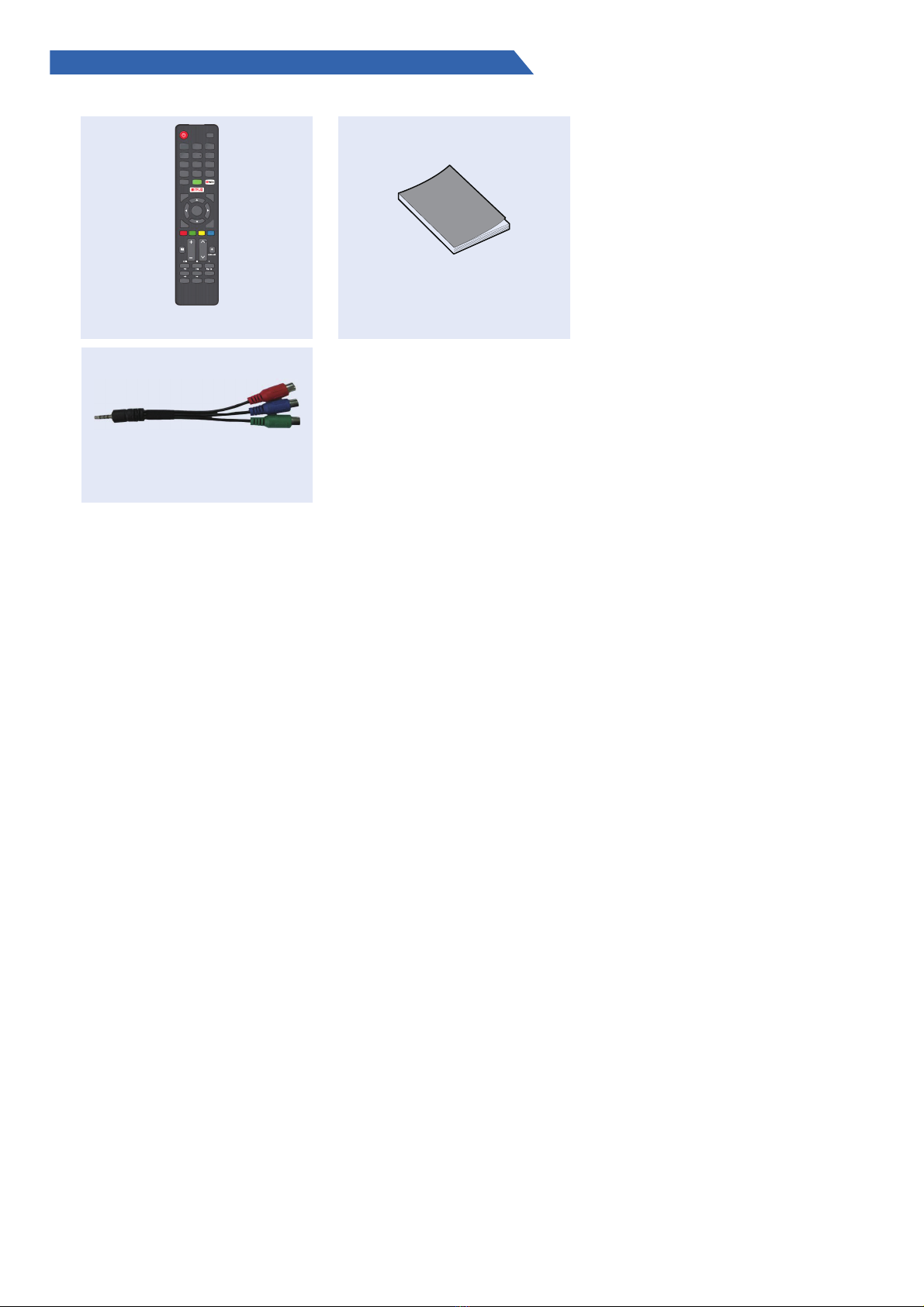4
Table of Contents
Important Information
If a television is not positioned in a sufficiently stable location, it can be potentially hazardous
due to falling. Many injuries, particularly to children, can be avoided by taking simple precautions
such as:
• Using cabinets or stands recommended by the manufacturer os the television.
• Only using furniture that can safely support the television.
• Ensuring the television is not overhanging the edge os the supporting furniture.
• Not placing the television on tall furniture (for example, cupboards or bookcases) without
anchoring both the furniture and the television to a suitable support.
• Not standing the televisions on cloth or other materials placed between the television and
supporting furniture.
• Educating children about the dangers of climbing on furniture to reach the television or its
controls.
• Keep small accessories out of reach of children so they are not mistakenly swallowed.
Accessories................. 5
Features.............................................................................................................................6
Basic Functions....... ...................................6
Specifications......... ....................................
.........
......... ....................
......... ....................
......... ..............
.........
......... .........................
......... ..............................
......... .................
................
......... .....
......... ................................
......... .........................
Menu Operation................
Picture.......... 22
Introduction........... .
...............Troubleshooting
.....................................................................................................
Introduction
........................................................................
........................................................................ 7
Stand and wall-mounting instructions (optional) ................................................ 8
General Description
Overview of back panel
Overview of front panel
Overview of remote control
Installing Batteries in the Remote Control
Antenna connection
Connecting VCR
Connecting a Camcorder
........................................................................ 9
........................................................................ 10
........................................................................ 11
............................................................... 14
External Connection
........................................................................ 14
........................................................................ 15
........................................................................ 16
Connecting DVD Player/Set-Top Box via HDMI.............................................. 17
Connecting Digital Audio System ........................................................................ 18
Connecting PC ........................................................................ 19
Supporting signals ........................................................................ 19
Basic Operations
................................................................................................ 20
Menu system instruction
.....................................................................................................................
Sound................................................................................................................................ 23
Function............................................................................................................................. 24
Time .................................................................................................................................. 28
Option................................................................................................................................ 29
Lock................................................................................................................................... 30
Channel............................................................................................................................. 31
................................................................................................................33
..............................................................................................................................36
Network Setting
Internet
Digital Media Player
.......................................................................................................... .. 40
................................................................................................ 41