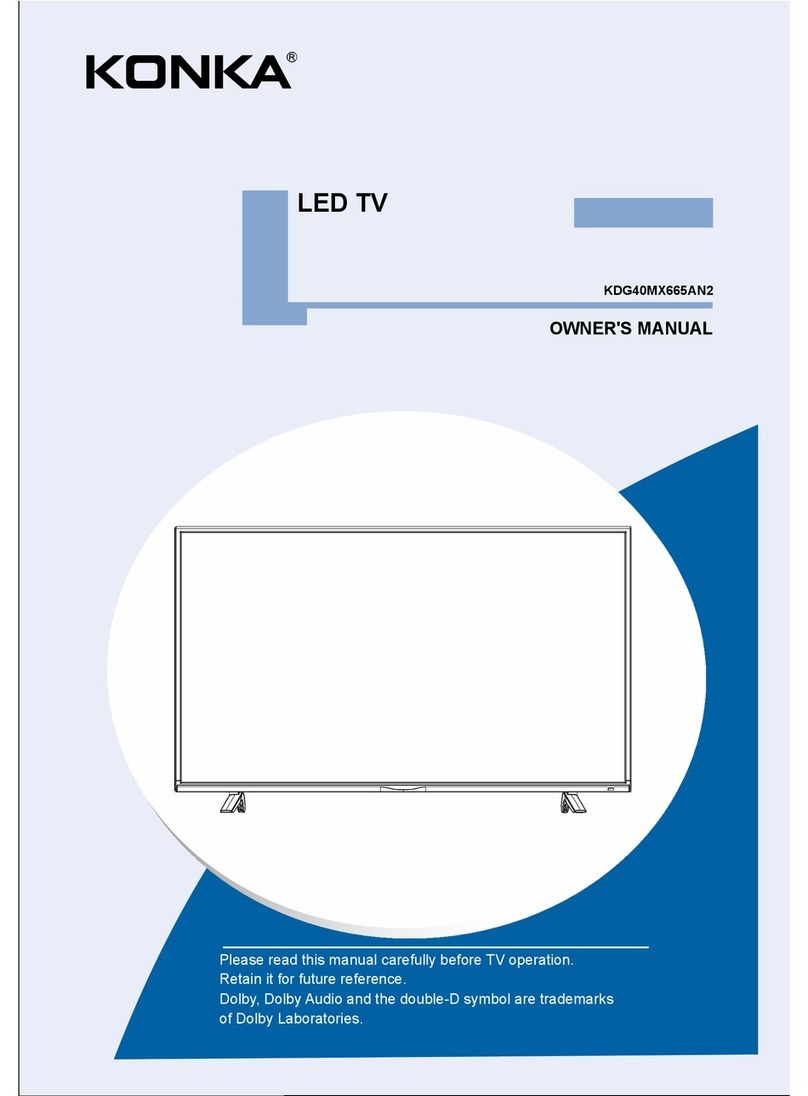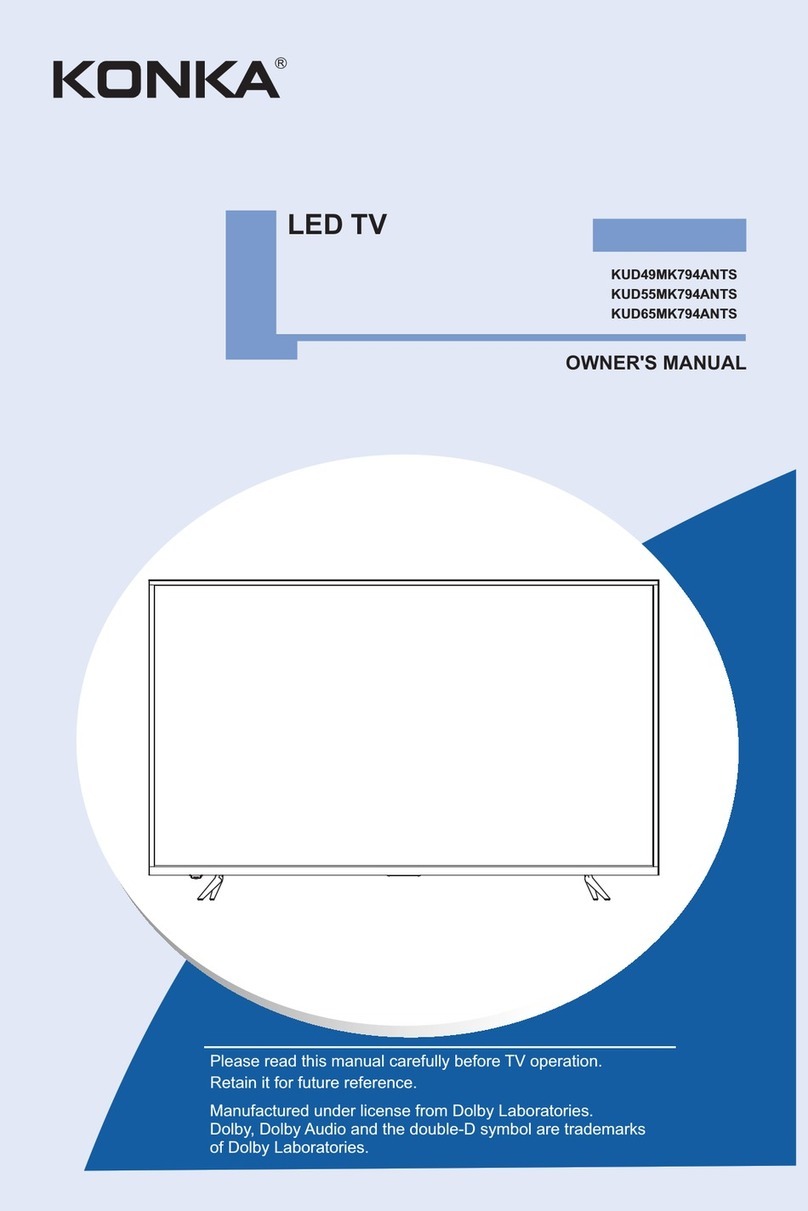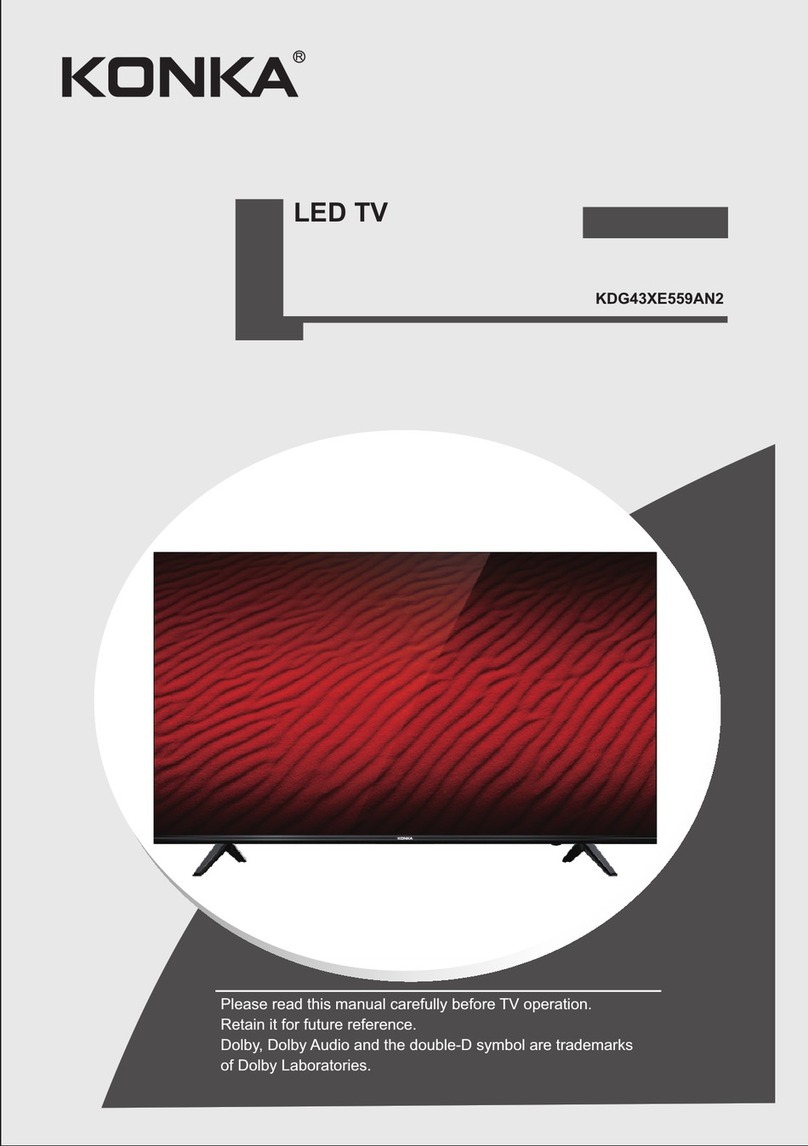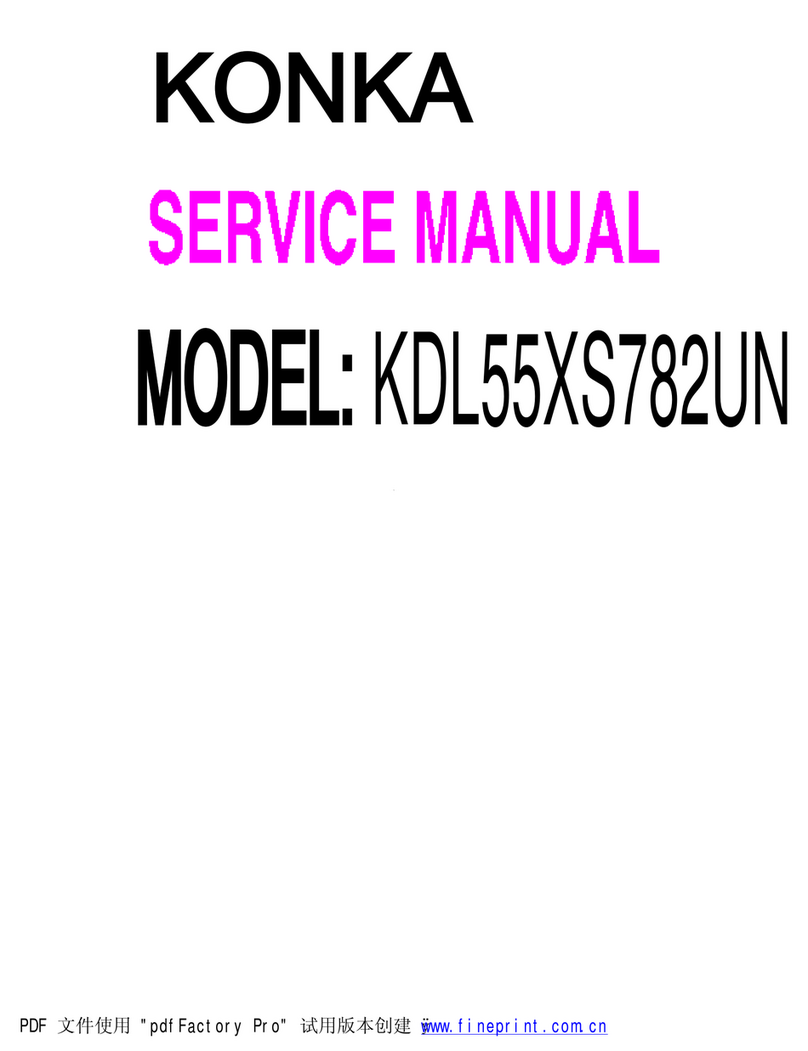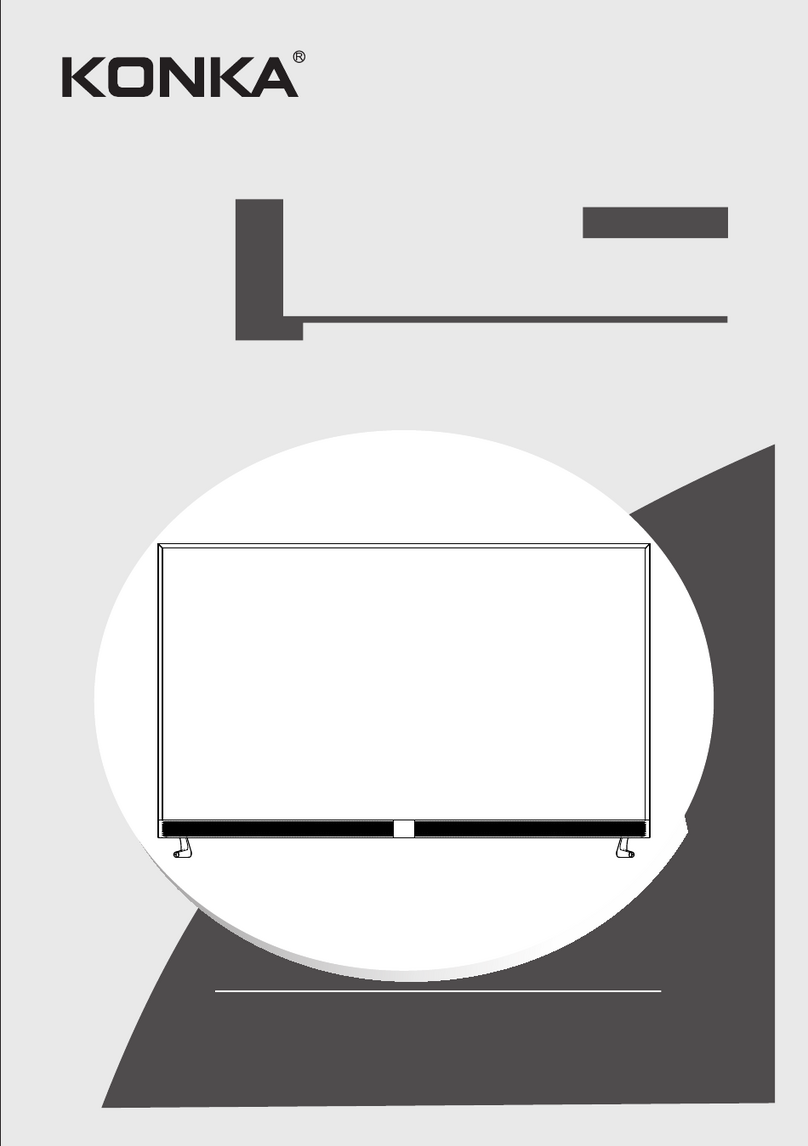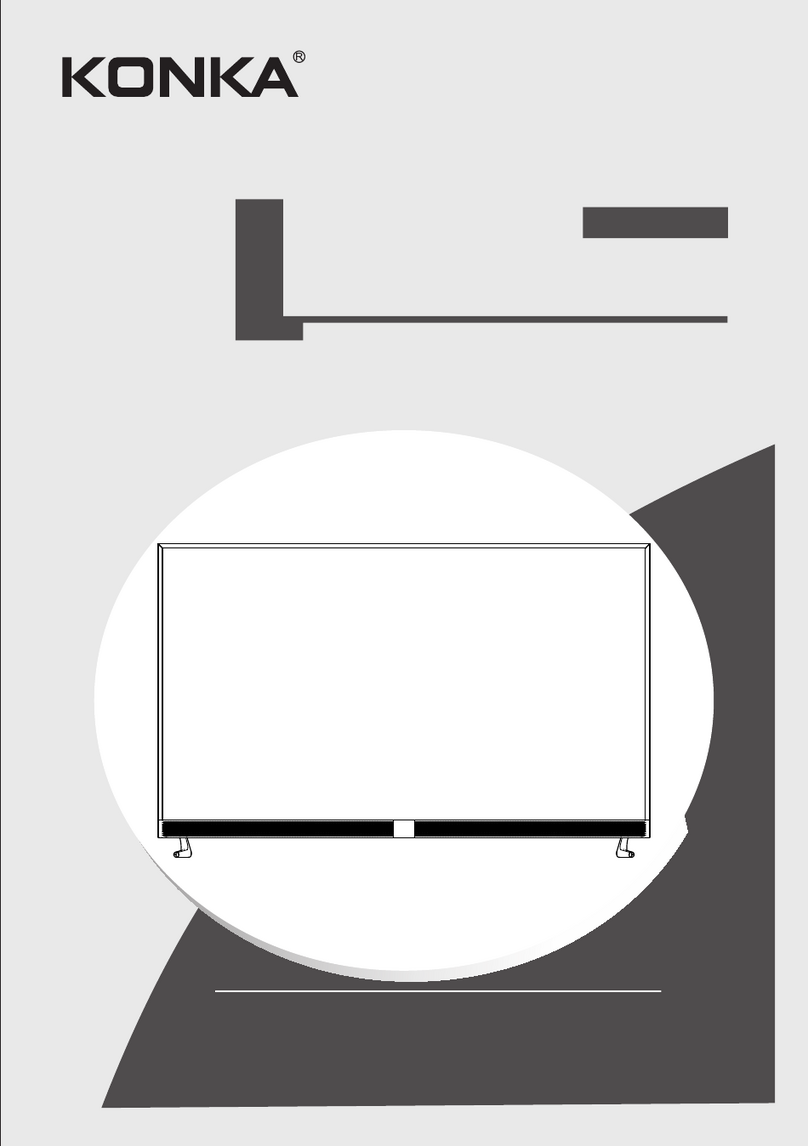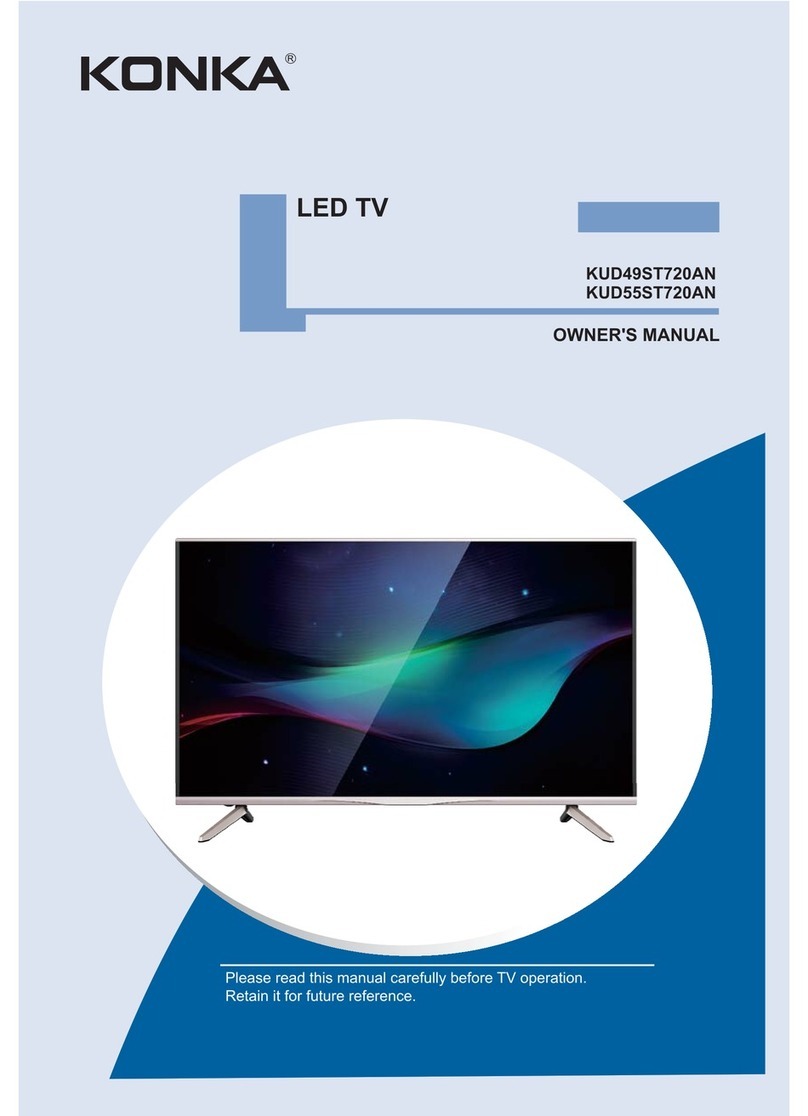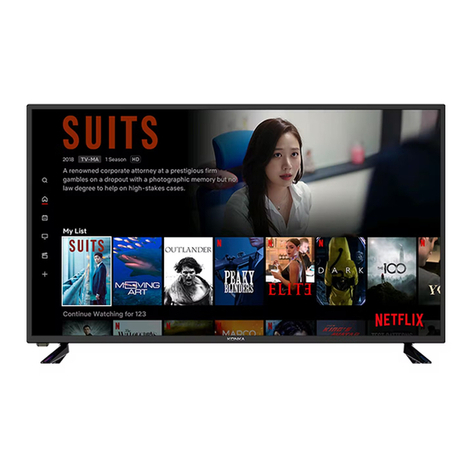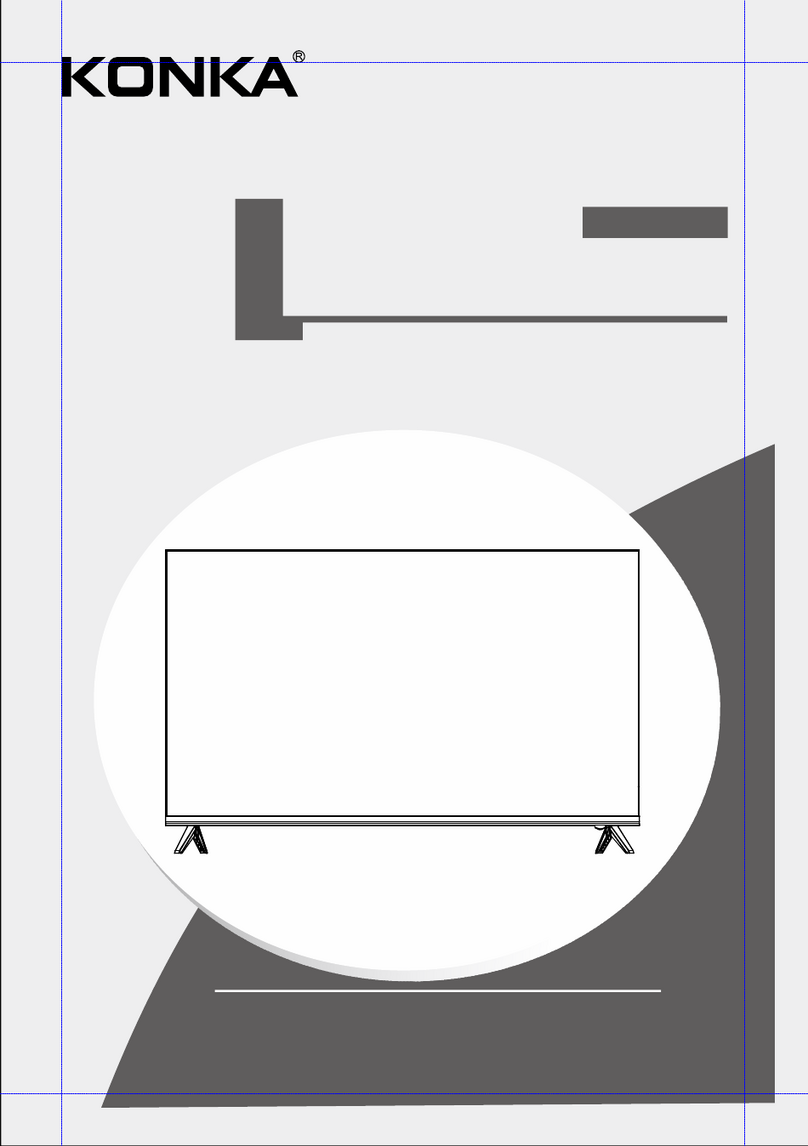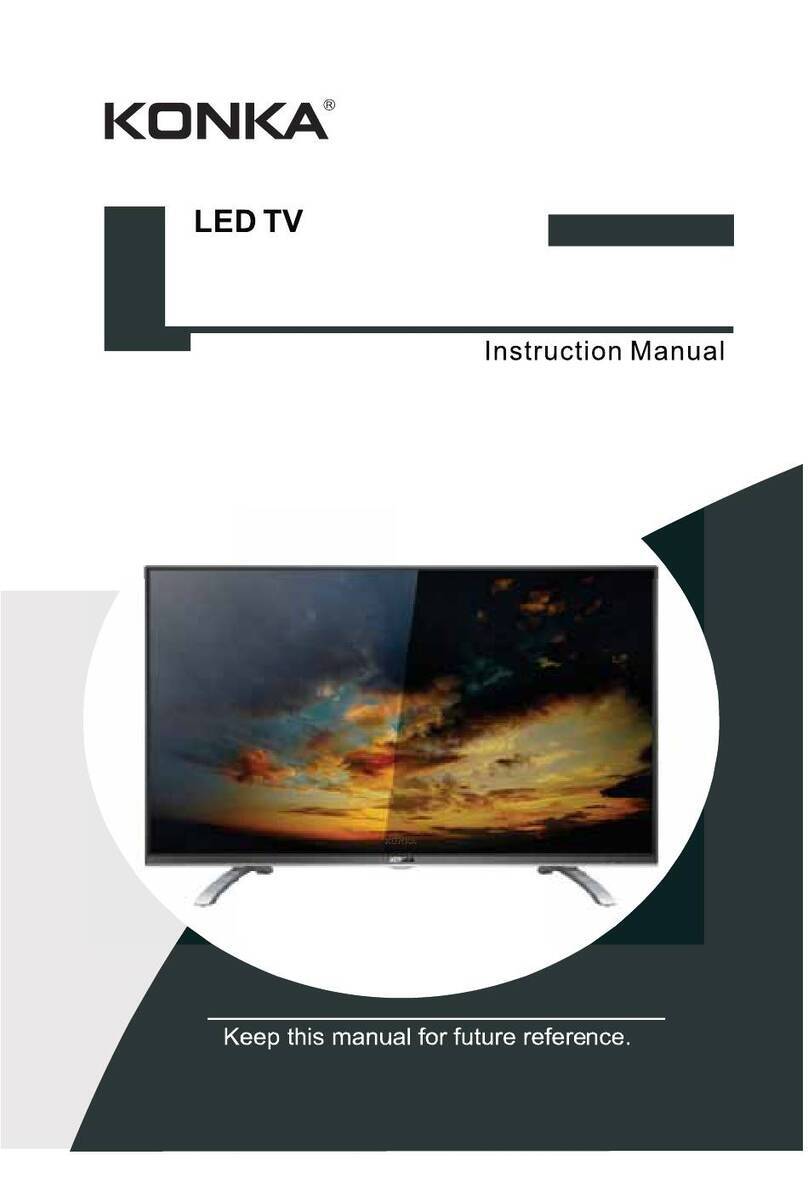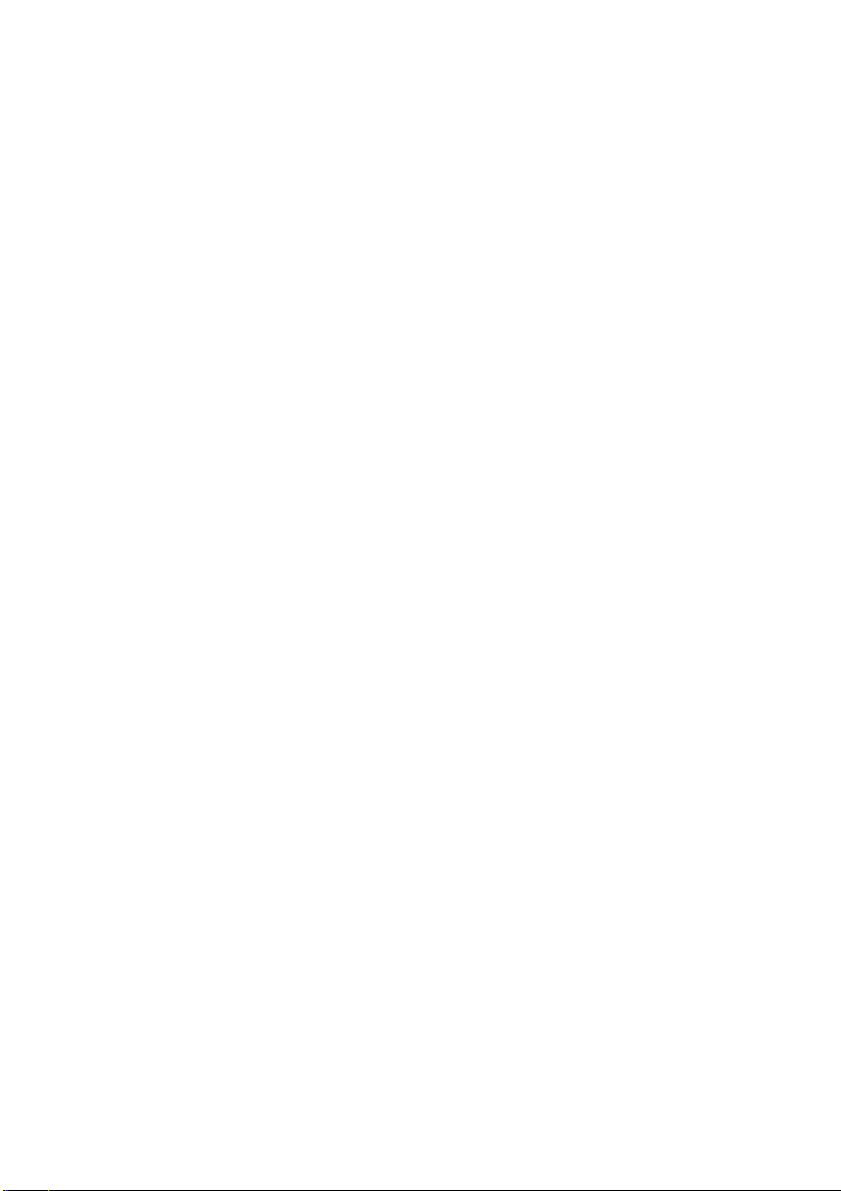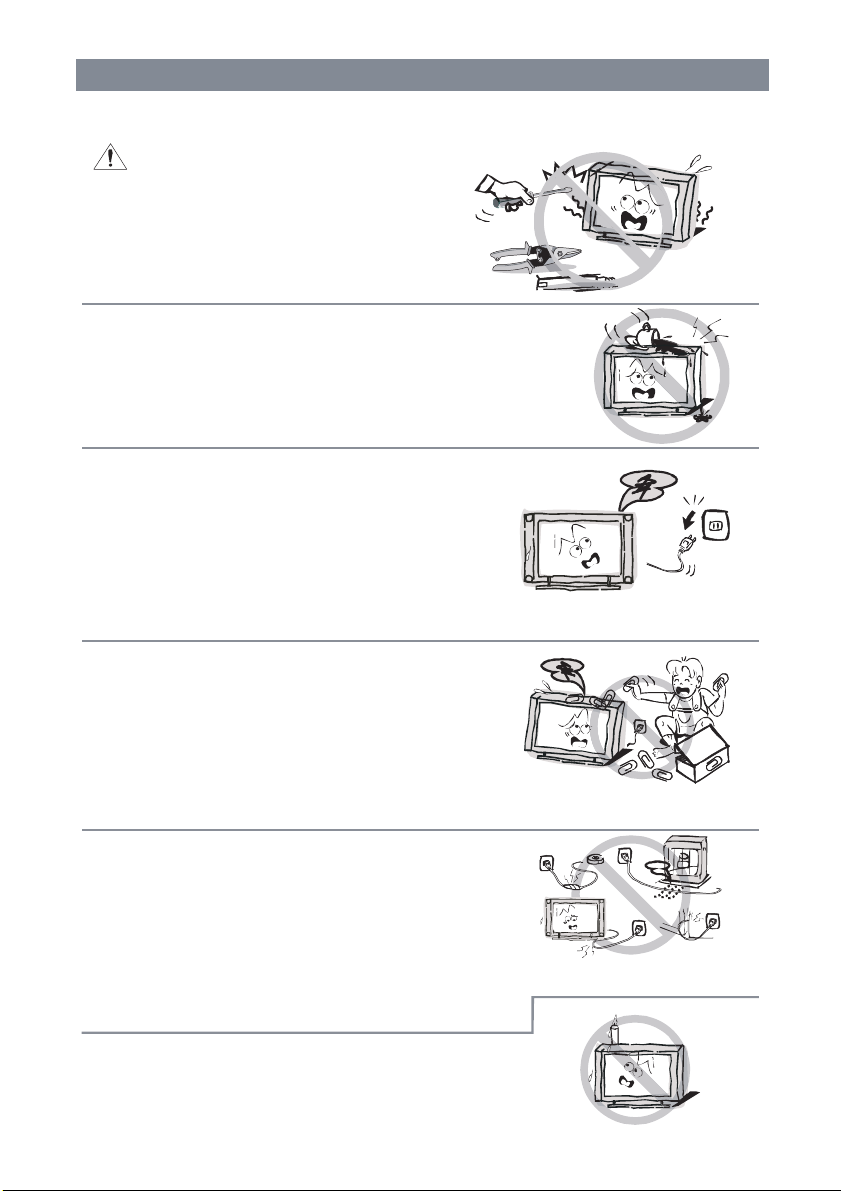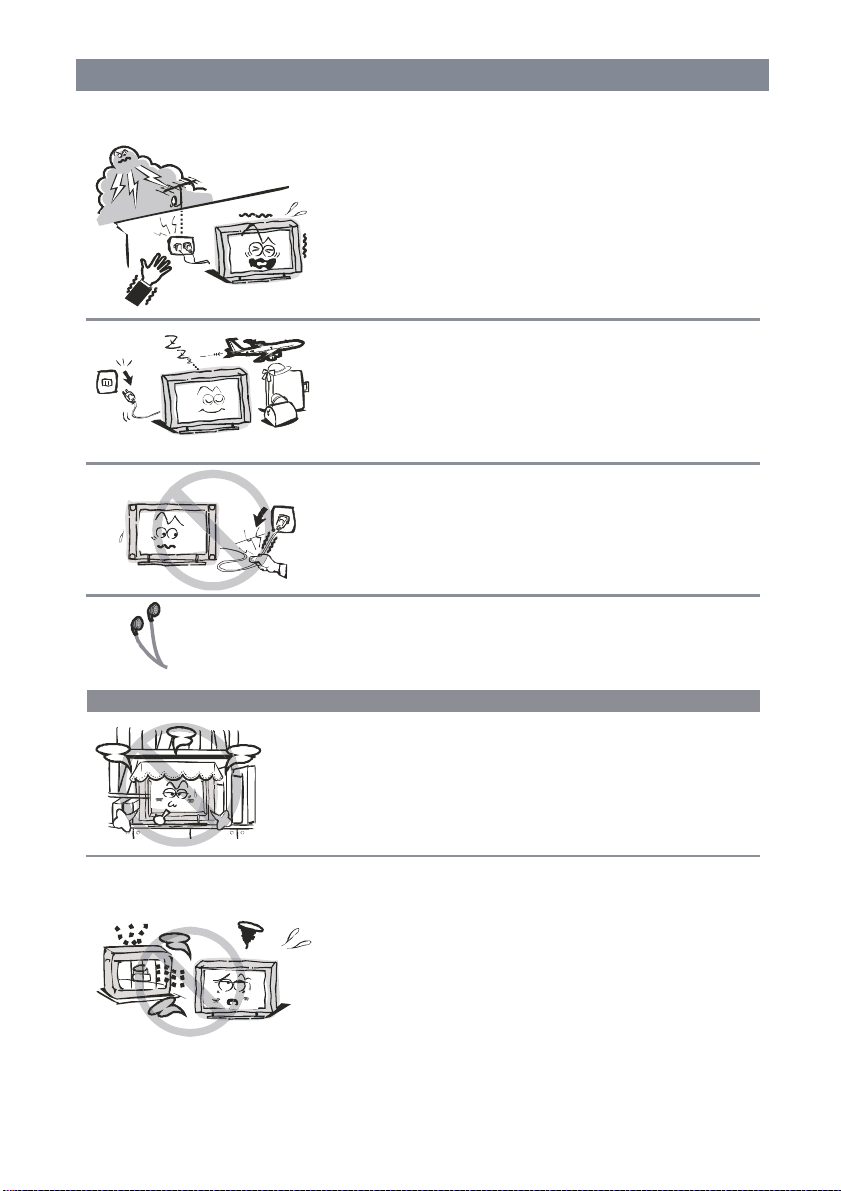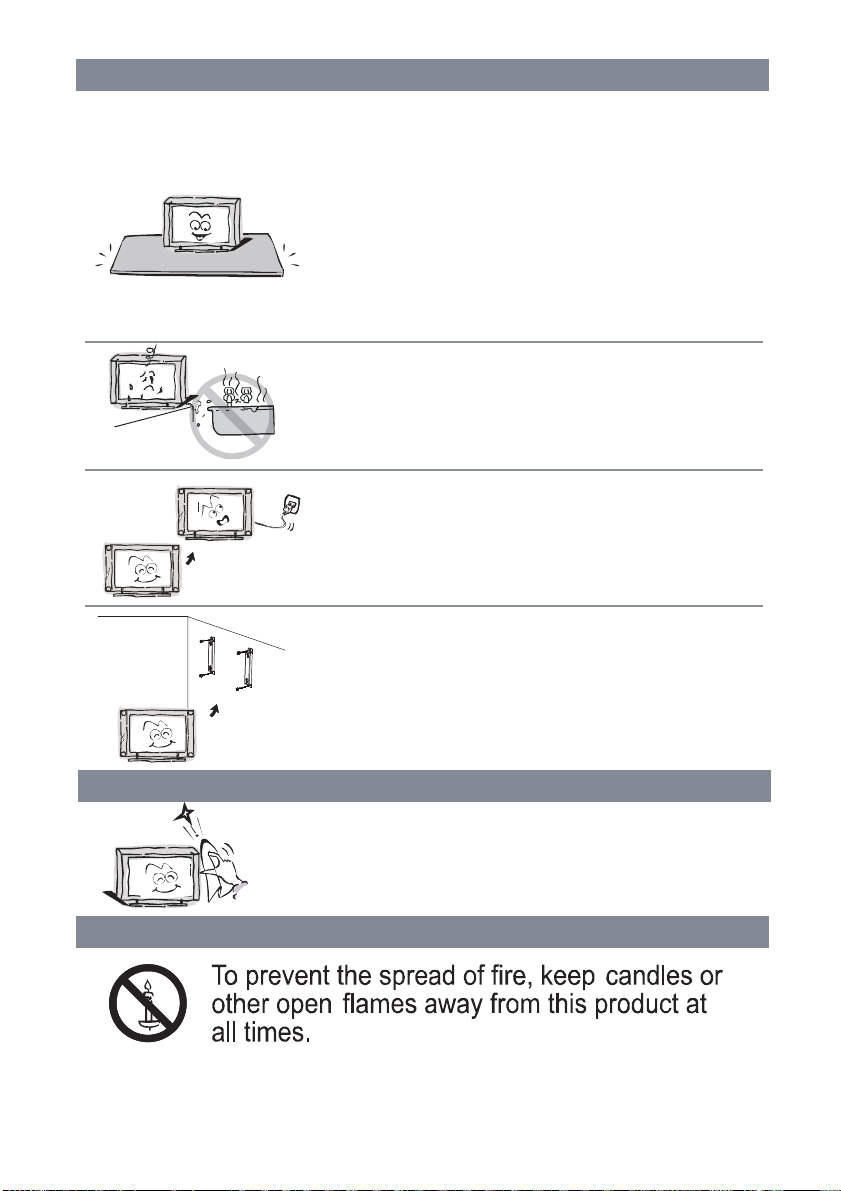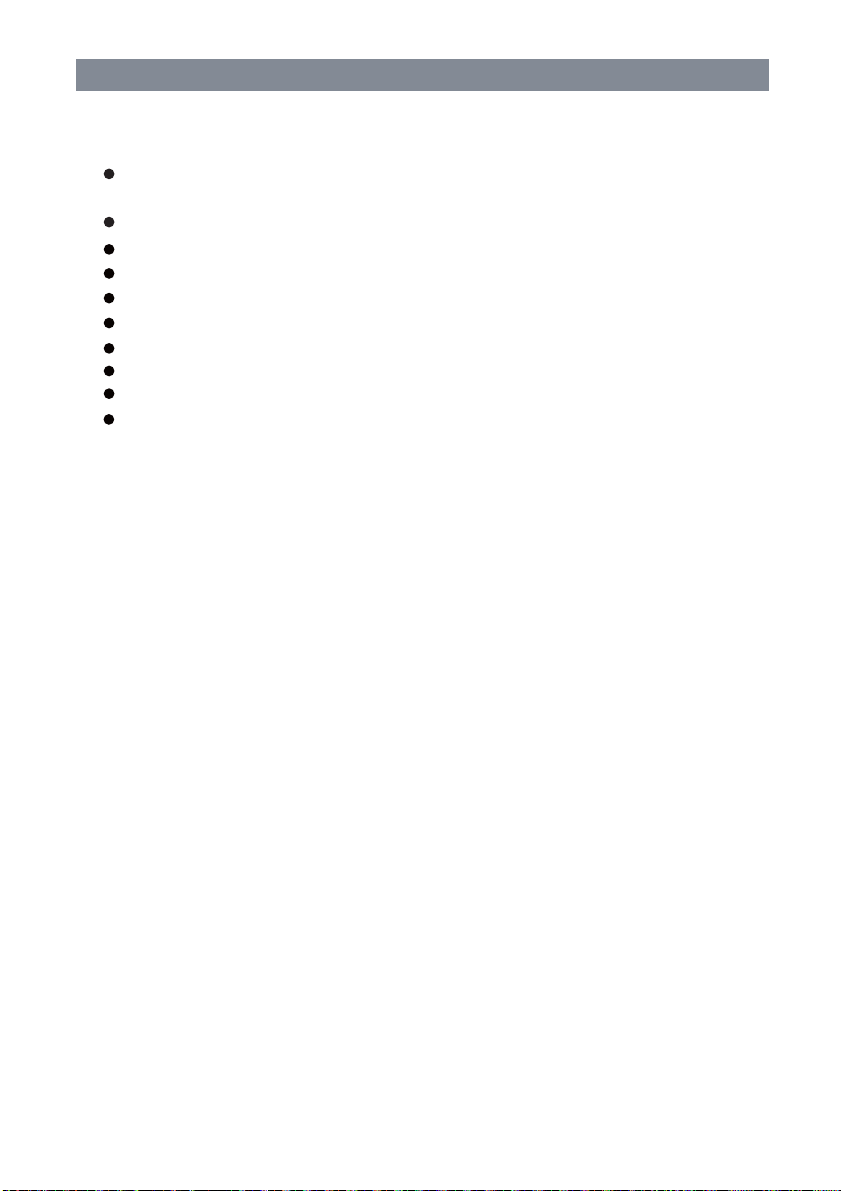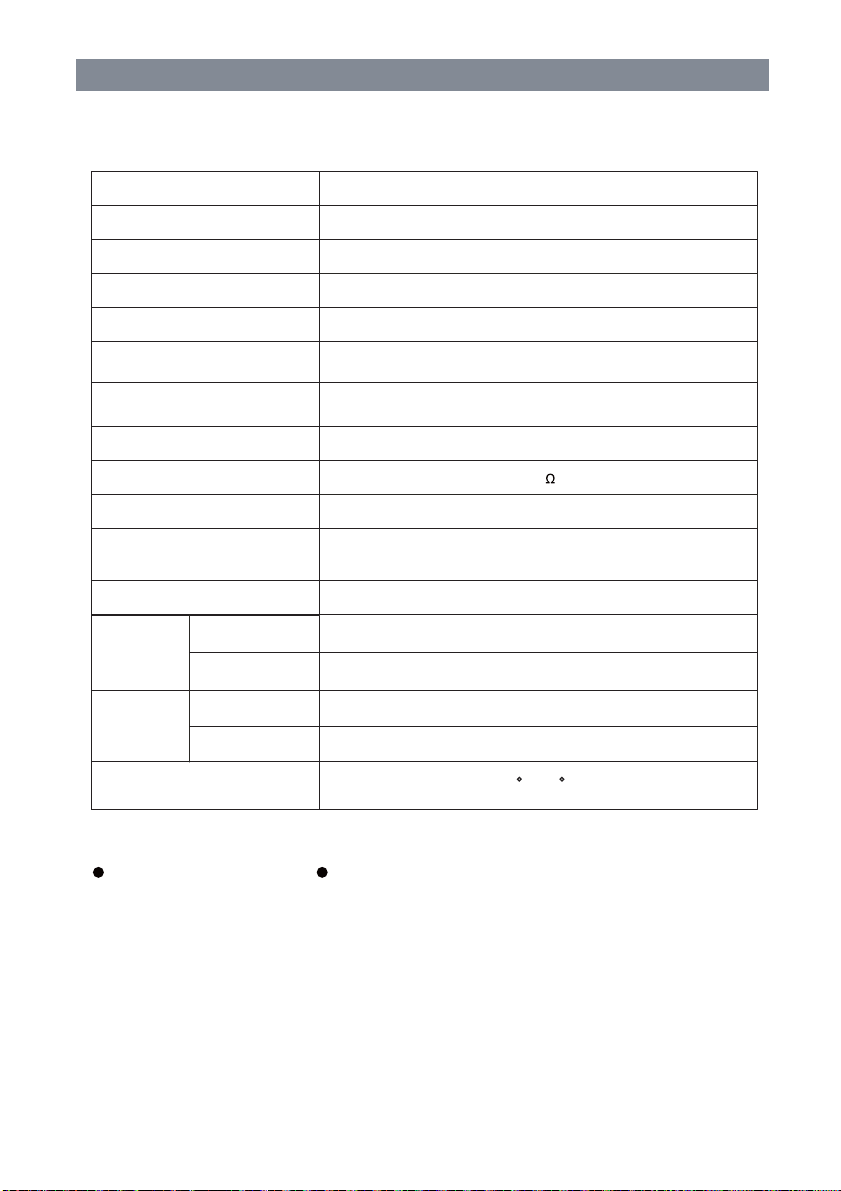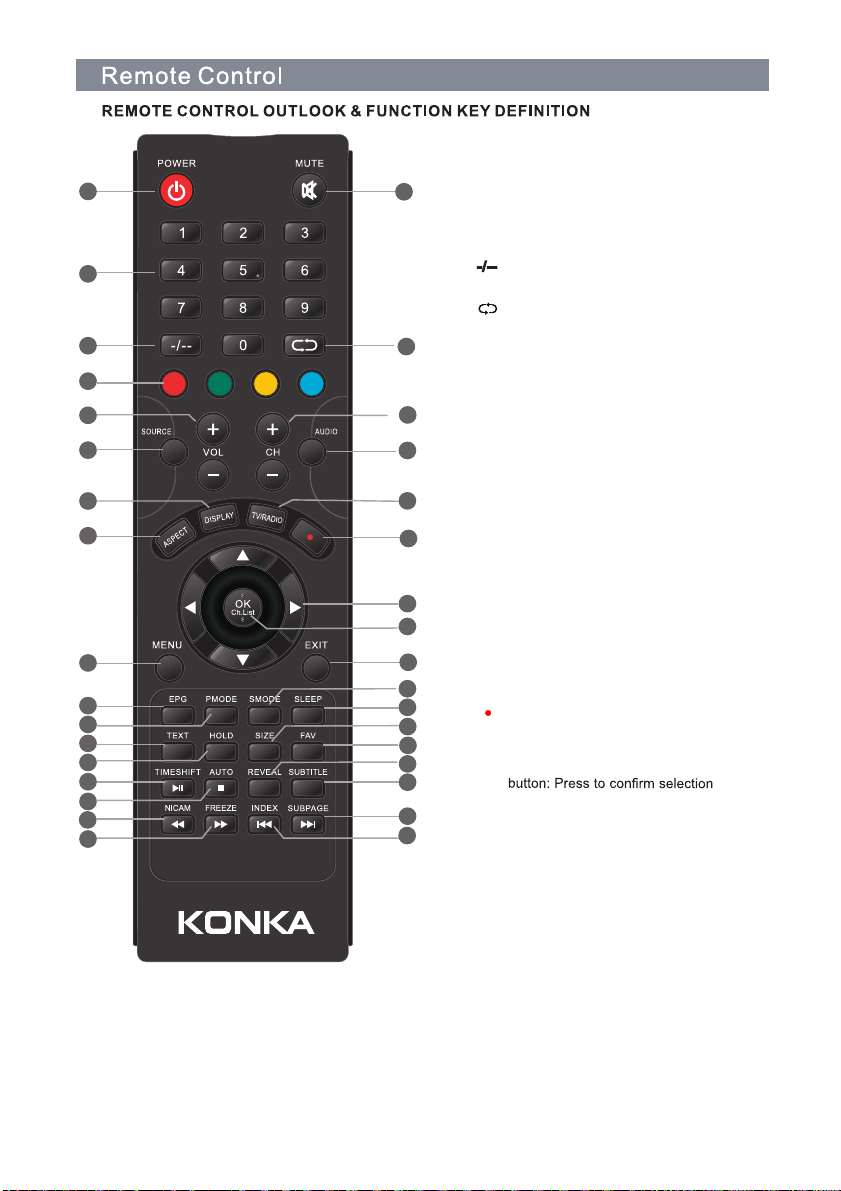Overview
1
2
3
4
5
1
2
2
3
4
5
6
6
The buttons on the lower-right panel control your Tv’s basic features, including the
on-screen menu. To use the more advanced features,you must use the remote control.
1
Green: Normal playing status. Red: Standby
status.
2. IR remote sensor
Point remote control at this sensor to conduct
remote control.
4
Switch on LED TV when at standby mode.
5
. CH+/-
Press to scan through or to select a channel.
6
. VOL+/-
Press to increase / decrease the sound level.
7
.MENU
Brings up the LED main menu to the screen
in TV mode.
. SOURCE
Press to select the input source.
8. Power
789
6
7
SPDIF:
VIDEO OUT: Connect the audio equipment.
Connect the audio equipment.
USB: Connect to USB flash driver to play
supported multimedia content.
RF IN: Connect to an antenna and cable
TV system.
EARPHONE OUT: Audio output for external
devices.
HDMI: Connect to the HDMI jack of a device
with an HDMI output.
PC IN: Connect to the video output jack on
your PC.
Connect to the audio output jack on your PC.
V/YPbPr: Connect component video.
8
9Video/Audio L/R : Connect the audio,
POWER SWITCH
1. Power indicator
3. POWER SWITCH
( )
video signal.
7