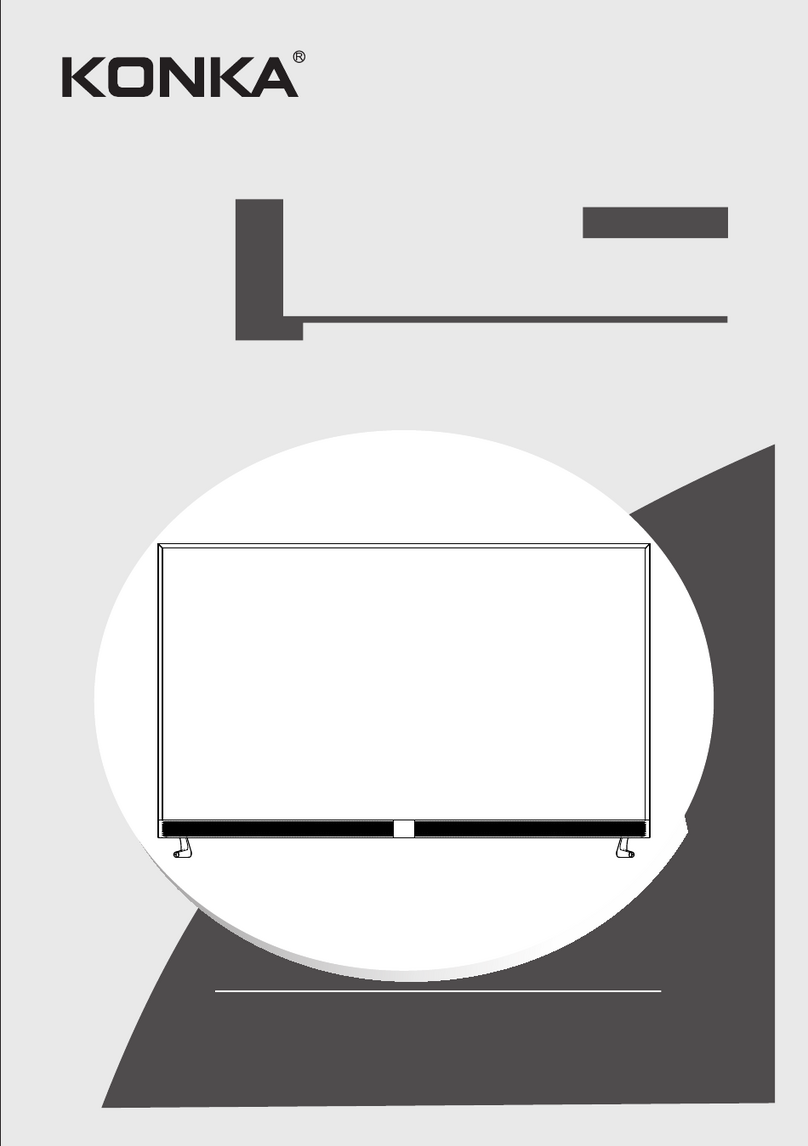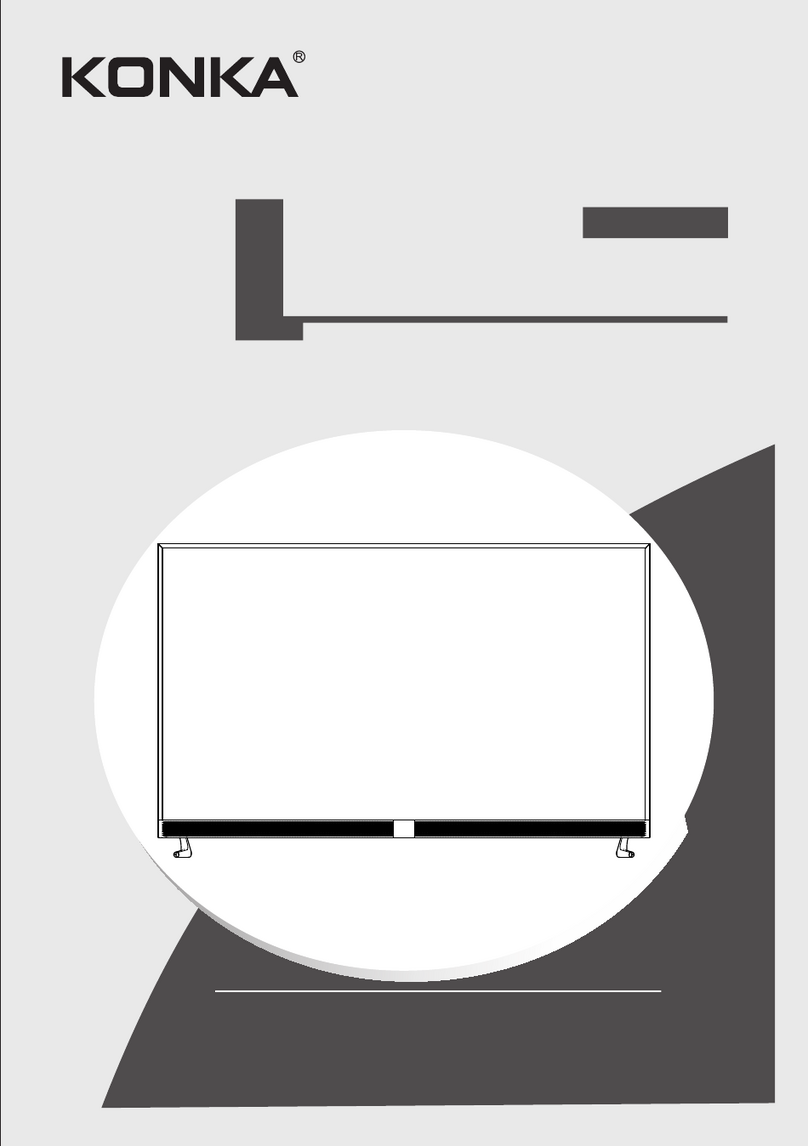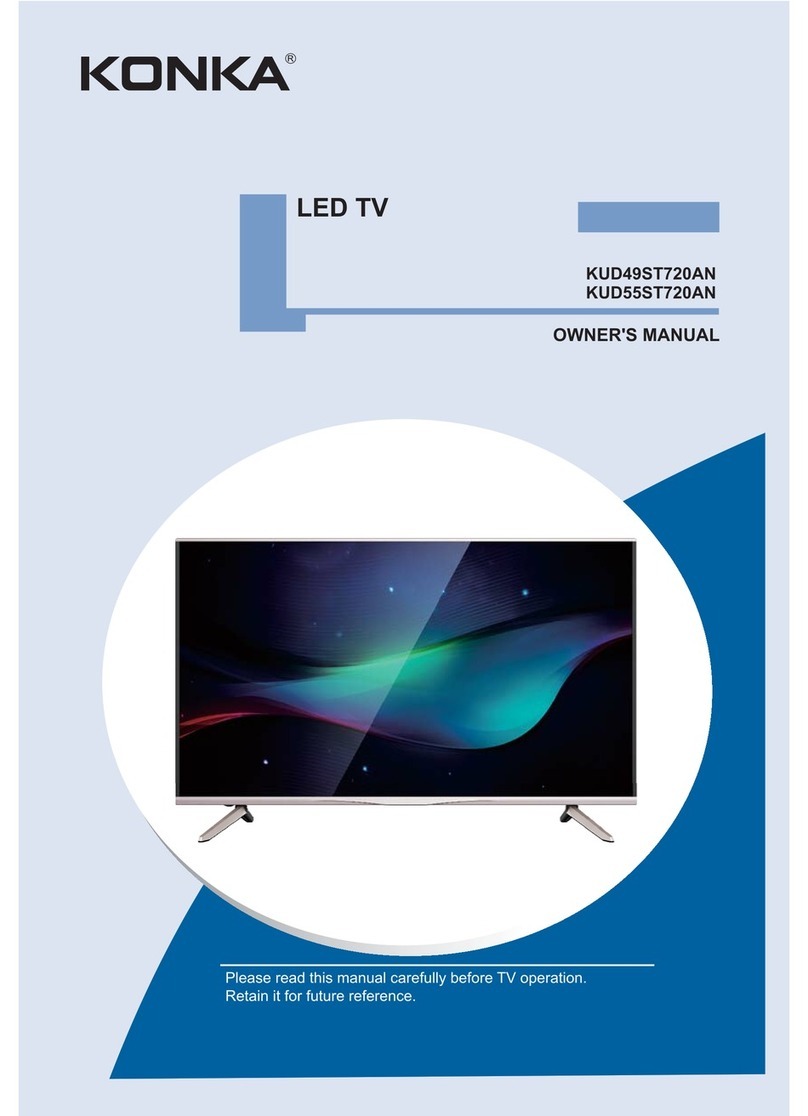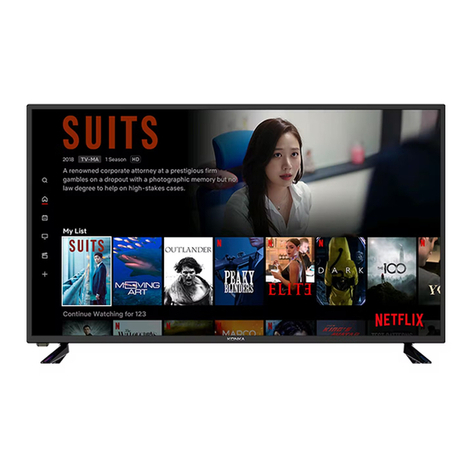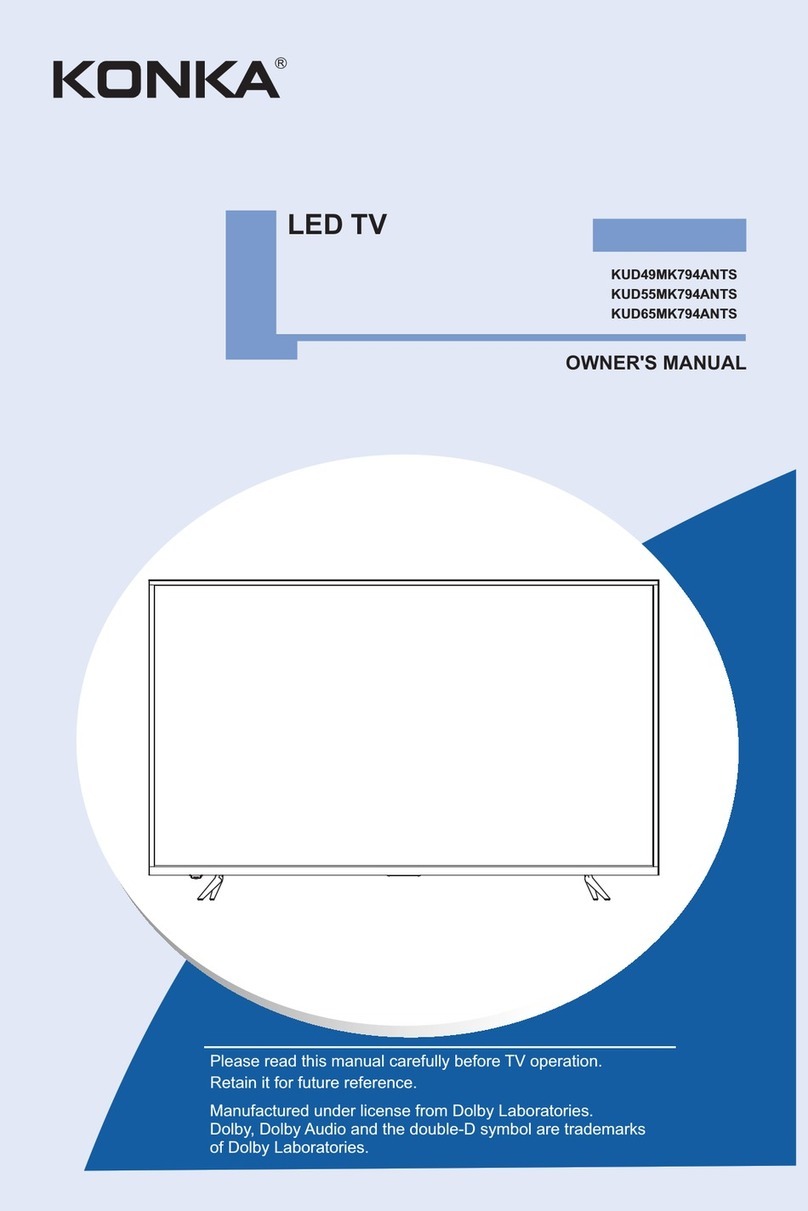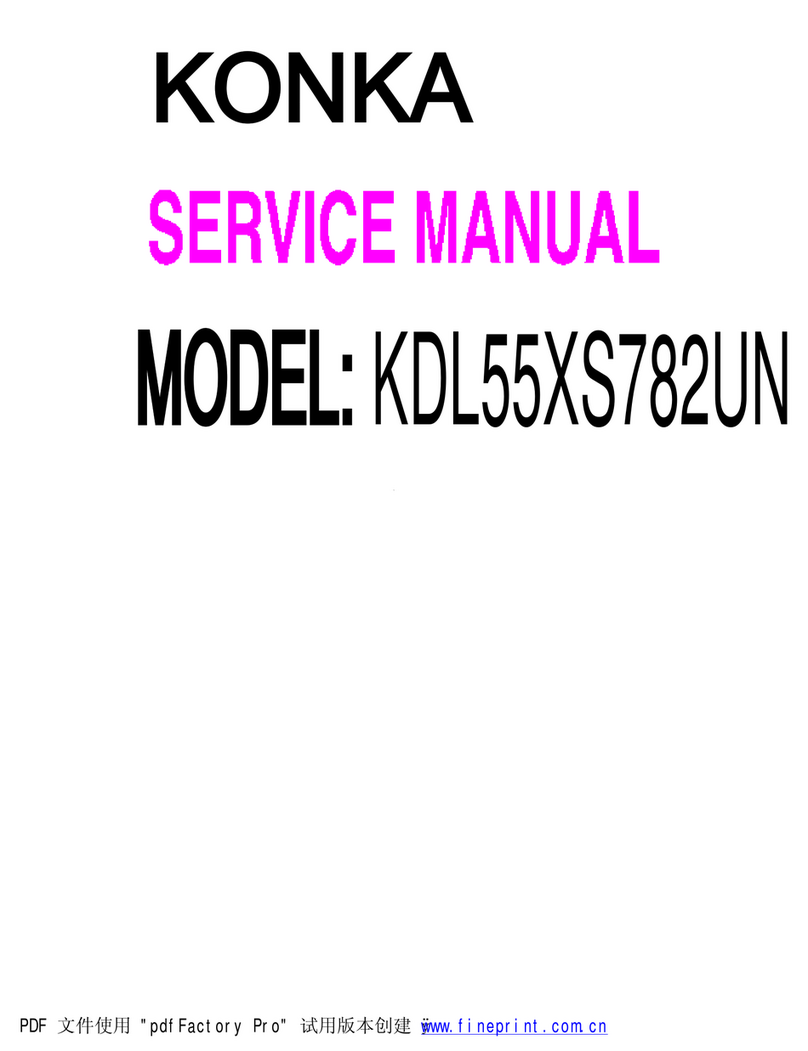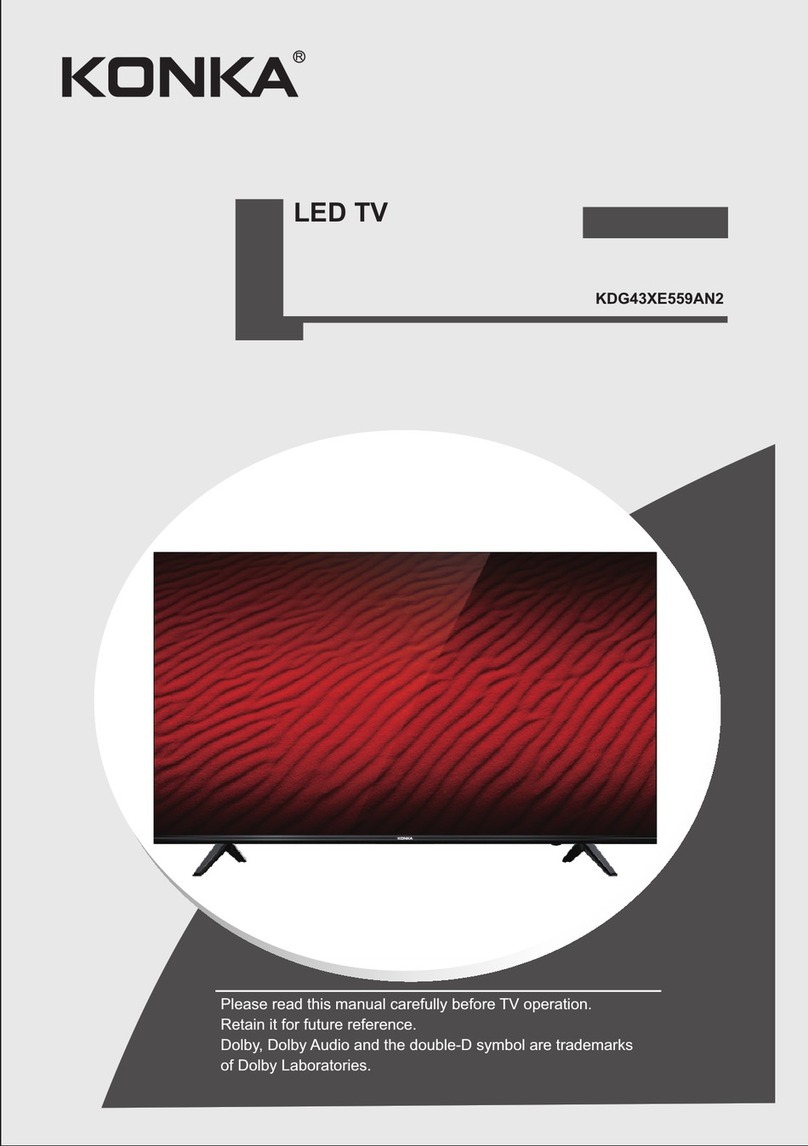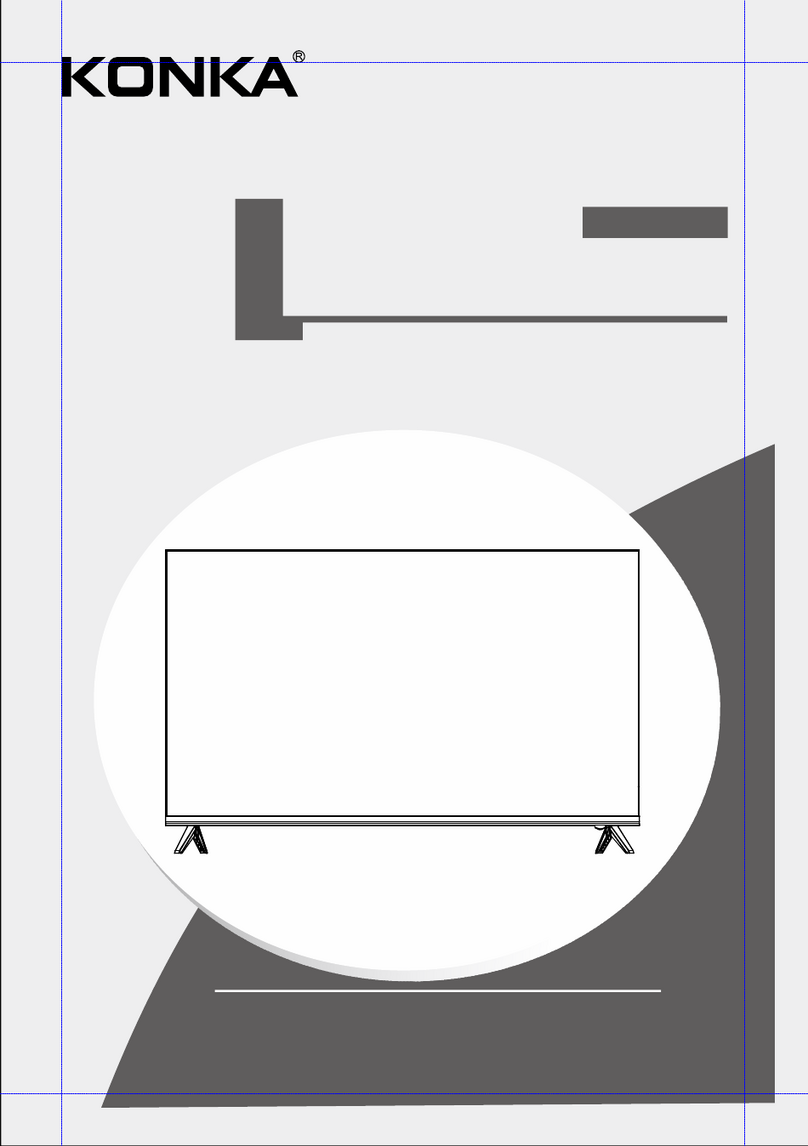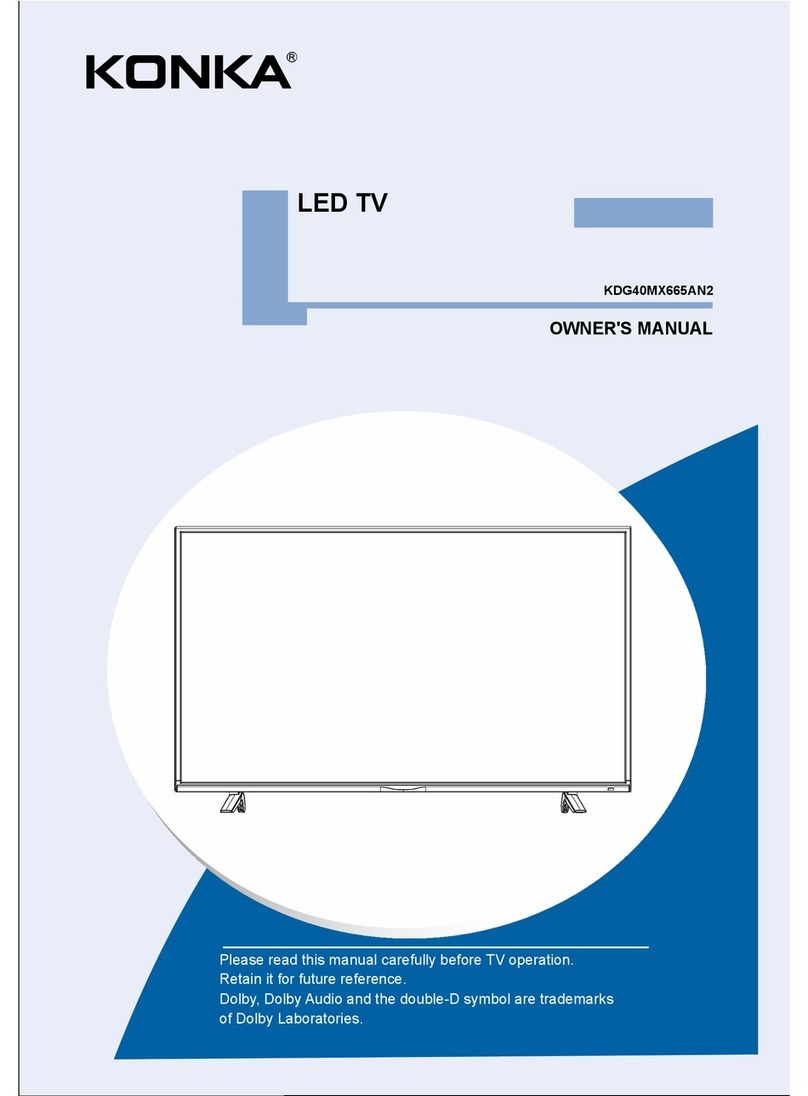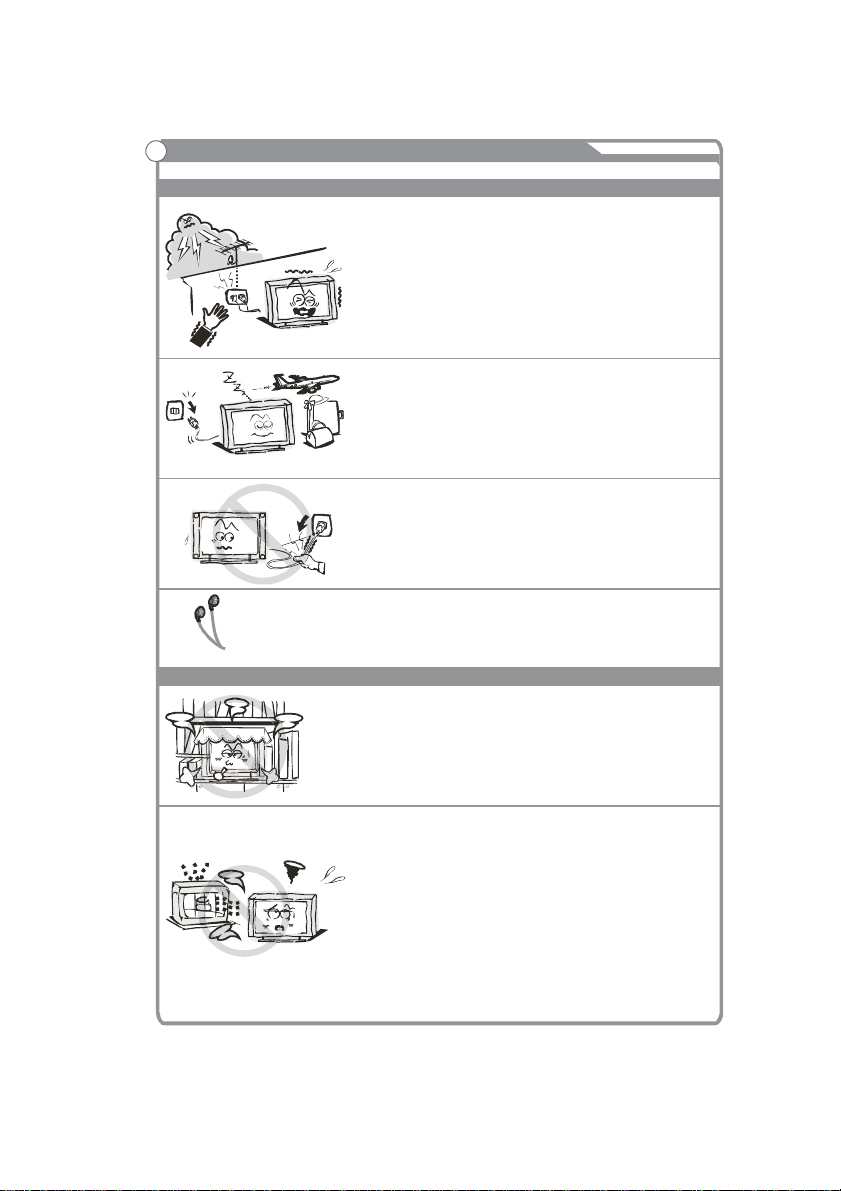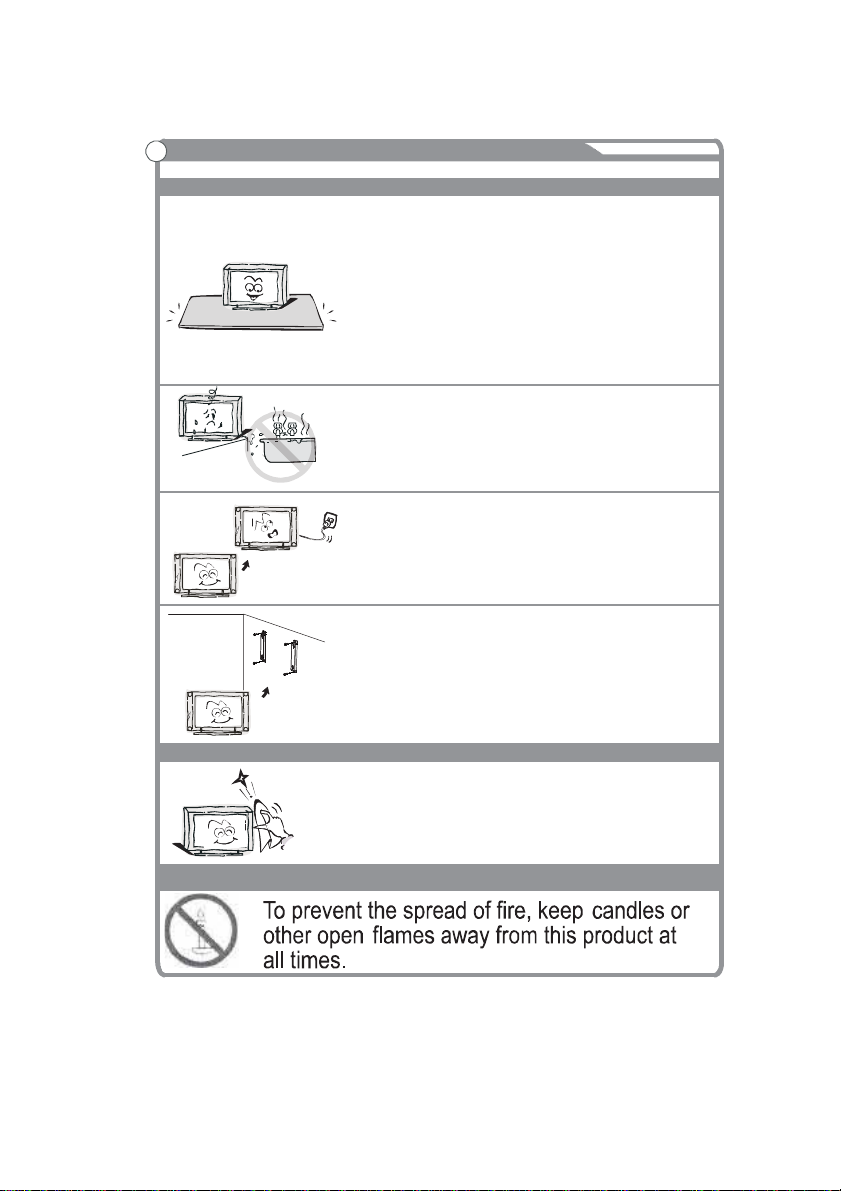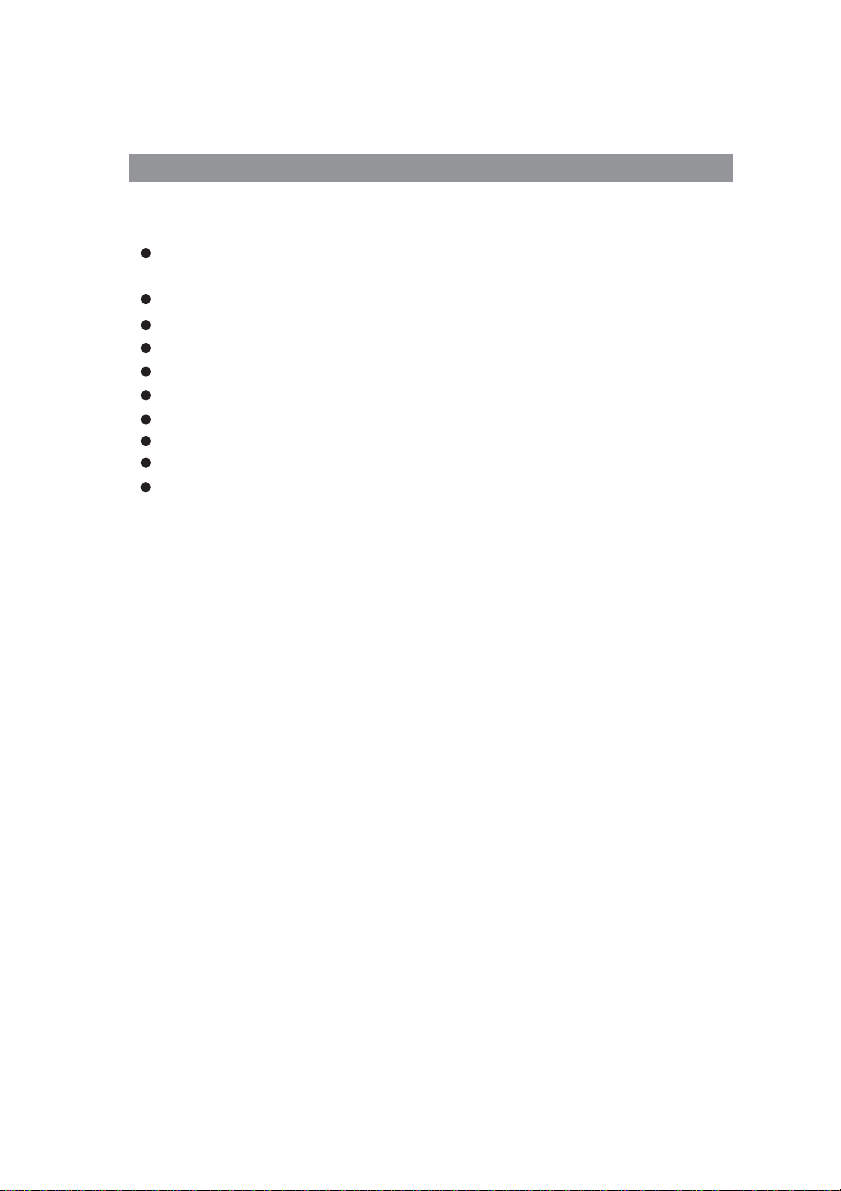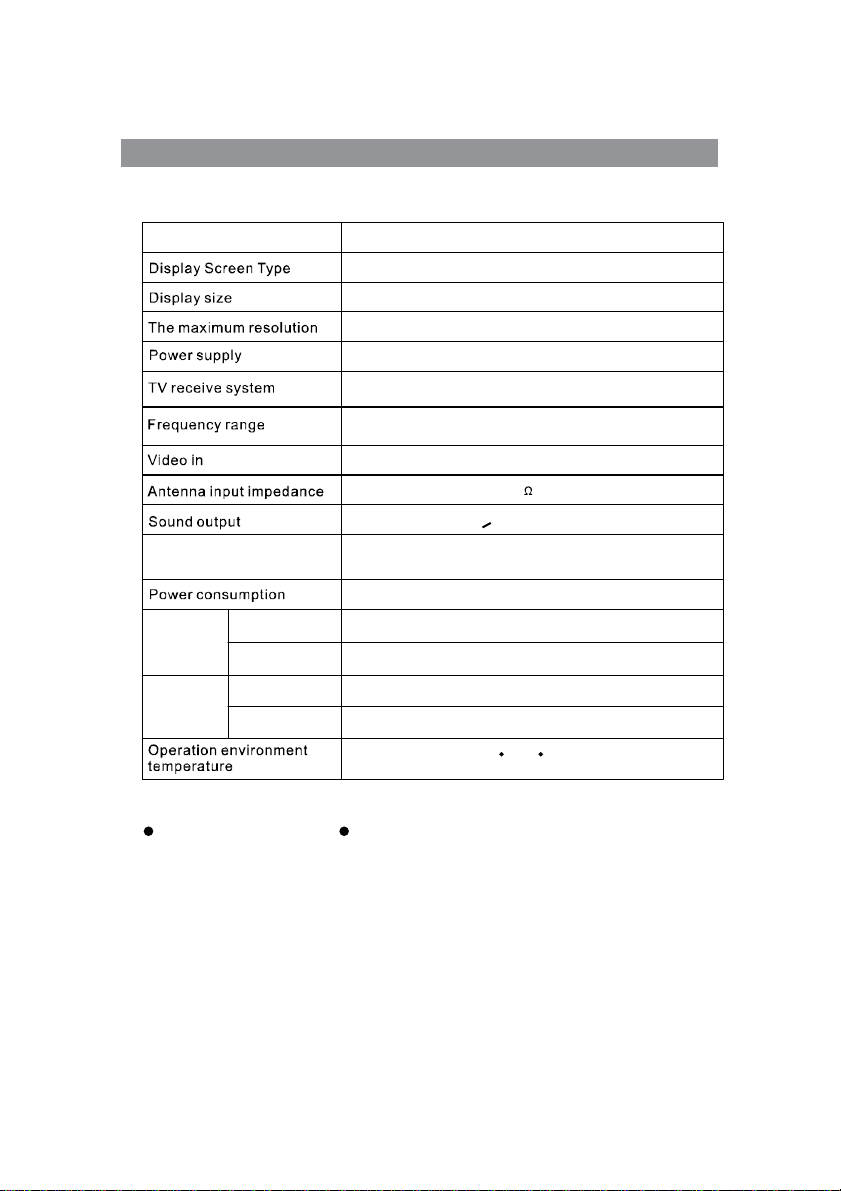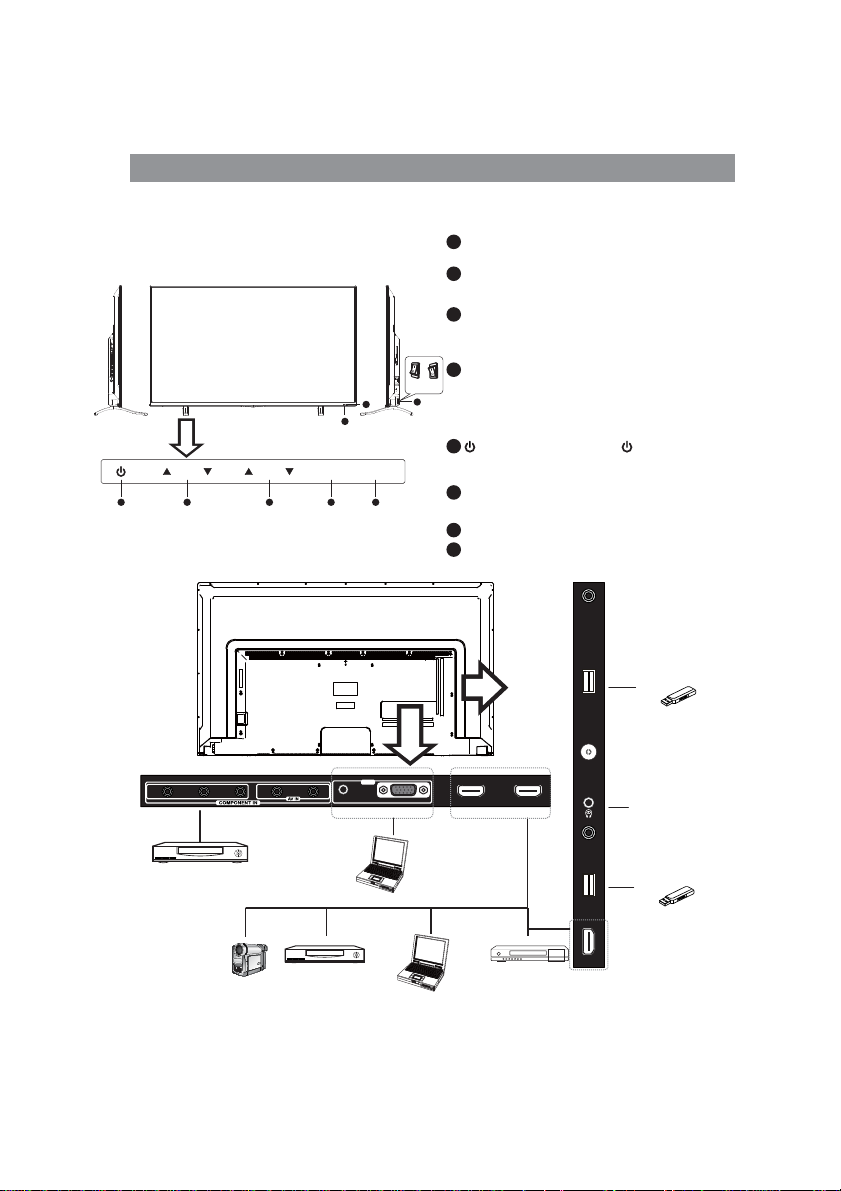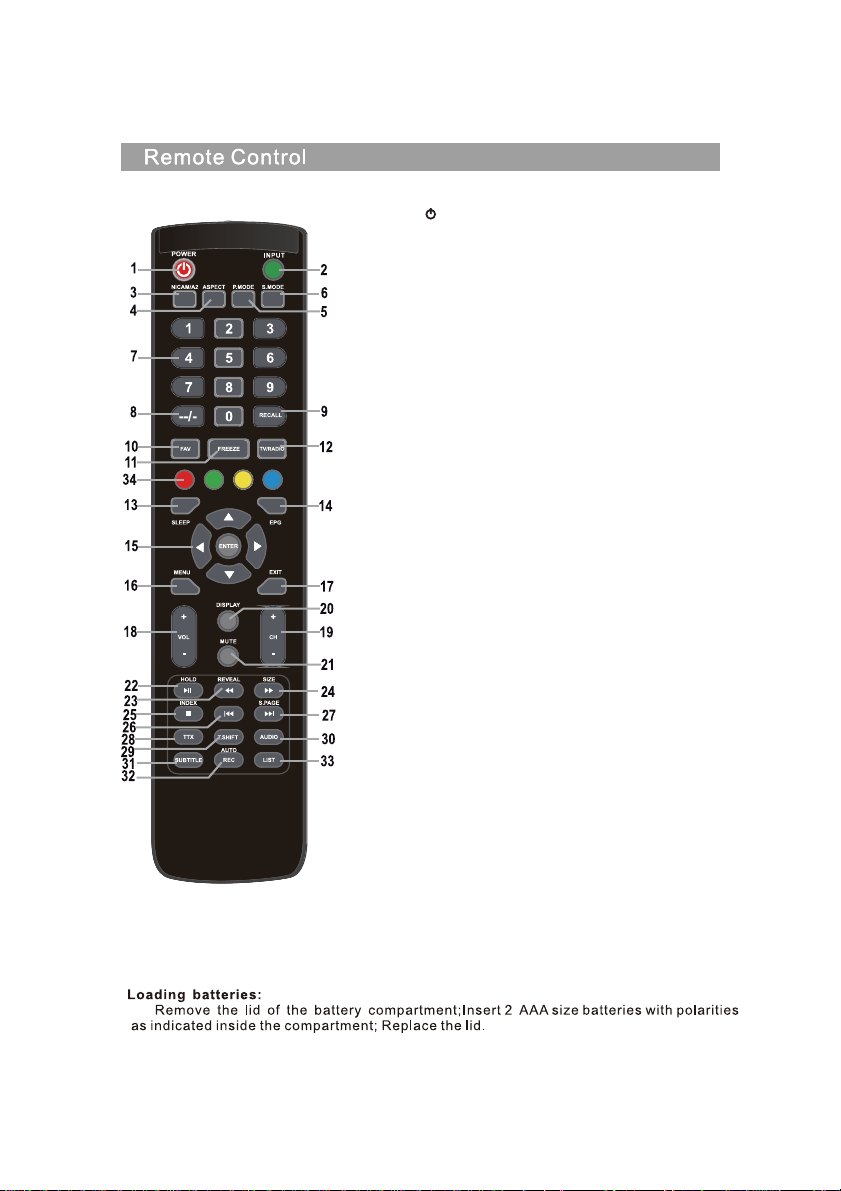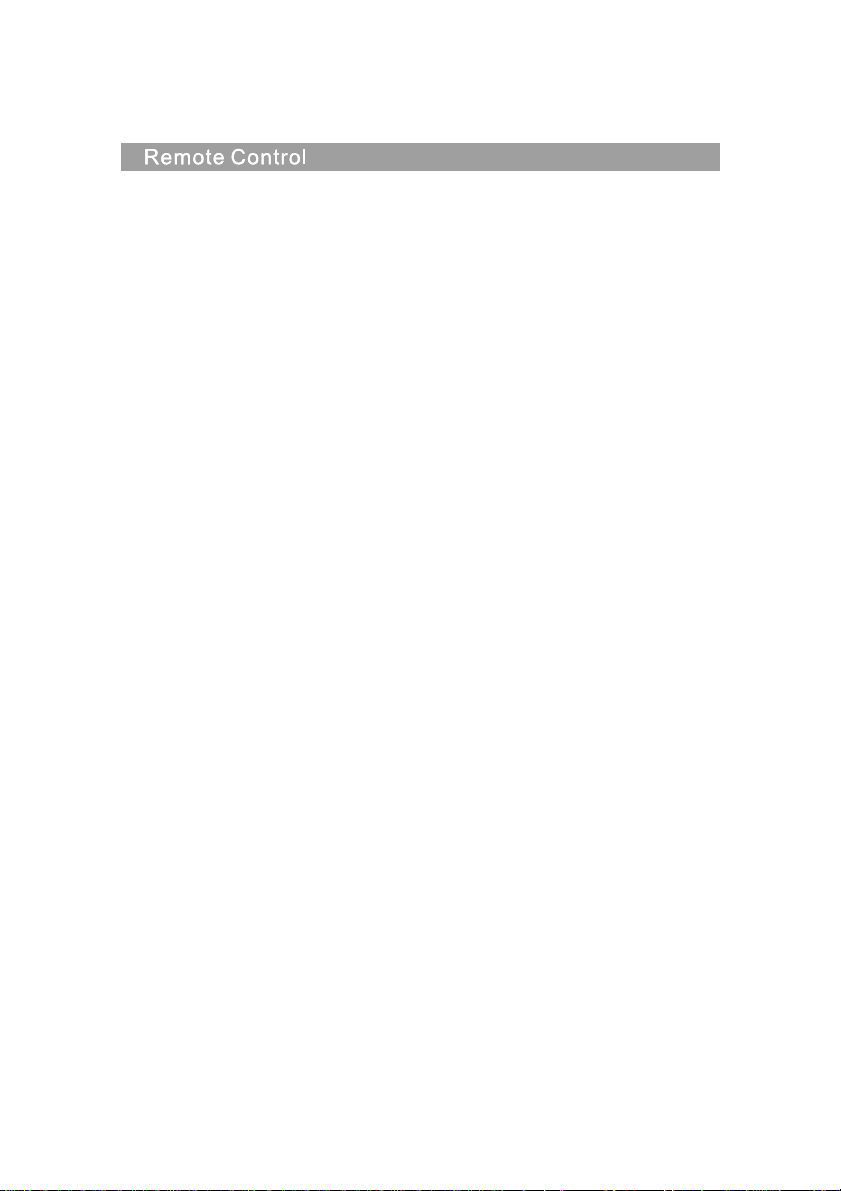9
21. MUTE button
Press to mute the sound. Press it again to renew
the sound or press VOL +.
22. HOLD/button
HOLD button: hold the current display
In the MEDIA mode: Playback/pause or start
atime shift recording
23. REVEAL/button
REVEAL button: Press REVEAL to display or hide
hidden teletext information (depends on the
broadcast).
button: fast rewind
24. SIZE/button
SIZE button: Press SIZE to change the size of the
screen in the MEDIA mode.
button: fast forward
25. INDEX/button
INDEX button: call up ateletext content page.
button: Stop recording / playback.
26. button
In the MEDIA mode: skip to the previous track
27. S.PAGE/button
S.PAGE button: Press S.PAGE to enter ateletext
subpage.
button: skip to the next track
28. TTX button
Turn teletext on or o.
Note: The teletext function is optional and the
availability of buttons depends on the model.
Teletext information fully depends on the
operator of the channel.
29. T.SHIFT button
It is used to start recording with atime shift (i.e.
time shift). Function is only available in the DTV
mode.
30. AUDIO button
DTV/MEDIA mode: select abackground sound,
if available.
ATV mode: select asound mode: Stereo/Dual I/
II/Mono.
Other sources: select the left / right channel
31. SUBTITLE button
Button for showing / hiding subtitles in the
bottom part of the screen, if they are available.
32. AUTO / REC button
AUTO button: Used for automatic conguration in
the PC mode.
REC button: Press to start recording. (only in the
DTV mode.)
33. LIST button
It is used to enter / exit the channel list menu and
other PVR functions.
34. RED, GREEN, YELLOW, BLUE buttons:
corresponds to various function colors in the
menu or teletext. USB MEDIA: BLUE button
- repeat mode set and movie subtitle coding
selection.
Note:
Remove battery during storage or when you are
not using the device for a long time.
• To control the device using the remote
control, point the remote control at the
device and then press the button with the
required function. The maximum range
of the remote control is about 5 meters
with a deviation of up to +/- 30° from the
perpendicular direction to the reception
sensor of the remote control on the front
side of the device. The falling capacity of
the batteries gradually reduces the remote
control range. There must be no solid
obstacles in the area between the remote
control and the device when the remote
control is being used.
• During standard use the lifetime of batteries
in the remote control is about 1 year.
When the eective range of the remote
control is substantially reduced, or when
there are problems with its use, change
both the batteries in the remote control.
If you will not be using the remote control
for a longer period of time, take out both
batteries from it – in this way you will
prevent potential damage caused by their
leakage.
• Avoid strong impact of light (e.g. sunlight or
light from strong uorescent/saving sources)
which can reduce the eectiveness and
reliability of IR remote control.
Important note:
Button description of the remote control can be
provided in two versions, but functions do not
change.
1) OK and ENTER buttons – function is identical.
2) and REC buttons – function is identical.