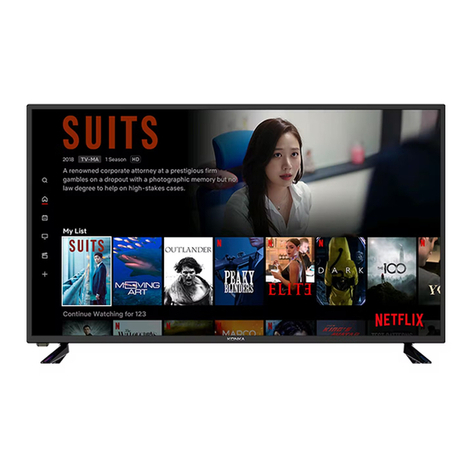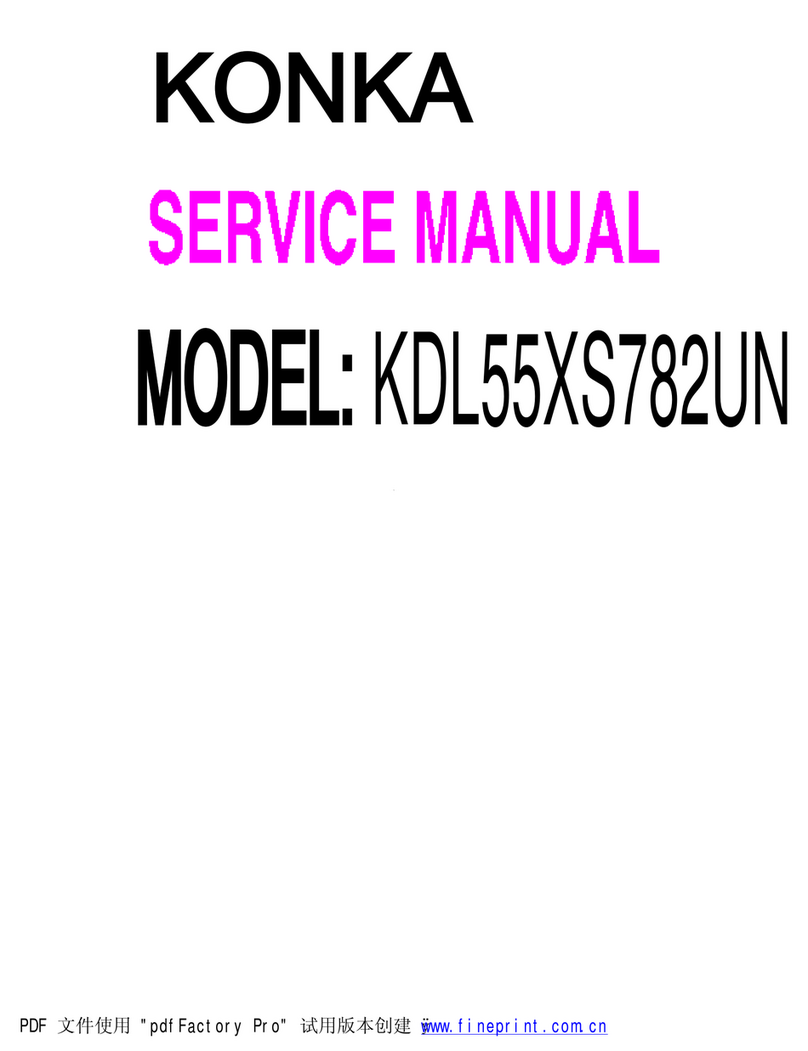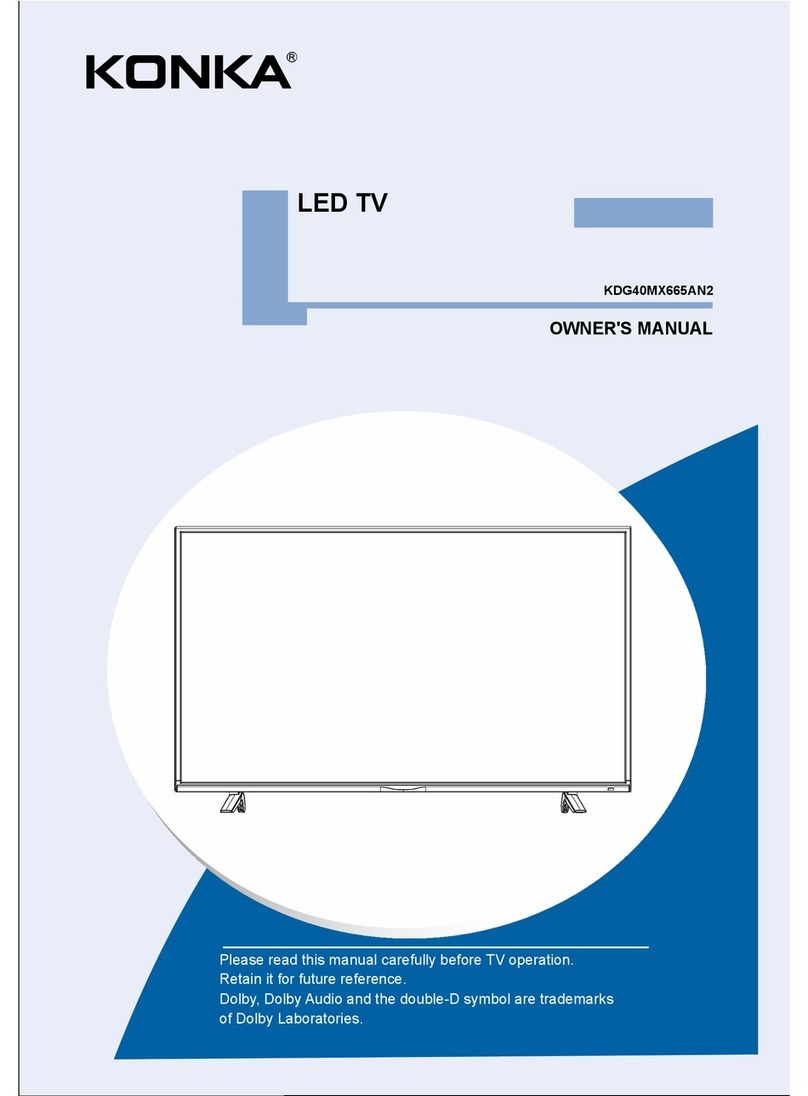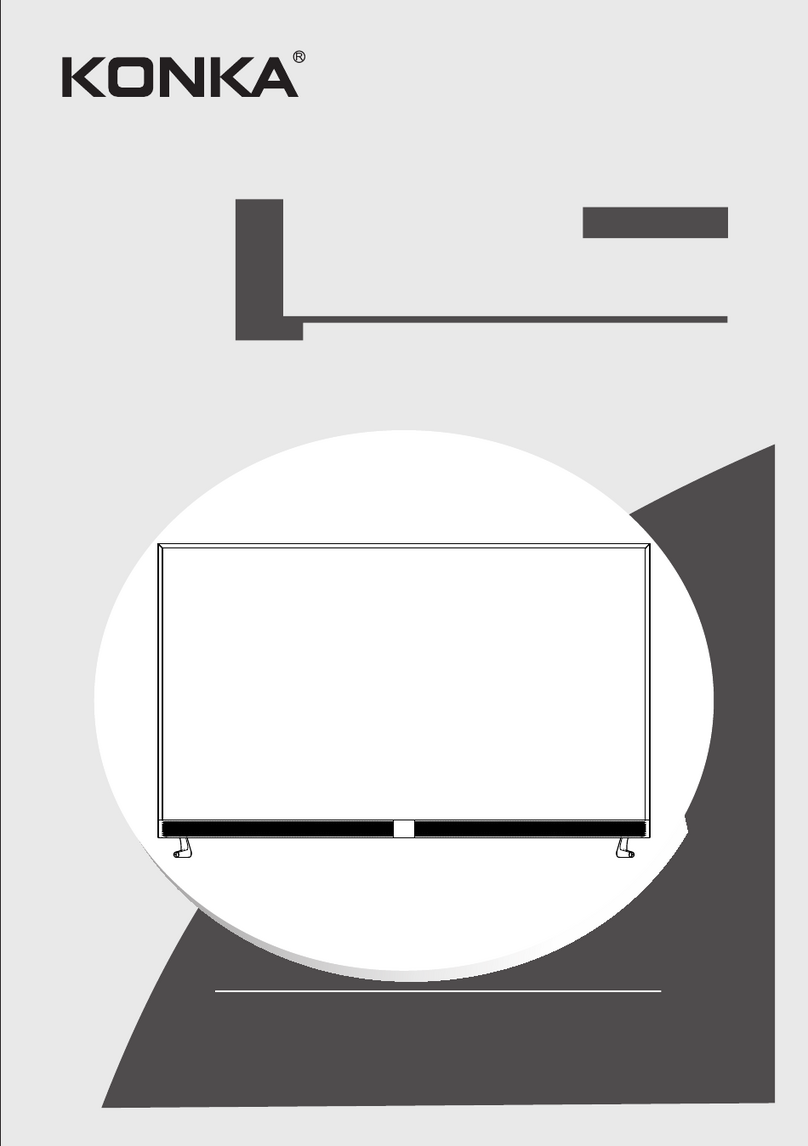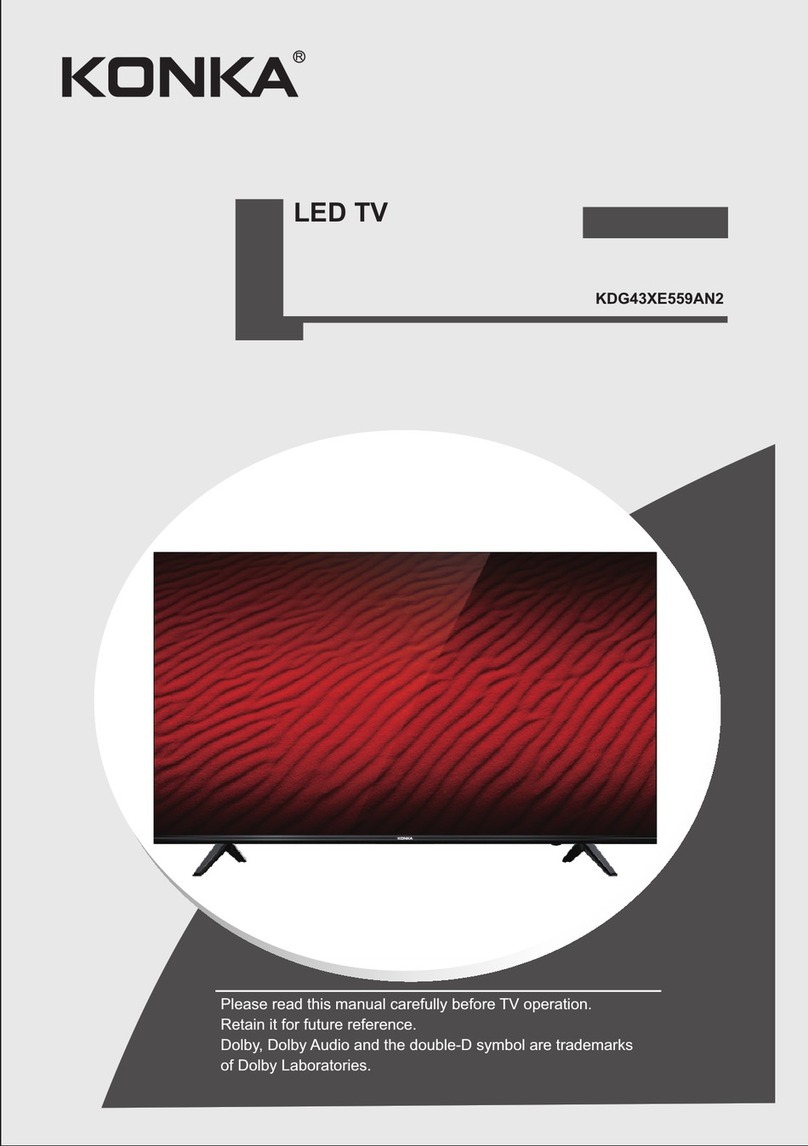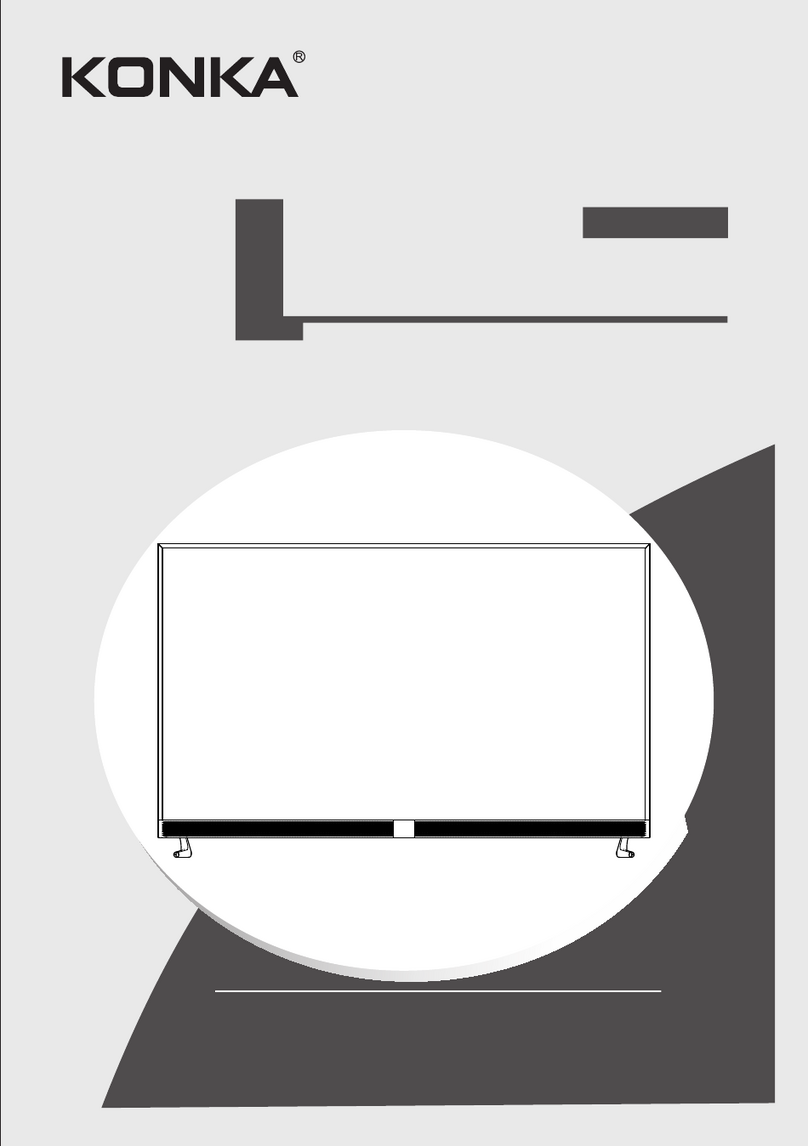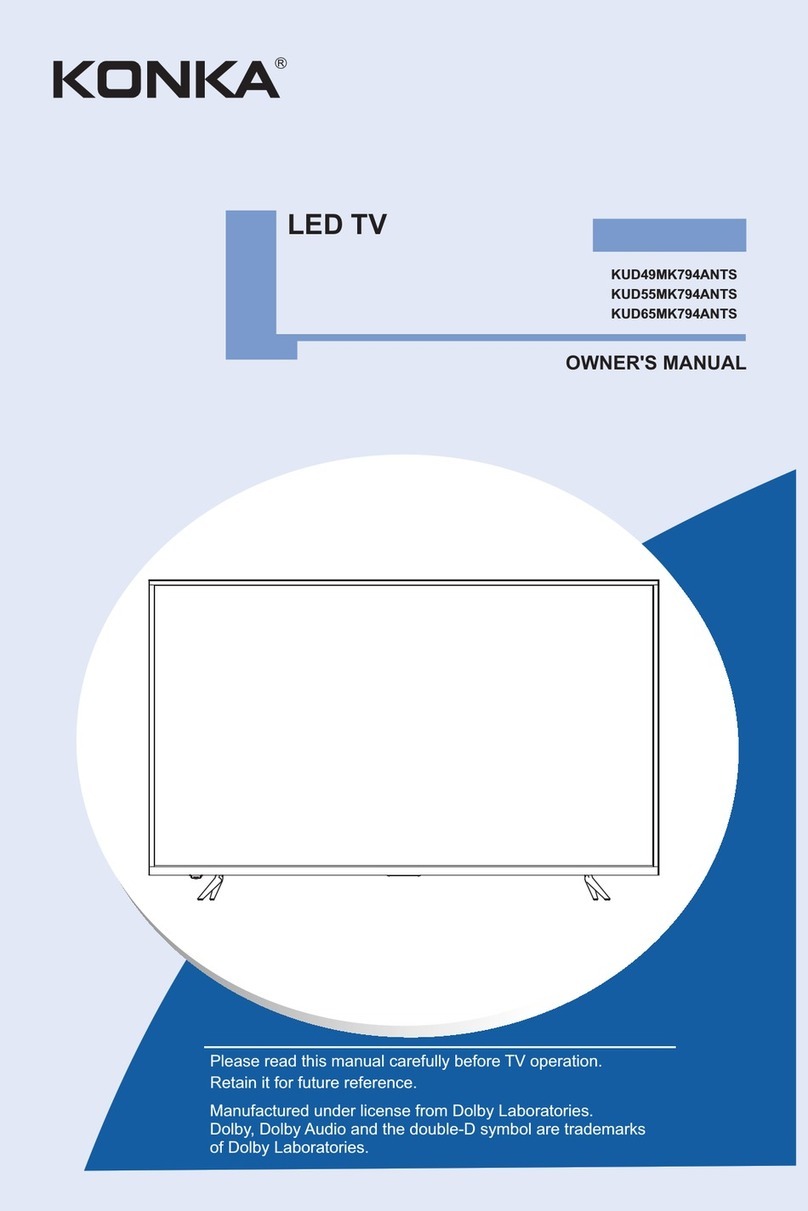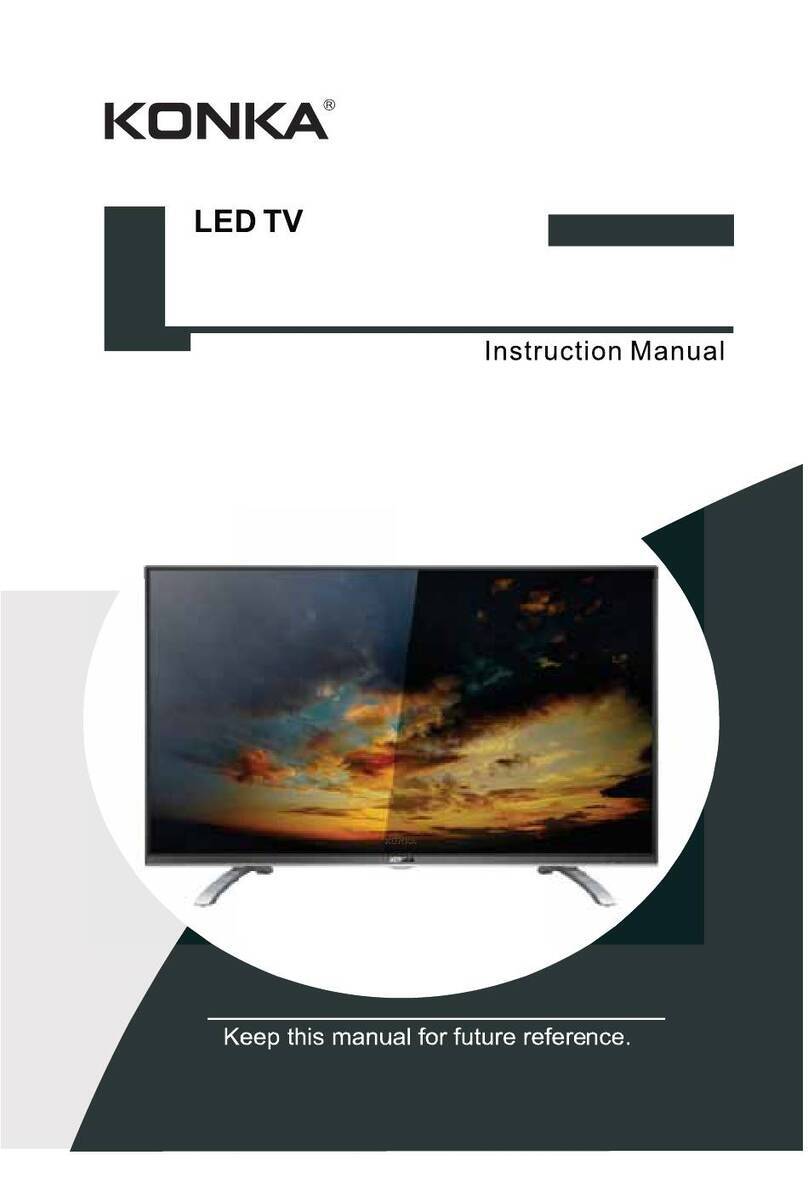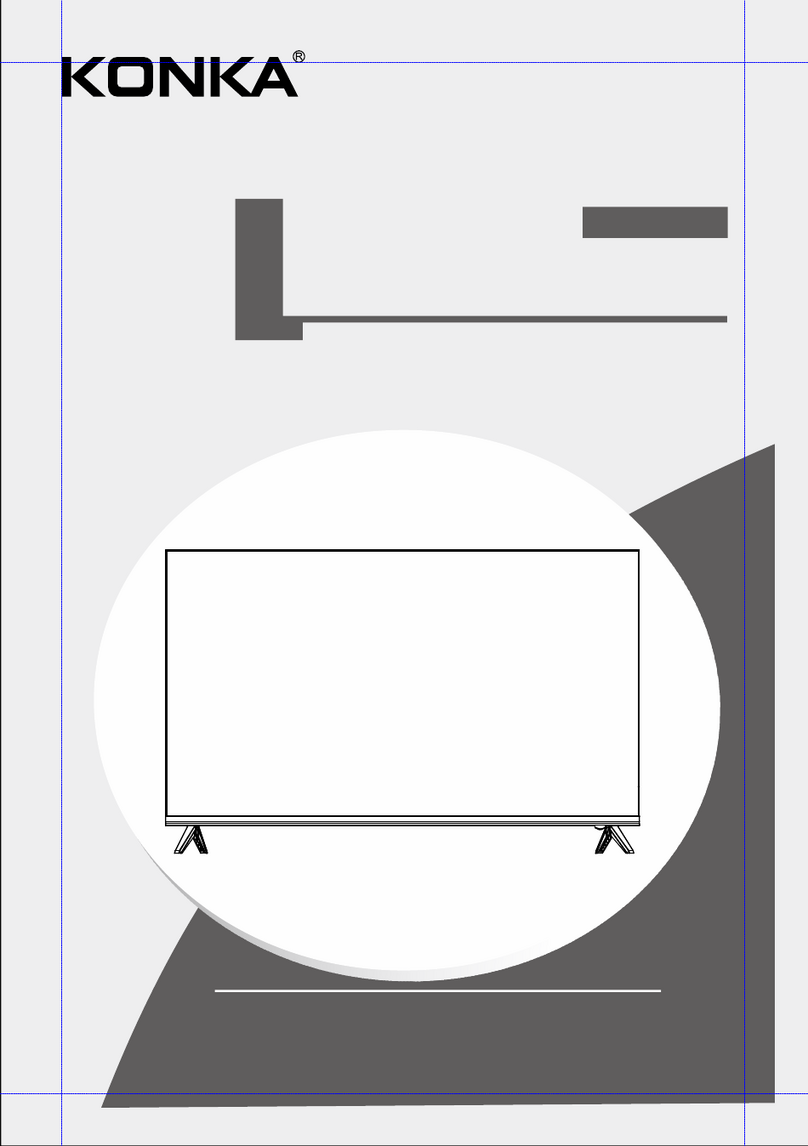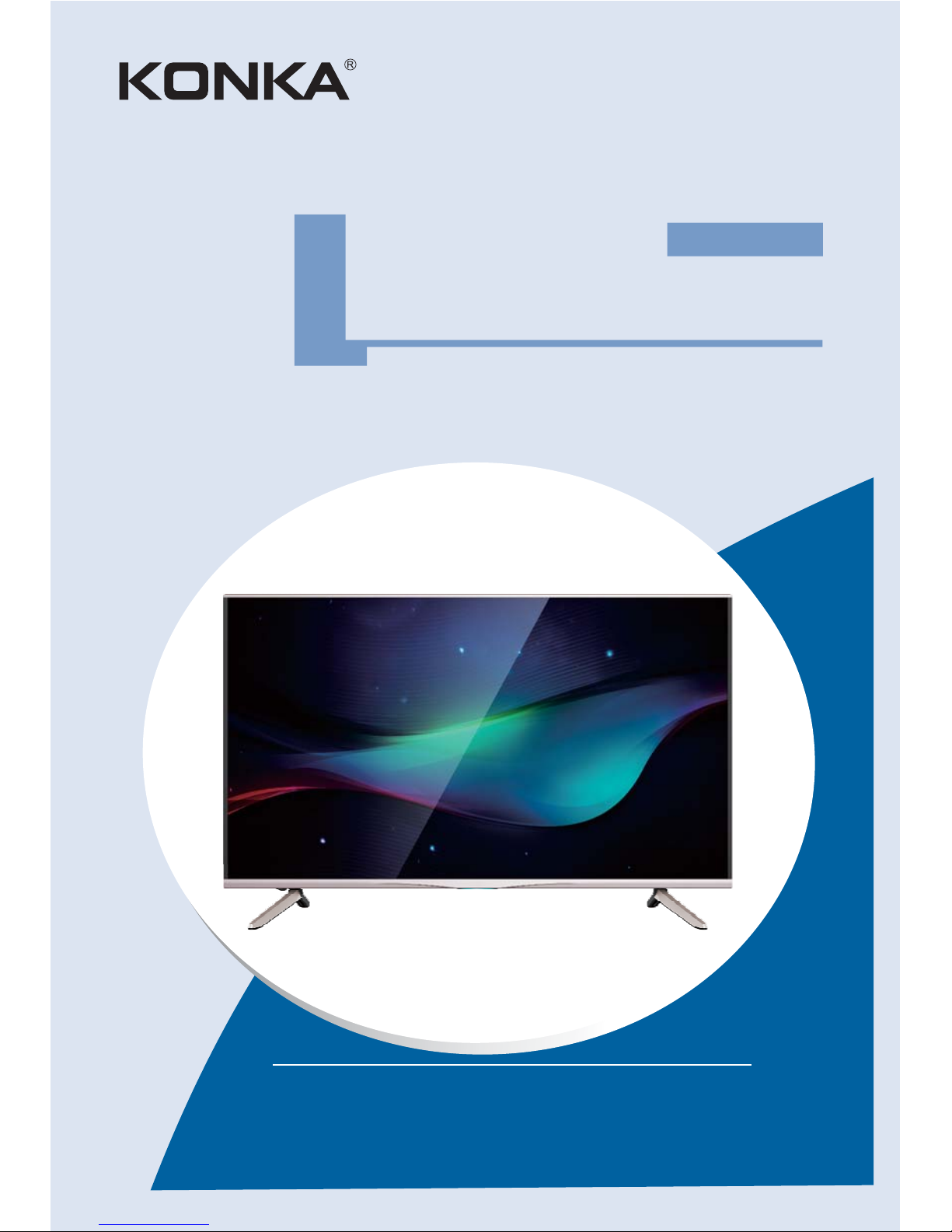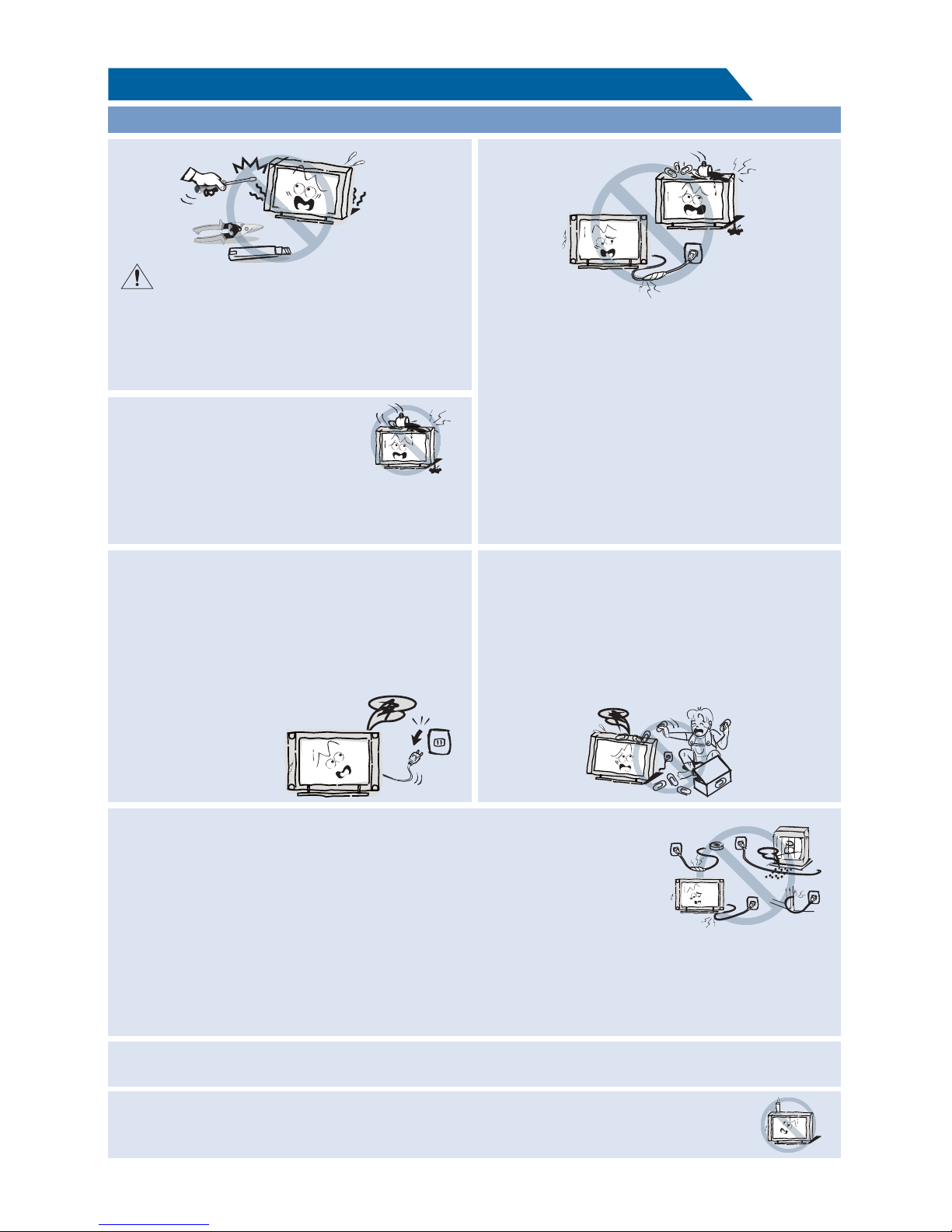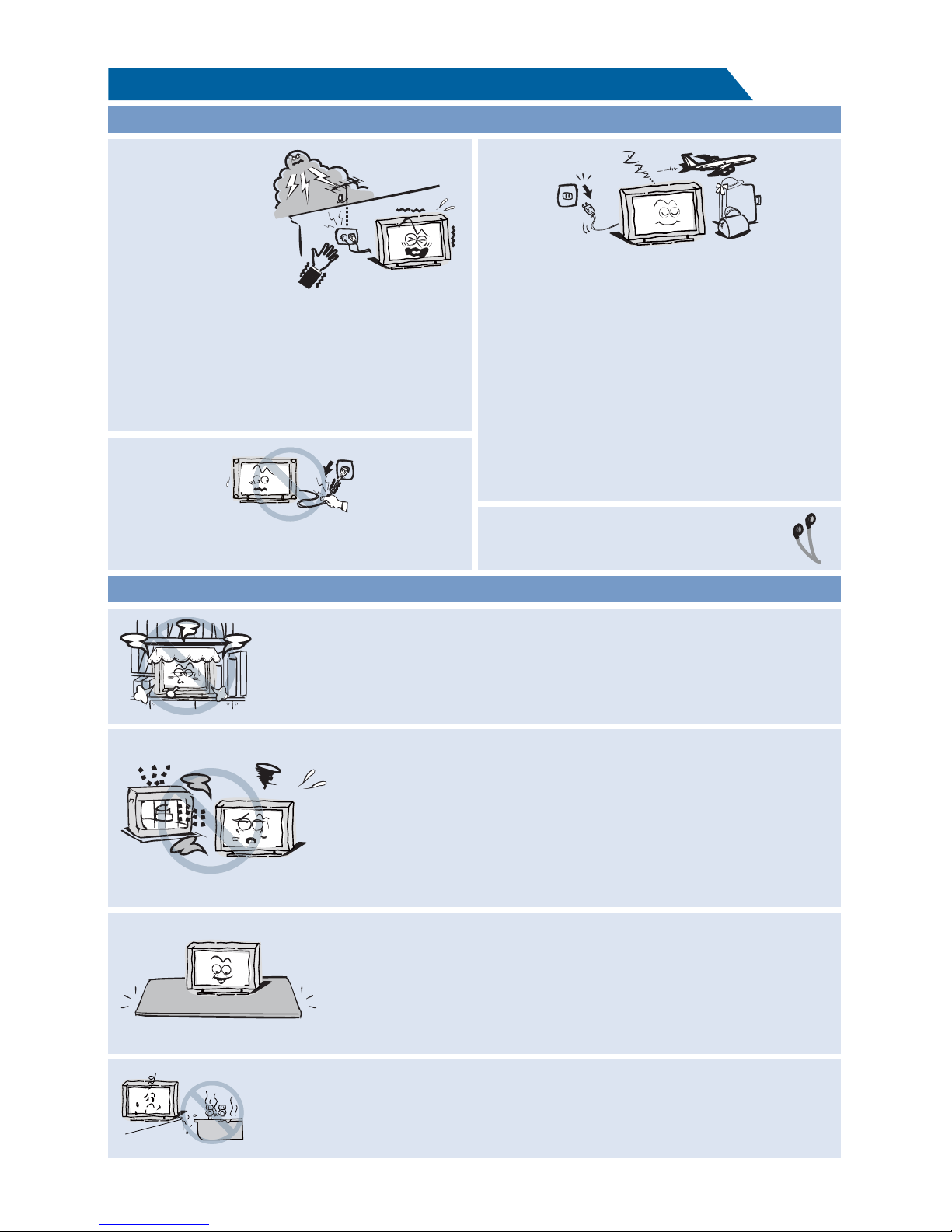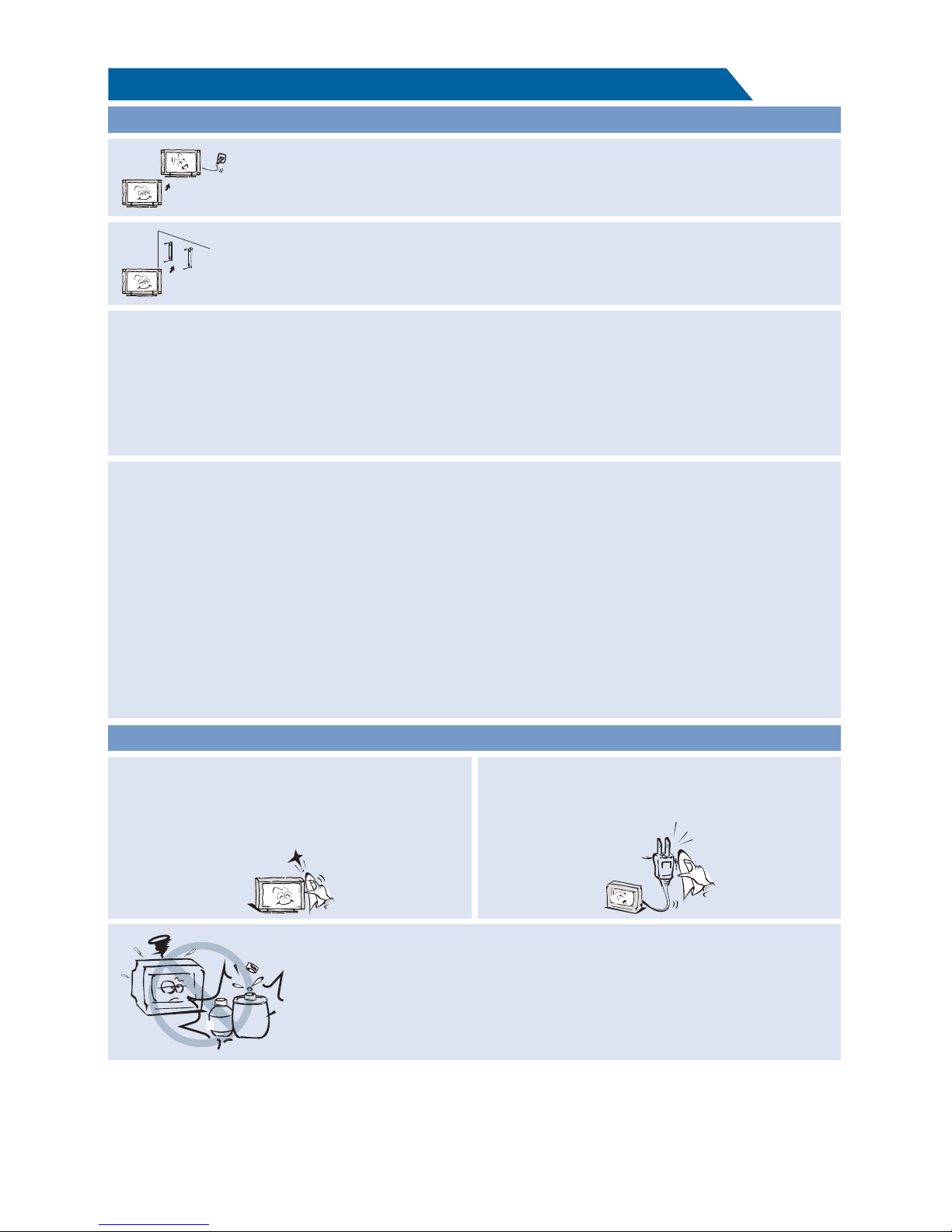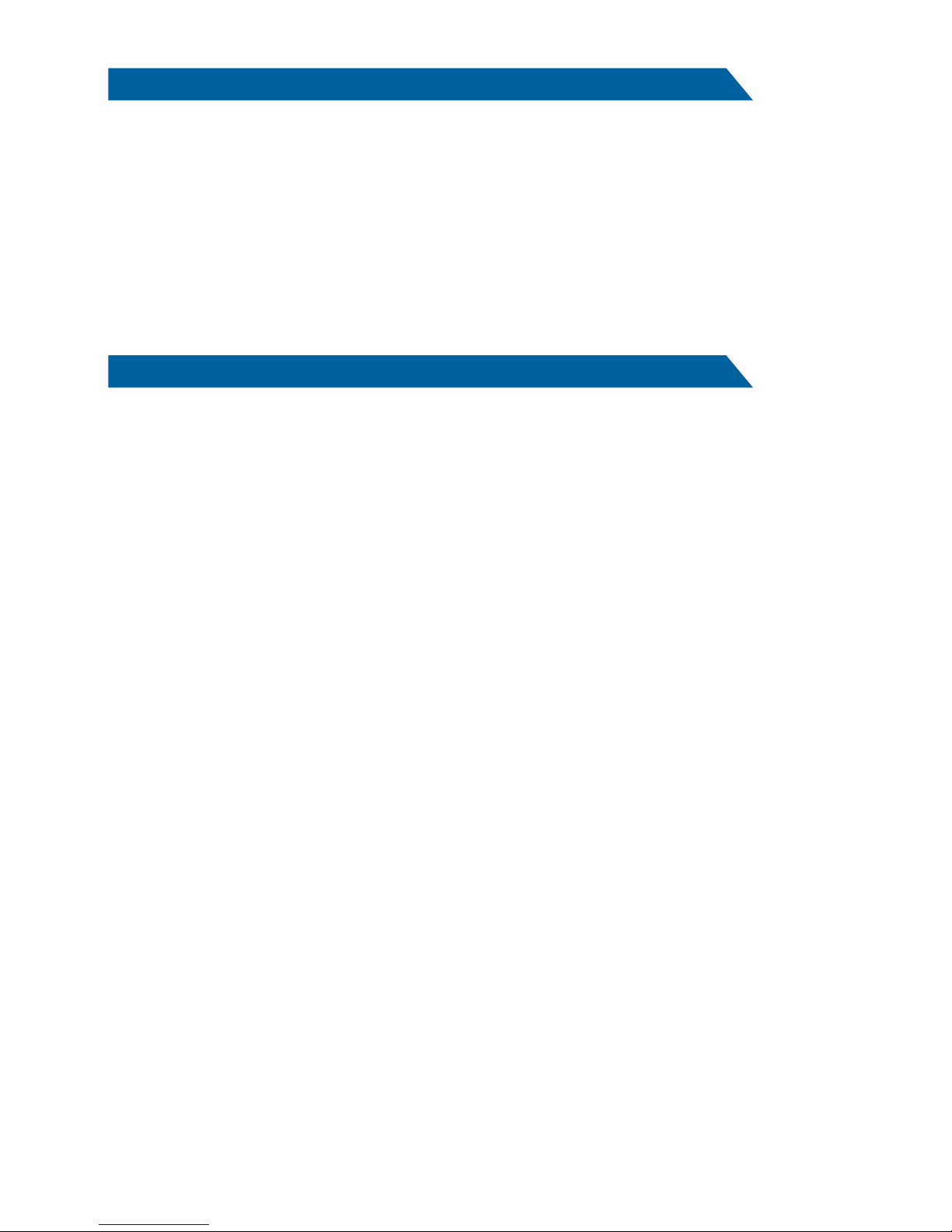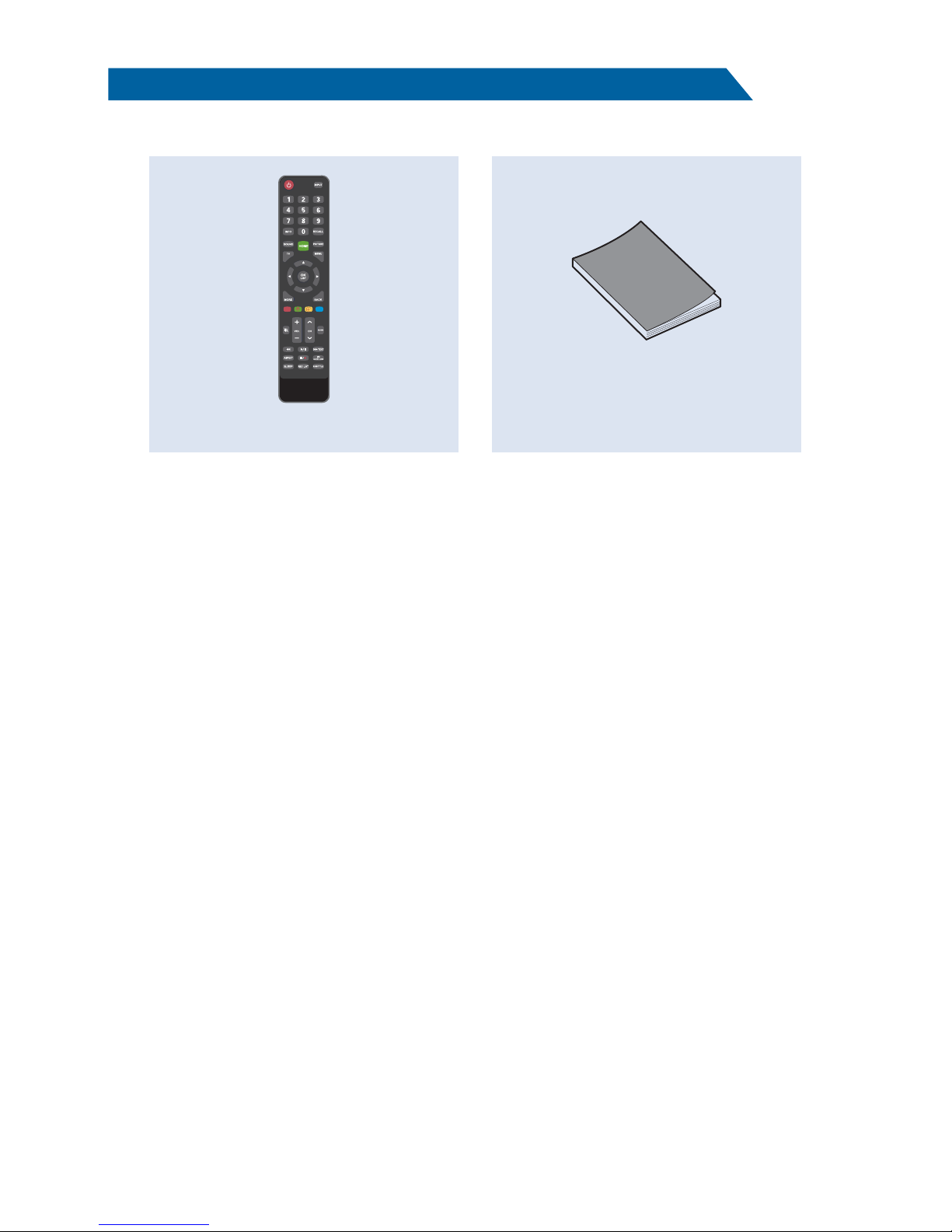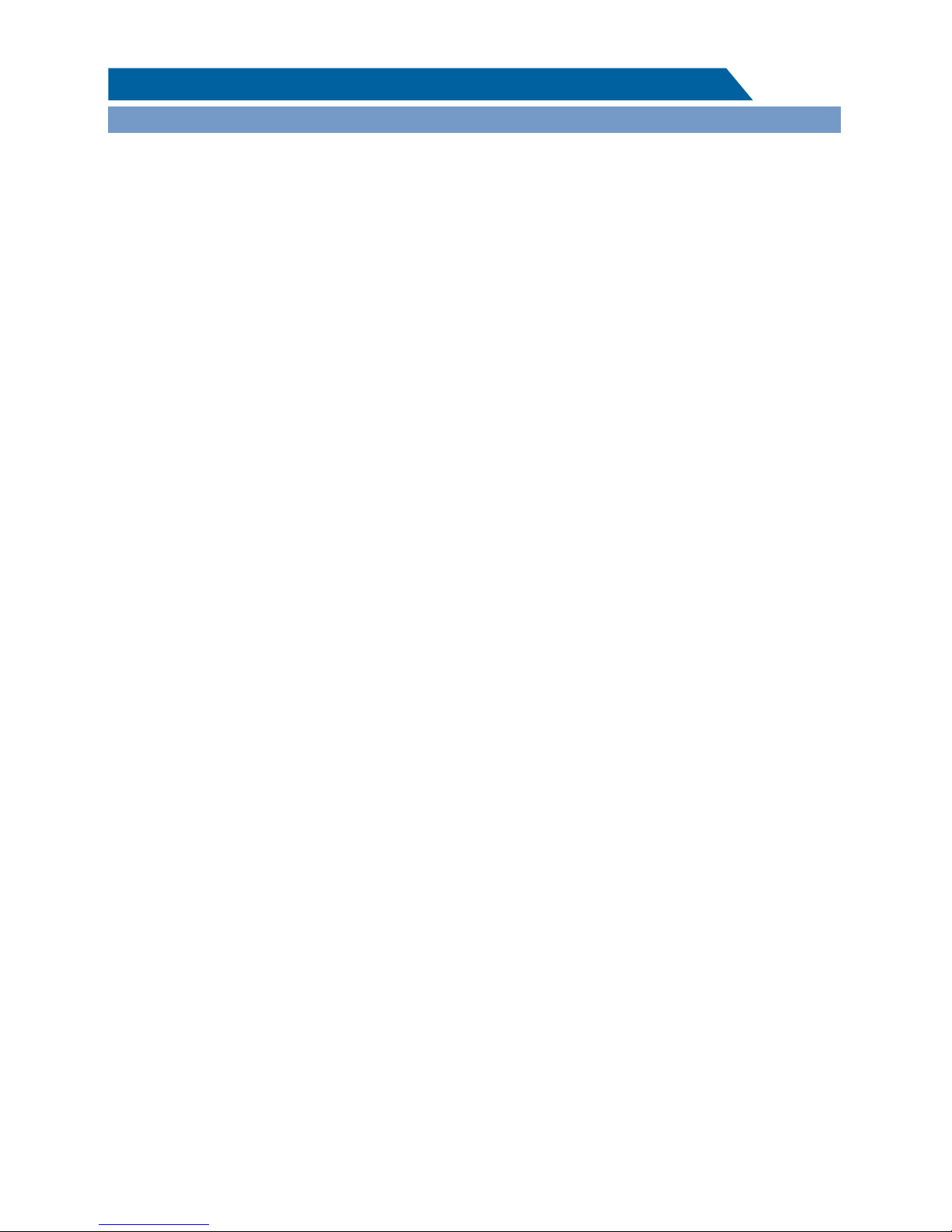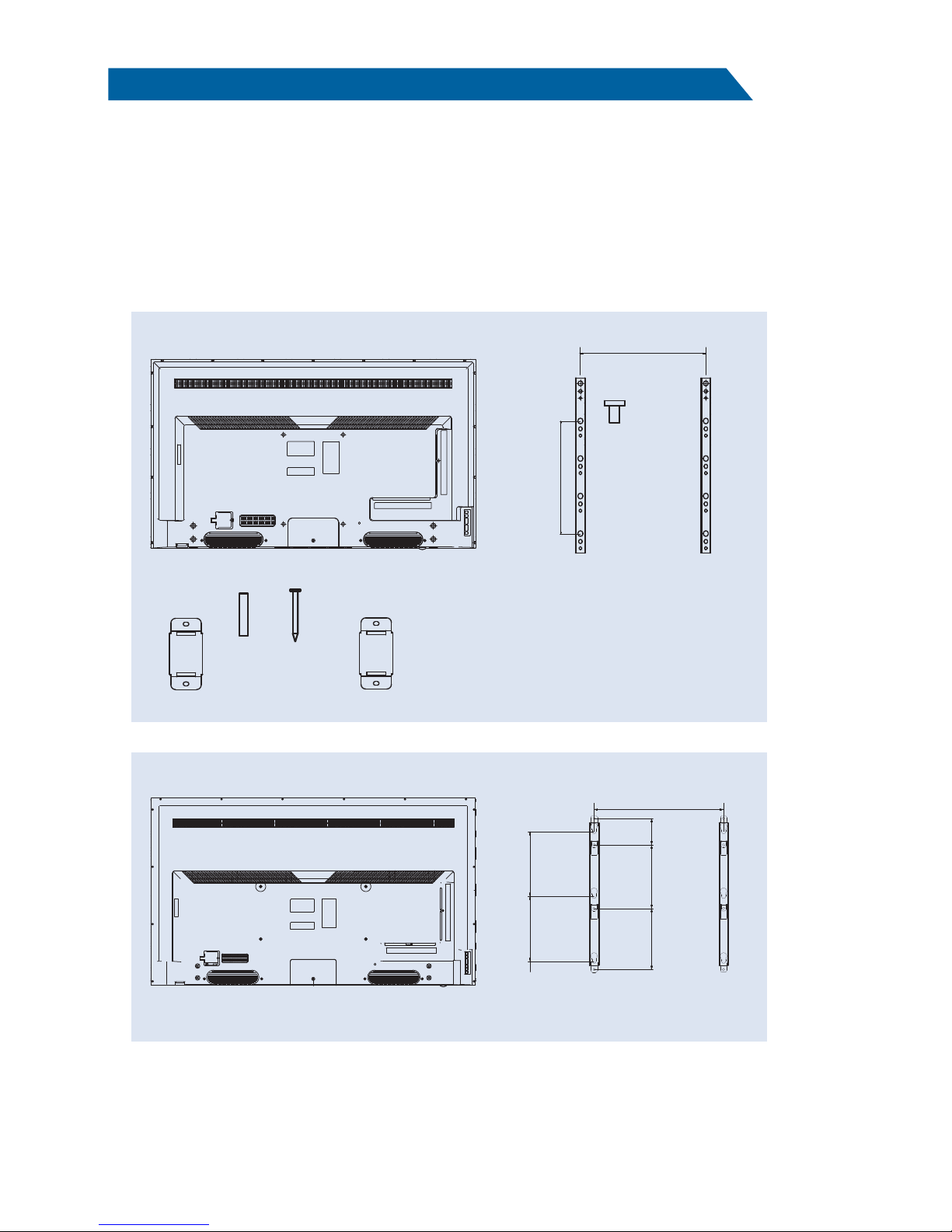High Voltage
Do not open
Risk of electronic shock, do not open.Do not
attempt to service this product yourself as
opening or removing covers may expose you
to dangerous voltage or other hazards. Refer
all servicing to qualified service personnel.
CAUTION
Important Safety Instructions and Maintenance
Important Safety Instructions
If the following problems occur:
Turn off the TV set and unplug the AC power
cord immediately if any of the following
problems occur. Ask your dealer or service
centre to have it checked by qualified service
personnel.
When:
- AC power cord is damaged.
- Poor fitting of AC power outlet.
- TV set is damaged by being dropped, hit or
having something thrown at it.
- Any liquid or solid object falls through
openings in the cabinet.
The screen and cabinet get warm when the
TV is in use. This is not a malfunction.In case
of smoke, strange noise or strange smell
from the unit:
Turn off the power switch immediately;·
Disconnect the power plug from the power·
outlet;
Contact your dealer or service·
centre. Never attempt to make
repairs yourself
because this could
be dangerous.
Do not overload wall outlets, extension cords or adaptors beyond their capacity,
this can result in fire or electrical shock.Power-supply cords should be
routed so that they are not likely to be walked on or pinched by items
placed upon or against them, paying particular attention to cords at plug
end, adaptors and the point where they exit from the appliance. The mains
plug is used as the disconnect device. It shall remain readily accessible and
should not be obstructed during intended use. Make sure to plug the power
cord in until it is firmly inserted. When removing the power cord, make sure to hold the power
plug when pulling the plug from the outlet, do not pull the plug out by the wire. NEVER touch the
plug or power cord with wet hands. To disconnect the apparatus from the mains power, the plug
must be pulled out from the mains socket, therefore make sure the mains plug is always easily
accessible.
To reduce the risk of fire or
electric shock, do not expose
this product to rain or moisture.
The apparatus shall not be
exposed to dripping or splashing and
no objects filled with liquids, such as vases,
shall be placed on the apparatus.
Never push objects of any kind into the set
through the cabinet slots as they may touch
dangerous voltage points or short-circuit
parts that could result in a fire or electric
shock. Never spill liquid of any kind on the
set. Use special caution in households where
children are present. The apparatus is not
suitable for children under 3-year to operate.
1
To avoid the fire, no naked flame source, such as lighted candles, should be placed
on the apparatus.
Do not push or scratch the front filter, or place any objects on top of the TV set. The image may
be uneven or the screen may be damaged.