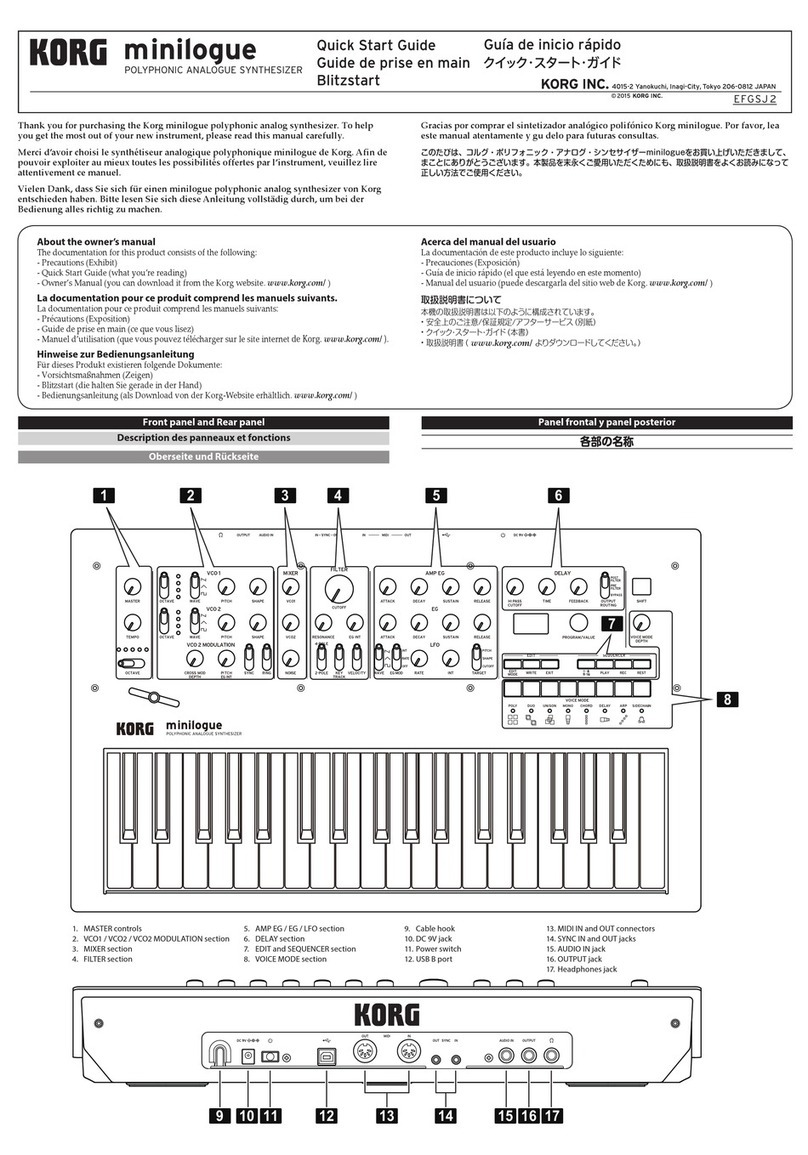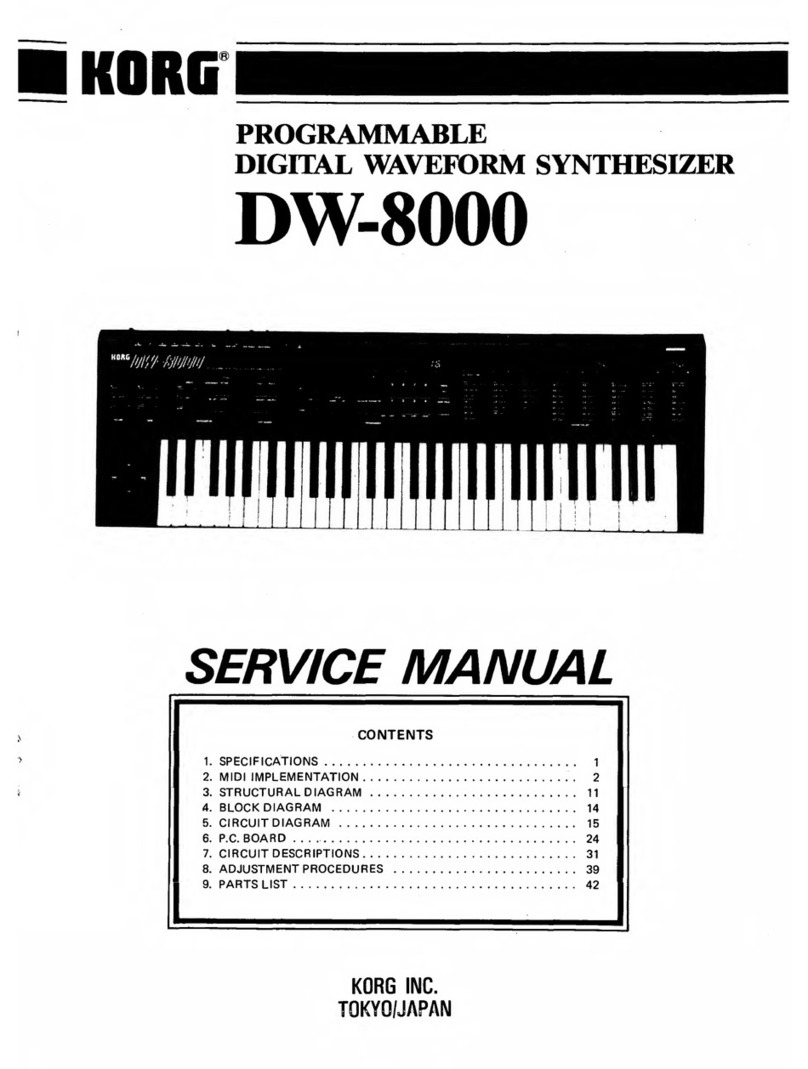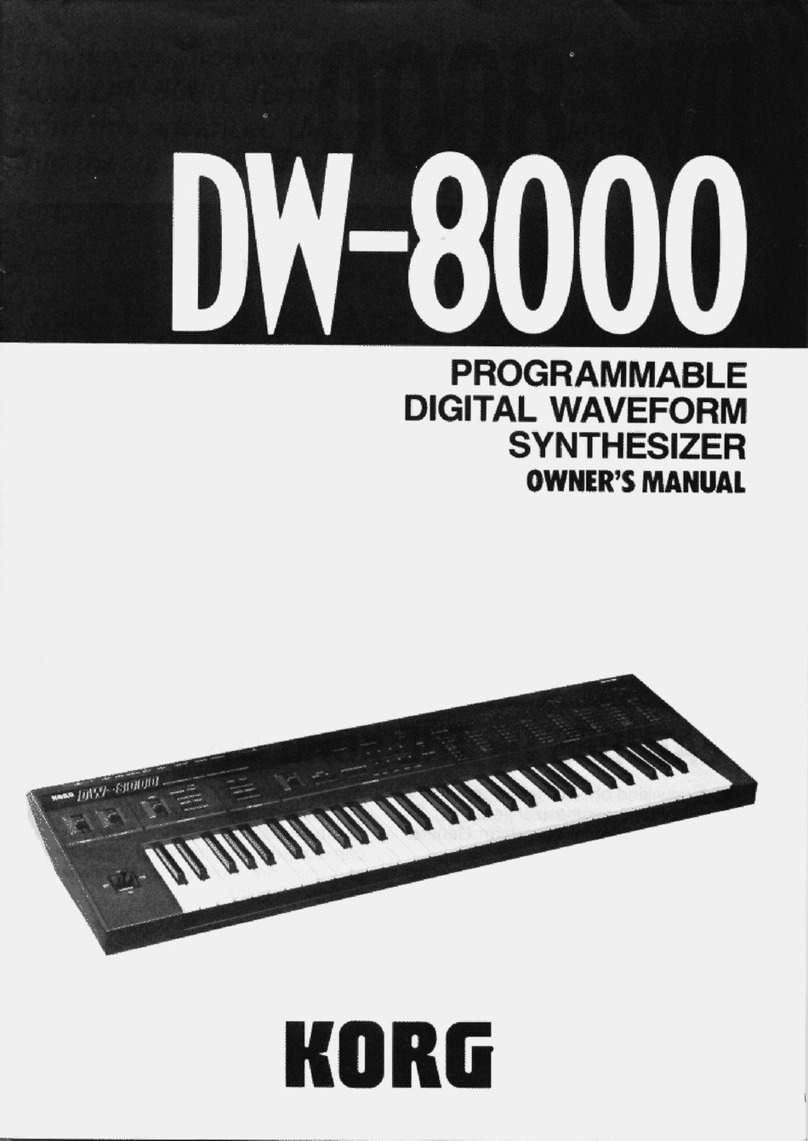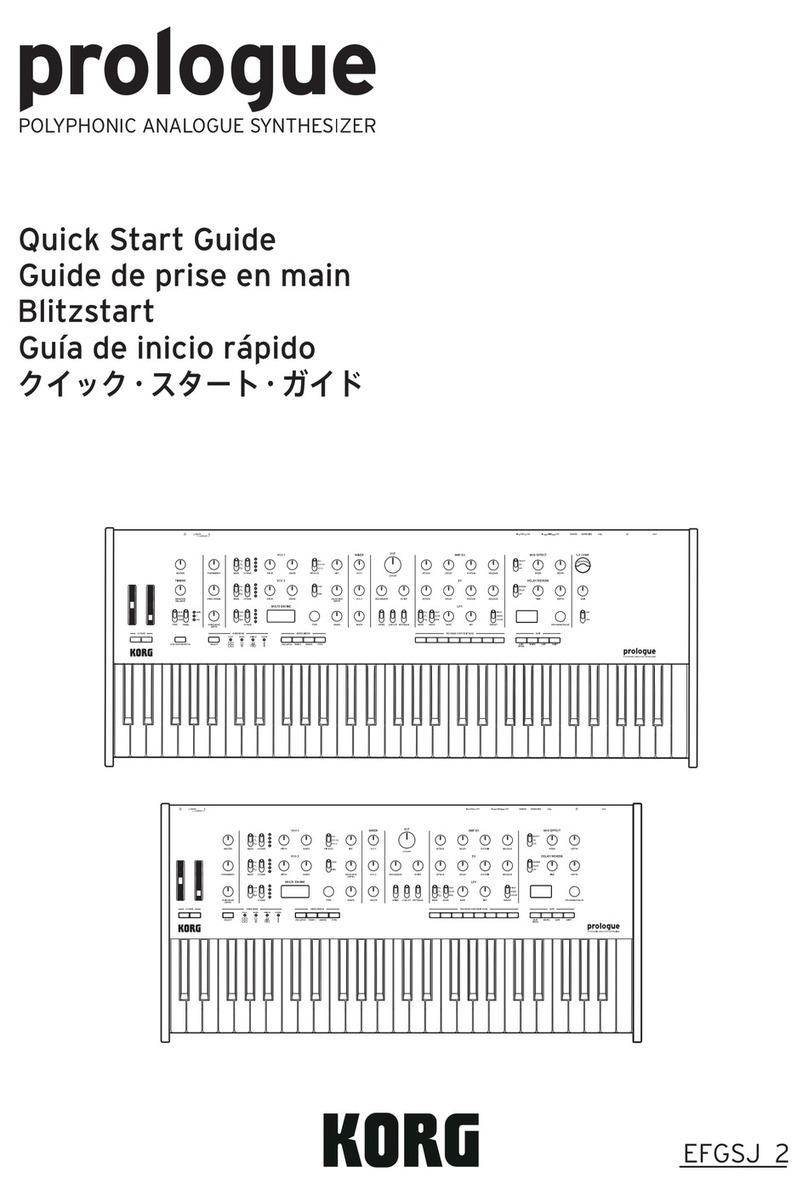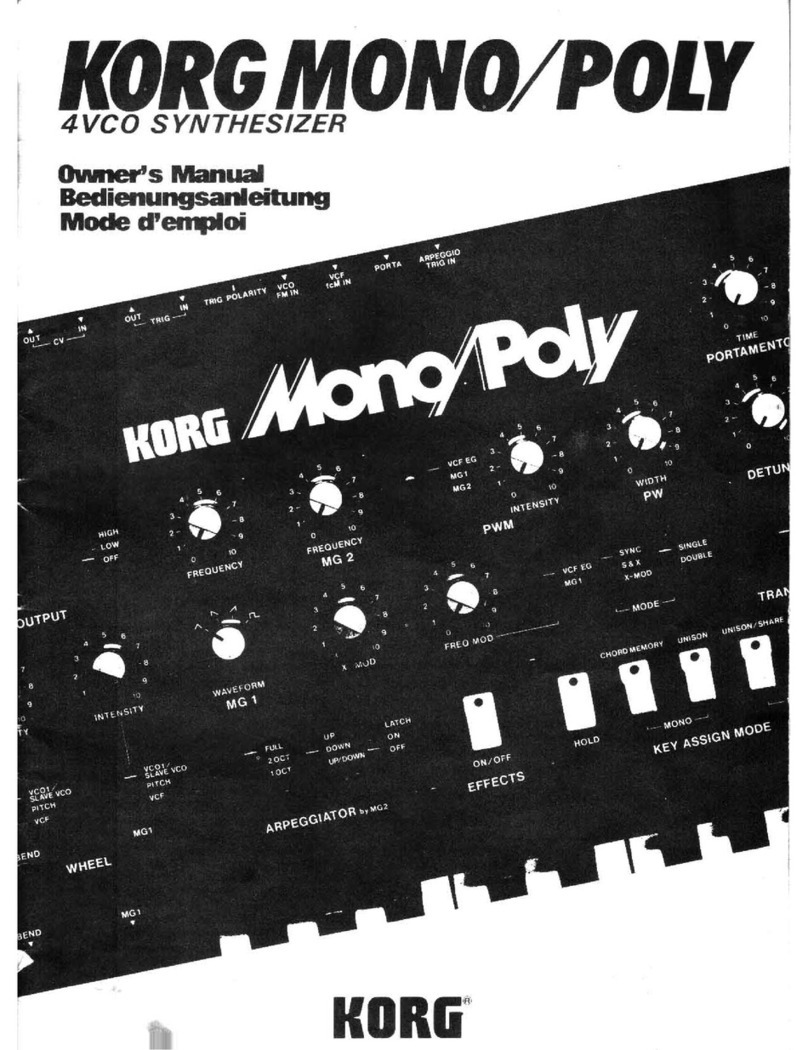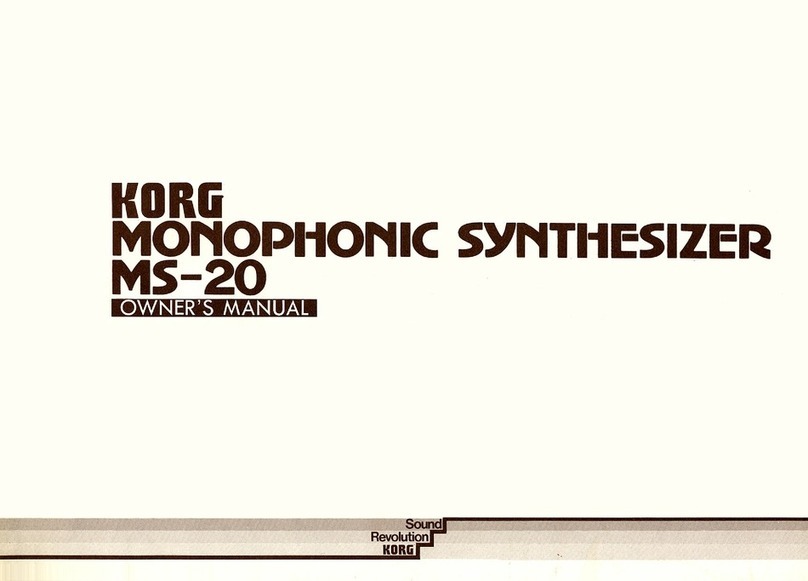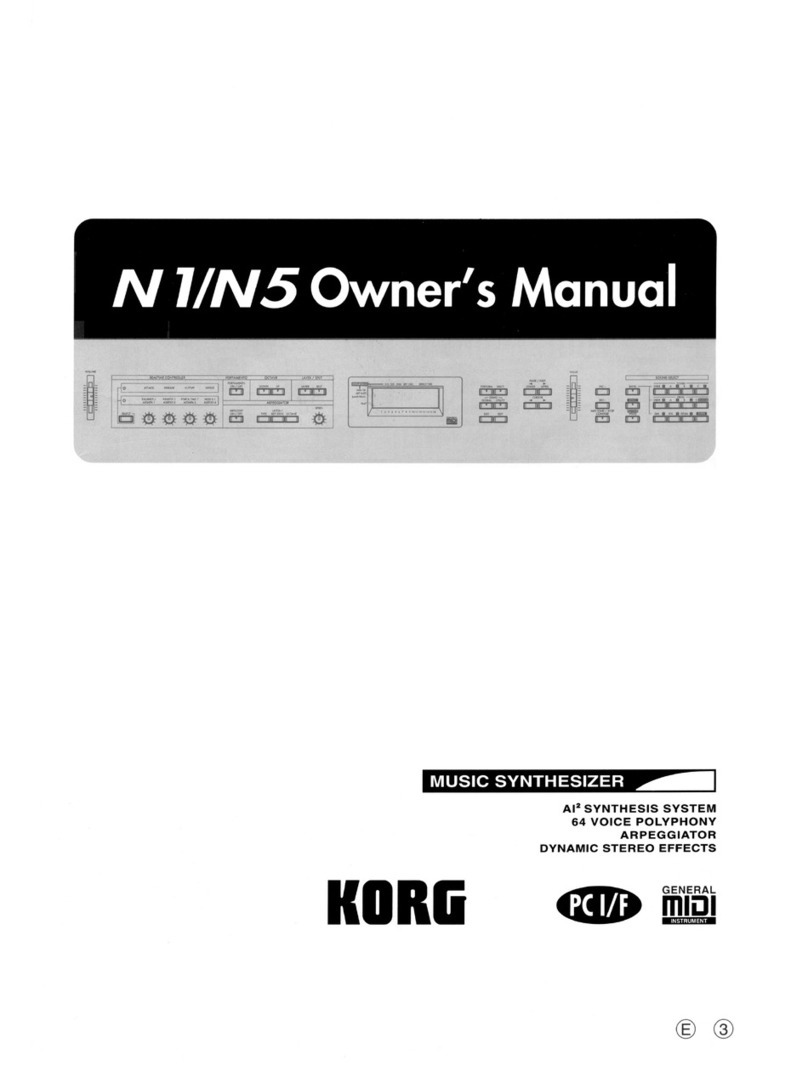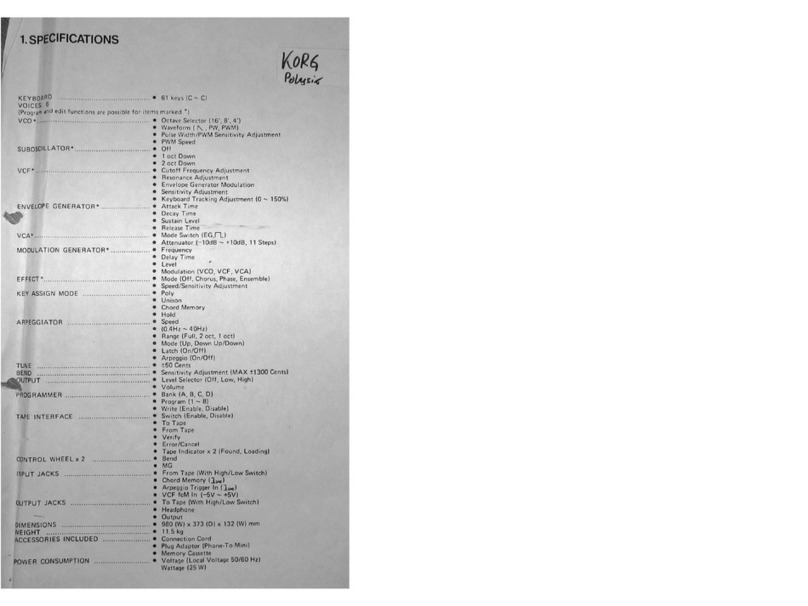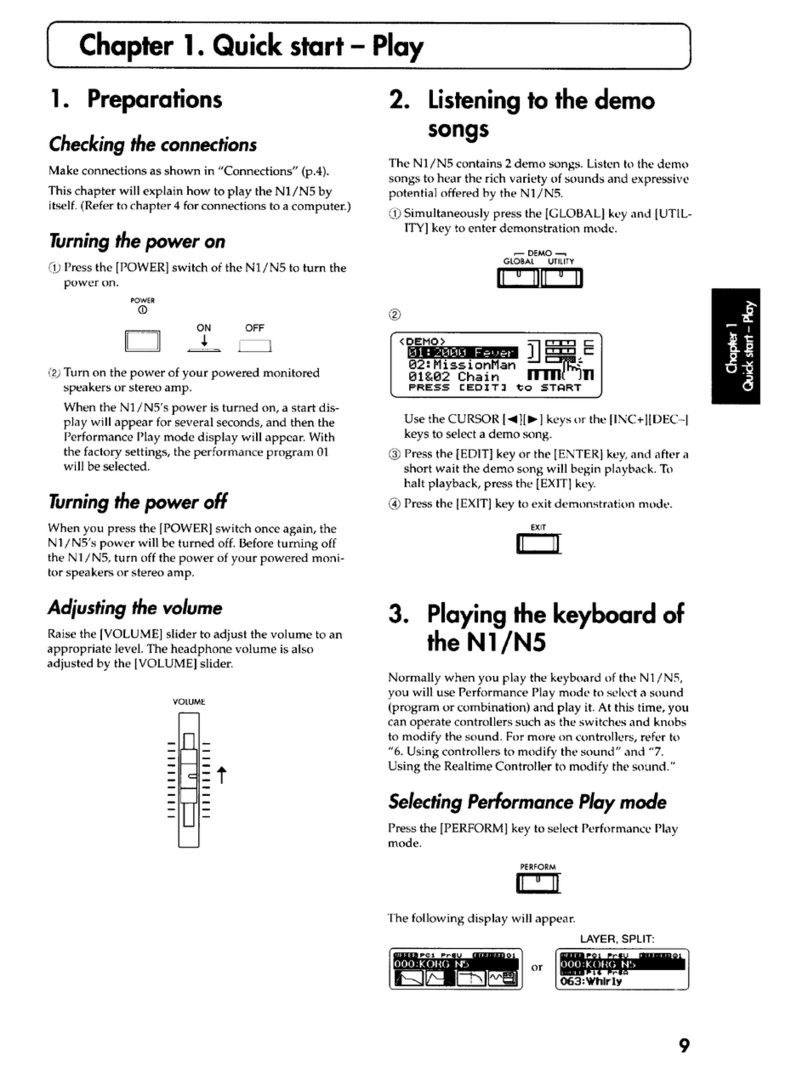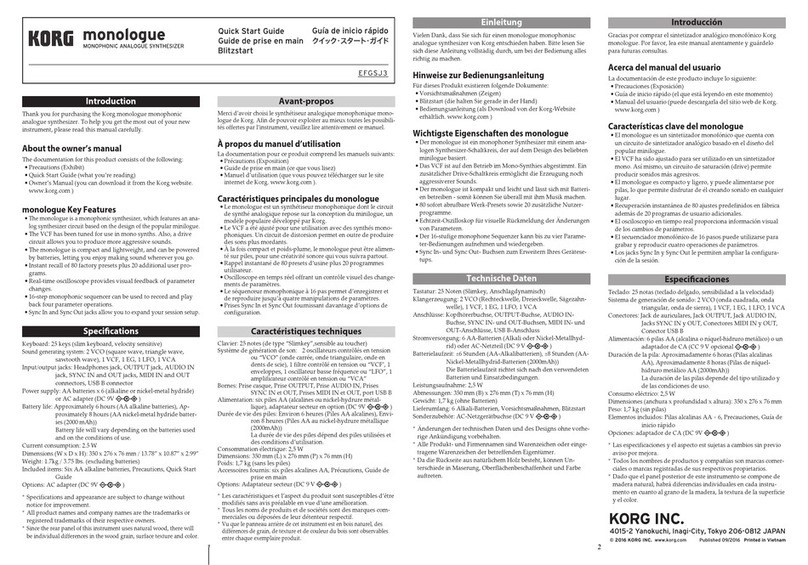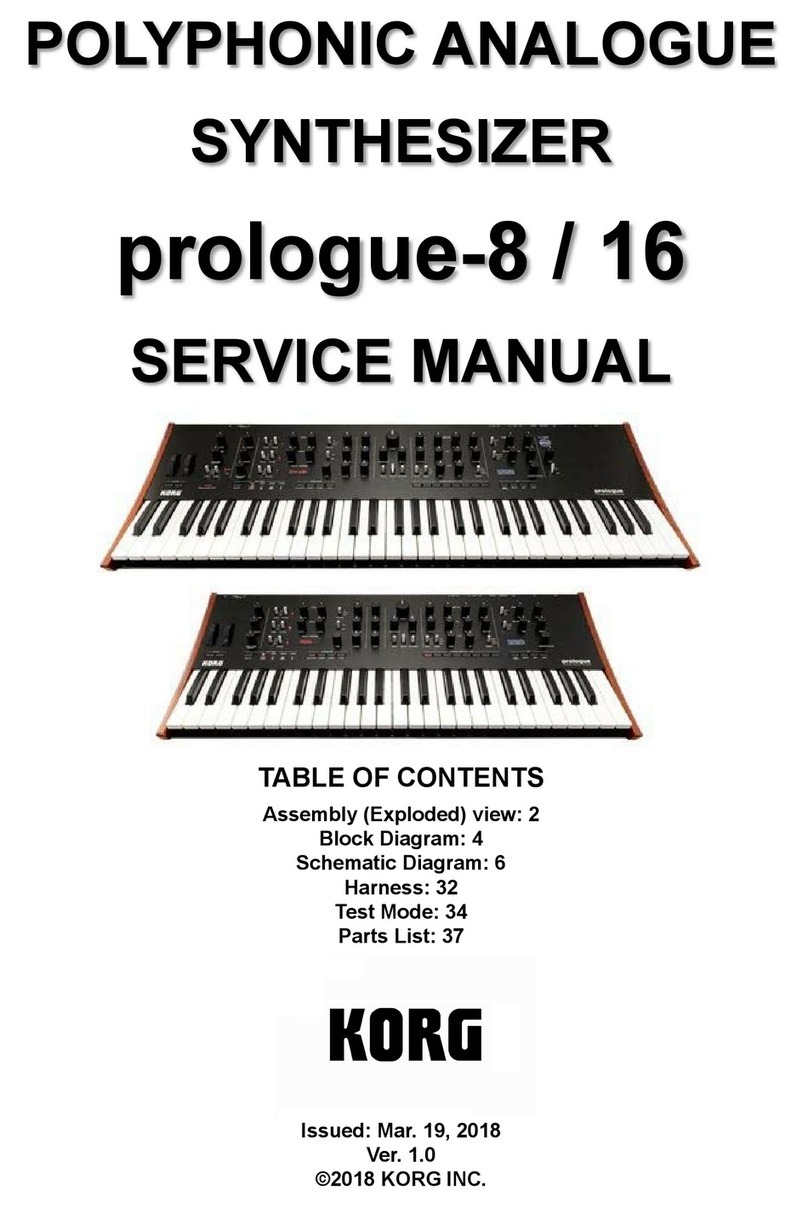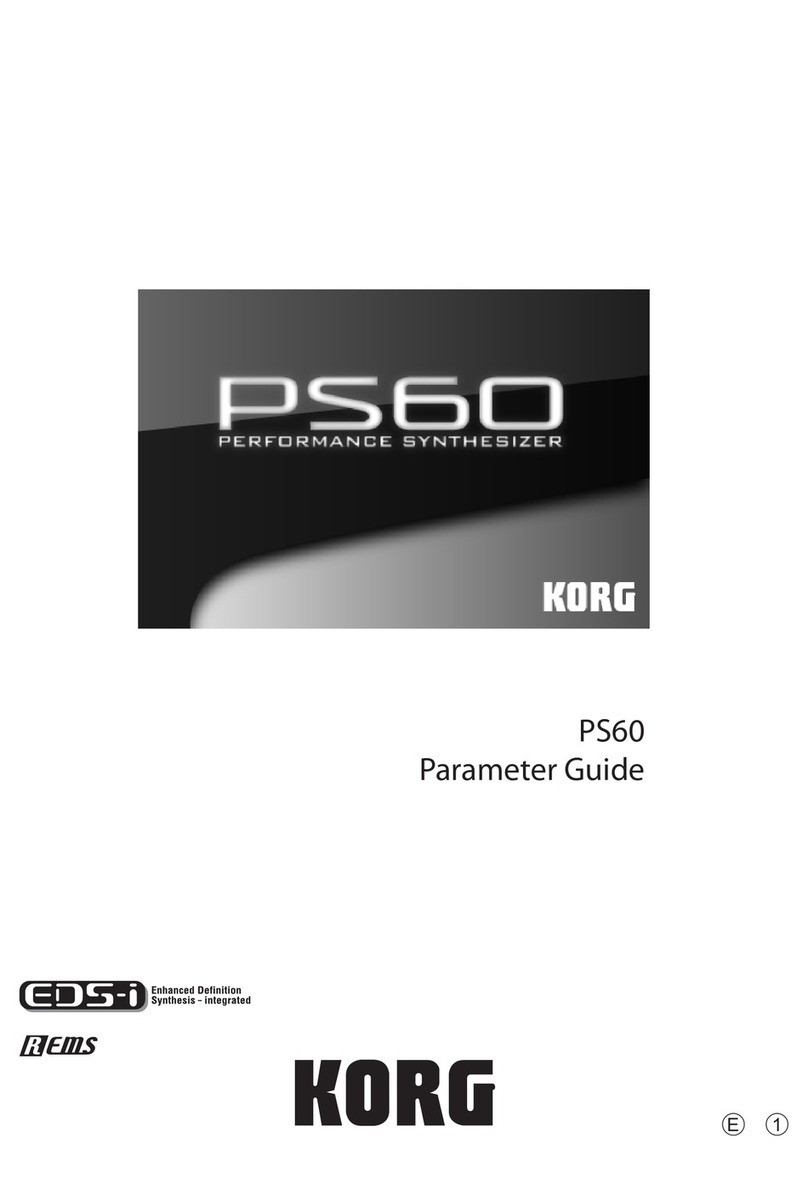5
Basic operations
When you move the mouse pointer over a controller or
parameter, the pointer will change shape from an arrow to a
hand. In this state, you can edit the value of a controller or
parameter.
About the Key Focus function
When you click a controller or parameter, a green border
will appear around it. This state is called “
key focus
.” In this
state, you can use the up/down/left/right cursor keys of
your computer to edit the value.
If you prefer, you can disable Key Focus in Global mode.
You may wish to do this if you’re using the M1 software syn-
thesizer as a plug-in inside another application (sequencer
etc.), and don’t want the cursor key operations to conflict.
The De-acceleration function
The
De-acceleration function
lets you edit a value by the
speed at which you move the mouse. This applies to knobs,
graphic envelopes, graphic filters, value bars, zone bars, and
parameters. Just as when dragging while holding down the
[Shift] key, this lets you make fine adjustments by using the
mouse alone.
If you want to make large changes in a setting, move the mouse
at the usual speed until you reach the approximate value. Then
move the mouse slowly to make detailed adjustments.
Extended keyboard input functions
In addition to numerical values, you can also use the key-
board of your computer to input note numbers, etc. using
non-numerical values.
Note numbers
You can use your computer keyboard to type
note numbers such as C#1. You can also type
the numerical value as usual.
Panpot
You can use your computer keyboard to
type pan values such as L43. You can also
type the numerical value as usual.
If you double-click the parameter
area of a control and type a value, your typing is fil-
tered to allow only the permitted characters. This
makes it obvious whether the characters you typed are
valid for that parameter.