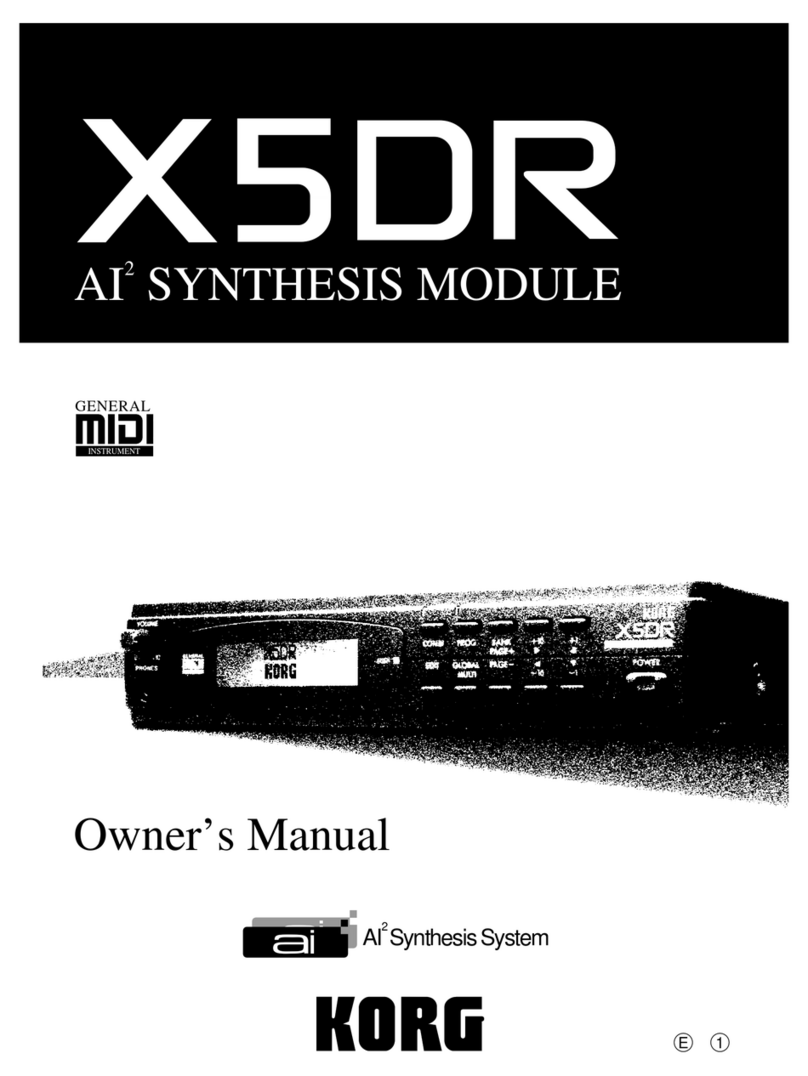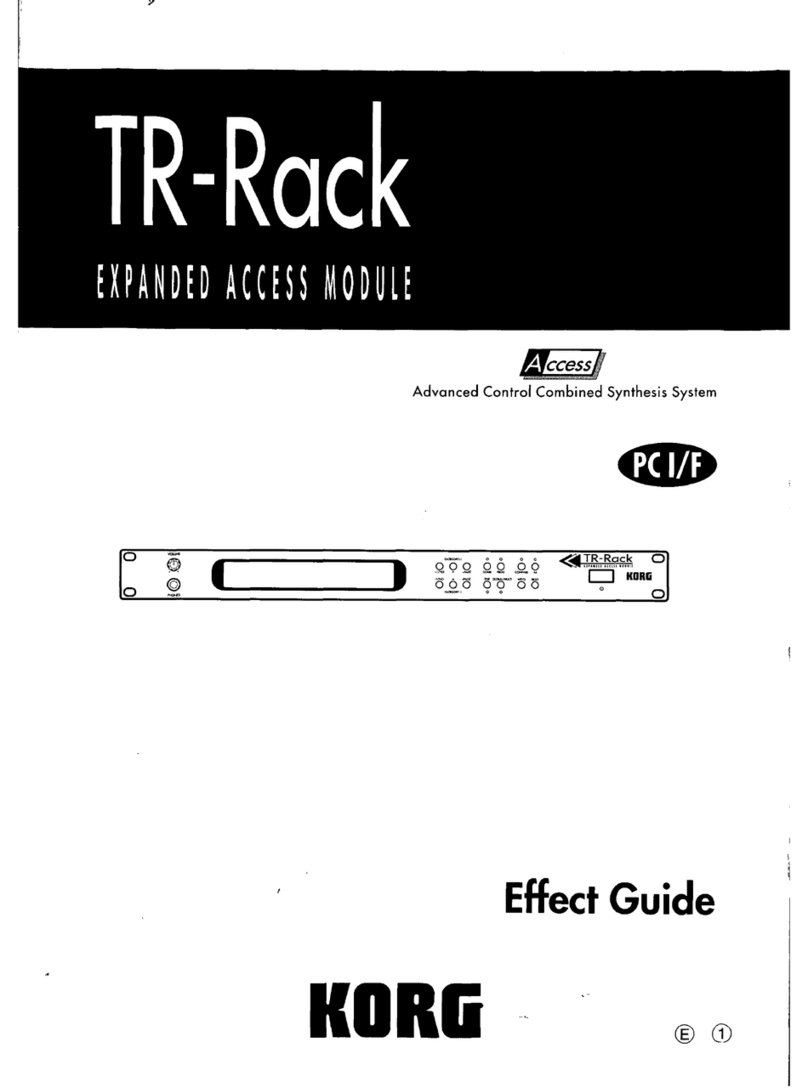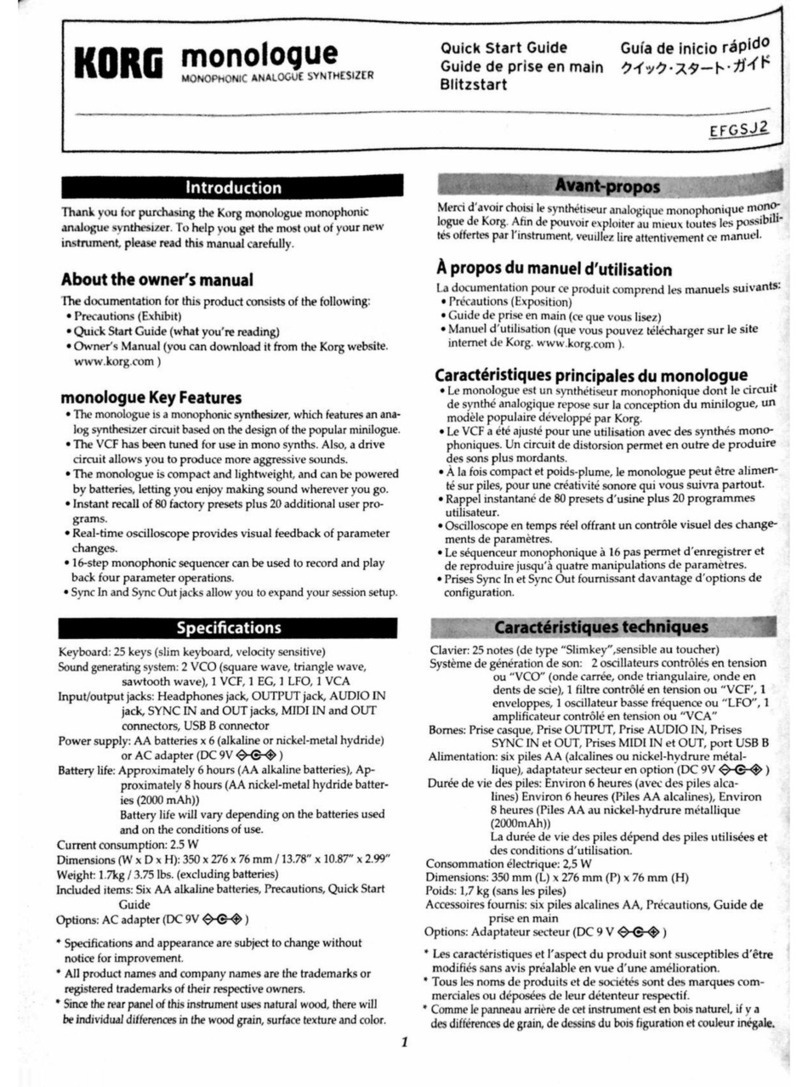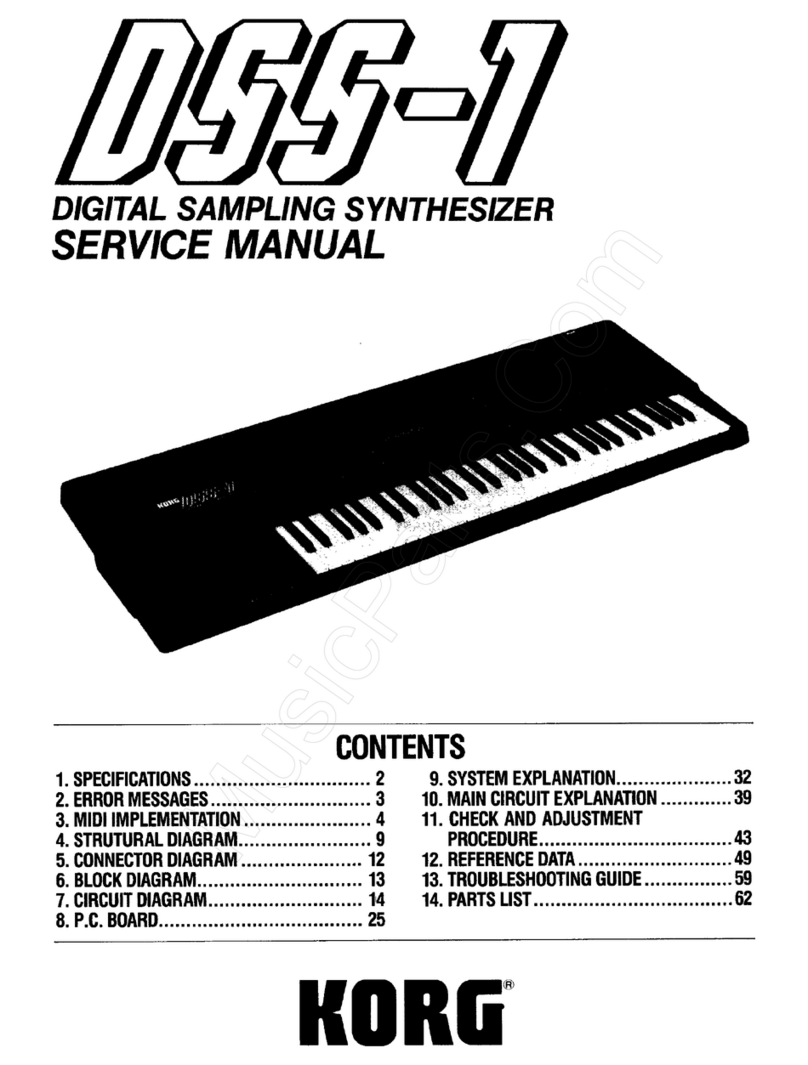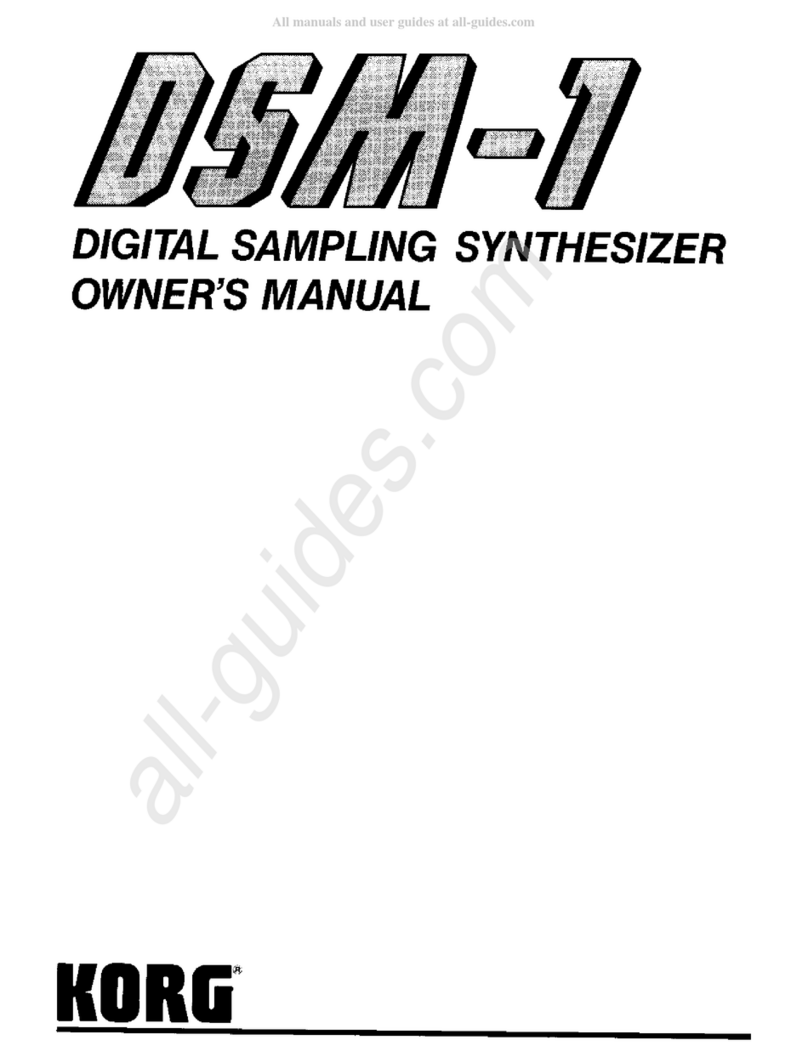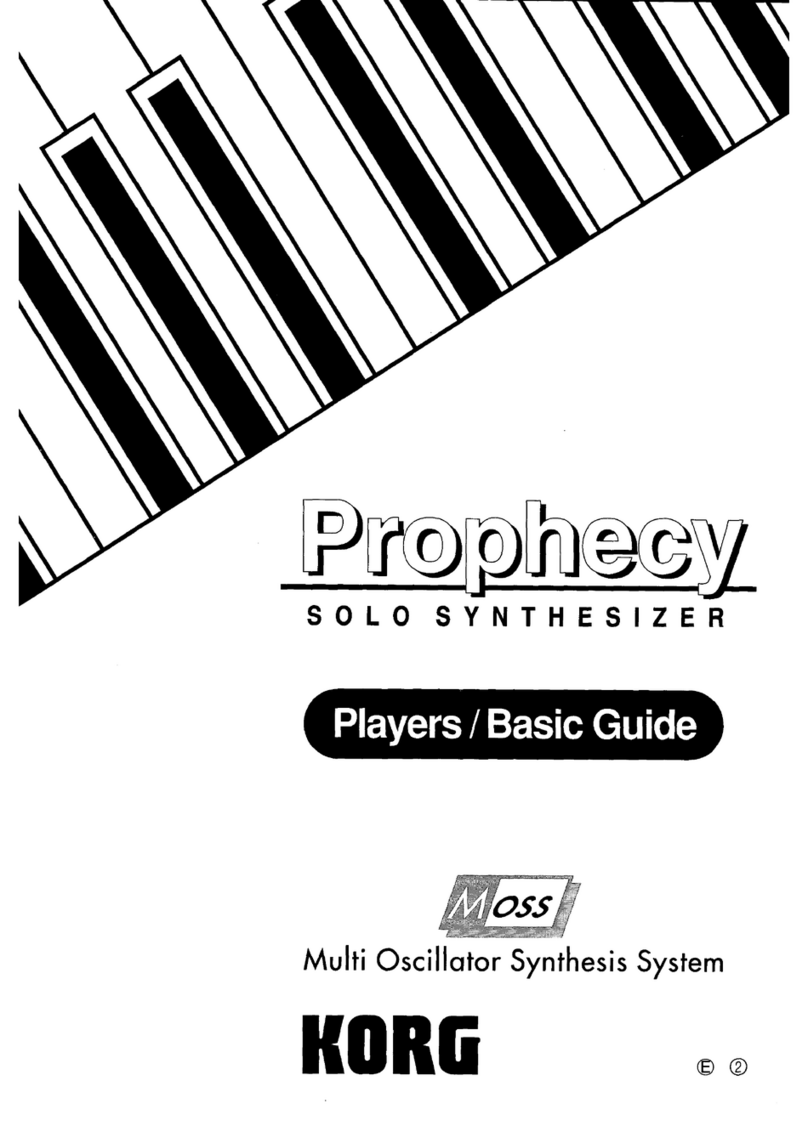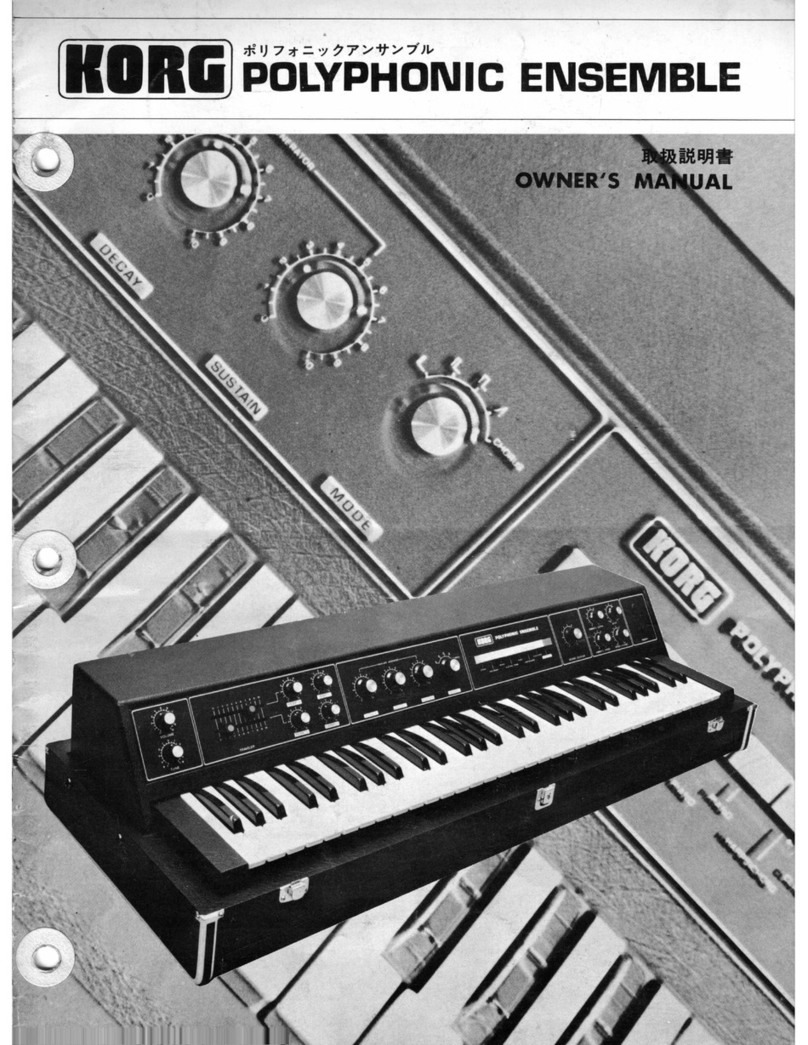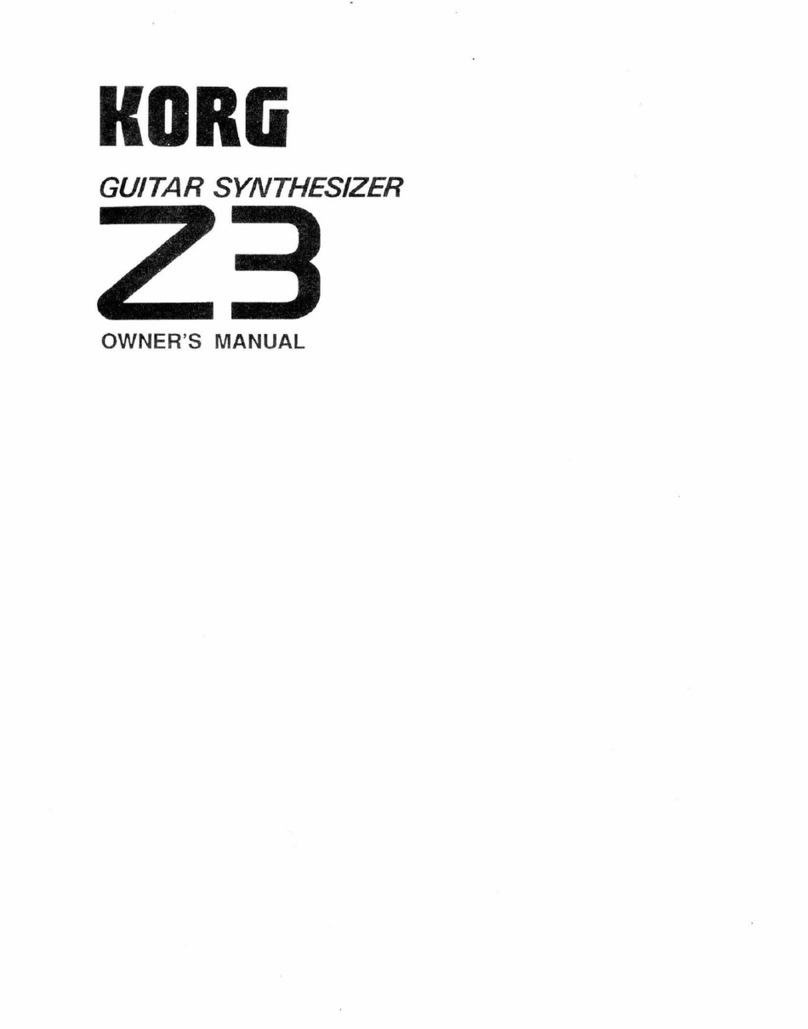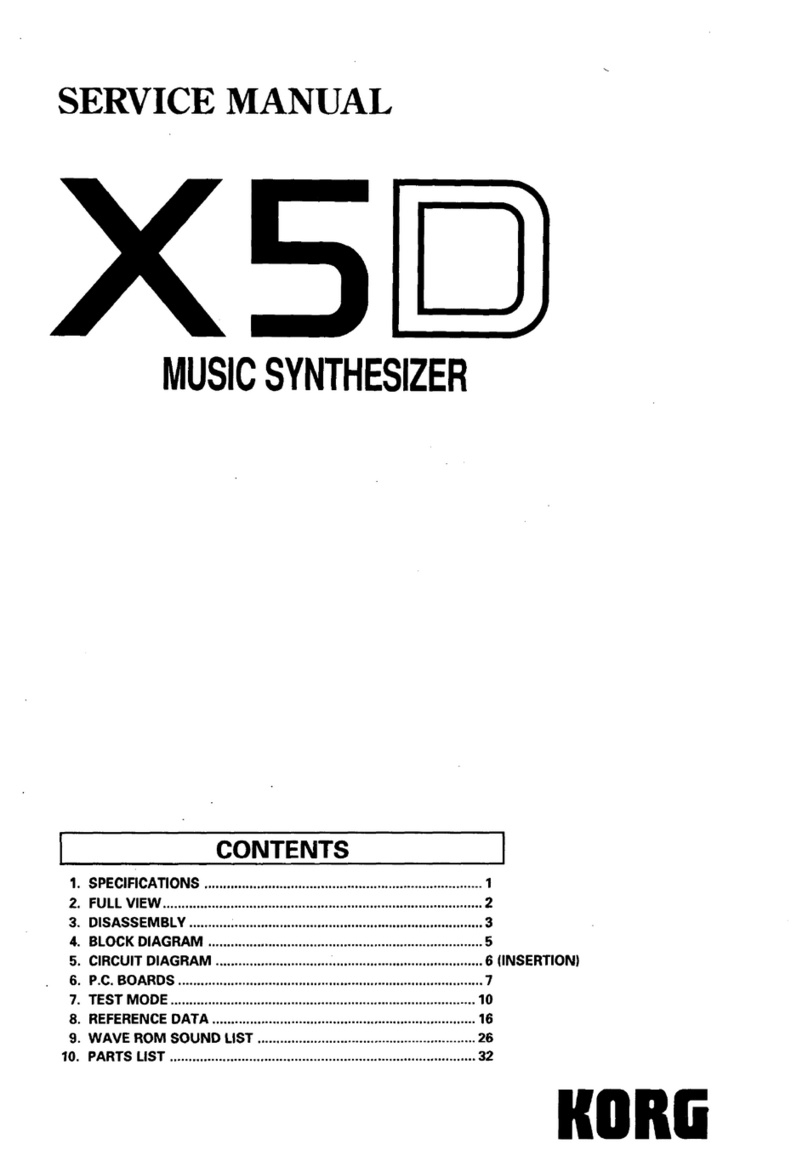THE FCC REGULATION WARNING
This equipment generates and uses radio frequency energy and if not installed and used properly, that is, in strict accordance with the
manufacturer's instructions, may cause interference to radio and television reception. It has been type tested and found to comply with
the limits for a Class B computing device in accordance with the specifications in Subpart J of Part 15 FCC Rules, which are designed to
provide reasonable protection against such interference
in
a residential installation. However, there is no guarantee that the interference
will not occur in a particular installation. If this equipment does cause interference to radio and television reception, which can be
determined by turning the equipment off and
on,
the user is encouraged to try to correct the interference by one or more of the following
measures:
Reorientate the receiving antenna.
Relocate the equipment with respect to the receiver.
Move the equipment away from the receiver.
Plug the equipment into a different outlet so that equipment and receiver are
on
different branch circuits.
If necessary, the user should consult the dealer or
an
experienced radio/television technician for additional suggestions. The user may
find the following booklet prepared by the Federal Communications Commission helpful: "How to Identify and Resolve Radio-TV
Interference Problems". This booklet is available from the U.S. Government Printing Office, Washington, D.C. 20402, Stock
No.
004-000-
00345-4.
CANADA
THIS APPARATUS DOES NOT EXCEED THE "CLASS
B"
LIMITS
FOR
RADIO NOISE EMISSIONS FROM DIGITAL APPARATUS SET
OUT
IN
THE RADIO INTERFERENCE REGULATION OF THE CANADIAN DEPARTMENT OF COMMUNICATIONS.
LE
PRESENT APPAREIL NUMERIQUE N'EMET PAS
DE
BRUITS RADIOELECTRIQUES DEPASSANT LES LIMITES APPLICABLES
AUX
APPAREILS
NUMERIQUES
DE LA
"CLASSE
B"
PRESCRITES
DANS
LE
REGLEMENT
SUR
LE
BROUILLAGE
RADIOELECTRIQUE EDICTE
PARLE
MINISTERE DES COMMUNICATIONS
DU
CANADA.
CE mark for European Harmonized Standards
CE mark which is attached to our company's products of
AC
mains operated apparatus until December 31, 1996 means it conforms to
EMC Directive (89/336/EEC) and CE mark Directive (93/68/EEC).
And, CE mark which is attached after January
1,
1997 means it conforms to EMC Directive (89/336/EEC), CE mark Directive (93/68/
EEC) and Low Voltage Directive (73/23/EEC).
Also, CE mark which is attached to our company's products of Battery operated apparatus means it conforms to EMC Directive (89/336/
EEC) and
CE
mark Directive (93/68/EEC).
Precautions
Location
Using the unit
in
the following location can result in malfunction.
•In direct sunlight
•Locations of extreme temperature or humidity
•Excessively dusty or dirty locations
•Locations of excessive vibration
Power supply
Please connect the AC
power
cable to an AC outlet of the
correct voltage. Do not connect it to
an
AC outlet of voltage
other than for which your unit is intended.
Interference with other electrical devices
This unit contains a microcomputer. Radios and televisions
placed nearby may experience reception interference. Operate
this unit
at
a suitable distance from radios and televisions.
The Backup Battery
The Prophecy SOLO SYNTHESIZER contains a battery
that
preserves its memory settings when the power is turned off. When
the display indicates "*INTERNAL BATTERY IS LOW.", please
Memory Card RAM
The RAM card (SRC-512) requires battery power in order to
preserve data in memory. The included lithium battery (type
CR2016) should be put in place before use.
Installing the battery
Turn the card over to the side without the terminal. You will find a
slot in the battery holder.
Install the lithium battery
in
the holder with
the"+"
side up.
Write Protect Switch
No data can
be
written
on
the card when this switch is set
to
"ON".
To preserve data, set this switch to ON, except when writing new
data.
Replacing Lithium Battery
Power from the lithium battery is used to protect data held in
memory. The battery should
be
replaced once a year. However,
Handling
To avoid breakage, do not apply excessive force to the switches
or controls.
Care
If the exterior becomes dirty, wipe it with a clean, dry cloth.
Do
not use liquid cleaners such as benzene or thinner, or cleaning
compounds or flammable polishes.
Keep
this
manual
After reading this manual, please keep
it
for later reference.
contact your dealer or a nearby Korg service center to have the
battery replaced.
battery life is shortened if kept at temperatures exceeding 40
degrees centigrade. (104 Fahrenheit)
Always use a CR2016 type lithium battery.
When replacing the battery, leave the card in the unit with unit
power ON. This will preserve the contents of the memory. If the
card is removed before battery replacement, memory contents will
be lost.
*The
names of the Programs, Combinations, Multisounds, etc.
appearing
in
the displays given as examples
in
this manual do not
necessarily correspond to any internal data.