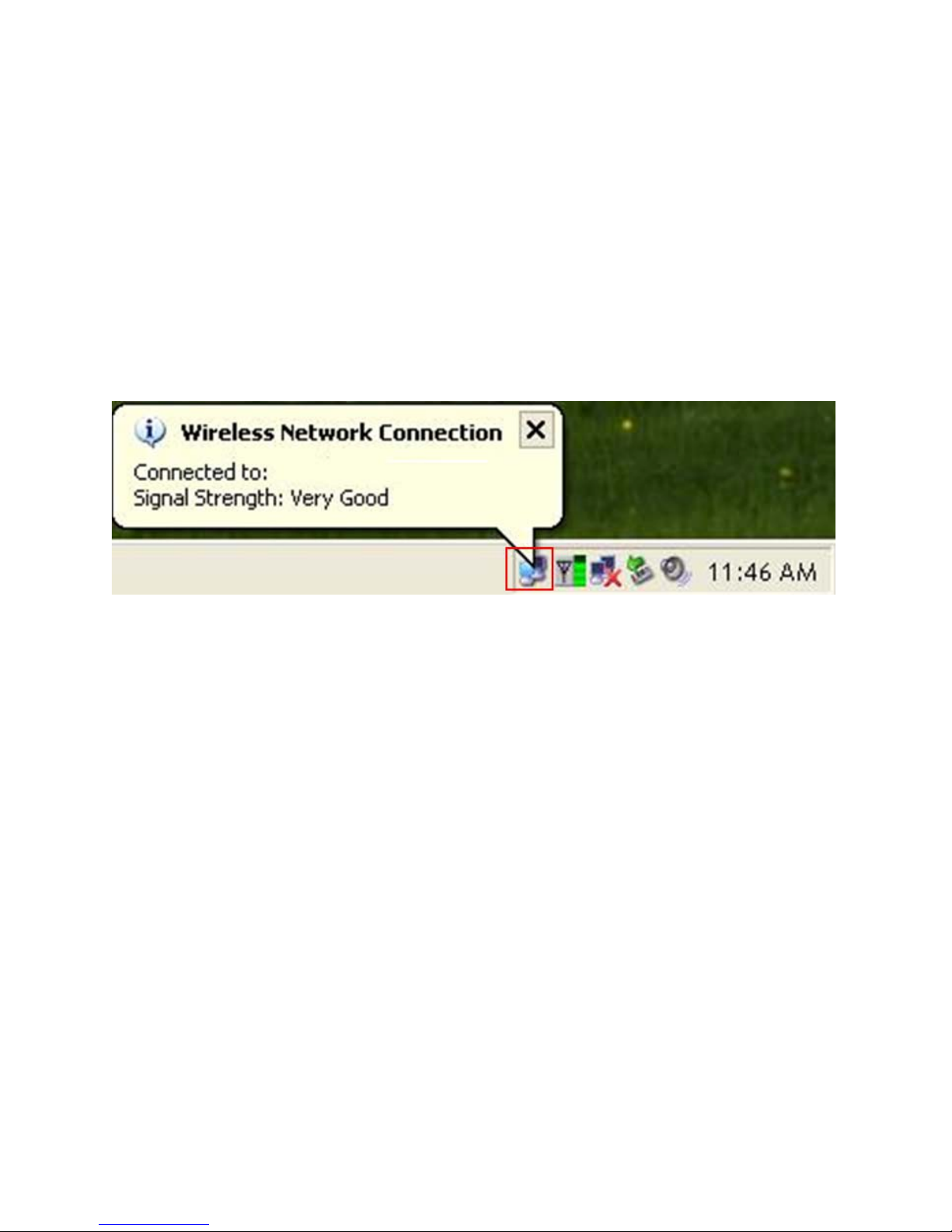1. Introduction
Congratulations on your purchase of the Kozumi’s K-500MWUN Wireless N USB
Adapter. Its high bandwidth combined with extended wireless coverage delivers fast and
reliable connection for all
of your networking applications when used with other Wireless N products.
A full range of security features such as WEP, WPA-PSK, and WPA2-PSK provide the
highest level of wireless network security. The bundled Wireless Utility allows you to set
up the adapter with an easy-to-use user interface. Best of all the Wireless N USB
Adapter works with 802.11g and 802.11b network devices ensuring compatibility with
your existing wireless products.
1.1
Package
Contents
Before you begin the installation, please check the items of your package. The package
should include the following items:
•Wireless N USB Adapter
•Installation CD (Driver/Utility/Manual)
1.2
Features
•Industry’s highest wireless data rate with IEEE 802.11n draft specification 2.0
•64-bit/128-bit WEP encryption, Pre-shared Key (PSK), and Wi-Fi Protected
Access (WPA2 and WPA) support provide full protection for your wireless
connection
•Higher data rate increases the reliability and stability of wireless connections
•Great for environments with higher wireless data traffic requirements
•Fully backward-compatible with 802.11b/g devices
•Works best with other Wireless N products