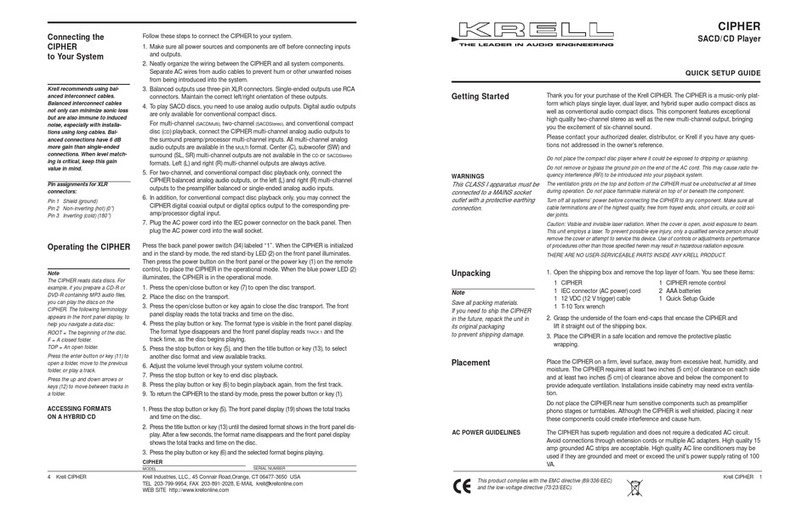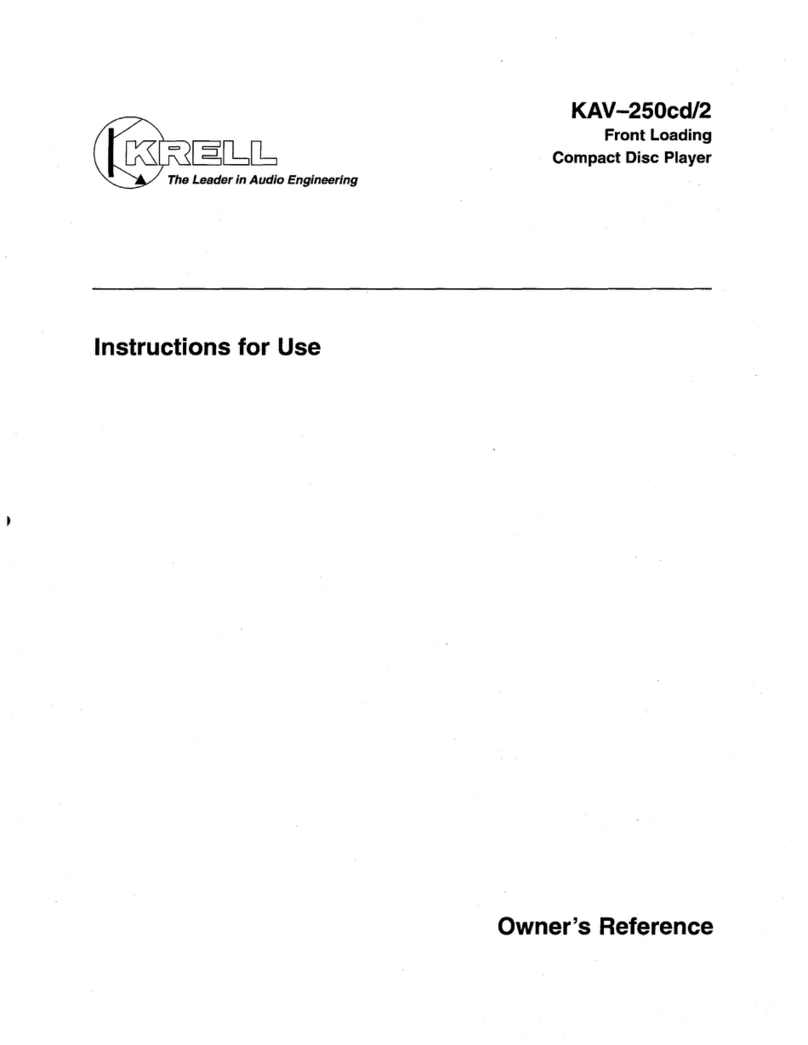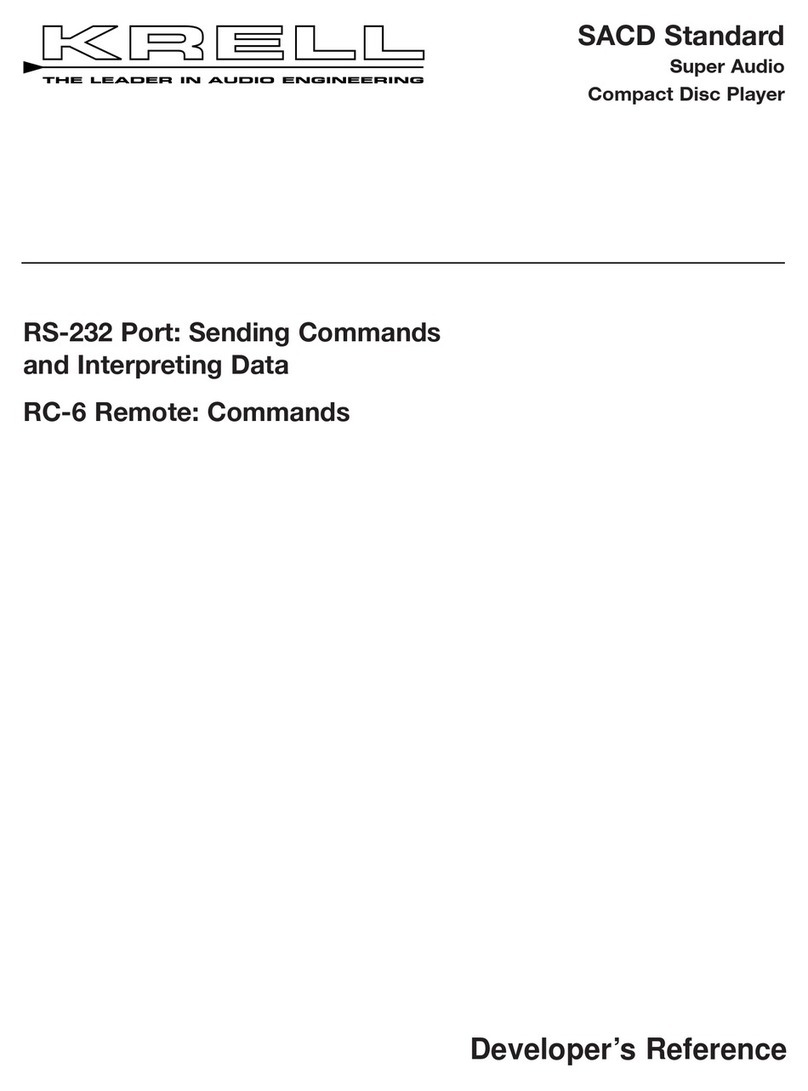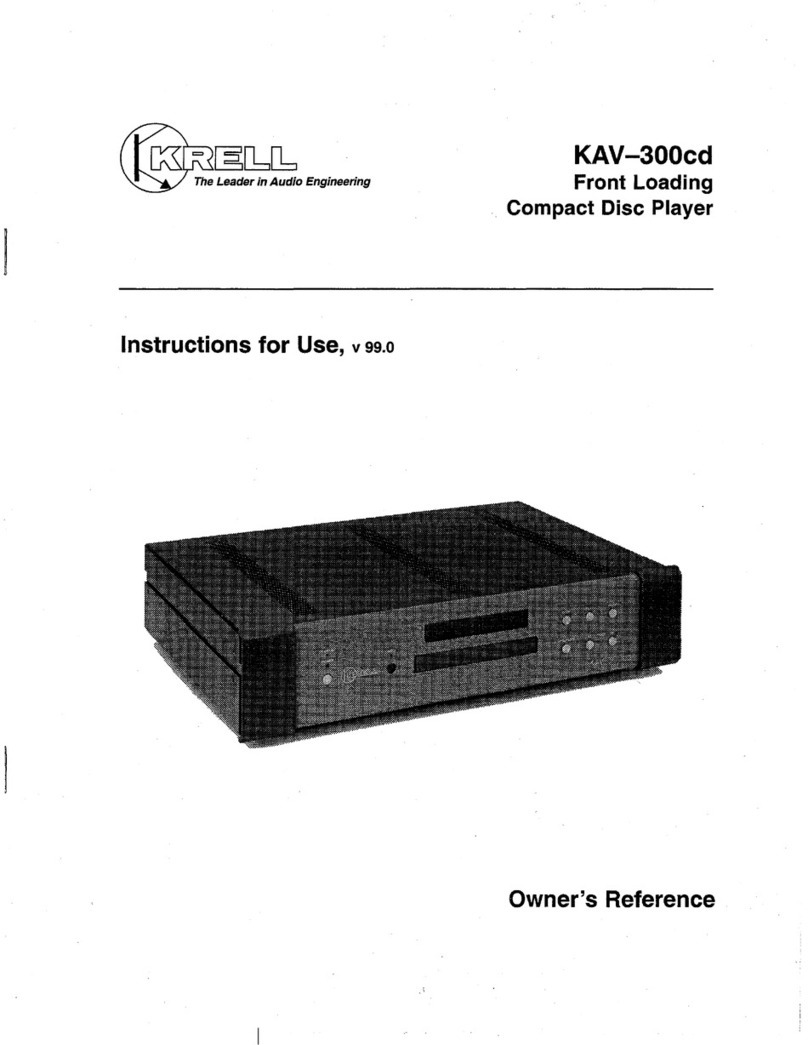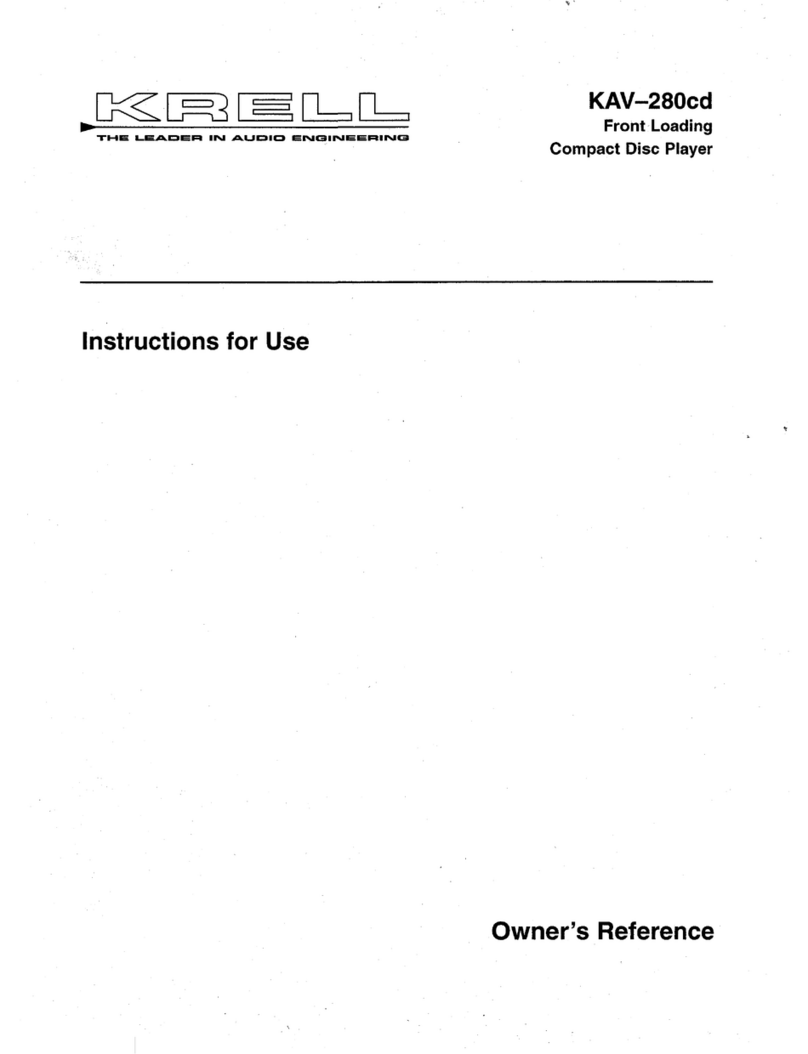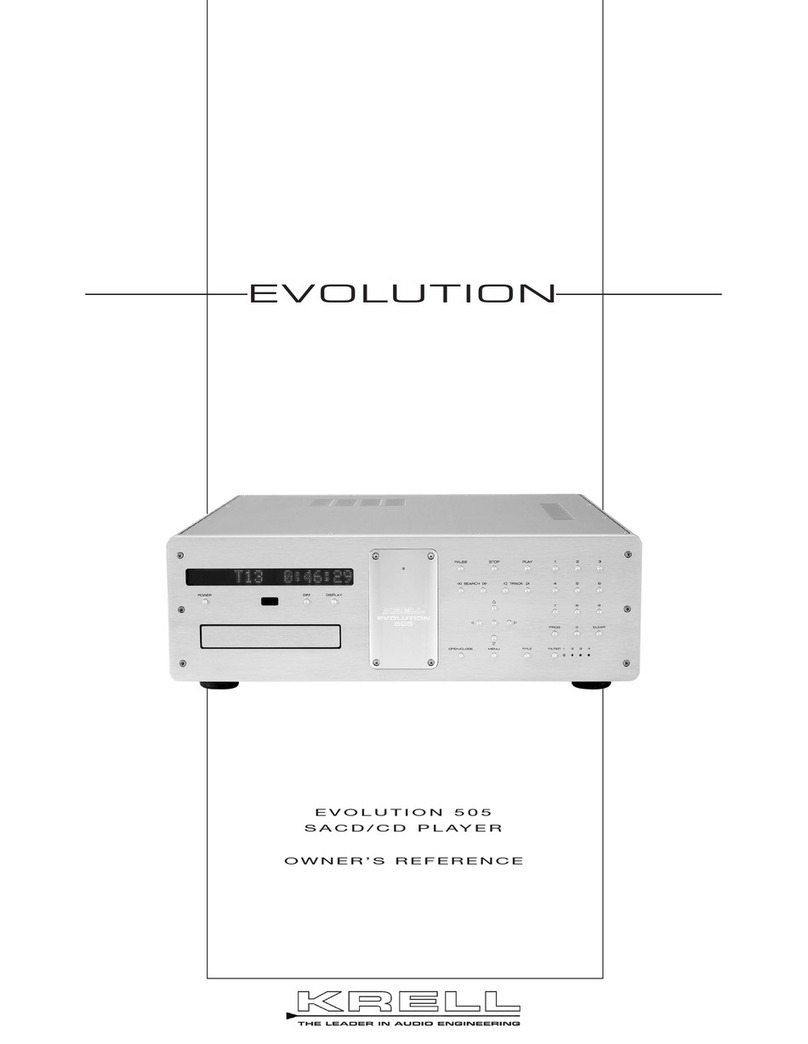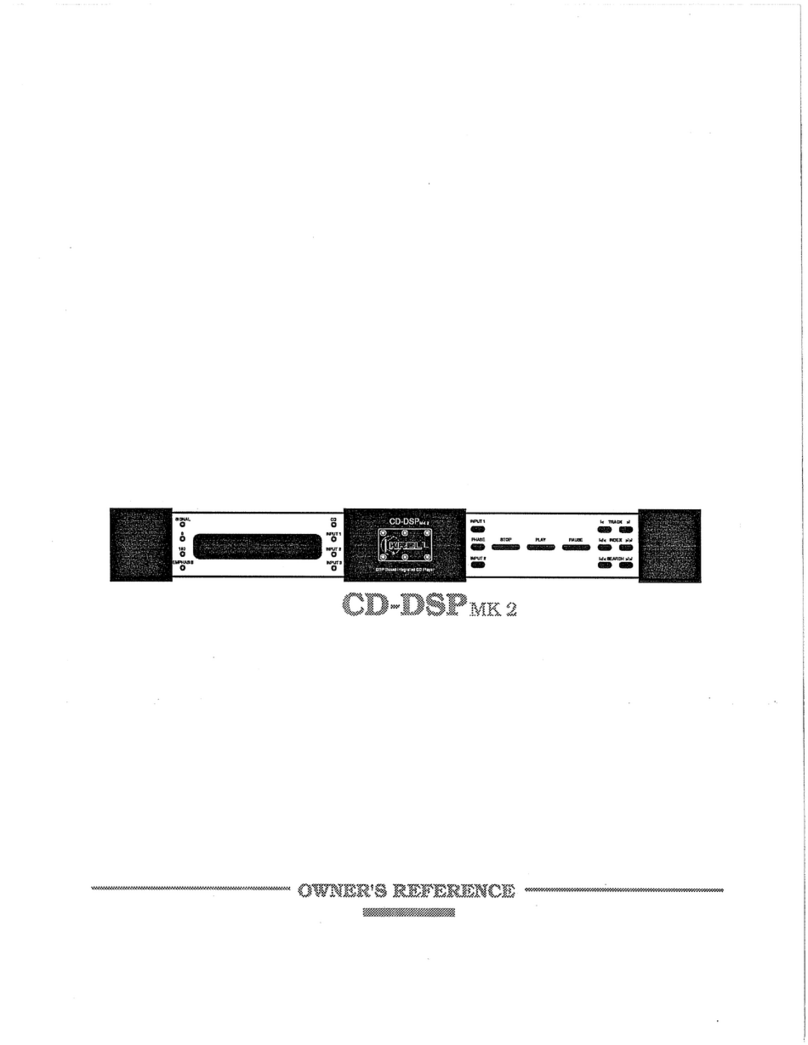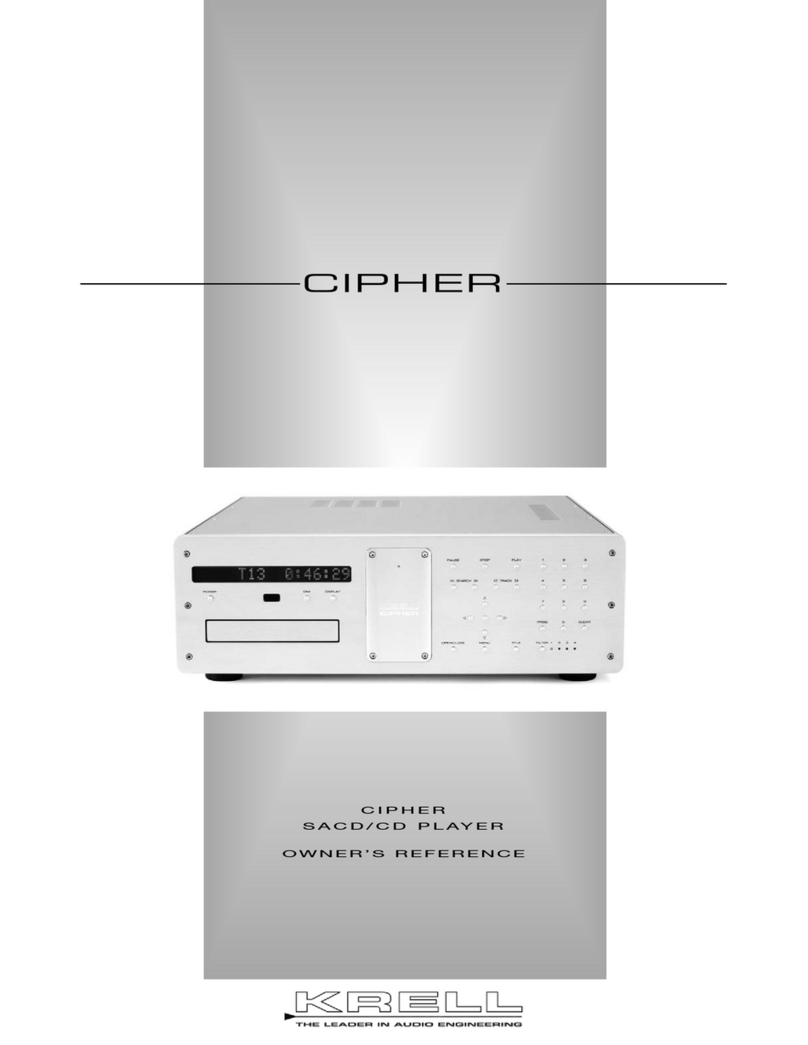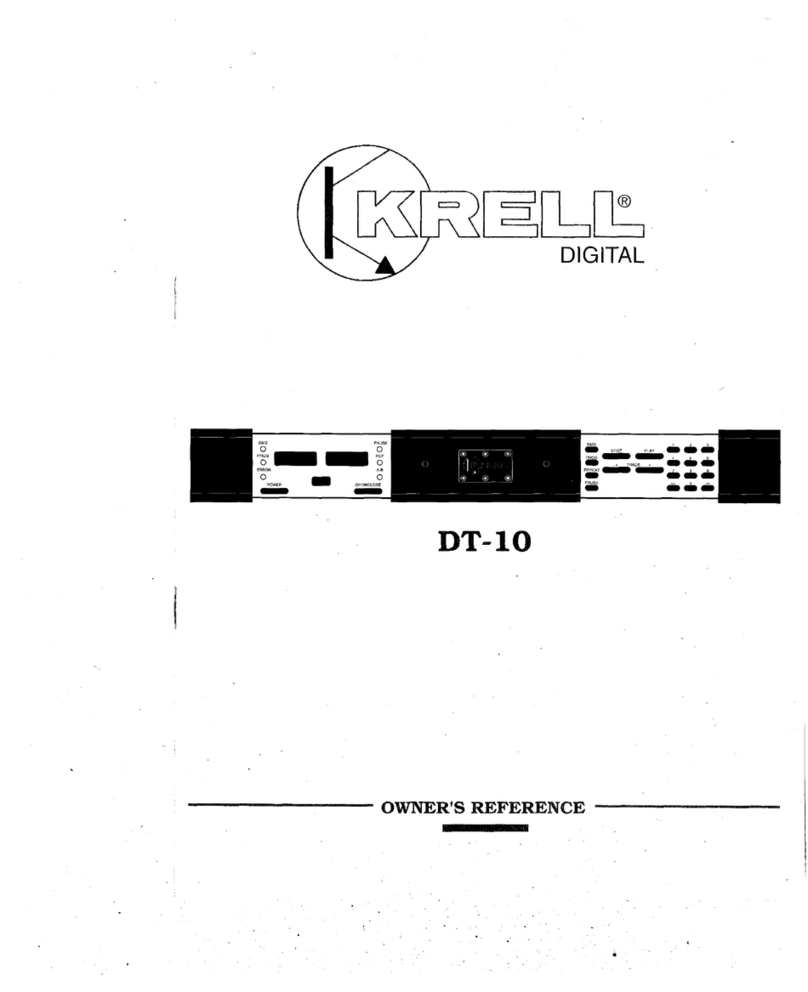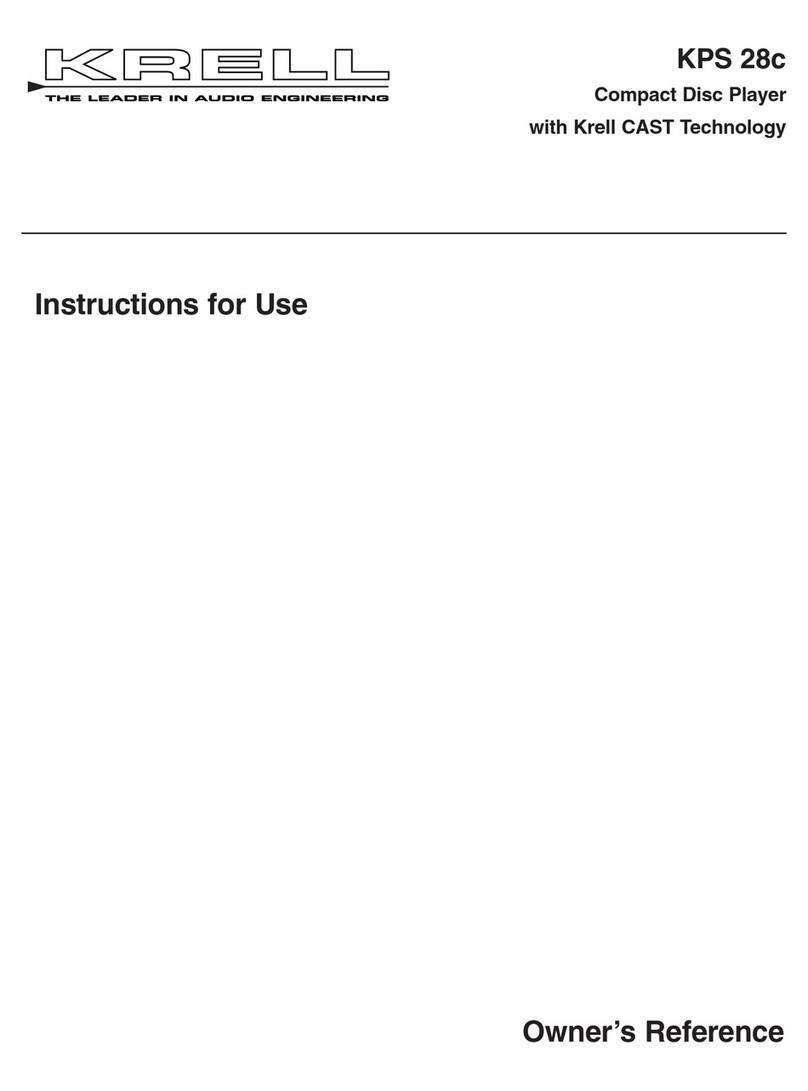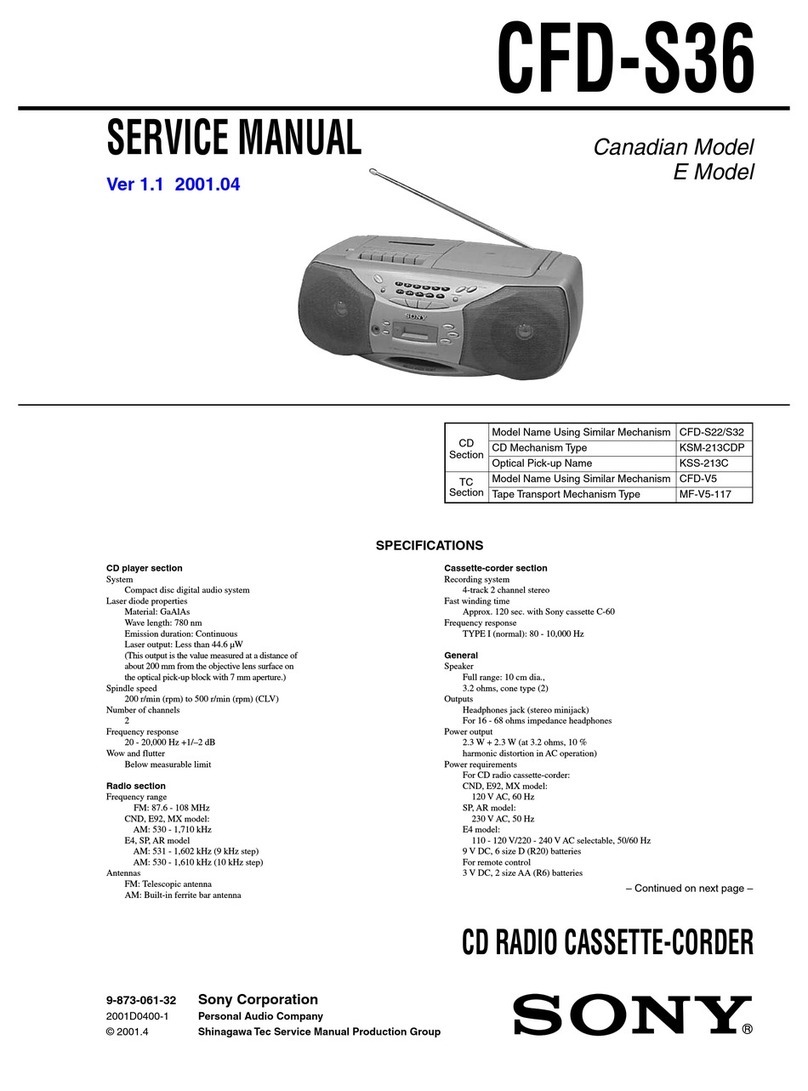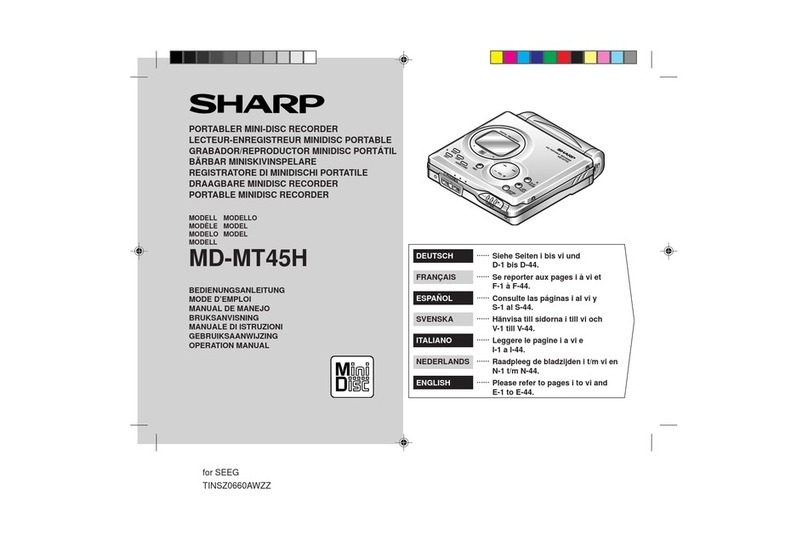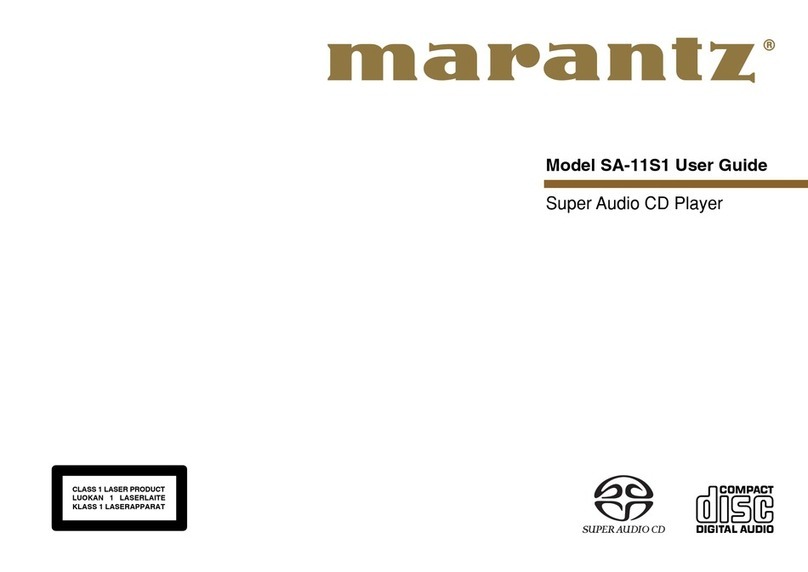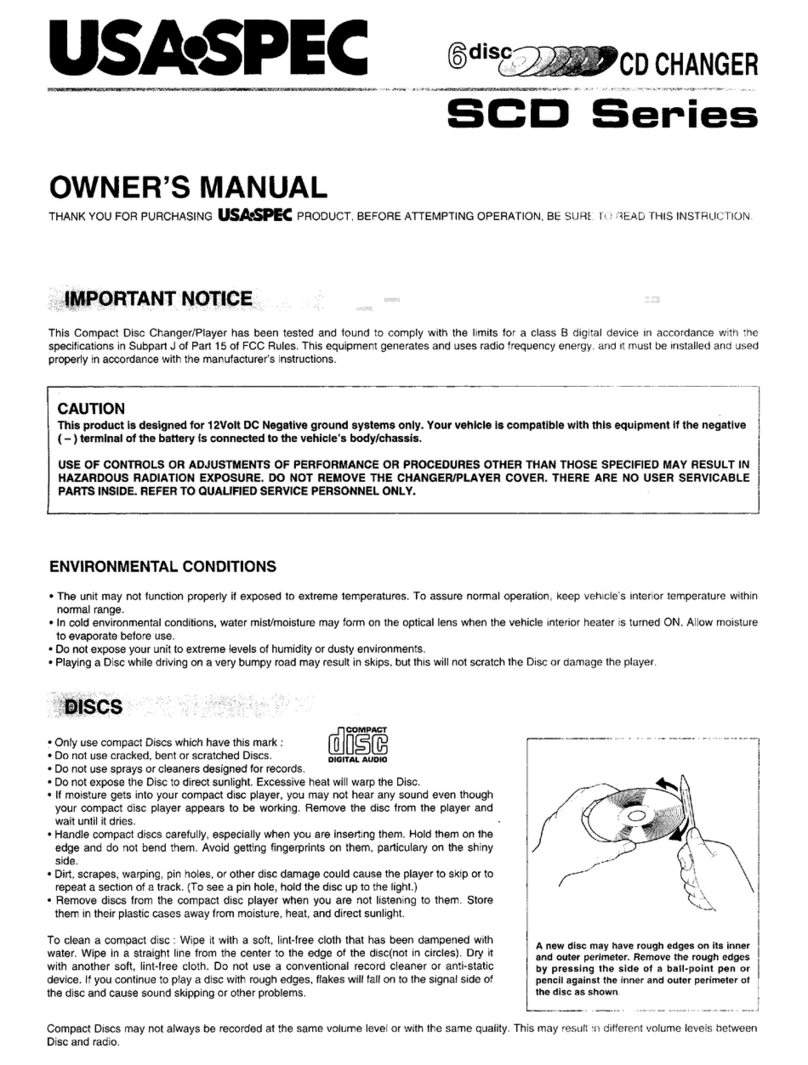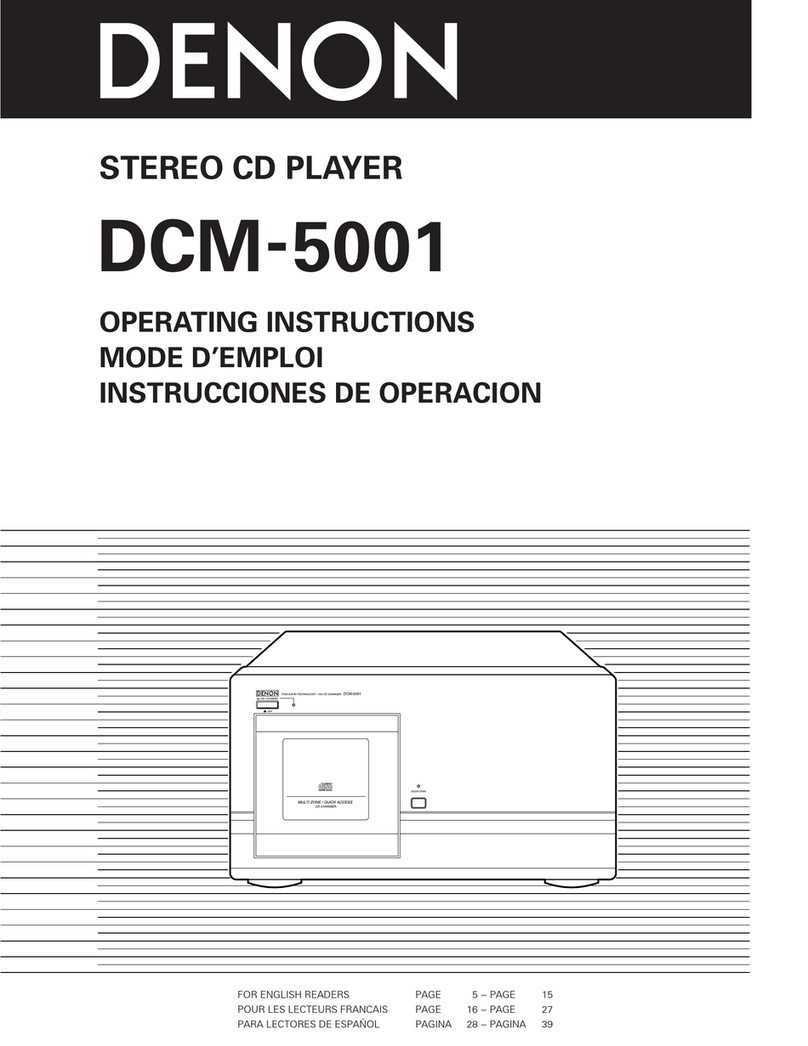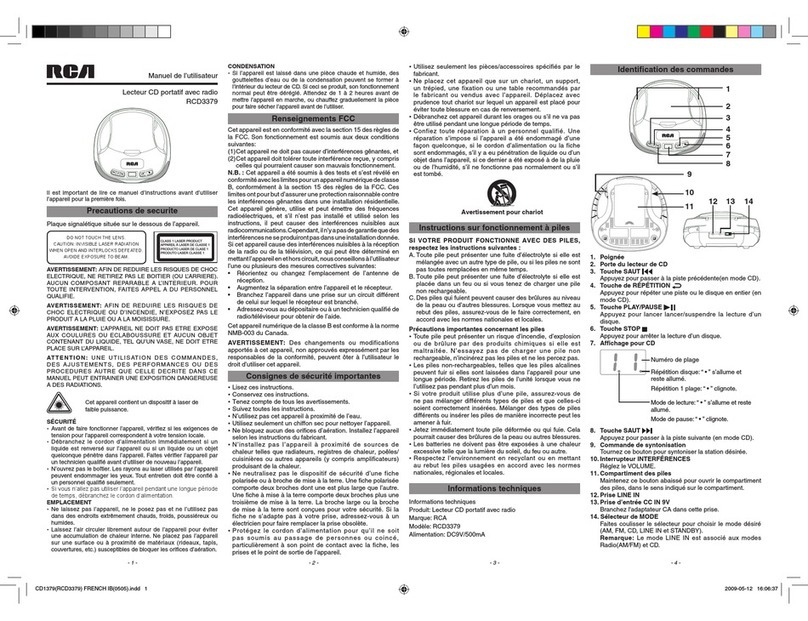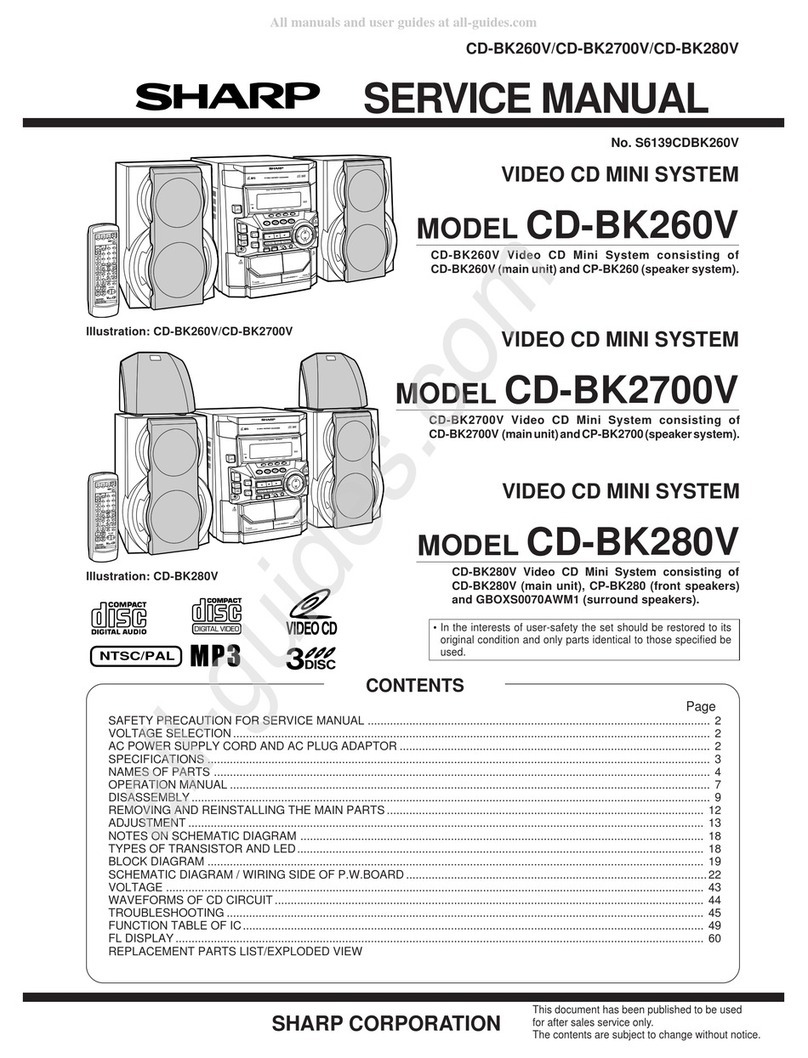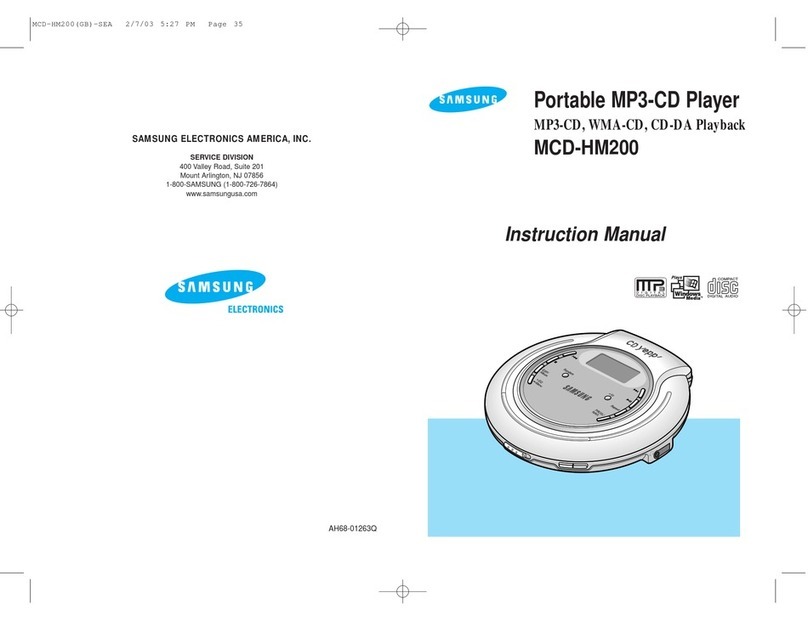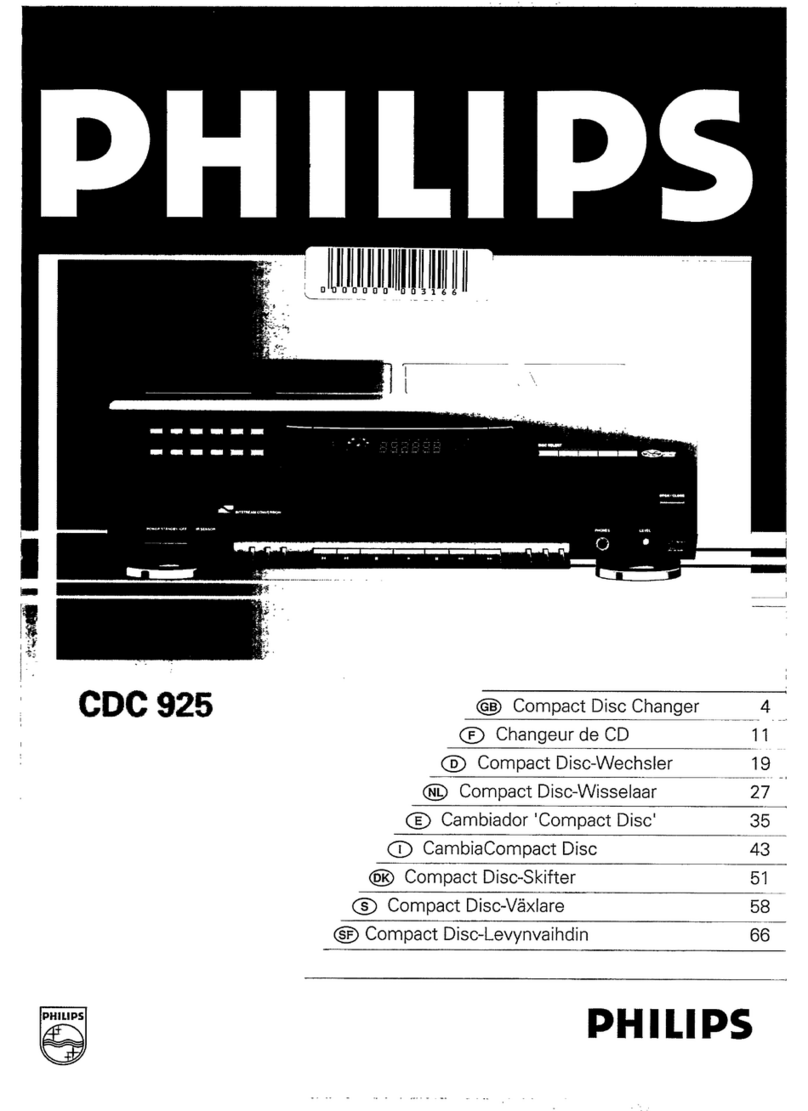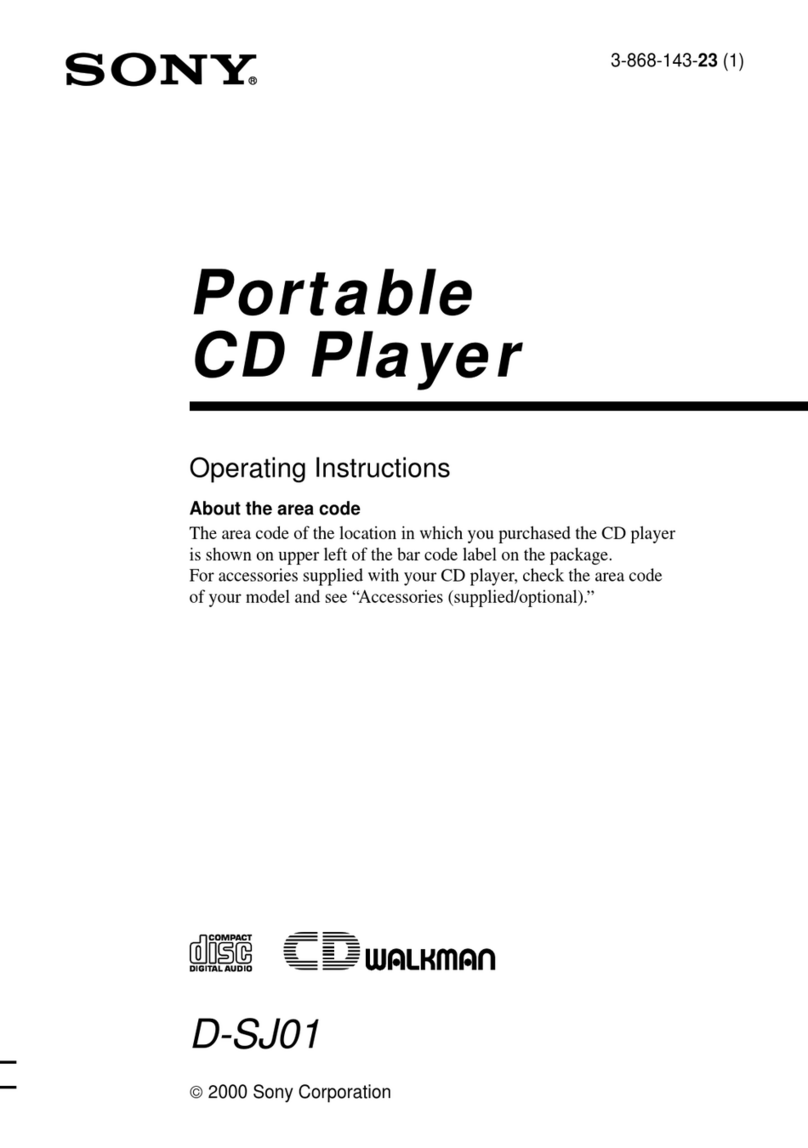Note
Save all packing materials.
If you need to ship the CIPHER
in the future, repack the unit in
its original packaging
to prevent shipping damage.
CIPHER
SACD/CD Player
QUICK SETUP GUIDE
Getting Started Thank you for your purchase of the Krell CIPHER. The CIPHER is a music-only plat-
form which plays single layer, dual layer, and hybrid super audio compact discs as
well as conventional audio compact discs. This component features exceptional
high quality two-channel stereo as well as the new multi-channel output, bringing
you the excitement of six-channel sound.
Please contact your authorized dealer, distributor, or Krell if you have any ques-
tions not addressed in the owner’s reference.
Do not place the compact disc player where it could be exposed to dripping or splashing.
Do not remove or bypass the ground pin on the end of the AC cord. This may cause radio fre-
quency interference (RFI) to be introduced into your playback system.
The ventilation grids on the top and bottom of the CIPHER must be unobstructed at all times
during operation. Do not place flammable material on top of or beneath the component.
Turn off all systems’ power before connecting the CIPHER to any component. Make sure all
cable terminations are of the highest quality, free from frayed ends, short circuits, or cold sol-
der joints.
Caution: Visible and invisible laser radiation. When the cover is open, avoid exposureto beam.
This unit employs a laser. Toprevent possible eye injury, only a qualified service person should
remove the cover or attempt to service this device. Use of controls or adjustments or performance
of procedures other than those specified herein may result in hazardous radiation exposure.
THERE ARE NO USER-SERVICEABLE PARTS INSIDE ANY KRELL PRODUCT.
1. Open the shipping box and remove the top layer of foam. You see these items:
2. Grasp the underside of the foam end-caps that encase the CIPHER and
lift it straight out of the shipping box.
3. Place the CIPHER in a safe location and remove the protective plastic
wrapping.
Place the CIPHER on a firm, level surface, away from excessive heat, humidity,and
moisture. The CIPHER requires at least two inches (5 cm) of clearance on each side
and at least two inches (5 cm) of clearance above and below the component to
provide adequate ventilation. Installations inside cabinetrymay need extra ventila-
tion.
Do not place the CIPHER near hum sensitive components such as preamplifier
phono stages or turntables. Although the CIPHER is well shielded, placing it near
these components could create interference and cause hum.
The CIPHER has superb regulation and does not require a dedicated AC circuit.
Avoid connections through extension cords or multiple AC adapters. High quality 15
amp grounded AC strips are acceptable. High quality AC line conditioners may be
used if they are grounded and meet or exceed the unit’s power supply rating of 100
VA.
WARNINGS
Krell CIPHER 1
Unpacking
Krell Industries, LLC., 45 Connair Road,Orange, CT 06477-3650 USA
WEB SITE http://www.krellonline.com
Connecting the
CIPHER
to Your System
Follow these steps to connect the CIPHER to your system.
1. Make sure all power sources and components are off before connecting inputs
and outputs.
2. Neatly organize the wiring between the CIPHER and all system components.
Separate AC wires from audio cables to prevent hum or other unwanted noises
from being introduced into the system.
3. Balanced outputs use three-pin XLR connectors. Single-ended outputs use RCA
connectors. Maintain the correct left/right orientation of these outputs.
4. To play SACD discs, you need to use analog audio outputs. Digital audio outputs
are only available for conventional compact discs.
For multi-channel (SACDMulti), two-channel (SACDStereo), and conventional compact
disc (CD)playback, connect the CIPHER multi-channel analog audio outputs to
the surround preamp/processor multi-channel inputs. All multi-channel analog
audio outputs are available in the MULTI format. Center (C), subwoofer (SW) and
surround (SL, SR) multi-channel outputs are not available in the CDor SACDStereo
formats. Left (L) and right (R) multi-channel outputs are always active.
5. For two-channel, and conventional compact disc playback only, connect the
CIPHER balanced analog audio outputs, or the left (L) and right (R) multi-channel
outputs to the preamplifier balanced or single-ended analog audio inputs.
6. In addition, for conventional compact disc playback only, you may connect the
CIPHER digital coaxial output or digital optics output to the corresponding pre-
amp/processor digital input.
7. Plug the AC power cord into the IEC power connector on the back panel. Then
plug the AC power cord into the wall socket.
Press the back panel power switch (34) labeled “1”. When the CIPHER is initialized
and in the stand-by mode, the red stand-by LED (2) on the front panel illuminates.
Then press the power button on the front panel or the power key (1) on the remote
control, to place the CIPHER in the operational mode. When the blue power LED (2)
illuminates, the CIPHER is in the operational mode.
1. Press the open/close button or key (7) to open the disc transport.
2. Place the disc on the transport.
3. Press the open/close button or key again to close the disc transport. The front
panel display reads the total tracks and time on the disc.
4. Press the play button or key.The format type is visible in the front panel display.
The format type disappears and the front panel display reads TRACK 1 and the
track time, as the disc begins playing.
5. Press the stop button or key (5), and then the title button or key (13), to select
another disc format and view available tracks.
6. Adjust the volume level through your system volume control.
7. Press the stop button or key to end disc playback.
8. Press the play button or key (6) to begin playback again, from the first track.
9. To return the CIPHER to the stand-by mode, press the power button or key (1).
1. Press the stop button or key (5). The front panel display (19) shows the total tracks
and time on the disc.
2. Press the title button or key (13) until the desired format shows in the front panel dis-
play.After a few seconds, the format name disappears and the front panel display
shows the total tracks and time on the disc.
3. Press the play button or key (6) and the selected format begins playing.
4Krell CIPHER
Operating the CIPHER
This product complies with the EMC directive (89/336/EEC)
and the low-voltage directive (73/23/EEC).
1CIPHER
1IEC connector (AC power) cord
1 12 VDC (12 V trigger) cable
1T-10 Torx wrench
1CIPHER remote control
2AAA batteries
1 Quick Setup Guide
Placement
AC POWER GUIDELINES
ACCESSING FORMATS
ON A HYBRID CD
Krell recommends using bal-
anced interconnect cables.
Balanced interconnect cables
not only can minimize sonic loss
but are also immune to induced
noise, especially with installa-
tions using long cables. Bal-
anced connections have 6 dB
more gain than single-ended
connections. When level match-
ing is critical, keep this gain
value in mind.
Note
The CIPHER reads data discs. For
example, if you prepare a CDR or
DVR containing MP3 audio files, you
can play the discs on the Evolu-tion
505. The following terminology
appears in the front panel display, to
help you navigate a data disc:
ROOT = The beginning of the disc.
F=Aclosed folder.
TOP = An open folder.
Press the enter button or key (11) to
open a folder,move to the previous
folder, or play a track.
Press the up and down arrows or
keys (12) to move between tracks in
afolder.
Pin assignments for XLR
connectors:
Pin 1 Shield (ground)
Pin 2 Non-inverting (hot) (0°)
Pin 3 Inverting (cold) (180°)
CIPHER
MODEL SERIAL NUMBER