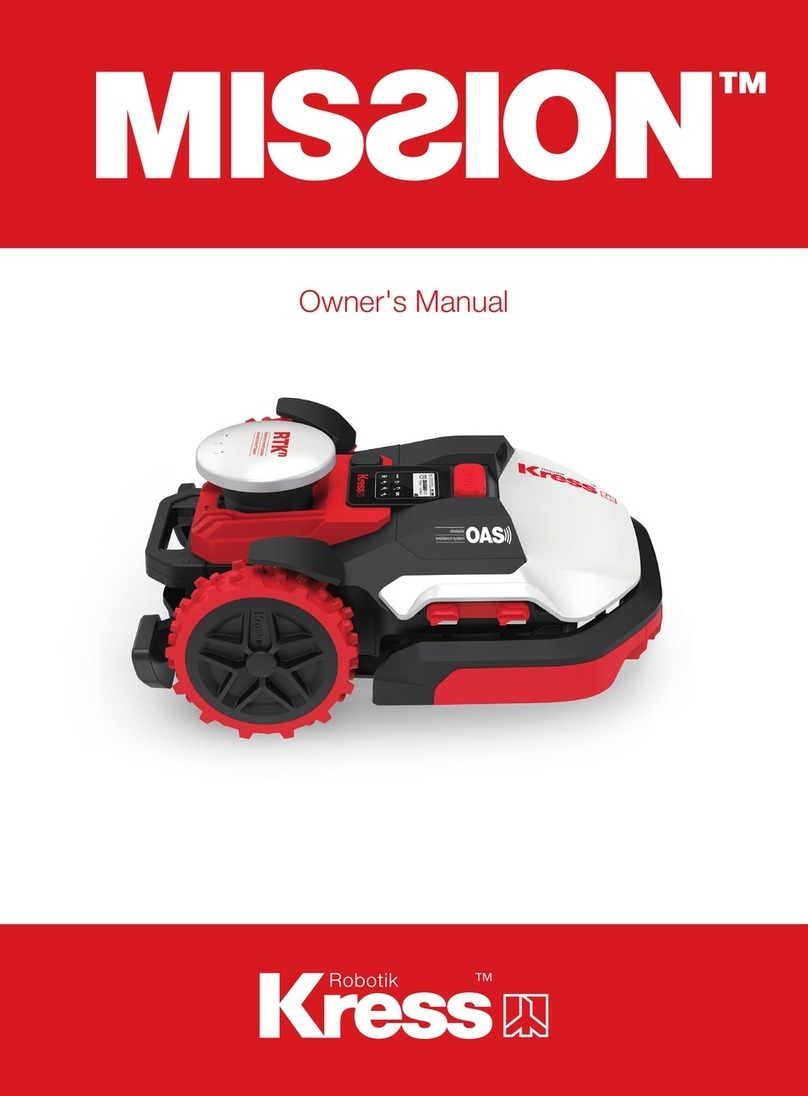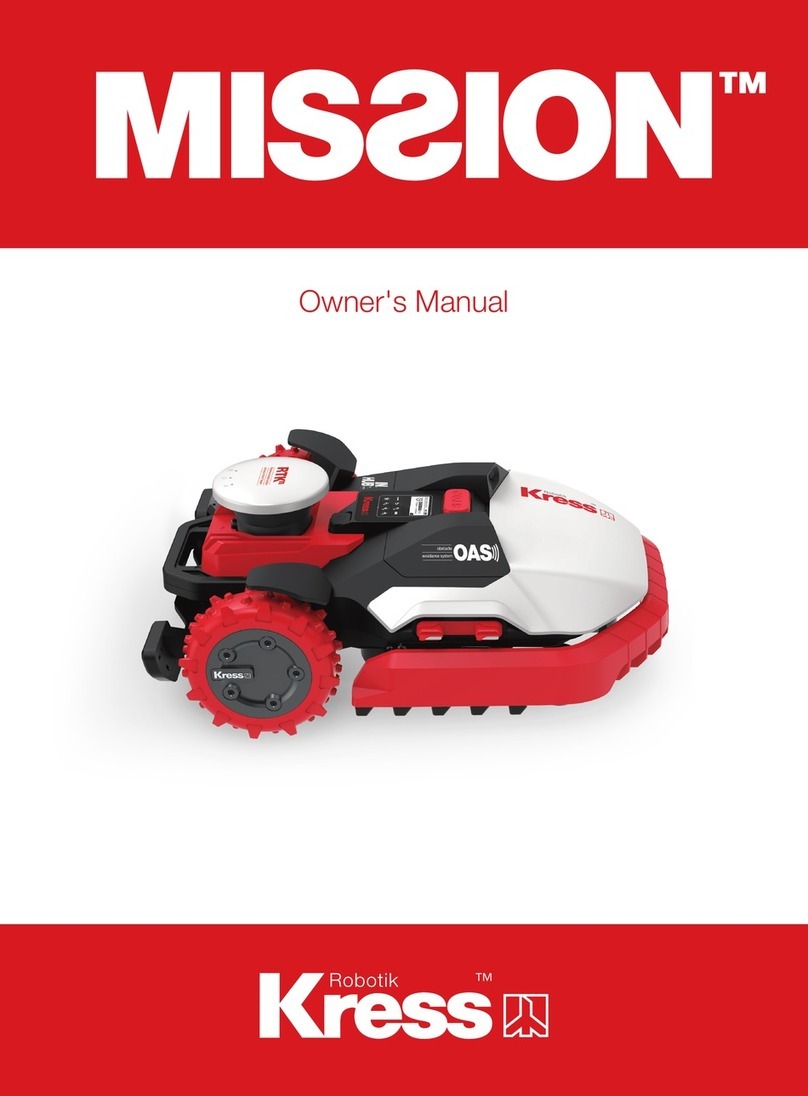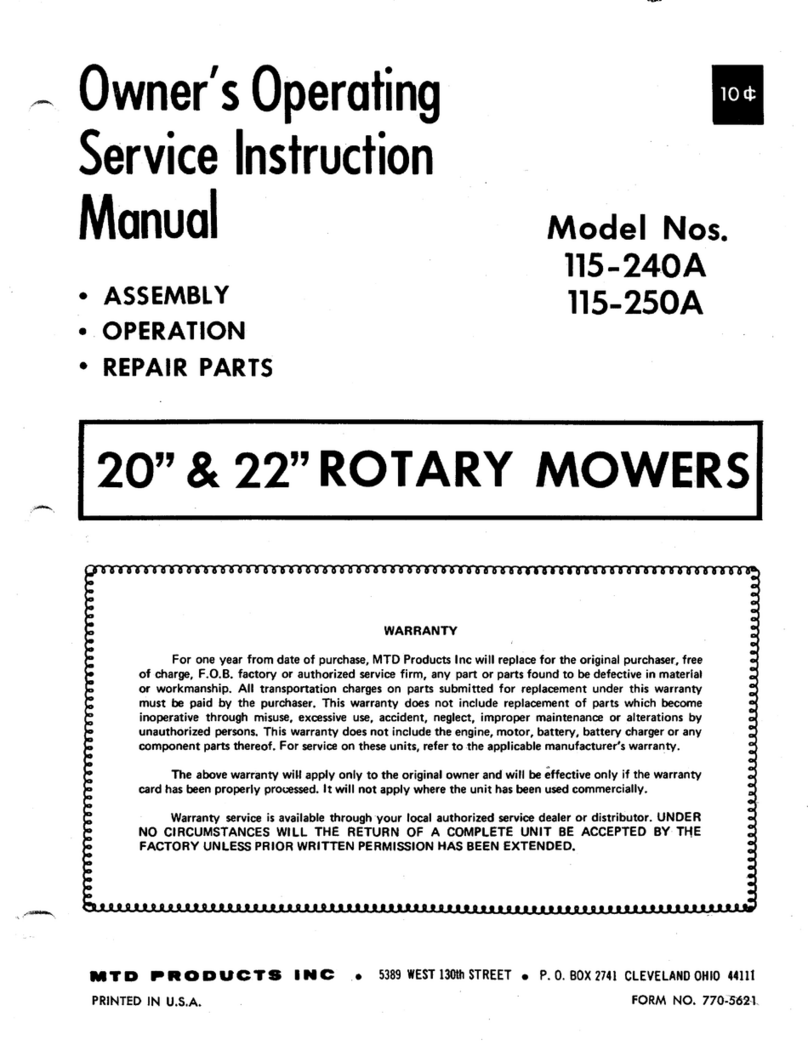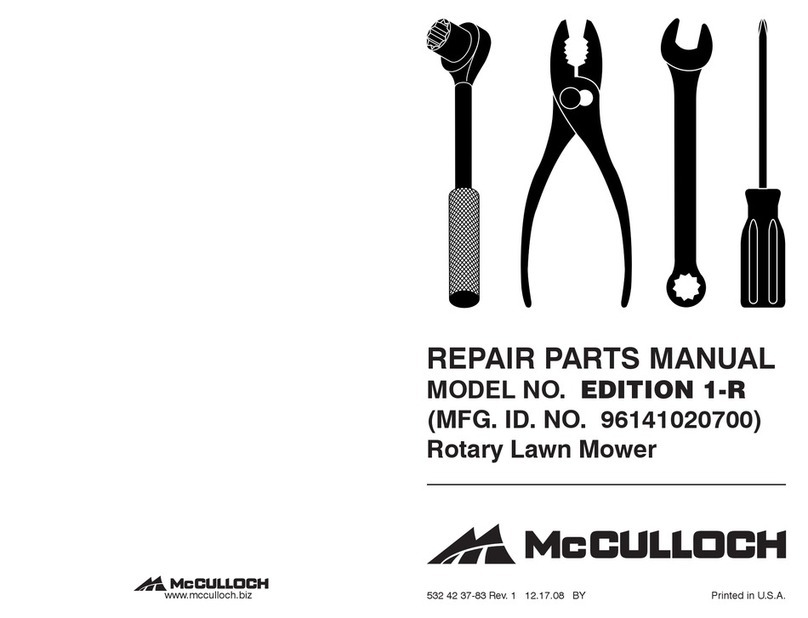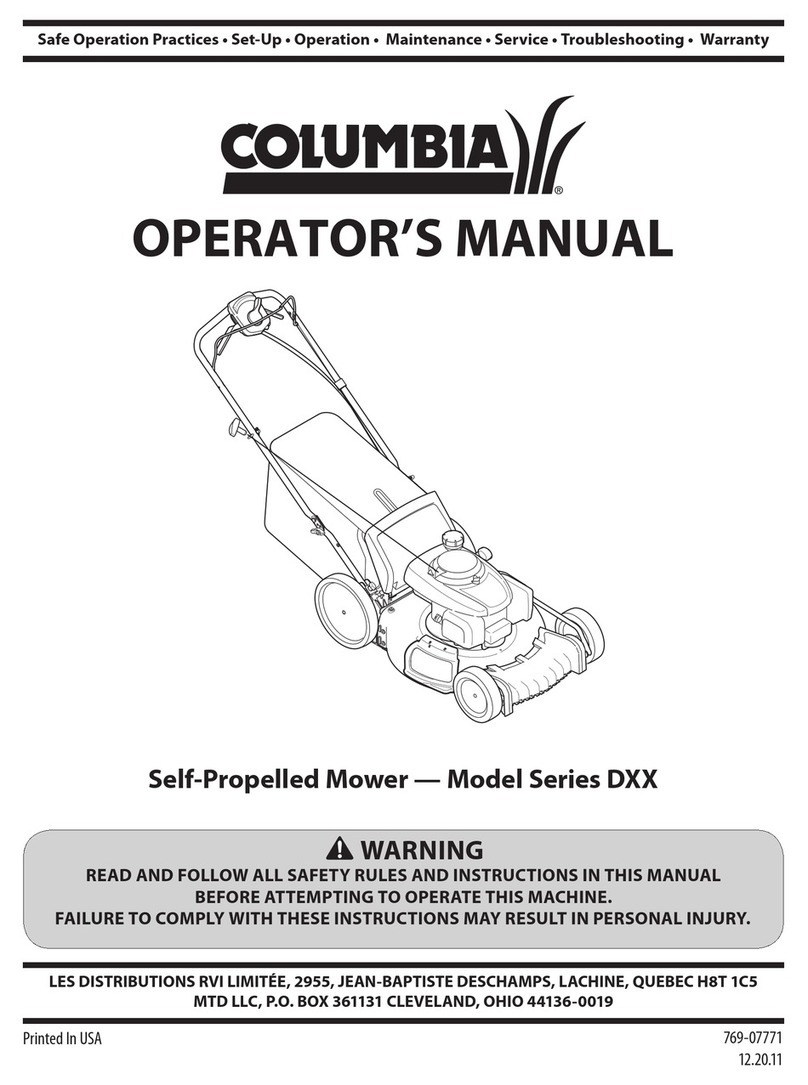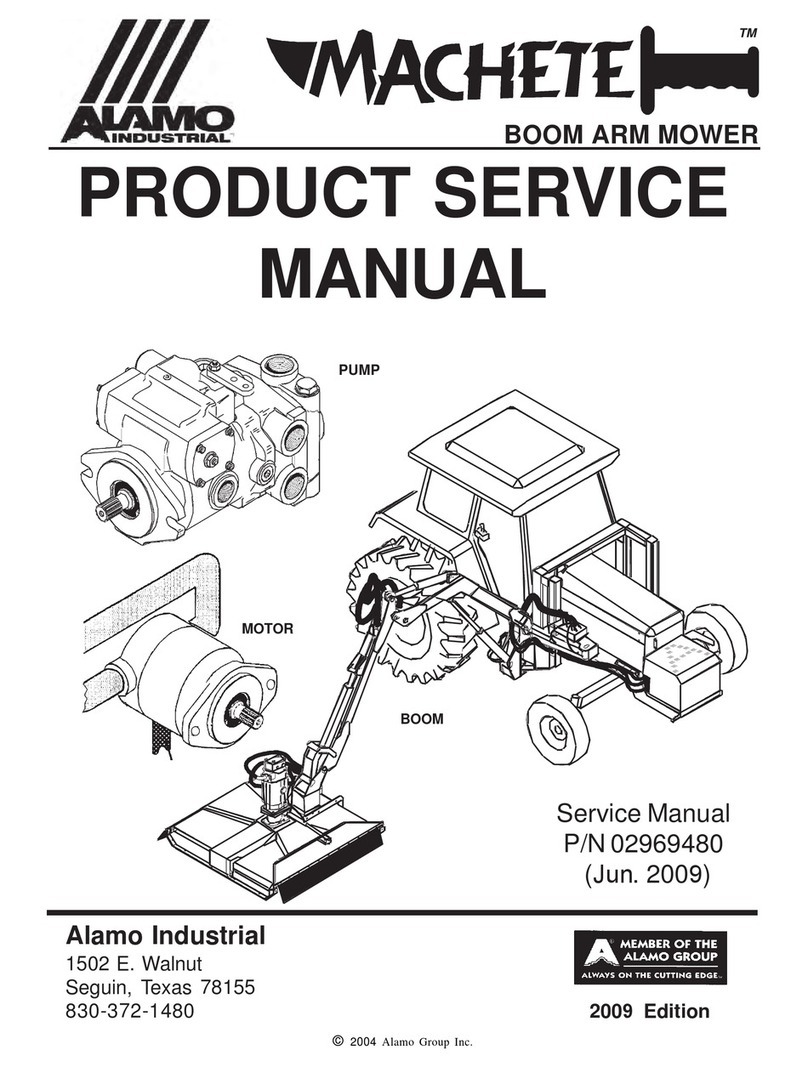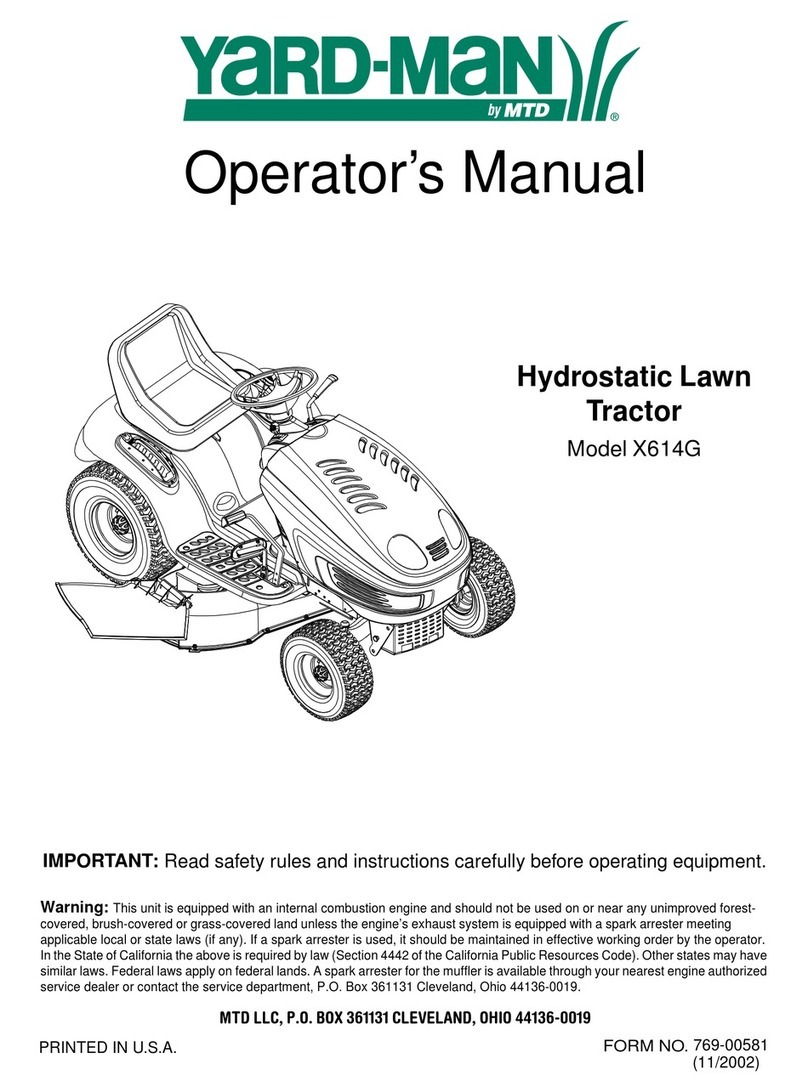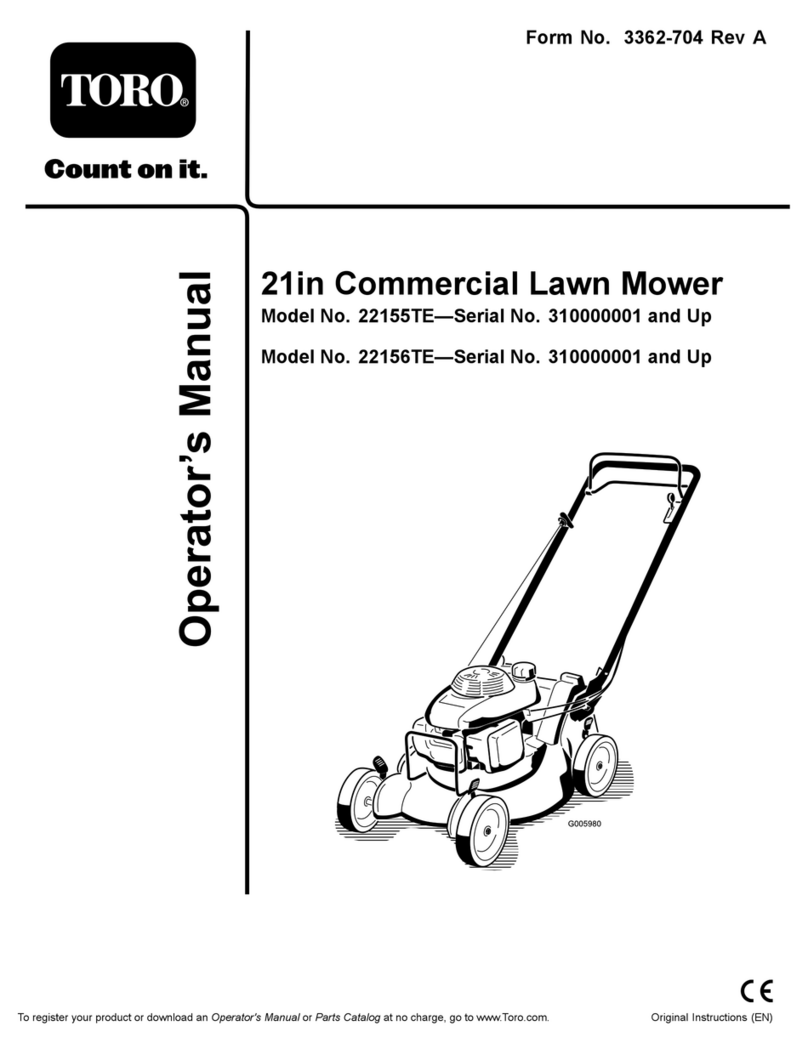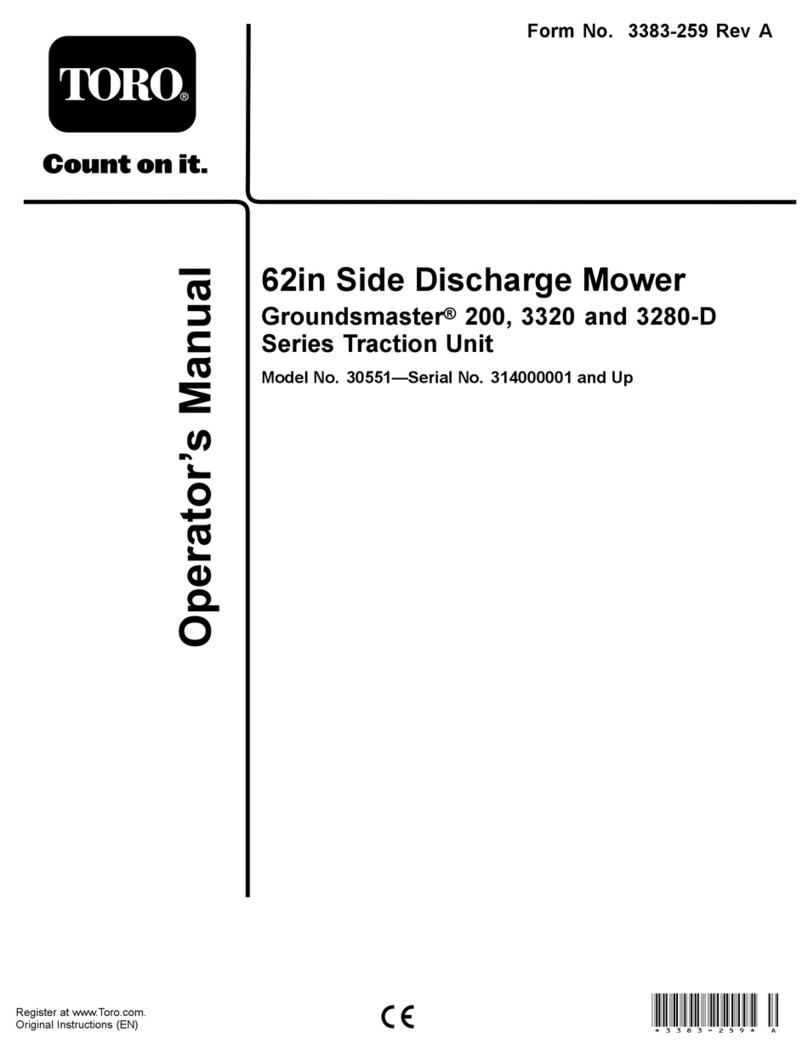Kress Robotik Mission NANO User manual

Owner's Manual
KR100

2
EN
Table of contents
1. Product safety
1.1 General & Additional safety instruction
1.2 Information on MissionNANOTM
2. Component list
3. Technical data and noise data
3.1 Technical data
3.2 Noise data
4. Control panel
5. Understanding your MissionNANOTM
5.1 How does my MissionNANOTM know what to mow?
5.2 How does my MissionNANOTM know where to go?
A. Finding the charging base
B. Rain sensors
C. Sensing the boundary wire
D. Starting and stopping while mowing
5.3 Cut to Edge
5.4 Working Time
5.5 How efficiently will my MissionNANOTM mow the grass?
6. App
7. Boundary wire basics
7.1 Pegging the Boundary Wire
7.2 Burying the Boundary Wire
7.3 Joining the Boundary Wire
8. Software update
9. Maintenance
9.1 Keep it Sharp
A. Replace the Blades
9.2 Keep it Clean
A. Cleaning the Body
B. Cleaning the Underside
C. Cleaning the contact pins and the charging strips
9.3 Battery Life
9.4 Winter Hibernation
9.5 Replacing the Battery
10. Function messages
11. Error messages
12. Security
13. Troubleshooting
Original instructions
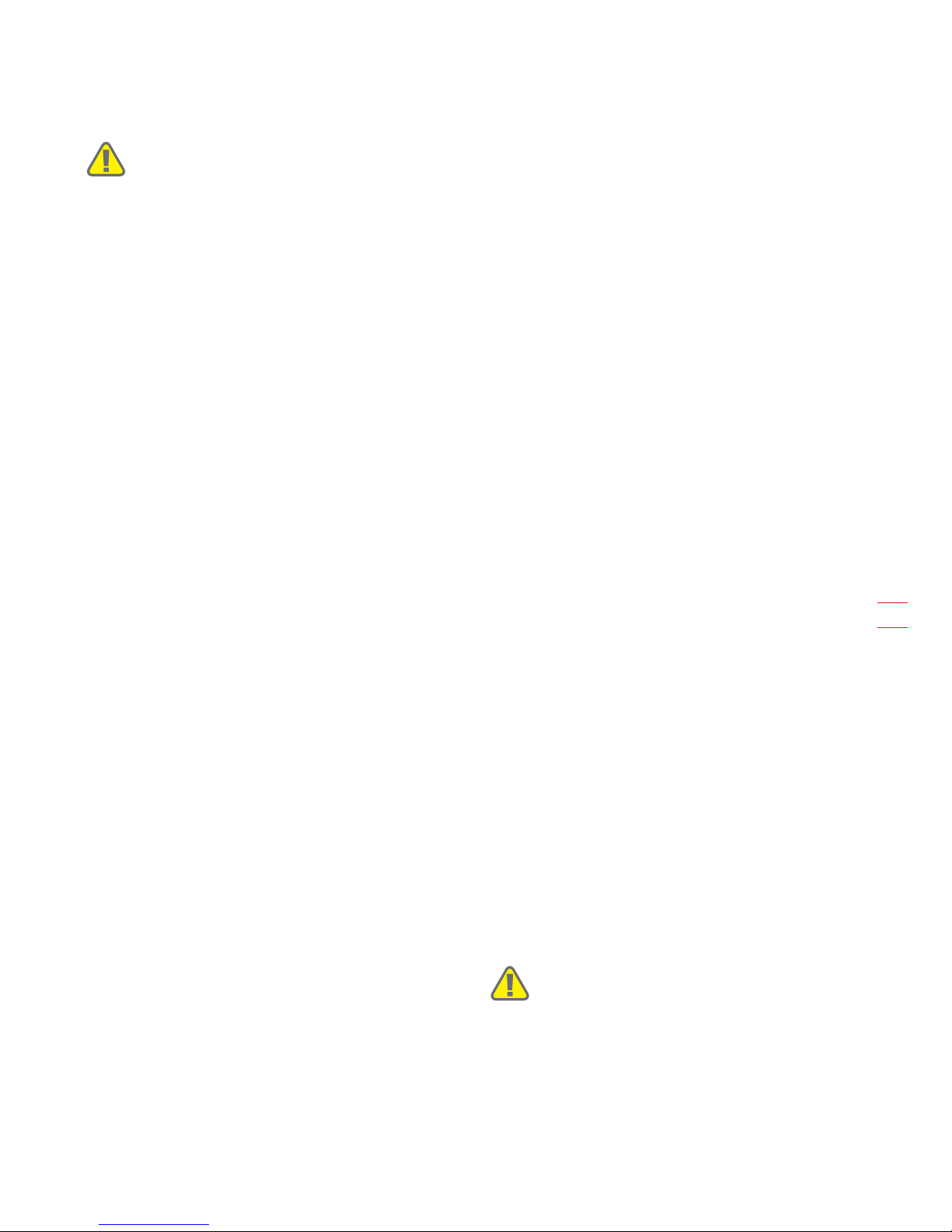
3
EN
1. Product safety
1.1 General & Additional safety instruction
WARNING: Read all safety warnings and
all instructions. Failure to follow the warnings
and instructions may result in electric shock, fire and/
or serious injury.
Carefully read the instructions for the safe
operation of the machine.
Save all warnings and instructions for future
reference.
- This appliance is not intended for use by persons
(including children) with reduced physical, sensory
or mental capabilities, or lack of experience
and knowledge, unless they have been given
supervision or instruction concerning use of the
appliance by a person responsible for their safety.
- Children should be supervised to ensure that they
do not play with the appliance.
- The appliance is only to be used with the power
supply unit provided with the appliance.
IMPORTANT
READ CAREFULLY BEFORE USE
KEEP FOR FUTURE REFERENCE
Safe operation practices
Training
a) Read the instructions carefully. Make sure you
understand the instructions and be familiar with
the controls and the proper use of the appliance.
b) Never allow people unfamiliar with these
instructions or children to use the appliance.
Local regulations can restrict the age of the
operator.
c) The operator or user is responsible for accidents
or hazards occurring to other people or their
property.
Preparation
a) Ensure the correct installation of boundary wire as
instructed.
b) Periodically inspect the area where the appliance
is to be used and remove all stones, sticks, wires,
bones, and other foreign objects.
c) Periodically visually inspect to see that the blades,
blade bolts and cutter assembly are not worn or
damaged. Replace worn or damaged blades and
bolts in sets to preserve balance.
d) On multi-spindle appliances, take care as rotating
one blade can cause other blades to rotate.
e) WARNING! The lawnmower shall not be operated
without the guard in place.
Operation
1. General
a) Never operate the appliance with defective
guards, or without safety devices, for example
deflectors, in place.
b)
Do not put hands or feet near or under rotating parts.
Keep clear of the discharge opening at all times.
c) Never pick up or carry an appliance while the
motor is running.
d) Remove the disabling device from the appliance
- Before clearing a blockage;
- Before checking, cleaning or working on the
appliance.
e) It is not permitted to modify the original design of
robotic lawnmower. All modifications are made at
your own risk.
f) Start robotic lawnmower according to the
instructions. Never put your hands and feet under
the mower.
g) Do not let persons who do not know how robotic
lawnmower works and behaves use the mower.
h) Do not put anything on top of robotic lawnmower
or its charging station.
i)
Do not allow robotic lawnmower to be used with a
defective blade disc or body. Neither should it be
used with defective blades, screws, nuts or cables.
j) Always switch off robotic lawnmower when you
do not intend to use the mower.
k) Keep your hands and feet away from the rotating
blades. Never place your hands or feet close to
or under the body when robotic lawnmower is in
operation.
l) To avoid using the machine and its peripherals in
bad weather conditions especially when there is a
risk of lightning.
m) Dot to touch moving hazardous parts before
these have come to a complete stop.
2. Additionally when the appliance is operating
automatically
a) Do not leave the machine to operate unattended
if you know that there are pets, children or people
in the vicinity.
Maintenance and storage
WARNING! When the machine is stopped
for servicing, inspection, or storage, or to
change the blades, remove the key from the
machine and make sure that the blades are
come to a complete stop.
a) Keep all nuts, bolts and screws tight to be sure
the appliance is in safe working condition.
b) Inspect the robotic lawnmower each week and
replace worn or damaged parts for safety.
c) Check especially that the blades and blade disc
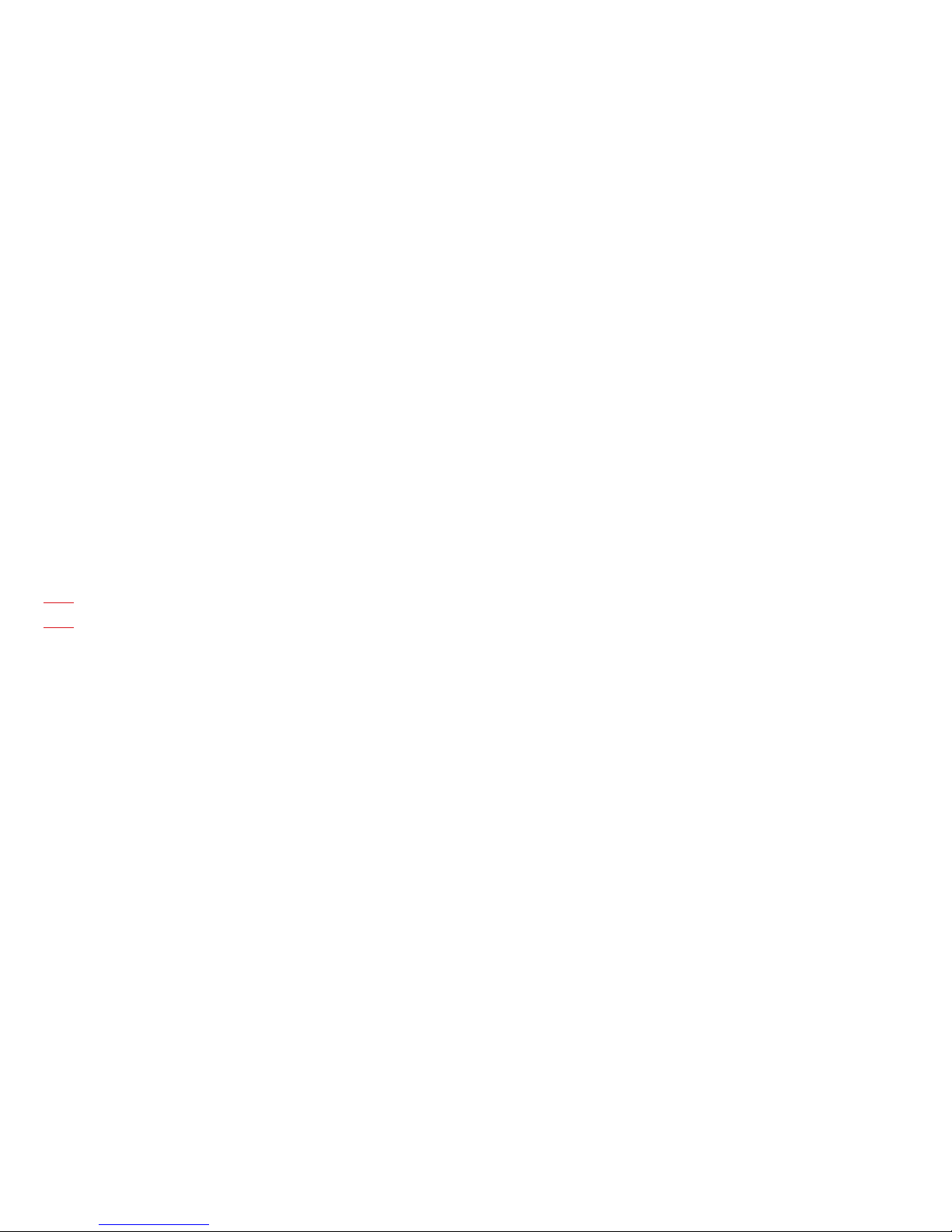
4
EN
are not damaged. Replace all blades and screws
at the same time if necessary so that the rotating
parts are balanced.
d) Ensure that only replacement cutting means of
the right type are used.
e) Ensure that batteries are charged using
the correct charger recommended by the
manufacturer. Incorrect use may result in electric
shock, overheating or leakage of corrosive liquid
from the battery.
f) In the event of leakage of electrolyte flush with
water/neutralizing agent, seek medical help if it
comes into contact with the eyes etc.
g) Servicing of the appliance should be according to
manufacturers’ instructions.
Recommendation
To connect the machine and/or its peripherals only
to a supply circuit protected by a residual current
device (RCD) with a tripping current of not more than
30 mA.
Residual risks
To avoid injuries, wear protective gloves when
replacing the blades.
Transport
The original packaging should be used when
transporting robotic lawnmower over long distances.
To safely move form or within the working area:
a) Press the STOP button to stop the mower.
b) Always switch off robotic lawnmower if you intend
to carry the mower.
c) Carry the mower by the handle at the rear under
the mower. Carry the mower with the blade disc
away from the body.
Safety Warnings for battery pack inside the tool
a) Do not dismantle, open or shred battery pack.
b) Do not short-circuit a battery pack. Do not
store battery packs haphazardly in a box or
drawer where they may short-circuit each
other or be short-circuited by conductive
materials. When battery pack is not in use,
keep it away from other metal objects, like
paper clips, coins, keys, nails, screws or
other small metal objects, that can make
a connection from one terminal to another.
Shorting the battery terminals together may
cause burns or a re.
c) Do not expose battery pack to heat or fire.
Avoid storage in direct sunlight.
d) Do not subject battery pack to mechanical
shock.
e) In the event of battery leaking, do not allow
the liquid to come into contact with the skin
or eyes. If contact has been made, wash the
affected area with copious amounts of water
and seek medical advice.
f) Seek medical advice immediately if a cell or
battery pack has been swallowed.
g) Keep battery pack clean and dry.
h) Battery pack gives its best performance
when it is operated at normal room
temperature (20 °C ± 5 °C).
i) When disposing of battery packs, keep
battery packs of different electrochemical
systems separate from each other.
j) Recharge only with the charger specified by
Kress. Do not use any charger other than
that specifically provided for use with the
equipment. A charger that is suitable for one
type of battery pack may create a risk of re
when used with another battery pack.
k) Do not use any battery pack which is not
designed for use with the equipment.
l) Keep battery pack out of the reach of
children.
m)Retain the original product literature for
future reference.
n) Dispose of properly.

5
EN
1.2 Information on MissionNANOTM
WARNING – robotic lawnmower can
be dangerous if incorrectly used. Read
through the Operator’s manual carefully
and understand the content before using
your robotic lawnmower.
WARNING - Keep a safe distance from
the machine when operating.
WARNING – Remove the disabling device
before working on or lifting the machine.
WARNING – Do not ride on the machine.
Class III appliance.
Waste electrical products must not be
disposed of with household waste. Please
recycle where facilities exist. Check
with your local authorities or retailer for
recycling advice.
Do not dispose of batteries. Return
exhausted batteries to your local collection
or recycling point.
Do not burn.
Do not expose to rain or water.
Do not wash the machine with a high
pressure washer.

6
EN
2. Component list
10 26 cm
inch
10.2
4
0
0
10 26 cm
inch
10.2
4
0
0
24
31
5
6
8
13
15
18
21 22
17
19
7
16
14
9 10 11
12
20

7
EN
1. Charging strips 12. Cutting blade
2. Cutting height adjustment knob 13. Protective cover
3. Rear driving wheel 14. Contact pins
4. Rain sensor 15. Charging base
5. Main switch 16. Power adapter
6. STOP button 17. Wire pegs
7. Control panel 18. Boundary wire
8. Handle 19. Charging base fixing nails
9. Battery pack 20. Boundary wire distance gauge
10. Blade turning disc 21. Hex key
11. Front wheel 22. Connector
3. Technical data and noise data
3.1 Technical data
Type KR100 (100-199 - designation of machinery, representative of Robotic Lawnmower)
Rated voltage 20V Max.*
No load speed 2800/min
Cutting area 600m2
Cutting diameter 18cm
Cutting height 30-60mm
Cutting height positions 4
Battery type Lithium-ion
Battery model KA0101
Charging time approx. 2hrs
Charger model KA0200 / KA0201
Charger rating Input: 100-240V~50/60Hz, 38W,
Output: 20V, 1.5A
Machinery weight 8.8kg
Protection degree III
App Y
Frequency band of embedded WLAN module 2.412GHz-2.484GHz
Max. radio-frequency power of embedded WLAN
module
802.11b:+16±2dBm(@11Mbps)
802.11g:+14±2dBm(@54Mbps)
802.11n:+13±2dBm(@HT20,MCS7)
* Voltage measured at no load. Initial battery voltage reaches maximum of 20 volts. Nominal voltage is 18 volts.
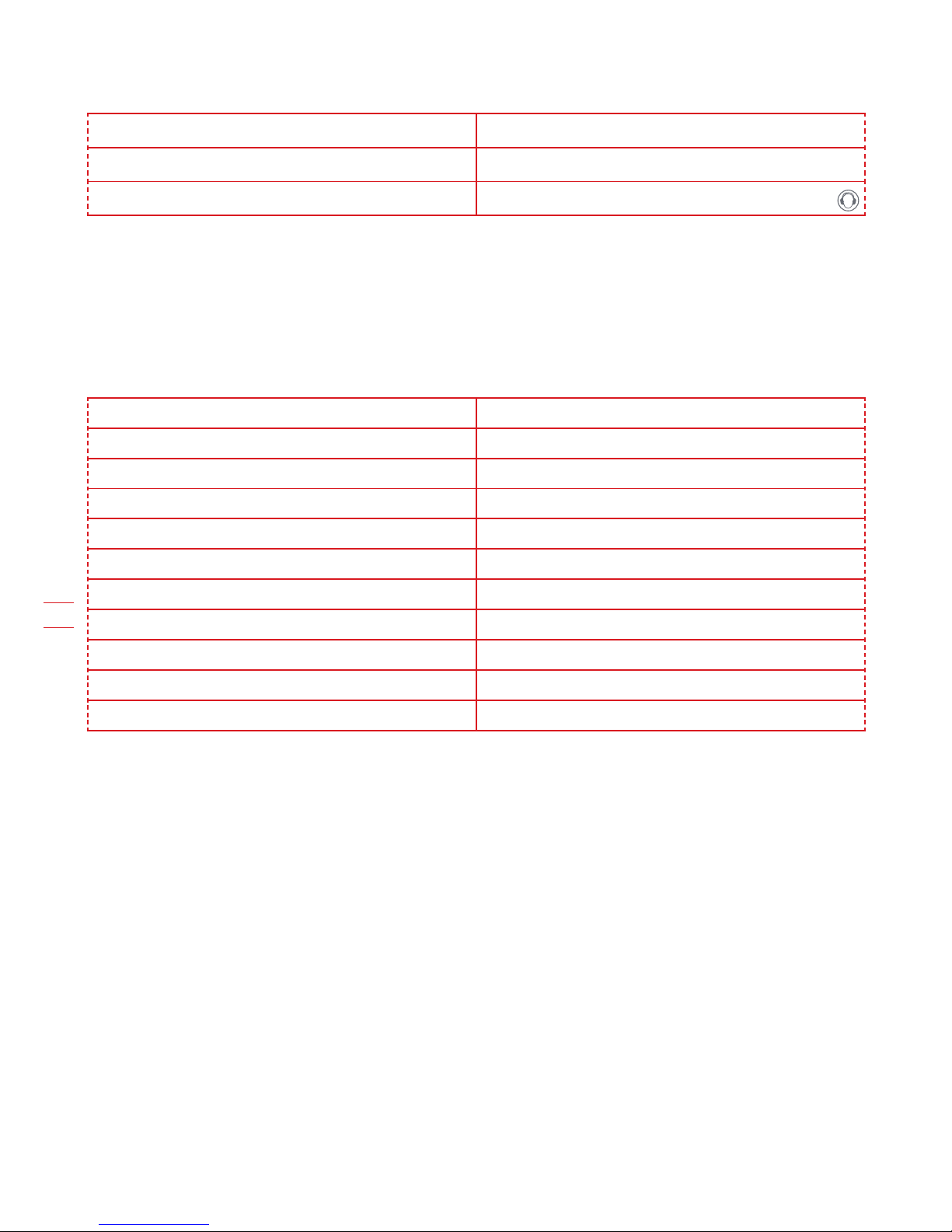
8
EN
3.2 Noise data
A weighted sound pressure LpA = 47.6 dB (A), KpA= 3.0 dB(A)
A weighted sound power LwA = 67.6 dB (A), KwA= 3.0 dB(A)
Wear ear protection when sound pressure is over 80dB(A)
A degree of noise from the machine is not avoidable. Route noisy work is to be licensed and limits for certain
periods. Keep rest periods and they may need to restrict the working hours to a minimum. For their personal
protection and protection of people working nearby, an appropriate hearing protection shall be worn.
Accessories
Screw 9
Charging base 1
Charging base fixing nails 8
Boundary wire 150m
Wire pegs 210
Hex key 1
Boundary wire distance gauge 2
Blade 9
Battery pack (KA0101) 1
Charger (KA0200 / KA0201) 1
Connector 2
We recommend that you purchase genuine accessories listed in the above list from the same store that sold
you the tool. Refer to the accessory packaging for further details. Store personnel can assist you and offer
advice.

9
EN
Intended Use
The garden product is intended for domestic lawn mowing. It is designed to mow often, maintaining a healthier
and better looking lawn than ever before. Depending on the size of your lawn, MissionNANOTM may be
programmed to operate at any time or frequency. It is not intended for digging, sweeping or snow cleaning.
4. Control panel
Start
1) After the boundary wire installation, you can start using the MissionNANOTM (Please refer to Installation
Guide for boundary wire installation).
2) Turn the main switch to “I”(on). Wait until the battery indication light stays green. (If MissionNANOTM has low
battery capacity, the battery indication light will stay red.) If the battery is too low, it will not stay red but shut-
down to prevent battery damage (please refer to Battery Life for emergency charge).
3) Press , then press to start mowing.
4) Press then to make MissionNANOTM go to the charging base.
MissionNANOTM will work continuously until reaching low battery power level and then it will return to the
charging base. Once charging is complete, MissionNANOTM will automatically resume mowing or it stay in the
charging base according to mowing schedule.
Battery indication light
Displays battery/machine
status
Error indication light
Displays error messages
HOME
Sends MissionNANOTM to
its charging base during
operation and activates
charging
OK
Confirms any setting/
Enters Wi-Fi connection
mode
STOP
Stops MissionNANOTM
during operation
START
Starts mowing/Corrects
the problem

10
EN
The MissionNANOTM chooses its direction at random. It will make sure your entire lawn is evenly mowed
without leaving unattractive mowing paths (See Fig. A).
5.1 How does my MissionNANOTM know what to mow?
Congratulations on your new purchase of the MissionNANO
TM
and welcome to the care-free life of automatic
mowing. In the following, we would like to help you better understand how your MissionNANO
TM
thinks.
5. Understanding Your MissionNANOTM
A
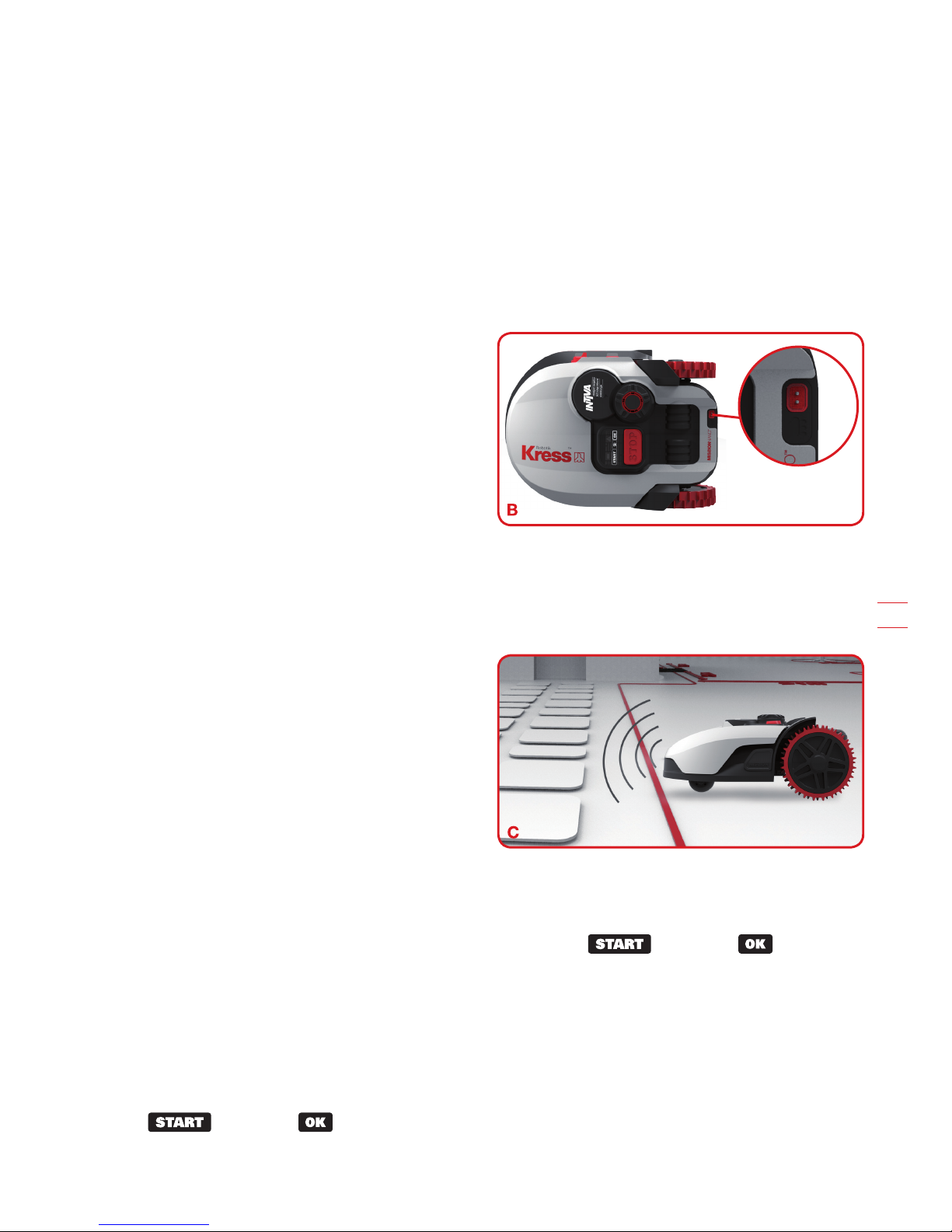
11
EN
5.2 How does my MissionNANOTM know where to go?
Your MissionNANO™ is capable of doing things on its own. MissionNANO™ knows when it needs to go to
its charging base to charge, can sense when it is raining, can stop itself if it senses a problem, and knows to
stop, draw back, and turn around when it bumps into something blocking its path. MissionNANO™ will also
automatically stop its blade turning disc from rotating if it is lifted off the ground to prevent an accident.
A. Finding the Charging Base
When your MissionNANO™ needs to recharge, it will stop mowing and follow the boundary wire in an anti-
clockwise direction back to its charging base. MissionNANO™ is pre-programmed to mow the grass near the
boundary wire once a week. By default, MissionNANO™ will mow near the boundary wire at a random time
during the next week after it is powered on.
If you don’t want to enable boundary cut, deactivate it via your smartphone.
B. Rain sensors
MissionNANO™ is equipped with a rain sensor which
detects rain and tells the MissionNANO™ to stop mowing
and follow the boundary wire back to its charging base
(See Fig. B).
MissionNANO™ will resume mowing after passing the
delay time, the default delay time is 180mins. Delay time
setting can be changed via MissionNANO™ APP.
When the rain sensors are wet, MissionNANO™ returns
to its charging base. The error indication light will flash
blue four times per cycle. When the rain sensors dry,
MissionNANO™ will begin the delay time countdown or return to mowing (depending on the saved settings).
If you want to exit from the rain delay, dry the sensor area, and perform a power cycle by operating the main
switch. After the power cycle has been performed you can see that the blue LED is not flashing and so you
can operate again.
NOTE: If the delay time is set to 0, MissionNANO™ will continue mowing.
C. Sensing the boundary wire
MissionNANO™ always obeys the border set by the
boundary wire and uses sensors at its front to detect it.
(See Fig. C)
D. Starting and stopping while mowing (See Fig. D, E1, E2)
If you would like MissionNANO™ to stop mowing, simply press the STOP button on top of the mower. To start
mowing, turn the main switch to “I” (on). Wait until the battery indication light stays green. (If MissionNANO™
has low battery capacity, the battery indication light will stay red.) Press , then press .
If MissionNANO™ senses something is wrong, the error indication light will indicate the fault message. For
information on these messages, refer to the Error Messages. MissionNANO™ will turn off if it does not receive
any input from the user within 20 mins.
To resume:
• Turn the main switch to “O”(off)
• Correct the problem (refer to Error Messages)
• Turn the main switch to “I”(on). Wait until the battery indication light stays green. (If MissionNANO™ has low
battery capacity, the battery indication light will stay red.)
• Press , then press
• Now the MissionNANO™ will begin to mow!
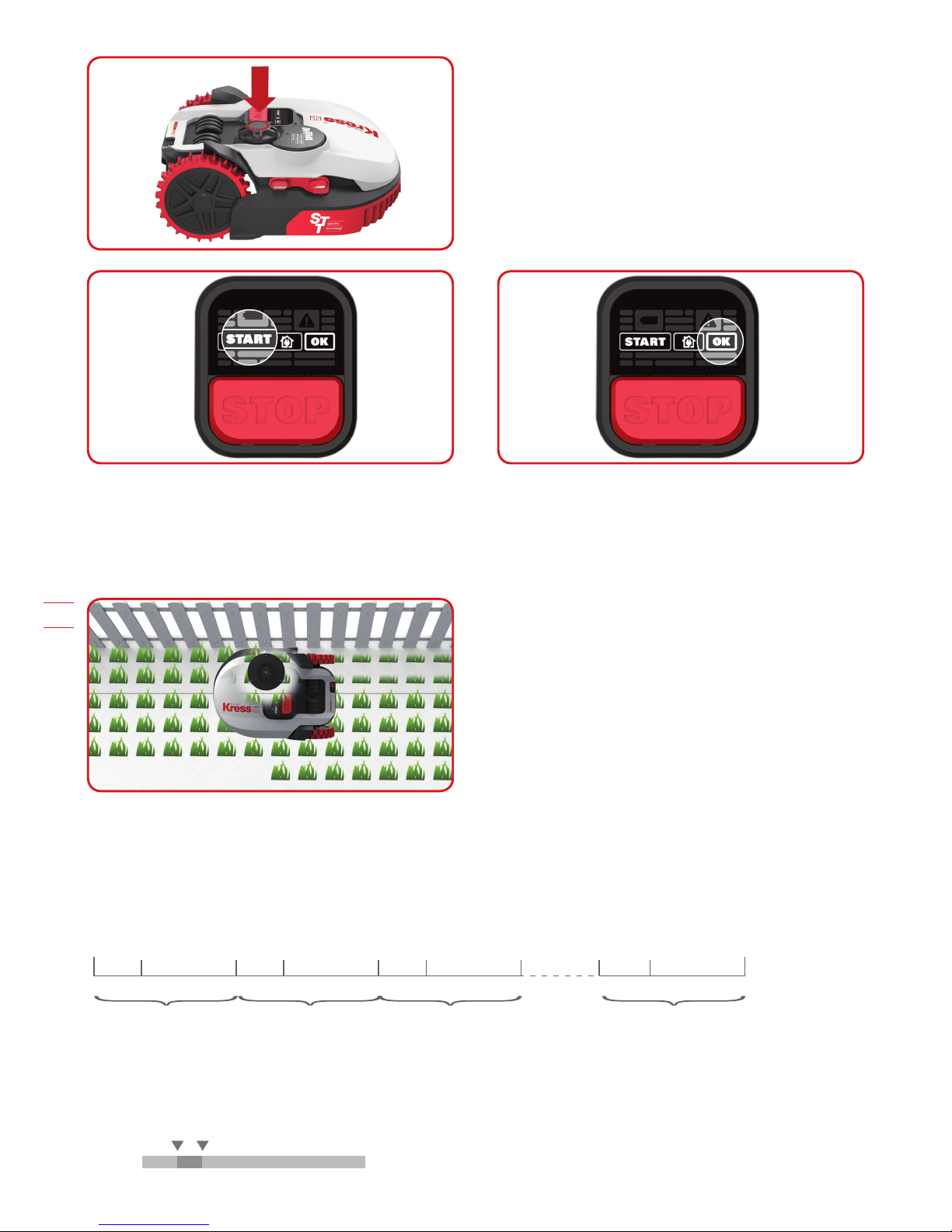
12
EN
5.3 Cut to edge
Off-centered blade turning disc design provides a clean cut with narrowest distance to the boundary or
wall. It helps minimize the amount and frequency of manual trimming along the boundary. Additionally,
MissionNANO™ is designed with a protective cover underneath that prevents objects from touching the
turning blades and/or injury. (See Fig. F)
5.4 Working time
MissionNANOTM's default daily working schedule includes 4 hours of working time (mowing and charging
included), and 20 hours on standby on the charging base. See chart below. The working schedule can be
changed using the mobile app. To download the app, please refer to section APP. The working schedule can
be re-set by removing and re-installing the battery. Please refer to Replacing the Battery.
Working
Day 1 Day 2 Day 3
4h 20h 4h 20h 4h 20h
Standby Working Standby Working Standby Working Standby
Day 7
4h 20h
Default working schedule
9:00~13:00 everyday (including charging time)
Everyday
0:00
9:00 13:00
4hrs
24:00
F
D
E1 E2
“Cut to Edge”Tech

13
EN
Tall grass working schedule
For the first mowing when the grass grows very tall after
winter or a long holiday, you can change it to tall grass
mowing mode by keep pressing button for 5
seconds until a beep sound is heard. Press then
to start mowing. MissionNANO™ will resume to
previous start time and the default working duration in the
following days.
Change default start time
The default start time of 9:00 can be changed to anytime
by keep pressing both and buttons at
the same time for 3 seconds until a beep sound is heard.
For example, keep pressing both and
buttons at 14:05, and your MissionNANO™ will be
mowing from 14:05 to 18:05.
NOTE: If your MissionNANO™ is shut off, it will resume to
default working duration and the start time will resume to
previous setting when the machine is re-started.
NOTE: When you replace the battery, the working
duration will resume to default working duration and the start time is set to the moment when the battery re-
connected.
5.5 How efficiently will my MissionNANO™ mow the grass?
Mowing times are different for every lawn depending on the factors mentioned below. Gradually adjust the time
you allow MissionNANO™ to mow each day until you find the most suitable setting.
Your MissionNANO™ is capable of mowing areas of different sizes, although this depends on various factors,
such as:
• Species of grass in your lawn and its growth rate
• Sharpness of the cutting blades
• Humidity
• Surrounding temperature
• Amount of obstacles in your Lawn
Unlike most other mowers, MissionNANO™ uses a side charging system, which is able to cut the much
surrounding grass as possible. The holes on the bottom of the charging base allow the grass to grow through
the base to help disguise it and create an elegant appearance.
MissionNANO™’s cutting height can be adjusted between
3cm-6cm. Before starting your MissionNANO™ for the
first time, you should cut the grass to the height no more
than 9 cm. Then, set the cutting height to its maximum
setting, 6cm. (See Fig. G)
Your MissionNANO™ will cut its best in dry weather. Wet
grass can build up on the blade turning disc and within
the motor, and can also cause loose traction and slippage
while working.
Your MissionNANO™ is afraid of lightning storms. In case
of a lightning storm, protect MissionNANO™ by unplugging the charging base, disconnecting the boundary
wire, and making sure MissionNANO™ is not allowed to charge.
Your MissionNANO™ loves mowing grass and requires the cutting blades to be kept in good condition to
cut at its best. MissionNANO™ can do most things by itself, but will sometimes need your help to prevent
damage to itself.
• Never let MissionNANO™ travel over gravel.
0:00 24:00
Day 1
Day 2
Day 3
4hrs
4hrs
10hrs
0:00 24:00
Everyday 4hrs
4hrs

14
EN
• Remove or prevent access to obstacles that MissionNANO™ could accidentally climb on and damage its
blade turning disc.
• Remove all debris and foreign objects from your lawn.
6. App
Your MissionNANO™ is able to connect with smartphone. Using MissionNANO™ App for your smartphone,
you can change your MissionNANO™'s general settings, and view the machine's status and error messages.
To connect smartphone to your MissionNANO™:
Step 1: To download the MissionNANO™ App, use your smartphone to scan the QR code below or download it
from Playstore (Google-Android), AppleStore (Apple-iOS) or our website www.kress-robotik.com.
Step 2: Enter the MissionNANO™ APP, and then follow the instructions to connect to your Wi-Fi.
*The Serial No. can be found at the rear of MissionNANO™ as shown in Fig. H.
NOTE:
1. If your Wi-Fi information changes, MissionNANO™ needs to be re-set according to Step 1 to 2.
2. When MissionNANO™ is located in an area with low or no Wi-Fi signal, instructions sent from the mobile
App may not be executed immediately. MissionNANO™ will receive instructions when it returns to an area with
good Wi-Fi signal.
3. For strong Wi-Fi signal to ensure stable connection, it is recommended to install Wi-Fi extenders to cover
areas with weak or no Wi-Fi signal.
7. Boundary Wire Basics
7.1 Pegging the Boundary Wire
Use the boundary wire distance gauge to set the correct distance between the wire and the border of your
lawn (more than 26cm*).
* This is the recommended distance. The provided
distance gauge ensures proper installation.
If your neighbor also uses a MissionNANO™, keep a
spacing of at least 1 metre between your boundary wire
and your neighbor’s.
The boundary wire must outline the intended mowing area
exactly. Your MissionNANO™ will become confused by
extra bends or coils of boundary wire that are not part of
its mowing area (See Fig. I). If there is excess boundary
wire after the mowing area has been outlined, cut it off
Only suitable for
iOS 11.0 or higher
H
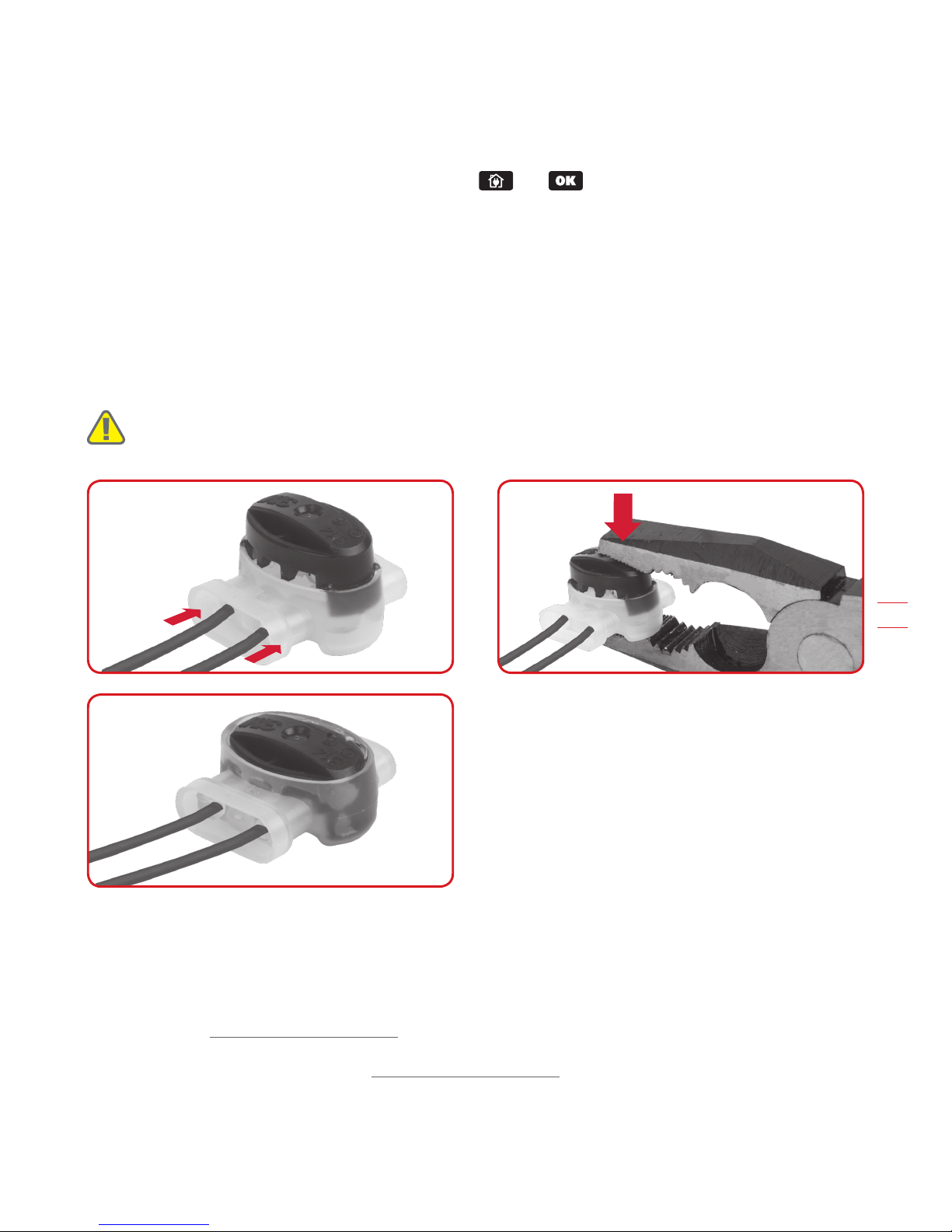
15
EN
and store this additional wire in a separate location. It is important to leave the necessary length where it
connects to the charging base so it can be connected and still remain buried.
7.2 Burying the Boundary Wire
If you are planning to bury the boundary wire, it is recommended to first peg it down. This allows you to easily
change the layout if necessary before burying the wire. When the boundary wire installation is complete, have
MissionNANO™ follow and check the path by pressing and . This will allow MissionNANO™ to
adjust to its new environment.
While observing MissionNANO™ you can easily make alterations to the boundary wire to ensure the
MissionNANO™'s trouble-free tracking when locating the charging station. Confirm that MissionNANO™
docks in the charging station successfully, and bury the wire if desired.
7.3 Joining the boundary wire
If you want to extend and splice the boundary wire, use a connector. The connector is waterproof and
provides optimal connection.
Insert both wire ends in any two of the three holes of the connector. Insert the wires fully until both wire ends
are visible on the other side of the connector. (See Fig. J1) Press the connector together by using a pair of
pliers. (See Fig. J2, J3)
WARNING: It is not recommended to simply splice the boundary wire with insulating tape or use a screw
terminal block for connection. A broken circuit may occur after a period of time as soil moisture can oxidize
the wire.
8. Software update
The software can be updated when new versions become available. The latest software can be downloaded
from our website www.kress-robotik.com. There are two methods to update software.
Method 1: Update via USB. See below for download and installation instructions:
1) Locate the latest software version at: www.kress-robotik.com. Save the file to an empty FAT32
formatted USB (flash drive). Delete any other files on the drive and check the format. If the drive is not
formatted in FAT32, please reformat the drive.
NOTE: The software update is downloaded as a zipped file. You will need to unzip or extract it before
proceeding.
2) Place MissionNANO™ on a secure and level surface. Turn the main switch to the “O” position to turn off
J1 J2
J3

16
EN
your MissionNANO™.
3) Lift the rear of MissionNANO™ to access the underside.
4) Open the protective rubber cover under MissionNANO™ to access the USB port.
5) Insert the USB drive (flash drive) in the port. (See Fig. K)
6) Place MissionNANO™ on the ground again.
7) Turn the main switch to the “I” position to turn on
MissionNANO™.
8) The battery indication light will start to pulse. When
the error indication light flashes blue, the file has been
copied.
9) Without lifting MissionNANO™, remove the USB drive
(flash drive).
10)The update will begin automatically and may take
several minutes. The final alert sequence will include a
beep, and both the battery indication light and error indication light will flash. When the error indication light
turns off and only the green battery indication light remains lit, the update is complete.
NOTE: If MissionNANO™ is not inside the boundary wire, the error indication light will flash RED after the
update. Please refer to the manual for more information.
(11)Be sure to tightly and completely close the rubber protective USB port cover.
Method 2: Update via your smartphone.
If your MissionNANO™ is connected to your smartphone via the MissionNANO™ App, you can check the
software version. The App will also notify you when new software version is available.
The manual included with your MissionNANO™ is based on the default software at the time of production.
Some new features/functions in the new version may not exist in the manual. If you found some settings not in
the manual, please visit www.kress-robotik.com to download the latest manual.
9. Maintenance
Your MissionNANO™ works hard and needs to be cleaned and checked from time to time. Some parts will
require replacement as they become worn. Never use your MissionNANO™ with defective main switch.
Switch off the machine before carrying out any service or maintenance.
Here's how to take care of your MissionNANO™.
9.1 Keep it Sharp
WARNING:
Before cleaning, adjusting, or
replacing the blades, turn your MissionNANO™
OFF and put on protective gloves.
WARNING: When fitting new blades, make sure
you replace ALL the blades. Always use new
screws when fitting blades. This is important to
ensure blade retention and balance the blade turning
disc. Failure to use new screws could cause serious
injury.
MissionNANO™ does not cut grass like other mowers.
Its cutting blades are razor sharp on 2 edges and rotate in both directions for maximum cutting capacity (See
Fig. L). Each blade of your MissionNANO™ has 2 cutting edges. The blade turning disc will make forward
and reverse rotation at random to use both cutting edges and minimize the frequency of replacing the blades.
Each cutting blade will last up to 2 months when it is programmed to mow everyday. Always check to see if
the blades are chipped or damaged and replace them if they are. When the cutting blades are dull and worn
out, they should be replaced with the spare blades provided with your MissionNANO™. Spare blades are also
available at your nearest Kress retailer.
A. Replace the Blades
After some time, usually every season, your MissionNANO™’s Blades will need to be replaced. When
1
2
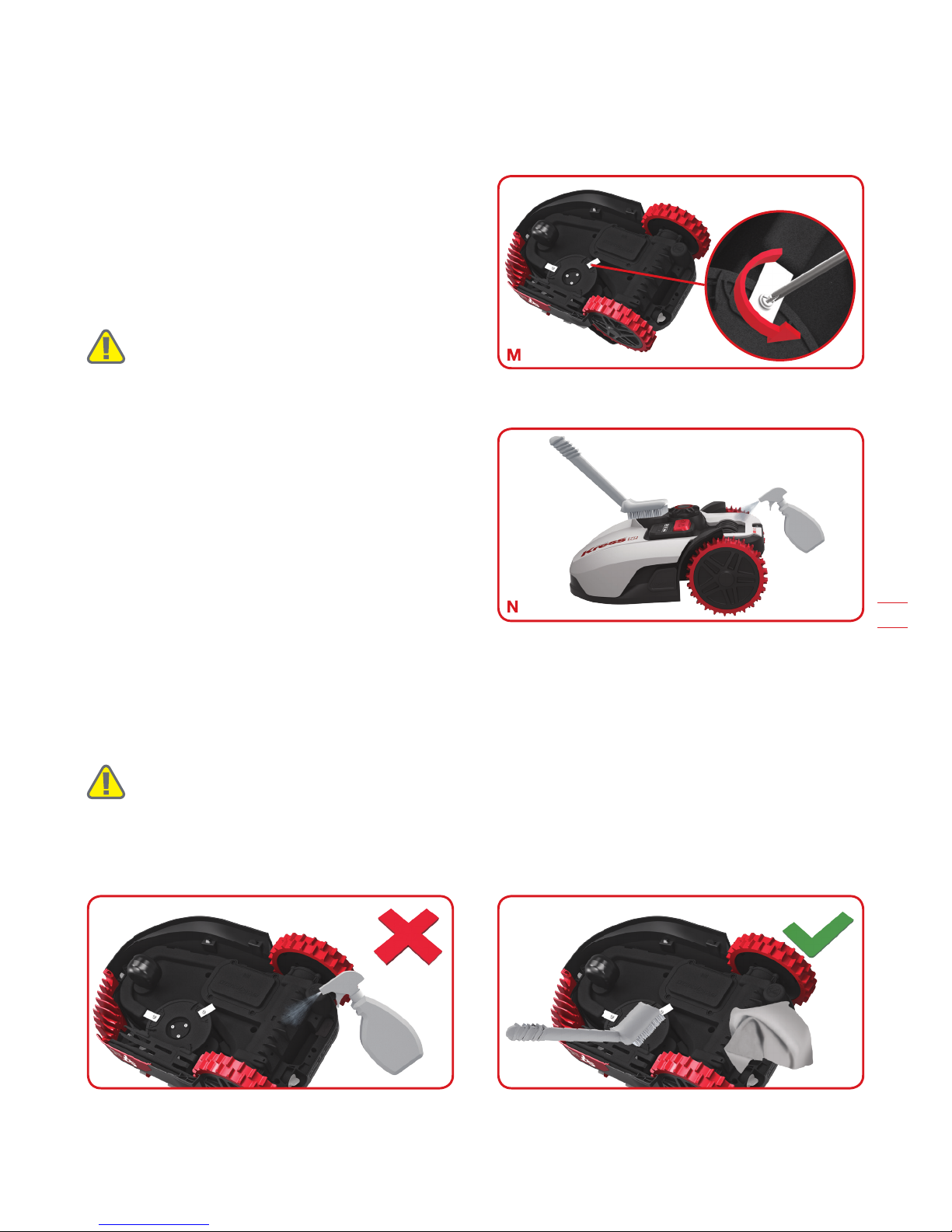
17
EN
replacing the blades, make sure to replace ALL of them at the same time. You can replace them with one of
the spare blade kits and extra blade screws supplied with your MissionNANO™.
Before attempting to replace your MissionNANO™’s blades, turn the power off and put on protective gloves
and follow these steps:
1. Gently flip the MissionNANO™ over.
2. Remove the battery cover and remove the battery.
3. Take the screws off the blades with a screwdriver.
(See Fig. M)
4. Firmly screw on the new blades.
5. Refit the battery and the battery cover.
Important: After screwing the blade to the blade
disc, make sure the blade is able to spin freely.
9.2 Keep it Clean
WARNING:
Before cleaning, turn your
MissionNANO™ OFF. Put on protective gloves
before cleaning the blade turning disc and do not rinse or
flush with water.
A. Cleaning the Body
Your MissionNANO™ will live a much happier and
longer life if it is cleaned regularly. Although, since your
MissionNANO™ is an electric machine, you will need
to take care when cleaning. DO NOT use a hose, high
pressure washers or otherwise pour running water on
your MissionNANO™. It is best to use a spray bottle filled
with water. When cleaning the machine body, use a soft
brush or clean cloth and avoid using solvents or polishes
(See Fig. N). Lastly, remove all build up of grass clippings
and debris.
B. Cleaning the Underside
Again, it is important that you power the MissionNANO™ OFF and wear protective gloves before touching
the blade turning disc.
First, flip your MissionNANO™ upside down to expose its underside. Here you will see the blade disc, the
chassis, and the front wheel and driving wheels. Clean everything thoroughly with a soft brush or moist rag.
WARNING: NEVER clean the underside of MissionNANO™ with running water.
Component
damage can occur. (See Fig. O1, O2)
Rotate the blade disc to ensure it rotates freely. Check the blades spin freely around the fixing screws. Remove
any obstructions.
IMPORTANT: Remove any lodged debris so that it does not cause a crack in the blade disc. Even
the tiniest crack can decrease your MissionNANO™ 's mowing output.
O1 O2
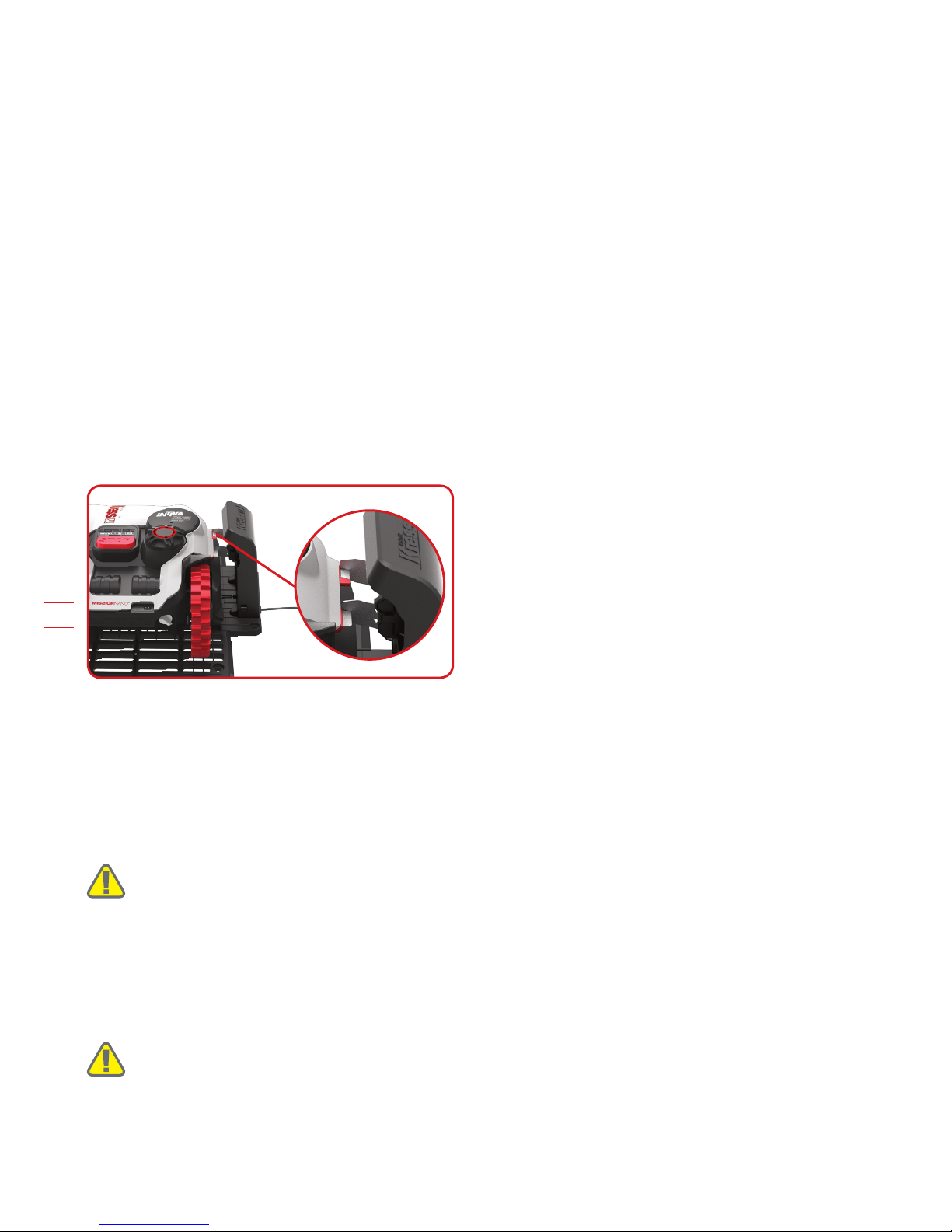
18
EN
C. Clean the contact pins and the charging strips
Clean the contact pins located on the charging base and the charging strips located on the MissionNANO™
using a cloth. Remove any built up grass clippings or debris around the contact pins and charge strips
periodically to ensure the MissionNANO™ successfully charges each time.
9.3 Battery Life
The heart of the MissionNANO™ is its 20V Li-Ion Battery. For proper storage of the battery, make sure it is fully
charged and kept in a cool dry place between (-20°C~60°C).
NOTE: The recommend MissionNANO™ operation temperature is between 0-55oC.
The life-span of the MissionNANO™’s battery depends on various factors, such as:
• The length of the mowing season in your region
• Amount of hours the MissionNANO™ mows per day
• Battery maintenance during storage
MissionNANO™ can be charged manually without the boundary wire.
1. Connect the charging base to a suitable power supply. The green light on the charging base will
turn on.
2. Manually dock the MissionNANO™ into the charging base while the MissionNANO™ is powered
off. (See Fig. P)
3. The green light on the charging base will turn to red, and the battery indication light will flash
green and red. MissionNANO™ will begin to charge.
9.4 Winter Hibernation
Your MissionNANO™ will live longer and healthier if it is allowed to hibernate. So even though it is tough, we
recommend storing your MissionNANO™ in your shed or garage during the winter.
Before you prepare your MissionNANO™ for winter hibernation, we recommend you:
• Thoroughly clean your MissionNANO™
• Fully charge the battery
• Turn the power off
To maximize the battery life, fully charge the battery before storage during winter.
WARNING:
Protect the underside of MissionNANO™ from water. NEVER store MissionNANO™ upside
down outdoors.
The boundary wire can be left in the ground although its ends should be protected, such as placed in a tin can
with grease. If the charging base is left outside for the winter, leave the boundary wire connected.
NOTE: When bringing MissionNANO™ back to work after winter hibernation, make sure the charging strips
and contact pins are clean. We recommend using a fine grade emery cloth to clean the contacts. Using the
App, make sure the date and time are correct and send MissionNANO™ back to what it loves doing: mowing.
9.5 Replacing the Battery
WARNING:
Power off before attempting any adjustment, replacement or repair.
Before replacing the blades, turn your MissionNANO™ OFF and put on protective gloves.
If you need to replace the battery, follow these steps:
1. Gently turn your MissionNANOTM upside down.
2. Remove the screws on the battery cover. Remove the battery cover. (See Fig. Q1)
3. Lift out the old battery carefully. Press the latch and release the connectors. (See Fig. Q2)
P

19
EN
NOTE: Do not pull by the cables. Hold the connectors and release the latch.
4. Connect a new original battery by attaching the connectors until they click into position. (See Fig. Q3, Q4)
5. Fit the battery as shown. (See Fig. Q5) Place the cover back in its position and tighten the screws.
10. Function Messages
The battery indication light on the interface of MissionNANOTM indicates the following status:
Battery indication light Status
Green light on Sufficient power for mowing
Red light on
Low power, need to recharge
Green light flashing Auto charging
Red light flashing Battery too hot. Wait until the battery cools down.
Error indication light Status
Blue light flashing four times per cycle Rain delay activated.
21
2
Q1
Q3
Q5
Q2
Q4
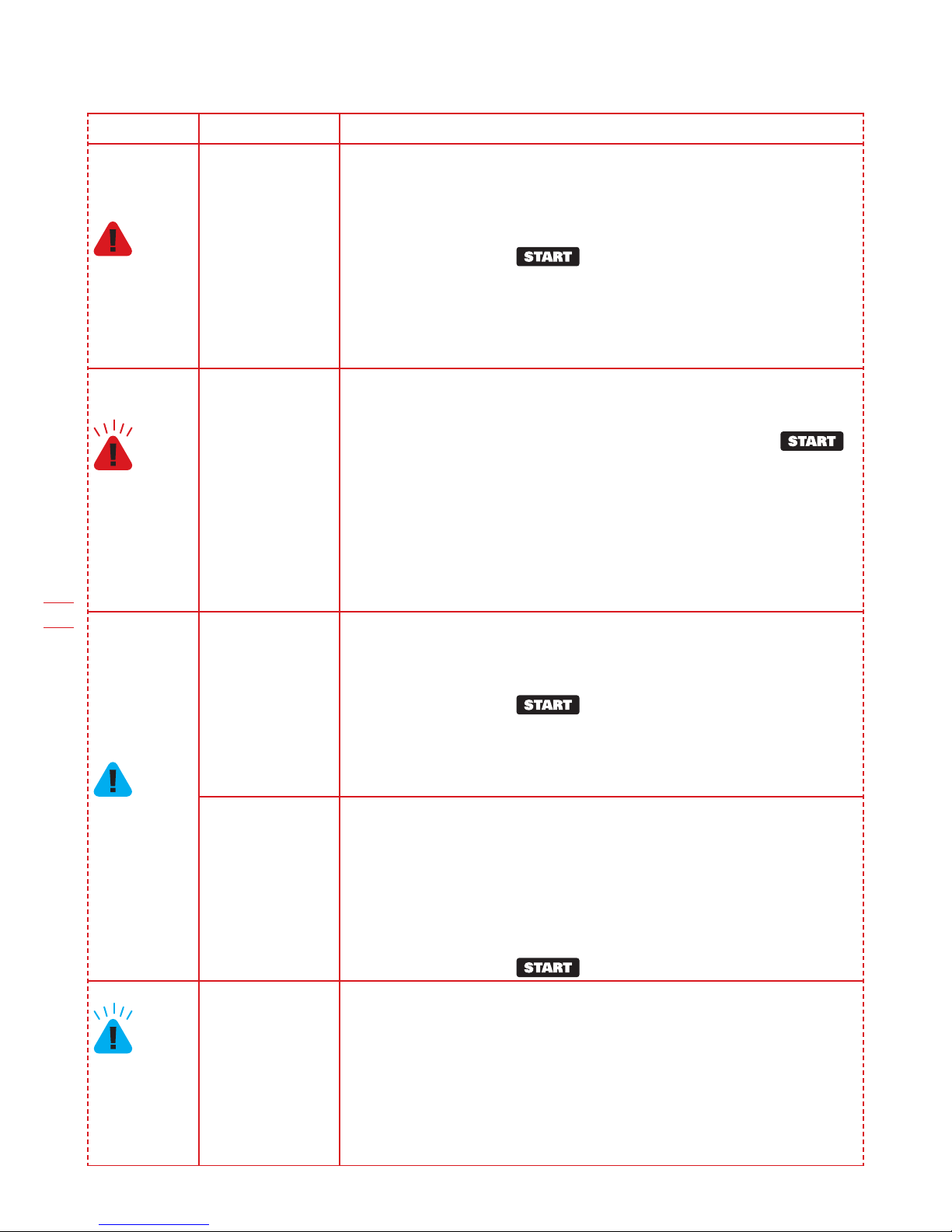
20
EN
11. Error messages
Symptom Cause Action
Red
light on
MissionNANOTM is
trapped.
1. Turn MissionNANOTM off;
2. Take MissionNANOTM to an area in your lawn free of obstacles
obstacles;
3. Turn MissionNANOTM on. Wait until the battery indication light stays
green. (If MissionNANOTM has low battery capacity, the battery indication
light will stay red.) Press .
4. If the error message is still displayed; turn power off; turn
MissionNANOTM upside-down. Check if there is anything preventing the
wheels from rotating.
5. Remove any obstruction, turn the MissionNANOTM upright, turn power
on.
Red
light flashing
twice per
cycle
MissionNANOTM
is outside working
area.
1. If MissionNANO™ is actually outside its territory: turn MissionNANO™
off, take MissionNANO™ inside its territory. Turn MissionNANO™ on. Wait
until the battery indication light stays green. (If MissionNANO™ has low
battery capacity, the battery indication light will stay red.) Press .
2. If the MissionNANO™ is inside its territory, check if the LED on the
Charging Base is green. If not, verify that the Charging Base is properly
connected to the charger and that the charger is connected to a suitable
power supply. If they are properly connected, the boundary wires are
clamped incorrectly and must be reversed.
3. If the LED light flashes green, confirm that the boundary wire is well
connected to the clamps on the Charging Base. If the problem persists,
check that the boundary wire hasn’t been cut.
Blue
light on
Wheel motor
blocked
1. Turn MissionNANO™ off; take MissionNANO™ to an area free of
obstacles;
2. Turn MissionNANO™ on. Wait until the battery indication light stays
green. (If MissionNANO™ has low battery capacity, the battery indication
light will stay red.) Press .
3. If the error message is still displayed; turn power off; turn
MissionNANO™ upside-down and check if there’s anything preventing
the wheels from rotating.
4. Remove any obstruction, turn MissionNANO™ upright, turn power on.
Blade disc
blocked
1. Turn MissionNANO™ off;
2. Turn MissionNANO™ upside down and check if there’s anything
preventing the blade disc to rotate.
3. Remove any obstruction.
4. Turn MissionNANO™ upright and take it to an area with short grass or
adjust the cutting height;
5. Turn MissionNANO™ on. Wait until the battery indication light stays
green. (If MissionNANO™ has low battery capacity, the battery indication
light will stay red.) Press .
Blue
light flashing
twice per
cycle
MissionNANO™
is lifted up.
1. Turn MissionNANO™ off.
2. Take MissionNANO™ to a lawn area clear of obstacles, turn
MissionNANO™ on. Wait until the battery indication light stays green. (If
MissionNANO™ has low battery capacity, the battery indication light will
stay red.) Press .
3. If the error message is still displayed: turn MissionNANO™ off, turn
MissionNANO™ upside-down and check there’s nothing lifted up.
4. Remove any possible object, turn MissionNANO™ upright, turn
MissionNANO™ on.
Other manuals for Mission NANO
1
Table of contents
Other Kress Robotik Lawn Mower manuals