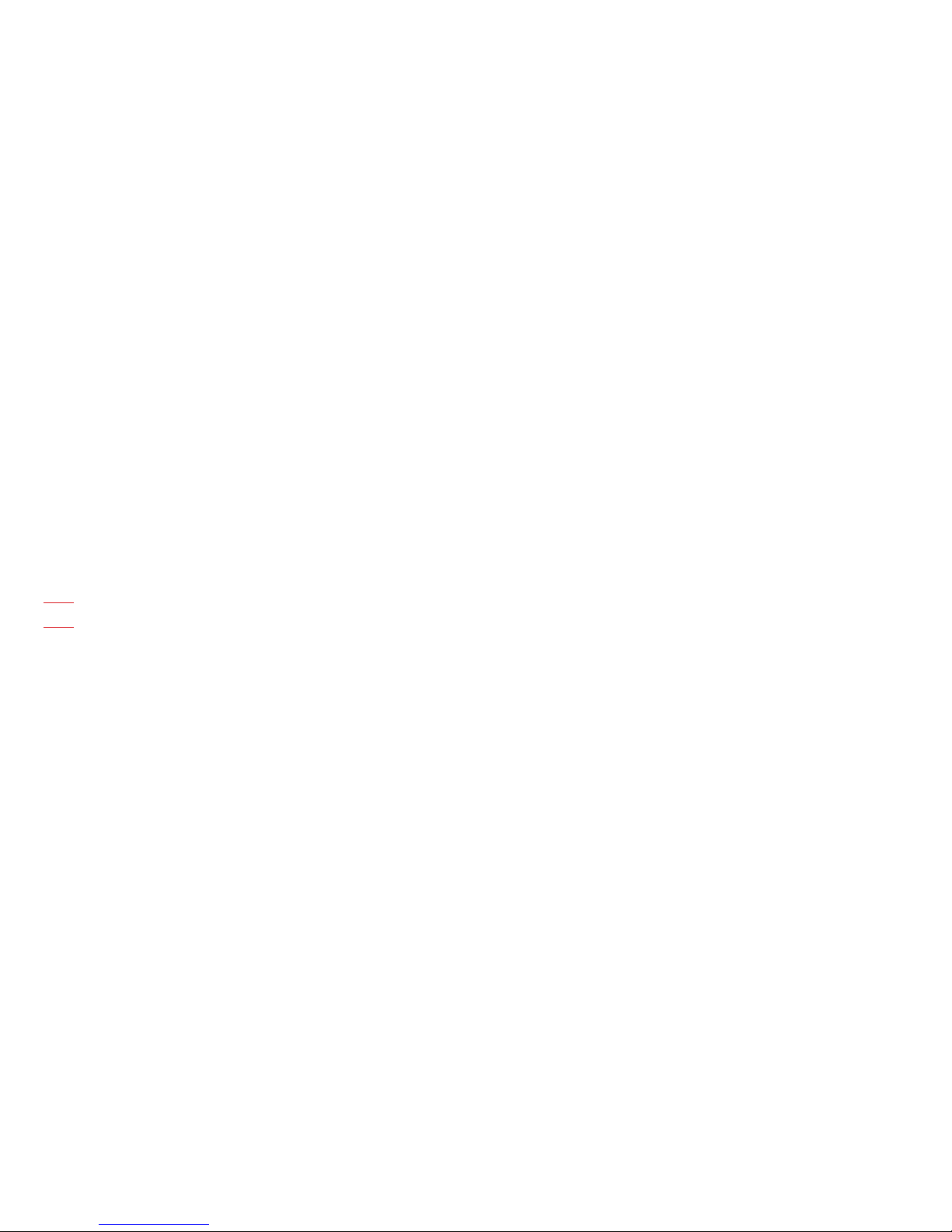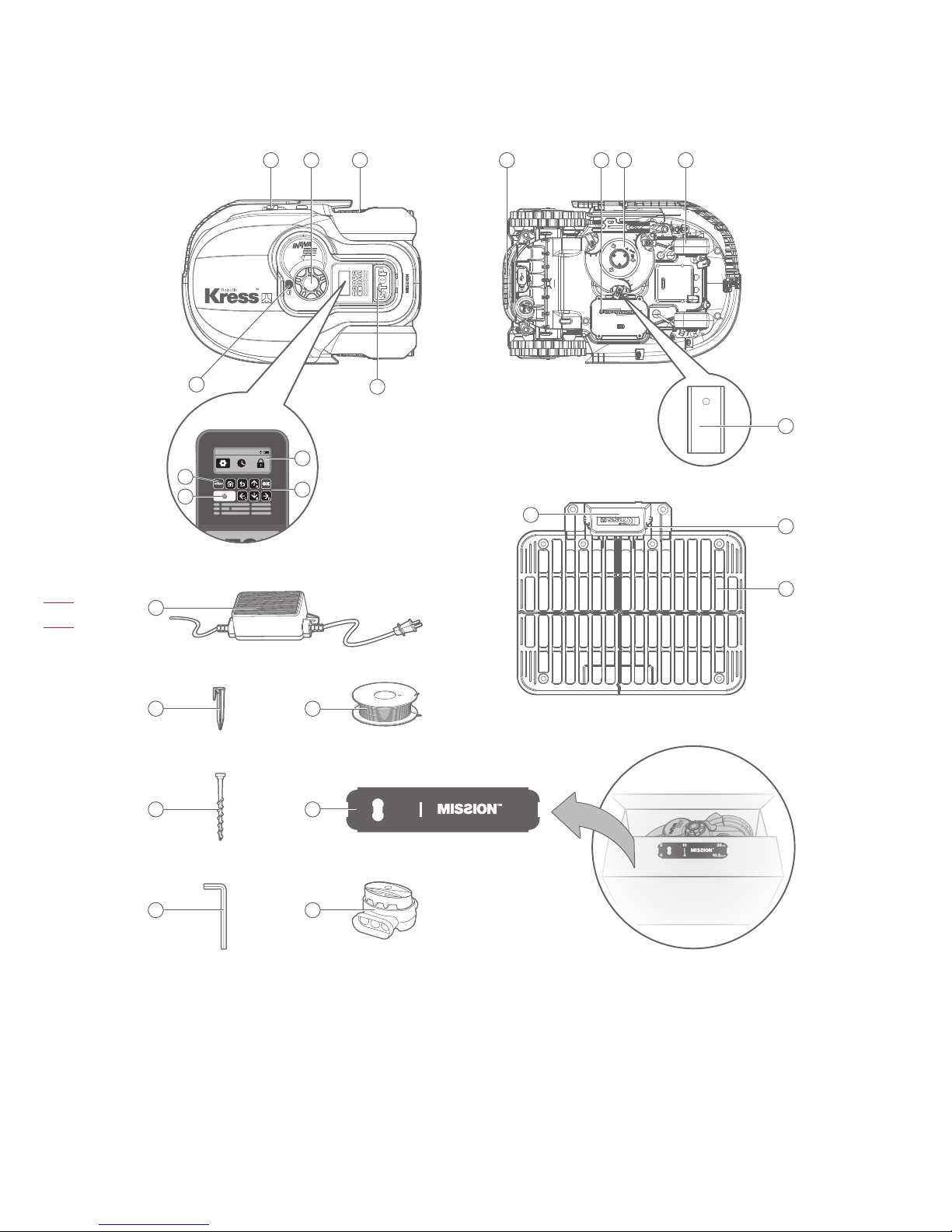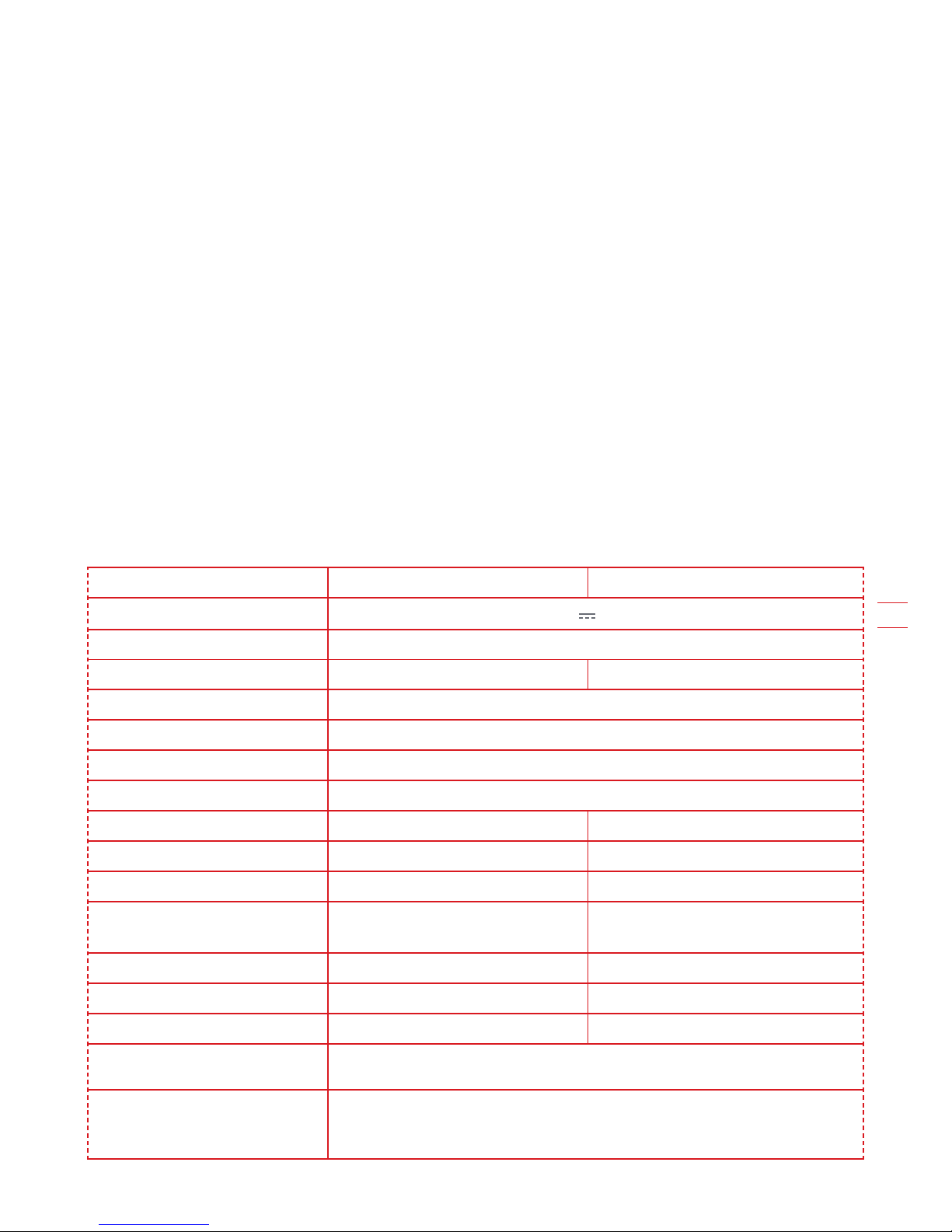3
EN
1. Product safety
1.1 General & additional safety instructions
WARNING: Read all safety warnings and
all instructions. Failure to follow the
warnings and instructions may result in electric
shock, re and/or serious injury.
Carefully read the instructions for the safe
operation of the machine.
Save all warnings and instructions for future
reference.
- This appliance is not intended for use by persons
(including children) with reduced physical, sensory
or mental capabilities, or lack of experience
and knowledge, unless they have been given
supervision or instruction concerning use of the
appliance by a person responsible for their safety.
- Children should be supervised to ensure that they
do not play with the appliance.
- The appliance is only to be used with the power
supply unit provided with the appliance.
IMPORTANT
READ CAREFULLY BEFORE USE
KEEP FOR FUTURE REFERENCE
Safe operation practices
Training
a) Read the instructions carefully. Make sure you
understand the instructions and be familiar with
the controls and the proper use of the appliance.
b) Never allow people unfamiliar with these
instructions or children to use the appliance.
Local regulations can restrict the age of the
operator.
c) The operator or user is responsible for accidents
or hazards occurring to other people or their
property.
Preparation
a) Ensure the correct installation of boundary wire as
instructed.
b) Periodically inspect the area where the appliance
is to be used and remove all stones, sticks, wires,
bones, and other foreign objects.
c) Periodically visually inspect to see that the blades,
blade bolts and cutter assembly are not worn or
damaged. Replace worn or damaged blades and
bolts in sets to preserve balance.
d) On multi-spindle appliances, take care as rotating
one blade can cause other blades to rotate.
e) WARNING! The lawnmower shall not be operated
without the guard in place.
Operation
1. General
a) Never operate the appliance with defective
guards, or without safety devices, for example
deflectors, in place.
b) Do not put hands or feet near or under rotating
parts. Keep clear of the discharge opening at all
times.
c) Never pick up or carry an appliance while the
motor is running.
d) Operate the disabling device from the appliance
- Before clearing a blockage;
- Before checking, cleaning or working on the
appliance.
e) It is not permitted to modify the original design of
robotic lawnmower. All modifications are made at
your own risk.
f) Start robotic lawnmower according to the
instructions. When the power key is switched on,
make sure you keep your hands and feet away
from the rotating blades. Never put your hands
and feet under the mower.
g) Never lift up robotic lawnmower or carry it when
the power key is switched on.
h) Do not let persons who do not know how robotic
lawnmower works and behaves use the mower.
i) Do not put anything on top of robotic lawnmower
or its charging station.
j) Do not allow robotic lawnmower to be used with
a defective blade disc or body. Neither should it
be used with defective blades, screws, nuts or
cables.
k) Always switch off robotic lawnmower when
you do not intend to use the mower. Robotic
lawnmower can only start when the power key is
switched on and the correct PIN code has been
entered.
l) Keep your hands and feet away from the rotating
blades. Never place your hands or feet close to
or under the body when robotic lawnmower is in
operation.
m) To avoid using the machine and its peripherals in
bad weather conditions especially when there is a
risk of lightning.
n) Dot to touch moving hazardous parts before
these have come to a complete stop.
2. Additionally when the appliance is operating
automatically
a) Do not leave the machine to operate unattended
if you know that there are pets, children or people
in the vicinity.
Maintenance and storage
WARNING! When the mower is turned
upside down the power key must always