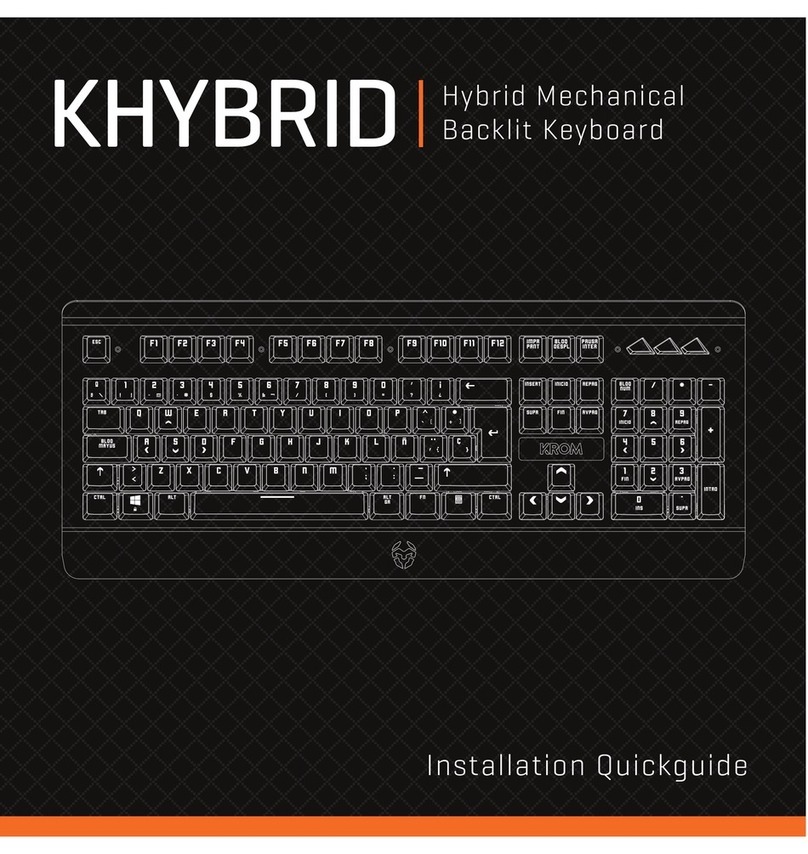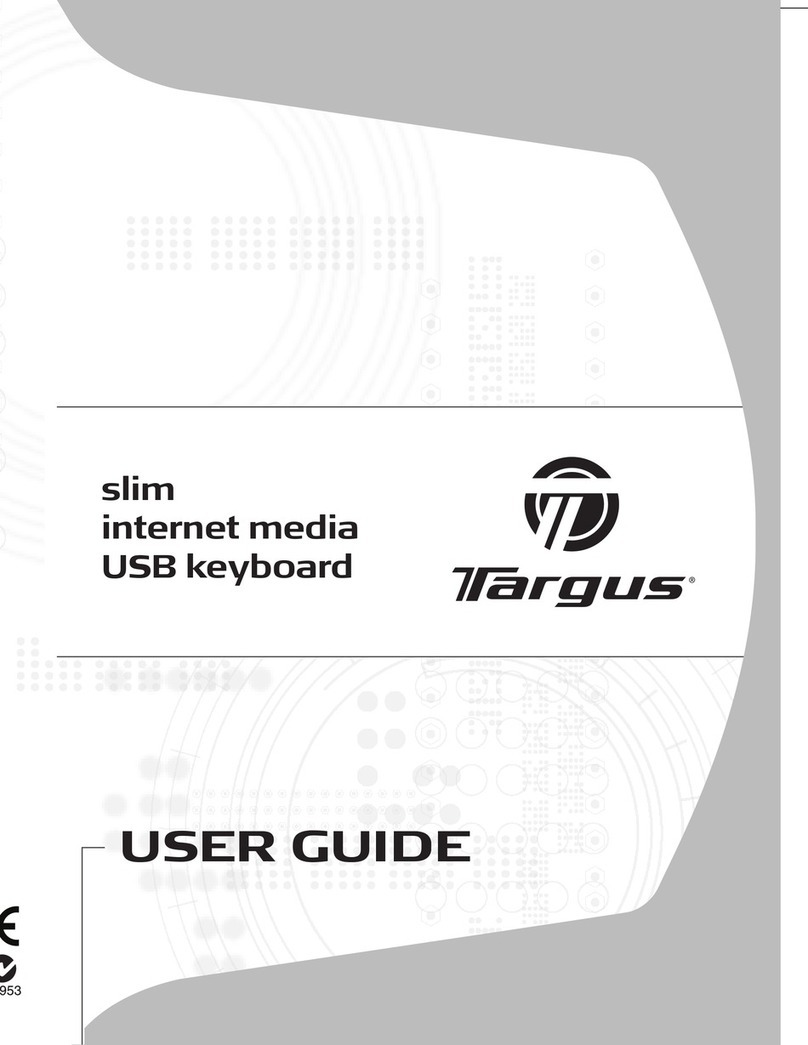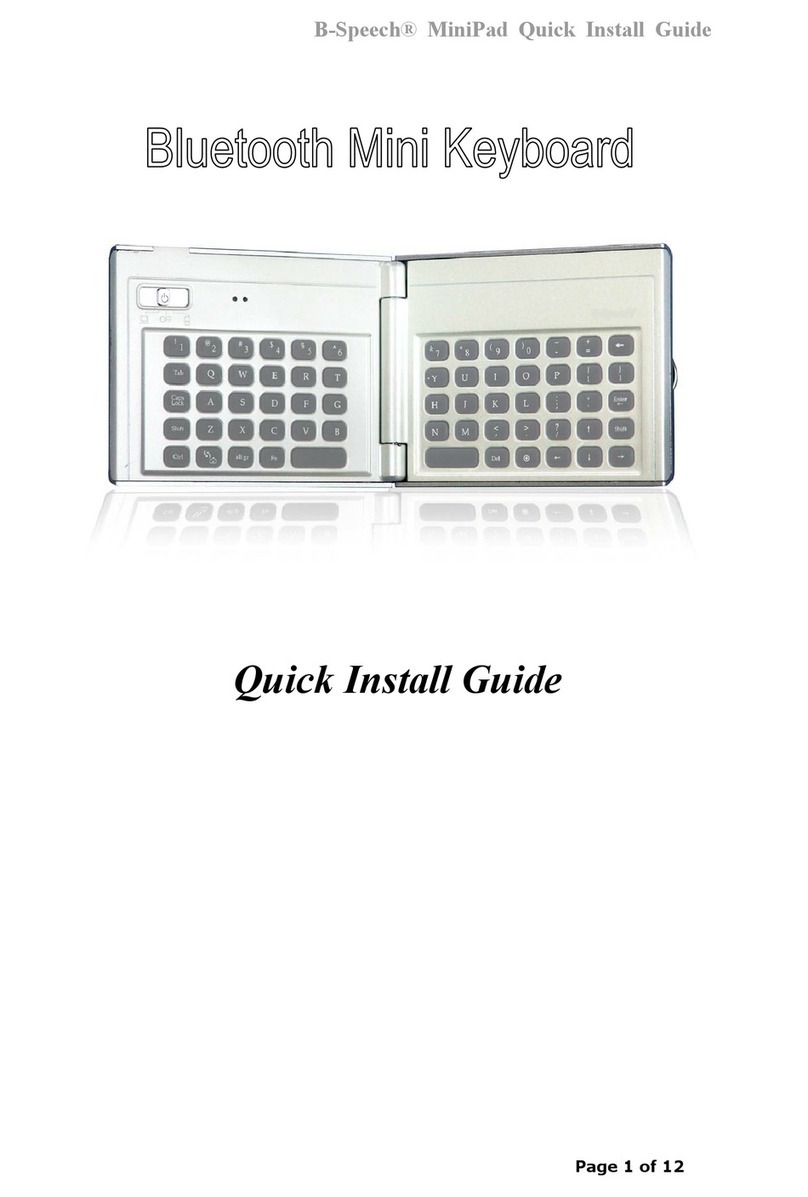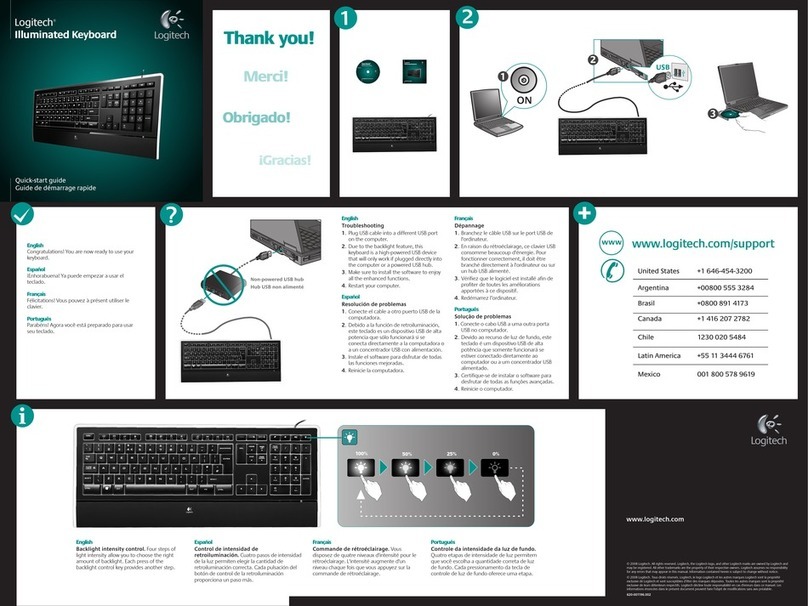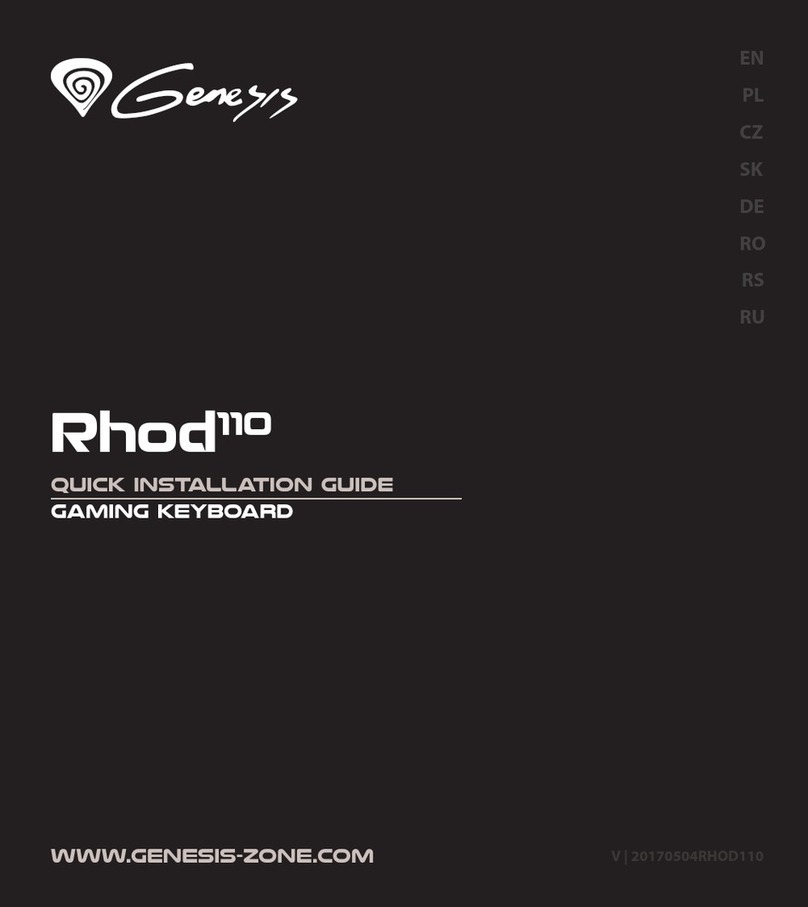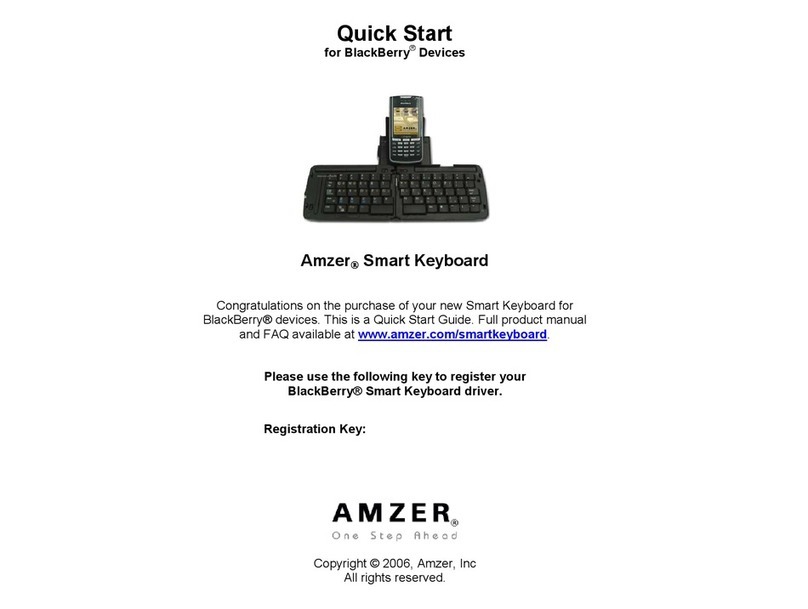KROM Kael User manual

USER GUIDE

01
Kael RGB User Manual
Technical Specifications
INDEX
Technical Specification
Shortcut keys on keyboard
Anti-ghosting keys
Extra shortcuts
Lighting mode key
LEDs display modes
Macro settings
Reset default settings
Lighting presets
1. Multimedia keys
2. Light cycle effect
3. Windows key lock
4. WASD / arrow keys
5. Function button
6. Anti-ghosting mode
Type mechanical
Key switch type: red / blue / brown (Khailh)
Keys 105
Operation force 60 ± 10G
Internal memory 64Kb
Connection gold plated USB
Cable lenght 180cm
Dimensions 465 x 195 x 38 mm
Weight 1,112Kg ± 30G
Compatibility Windows XP / Vista / 7 / 8 / 10 | Mac | Linux | Android
1 2
35
6
4
Shortcut keys on keyboard
Anti-ghosting keys
Extra shortcuts
Lighting mode key
LEDs display modes
Macro settings
Reset default settings
Lighting presets

02
Kael RGB User Manual
INDEX
Technical Specification
Shortcut keys on keyboard
Anti-ghosting keys
Extra shortcuts
Lighting mode key
LEDs display modes
Macro settings
Reset default settings
Lighting presets
Shortcut keys on keyboards
Anti-Ghosting keys
Lighting mode key
Extra shortcuts
My Computer
6-Key Rollover
Exchange between light modes
Windows key function lock / unlock
Previous Track Volume Off
Volume —
Volume +
Browser
N-Key Rollover WASD / Arrows keys exchange
Next Track
Calculator Play / Pause
Media player Stop
The light mode is cyclical.
Every time you press the
key combination, the light
mode changes cyclically
Technical Specification
LEDs display modes
Macro settings
Reset default settings
Lighting presets

03
Kael RGB User Manual
LEDs display modes
∆ Common lighting settings
∆ Light modes
1. WAVE TRANSITION
2. GRADUAL TRANSITION
3. BREATHING EFFECT
4. FULL COLOR
5. REACTIVE LIGHT
6. EXPLOSION EFFECT
7. RADIATION EFFECT
INDEX
Technical Specification
Shortcut keys on keyboard
Anti-ghosting keys
Extra shortcuts
Lighting mode key
LEDs display modes
∆Common lighting settings
∆Light modes
∆ Custom lighting: presets
∆ Custom lighting: create
your own presets
∆ Custom lighting: create
your own colors
∆ Custom lighting: keyboard
right side lighting
Macro settings
Reset default settings
Lighting presets
* The configuration of the backlight color direction, intensity and speed are available in almost all lightning modes
Backlight color by wave effect. You can configure it to see the effect on
one color or choose the RGB spectrum.
Keycaps backlight intensity changes by alternate gradual effect.
Keycaps backlight is breathing.
Keycaps show a fixed backlight color.
Keycaps illumination is reactive to your pulsation.
Keycaps illumination reacts to your pulsation with a expansive effect.
Keycaps illumination reacts to your pulsation with an expansive lineal effect.
continues in next page »
Changes
backlit color
Increases
backlit intensity
Changes
transition direction
Reduces
backlit intensity
Increases
backlit speed
Reduces
backlit speed
Technical Specification
Shortcut keys on keyboard
Anti-ghosting keys
Extra shortcuts
Lighting mode key
Macro settings
Reset default settings
Lighting presets
∆ Custom lighting: presets
∆ Custom lighting: create
your own presets
∆ Custom lighting: create
your own colors
∆ Custom lighting: keyboard
right side lighting

04
Kael RGB User Manual
∆ Custom lighting: presets
INDEX
Technical Specification
Shortcut keys on keyboard
Anti-ghosting keys
Extra shortcuts
Lighting mode key
LEDs display modes
∆ Common lighting settings
∆Light modes
∆ Custom lighting: presets
∆ Custom lighting: create
your own presets
∆ Custom lighting: create
your own colors
∆ Custom lighting: keyboard
right side lighting
Macro settings
Reset default settings
Lighting presets
To alternate between custom lighting
presets, use the keycaps numbers on
the main position of the keyboard
(don´t use the numeric pad on the
right side of the keyboard)
8. CYCLONE EFFECT
9. SCAN EFFECT
10. LED OFF
11. CUSTOM LIGHTING
Keycaps illumination shows a cyclone effect and reacts to your pulsation.
Keycap illumination reacts to your pulsation. To change backlit color,
click again on this key.
Turn off the leds.
This mode offers 10 backlighting modes.
The first five modes are presets. The other five backlight illumina-
tion modes can be individually personalized.
« comes from previous page
∆MOBA Press FN + 1
∆FPS-5vs5 Press FN + 2
∆MMO Press FN + 3
∆FPS-6vs6 Press FN + 4
∆SANDBOX Press FN + 5
∆CUSTOM Press FN + 6 - 0
Technical Specification
Macro settings
Reset default settings
Lighting presets
∆ Common lighting settings
Shortcut keys on keyboard
Anti-ghosting keys
Extra shortcuts
Lighting mode key
∆ Custom lighting: create
your own presets
∆ Custom lighting: create
your own colors
∆ Custom lighting: keyboard
right side lighting
Go to Lighting presets

05
Kael RGB User Manual∆ Custom lighting: create your own presets
You can individually personalize backlight illumination on five presets. You can turn off all lights
keeping illuminated the keys that you want and choose a different color for each key.
1. Choose the key where you want to insert your own preset (FN+6-0)
2. Press FN + to start the configuration (PRINT SCREEN button will start flicking)
3. Press FN + RIGHT ARROW button to change its color. This color define the color of the key you
want to activate for your preset.
4. Press the keys you want to be illuminated. You can combine different colors on the same preset
(use step 3 to change the color before activate a new keycap)
5. Press FN + to end the configuration.
∆ Custom lighting: create your own colors
You can create your own colors palette. The swatches thus created are static: they don’t flow with
any preset nor custom lighting effects.
1. Press FN + for five seconds.
2. Keys will start flicking. continues in next page »
INDEX
Technical Specification
Shortcut keys on keyboard
Anti-ghosting keys
Extra shortcuts
Lighting mode key
LEDs display modes
∆ Common lighting settings
∆ Light modes
∆ Custom lighting: presets
∆ Custom lighting: create
your own presets
∆ Custom lighting: create
your own colors
∆ Custom lighting: keyboard
right side lighting
Macro settings
Reset default settings
Lighting presets
Technical Specification
Shortcut keys on keyboard
Anti-ghosting keys
Extra shortcuts
Lighting mode key
Macro settings
Reset default settings
Lighting presets
∆ Custom lighting: presets
∆ Custom lighting: keyboard
right side lighting
∆ Common lighting settings
∆ Light modes

06
Kael RGB User Manual
∆ Custom lighting: keyboard right side lighting
« comes from previous page
3. Regarding that =Red color =Green color =Blue color
In order to create your own personal color, click the flicking R, Gor Bkey and move through the
color spectrum using:
move upwards the chosen color spectrum
move downwards the chosen color spectrum
4. To save your custom chosen color and exit this mode, press FN + for five seconds.
5. Press FN + anytime to launch your custom color
INDEX
Technical Specification
Shortcut keys on keyboard
Anti-ghosting keys
Extra shortcuts
Lighting mode key
LEDs display modes
∆ Common lighting settings
∆ Light modes
∆ Custom lighting: presets
∆ Custom lighting: create
your own presets
∆ Custom lighting: create
your own colors
∆ Custom lighting: keyboard
right side lighting
Macro settings
Reset default settings
Lighting presets
To switch on/off keyboard’s right side lighting and
to choose among two different lighting modes:
· Breathing mode
· Fixed mode
Technical Specification
Shortcut keys on keyboard
Anti-ghosting keys
Extra shortcuts
Lighting mode key
Macro settings
Reset default settings
Lighting presets
∆ Common lighting settings
∆ Light modes
∆ Custom lighting: create
your own presets
∆ Custom lighting: presets

07
Kael RGB User Manual
INDEX
Technical Specification
Shortcut keys on keyboard
Anti-ghosting keys
Extra shortcuts
Lighting mode key
LEDs display modes
Macro settings
Reset default settings
Lighting presets
Macro settings
You can configure any keyboard key to be a macro:
1. Press FN + WIN to enter gaming mode
2. Press FN + ESC:WIN key and ESC key will start to flick
3. Press FN + the key you want to assign a macro (its LED will start to flick)
4. Type the keys combination you want to transform into a macro
5. Press FN + the key you have chosen for this macro to end the configuration process
Reset default settings
You can reset Kael to its default factory settings by pressing:
Then
One after another
Technical Specification
Shortcut keys on keyboard
Anti-ghosting keys
Extra shortcuts
Lighting mode key
LEDs display modes
Lighting presets

08
Kael RGB User Manual
INDEX
Technical Specification
Shortcut keys on keyboard
Anti-ghosting keys
Extra shortcuts
Lighting mode key
LEDs display modes
Macro settings
Reset default settings
Lighting presets
· MOBA (FN+1)
· FPS 5vs5 (FN+2)
· MMO (FN+3)
· FPS 6vs6 (FN+4)
· SANDBOX (FN+5)
Lighting presets
∆ MOBA (FN+1)
Technical Specification
Shortcut keys on keyboard
Anti-ghosting keys
Extra shortcuts
Lighting mode key
LEDs display modes
Macro settings
Reset default settings
· FPS 5vs5 (FN+2)
· MMO (FN+3)
· FPS 6vs6 (FN+4)
· SANDBOX (FN+5)

09
Kael RGB User Manual
INDEX
Technical Specification
Shortcut keys on keyboard
Anti-ghosting keys
Extra shortcuts
Lighting mode key
LEDs display modes
Macro settings
Reset default settings
Lighting presets
· MOBA (FN+1)
· FPS 5vs5 (FN+2)
· MMO (FN+3)
· FPS 6vs6 (FN+4)
· SANDBOX (FN+5)
Lighting presets
∆ FPS 5vs5 (FN+2)
Technical Specification
Shortcut keys on keyboard
Anti-ghosting keys
Extra shortcuts
Lighting mode key
LEDs display modes
Reset default settings
Macro settings
· MOBA (FN+1)
· MMO (FN+3)
· FPS 6vs6 (FN+4)
· SANDBOX (FN+5)

10
Kael RGB User Manual
INDEX
Technical Specification
Shortcut keys on keyboard
Anti-ghosting keys
Extra shortcuts
Lighting mode key
LEDs display modes
Macro settings
Reset default settings
Lighting presets
· MOBA (FN+1)
· FPS 5vs5 (FN+2)
· MMO (FN+3)
· FPS 6vs6 (FN+4)
· SANDBOX (FN+5)
Lighting presets
∆ MMO (FN+3)
Technical Specification
Shortcut keys on keyboard
Anti-ghosting keys
Extra shortcuts
Lighting mode key
LEDs display modes
Macro settings
Reset default settings
· FPS 5vs5 (FN+2)
· FPS 6vs6 (FN+4)
· SANDBOX (FN+5)
· MOBA (FN+1)

11
Kael RGB User Manual
INDEX
Technical Specification
Shortcut keys on keyboard
Anti-ghosting keys
Extra shortcuts
Lighting mode key
LEDs display modes
Macro settings
Reset default settings
Lighting presets
· MOBA (FN+1)
· FPS 5vs5 (FN+2)
· MMO (FN+3)
· FPS 6vs6 (FN+4)
· SANDBOX (FN+5)
Lighting presets
∆ FPS 6vs6 (FN+4)
Technical Specification
Shortcut keys on keyboard
Anti-ghosting keys
Extra shortcuts
Lighting mode key
LEDs display modes
Macro settings
Reset default settings
· MOBA (FN+1)
· MMO (FN+3)
· SANDBOX (FN+5)
· FPS 5vs5 (FN+2)

12
Kael RGB User Manual
INDEX
Technical Specification
Shortcut keys on keyboard
Anti-ghosting keys
Extra shortcuts
Lighting mode key
LEDs display modes
Macro settings
Reset default settings
Lighting presets
· MOBA (FN+1)
· FPS 5vs5 (FN+2)
· MMO (FN+3)
· FPS 6vs6 (FN+4)
· SANDBOX (FN+5)
Lighting presets
∆ SANDBOX (FN+5)
Technical Specification
Shortcut keys on keyboard
Anti-ghosting keys
Extra shortcuts
Lighting mode key
LEDs display modes
Macro settings
Reset default settings
· MOBA (FN+1)
· FPS 5vs5 (FN+2)
· FPS 6vs6 (FN+4)
· MMO (FN+3)

13
Warranty
∆ Who the warranty Protects:
This warranty is valid to the original purchaser only.
∆ What the warranty protects:
For your warranty claims, please contact Krom gaming overseas distribution partners in your country. Find the distribution
partner list at www.kromgaming.com
Warranty: 2 years from purchasing date. (Depending on the laws of each country)
URL: www.kromgaming.com
∆ What the warranty does not cover:
1. Any product, on which the serial number has been defaced, modified or removed.
2. Accident, misuse, neglect, fire, water, lightning, or other acts of nature, unauthorized product modification, or failure to
follow instructions supplied with the product.
3. Repair or attempted repair by anyone not authorized by Krom gaming.
4. Damage to or loss of any programs, data or removable storage media.
5. Software or data loss occurring during repair or replacement.
6. Any damage of the product due to shipment.
7. Removal or installation of the product.
8. External causes, such as electric power fluctuations or failure.
9. Use of supplies or parts not meeting kromgaming´s specifications.
10. Normal wear and tear.
11. Any other cause which does not relate to a product defect.

Table of contents
Other KROM Keyboard manuals