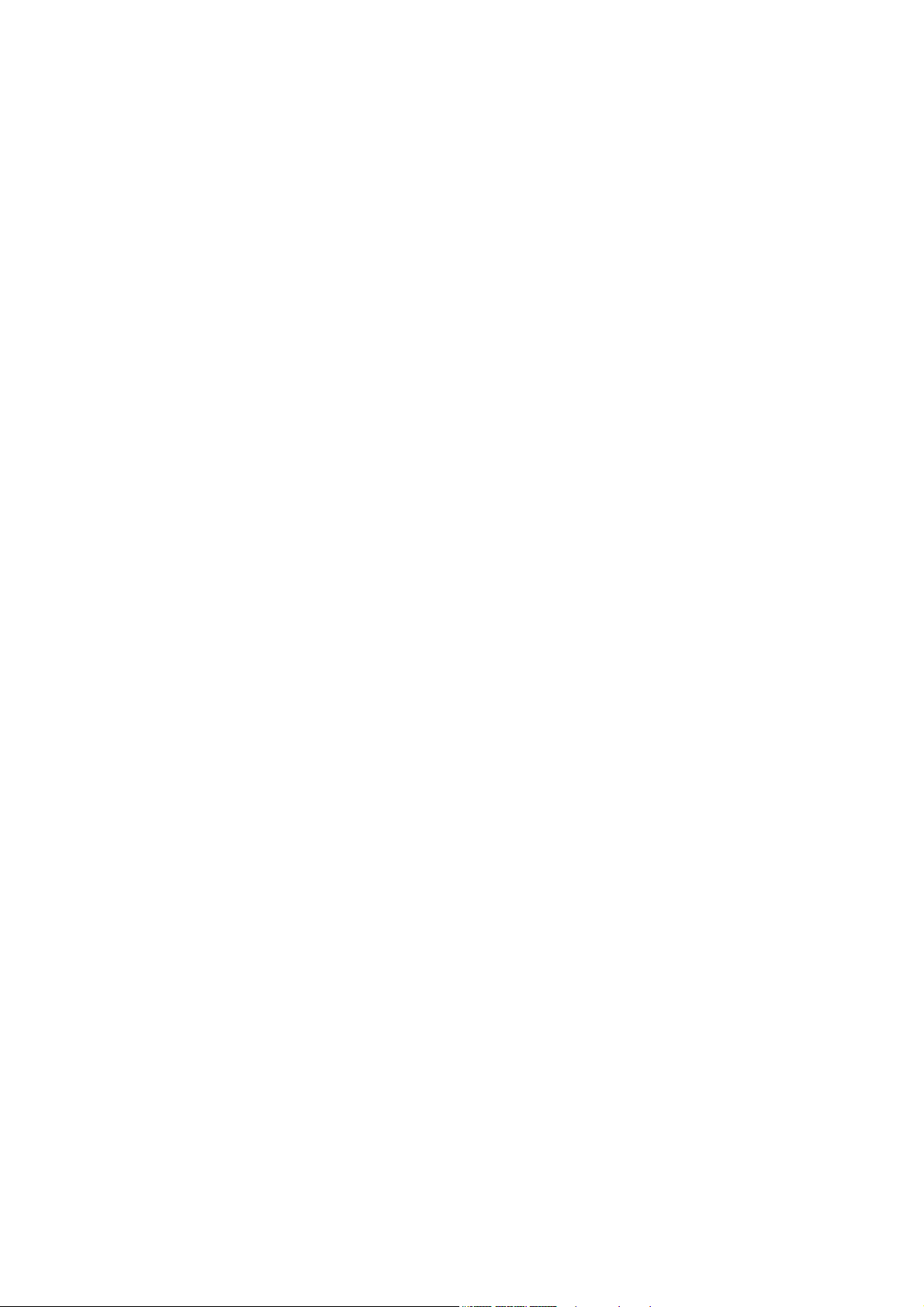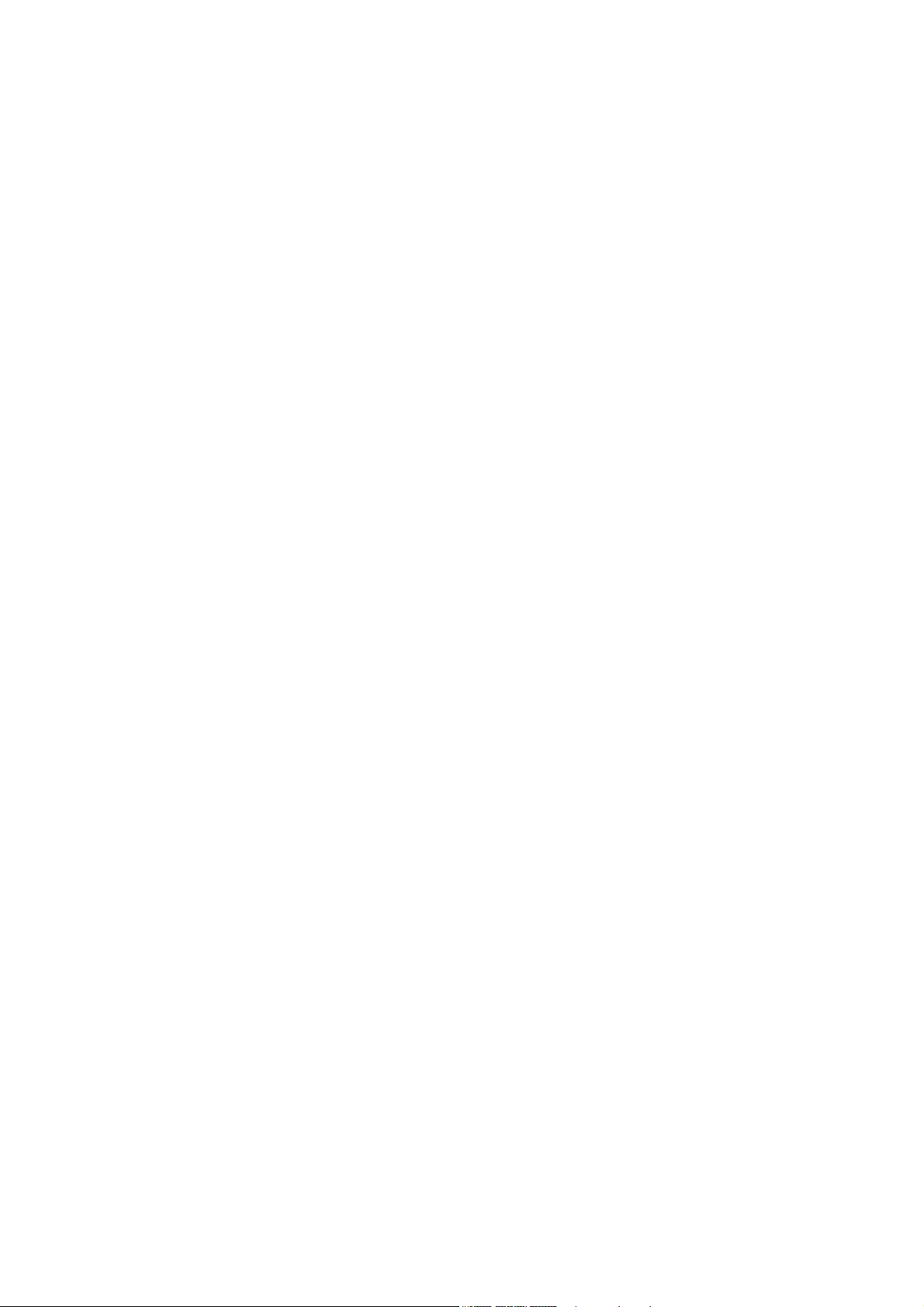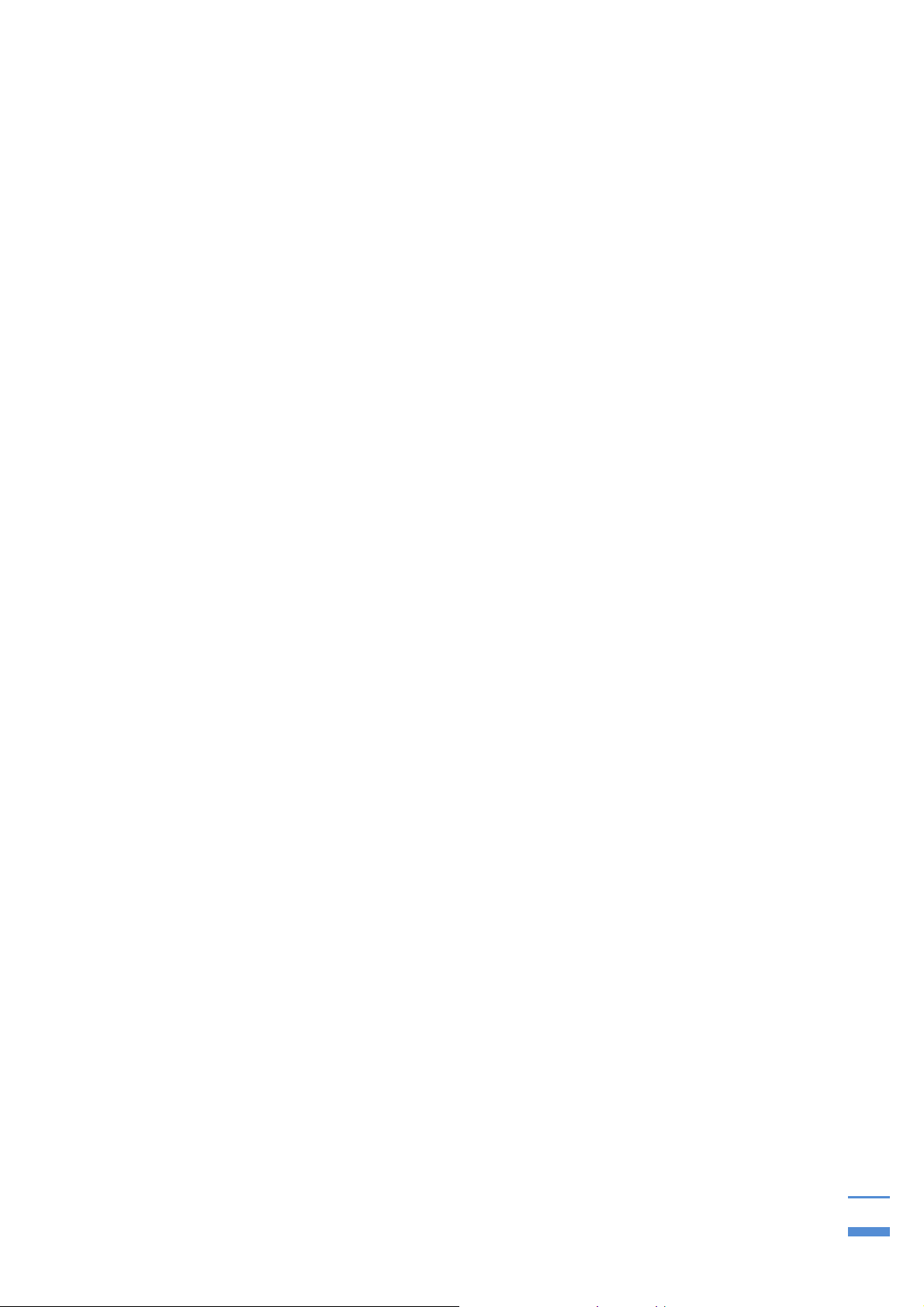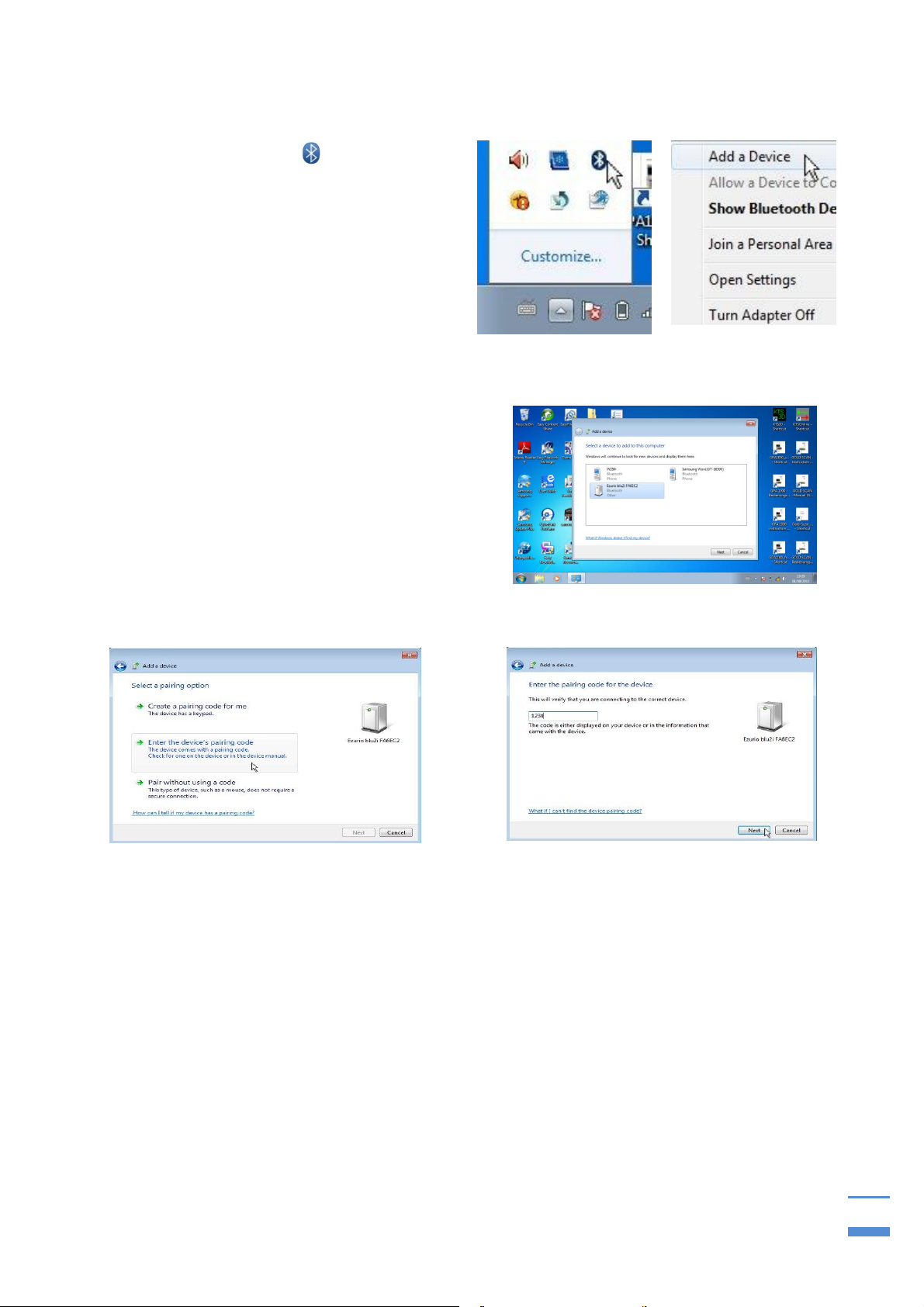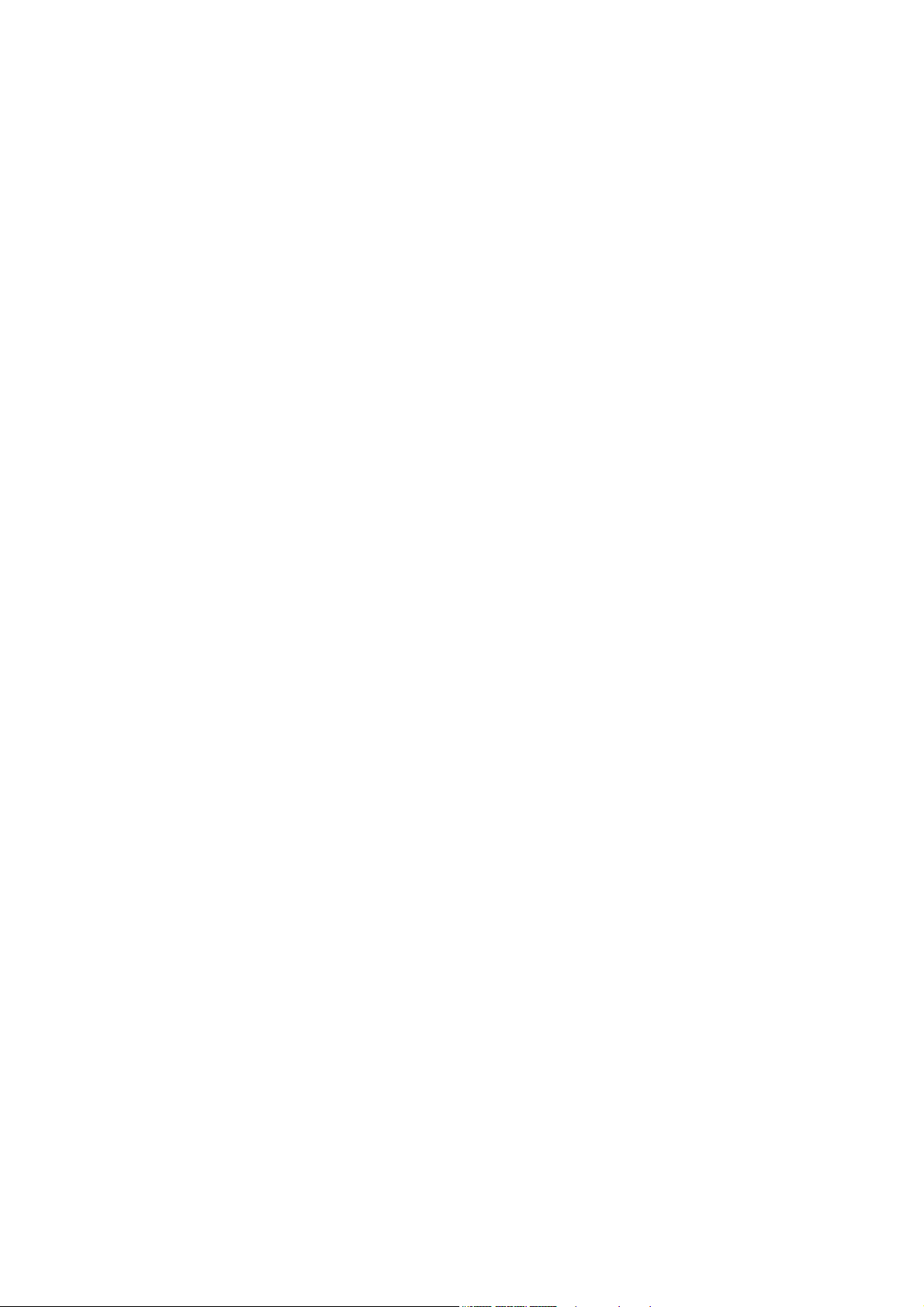
Table of content
1General guidelines...........................................................................4
1.1 Preface.......................................................................................................4
1.2 Important details.......................................................................................4
1.3 Scope of delivery......................................................................................4
2Hardware operation .........................................................................6
2.1 Assembly...................................................................................................6
2.2 Front ..........................................................................................................7
2.3 Starting the electronic..............................................................................8
3Program start ...................................................................................9
3.1 Software-reinstalling (with reinstalling of Windows).............................9
3.2 Bluetooth pairing......................................................................................9
4The search process .......................................................................11
4.1 Search with the universal probe............................................................11
4.2 Search with the super probe..................................................................11
4.3 Live mode................................................................................................12
4.4 3D-search mode......................................................................................12
4.4.1 Preadjustment...........................................................................................13
4.4.2 Start-button...............................................................................................13
4.4.3 End of measurement ................................................................................13
4.4.4 Transfer of measurement data..................................................................14
4.4.5 3-D figures................................................................................................14
4.5 Search process (measurements) ..........................................................14
4.5.1 Searches in counter direction ...................................................................16
5Program operations.......................................................................17
5.1 Main window ...........................................................................................17
5.1.1 Toolbar .....................................................................................................17
5.1.2 Display range............................................................................................18
5.2 Menu bar..................................................................................................18
5.2.1 Data menu................................................................................................18
5.2.2 Display menu............................................................................................18
5.2.3 Options menu ...........................................................................................18
5.2.4 Info menu..................................................................................................18
5.3 Options window......................................................................................19
5.3.1 Paths ........................................................................................................19
5.3.2 Colors and coordinates.............................................................................19
5.3.3 Languages................................................................................................20
6Data recordings..............................................................................20
6.1 Adjustment before data recording ........................................................20
6.1.1 Display during data recording...................................................................21
6.1.2 Display after completion of data recording................................................21