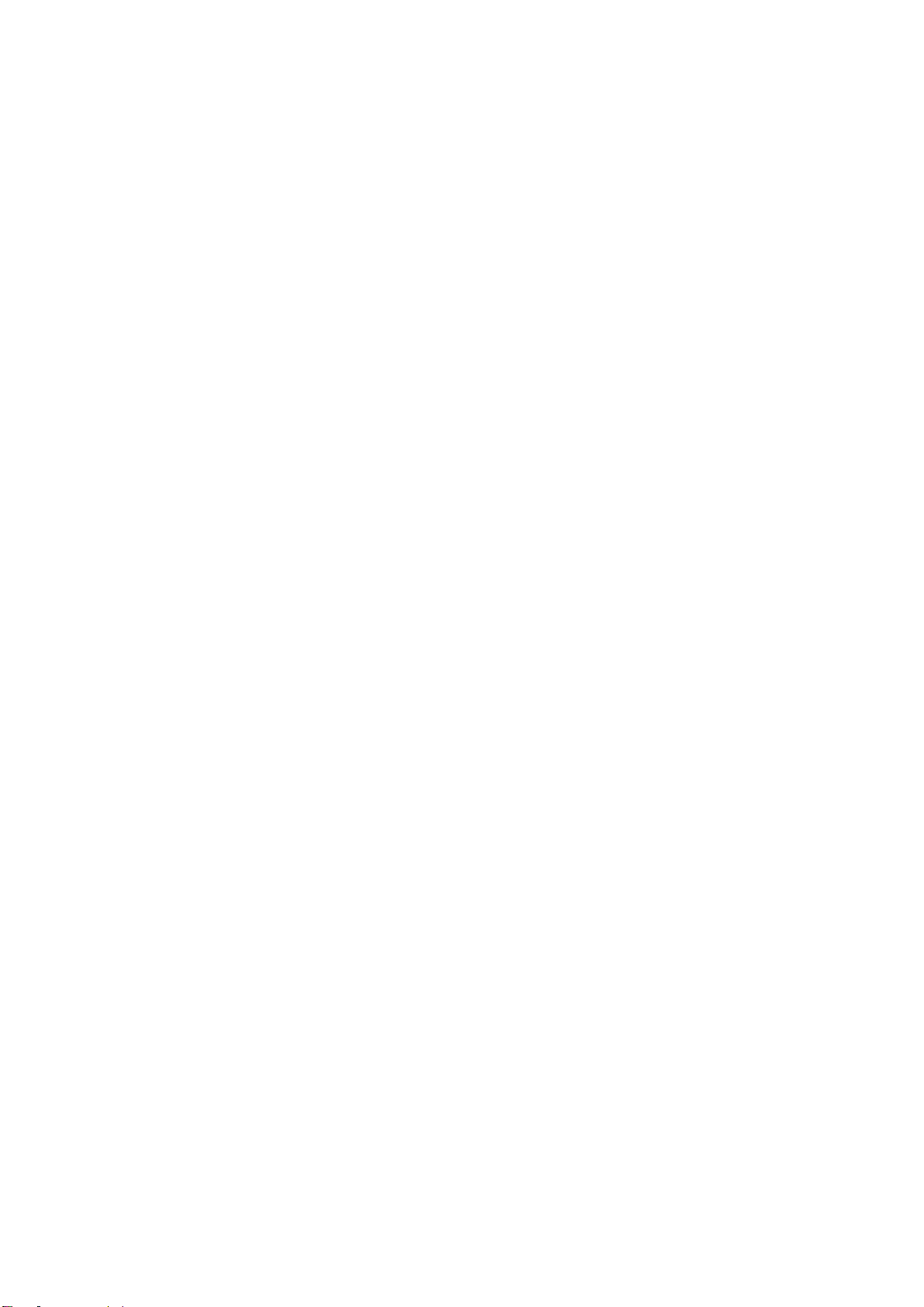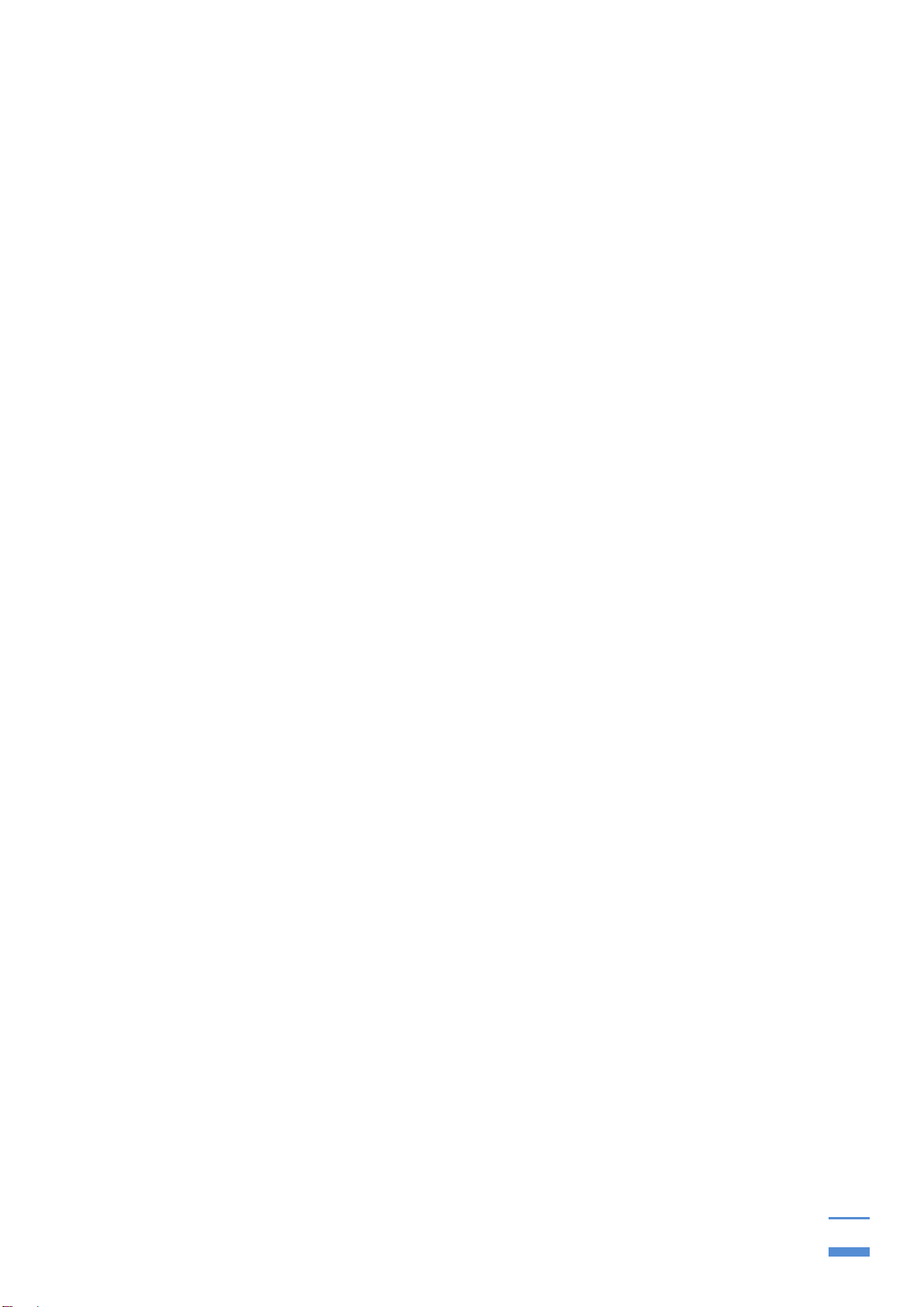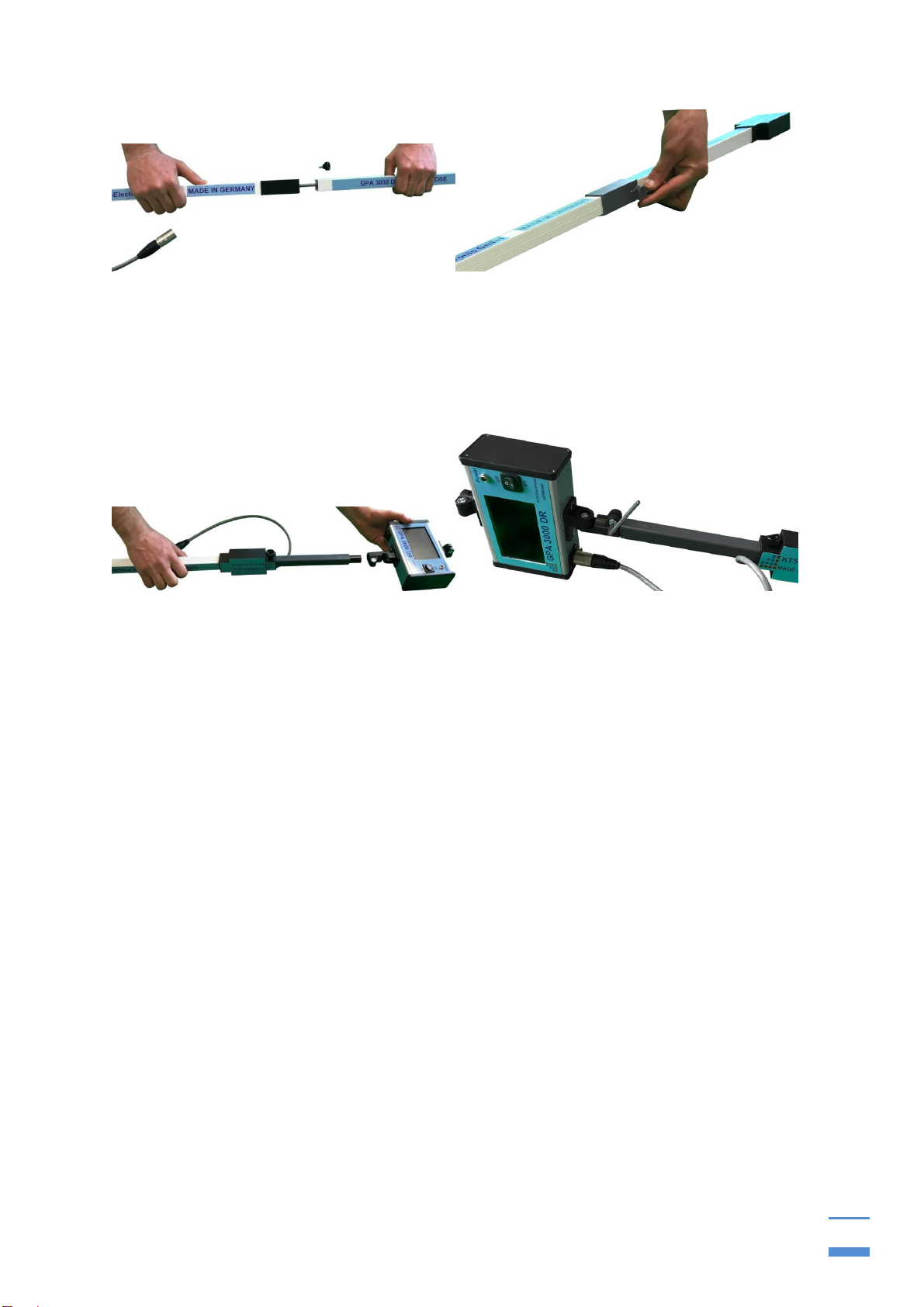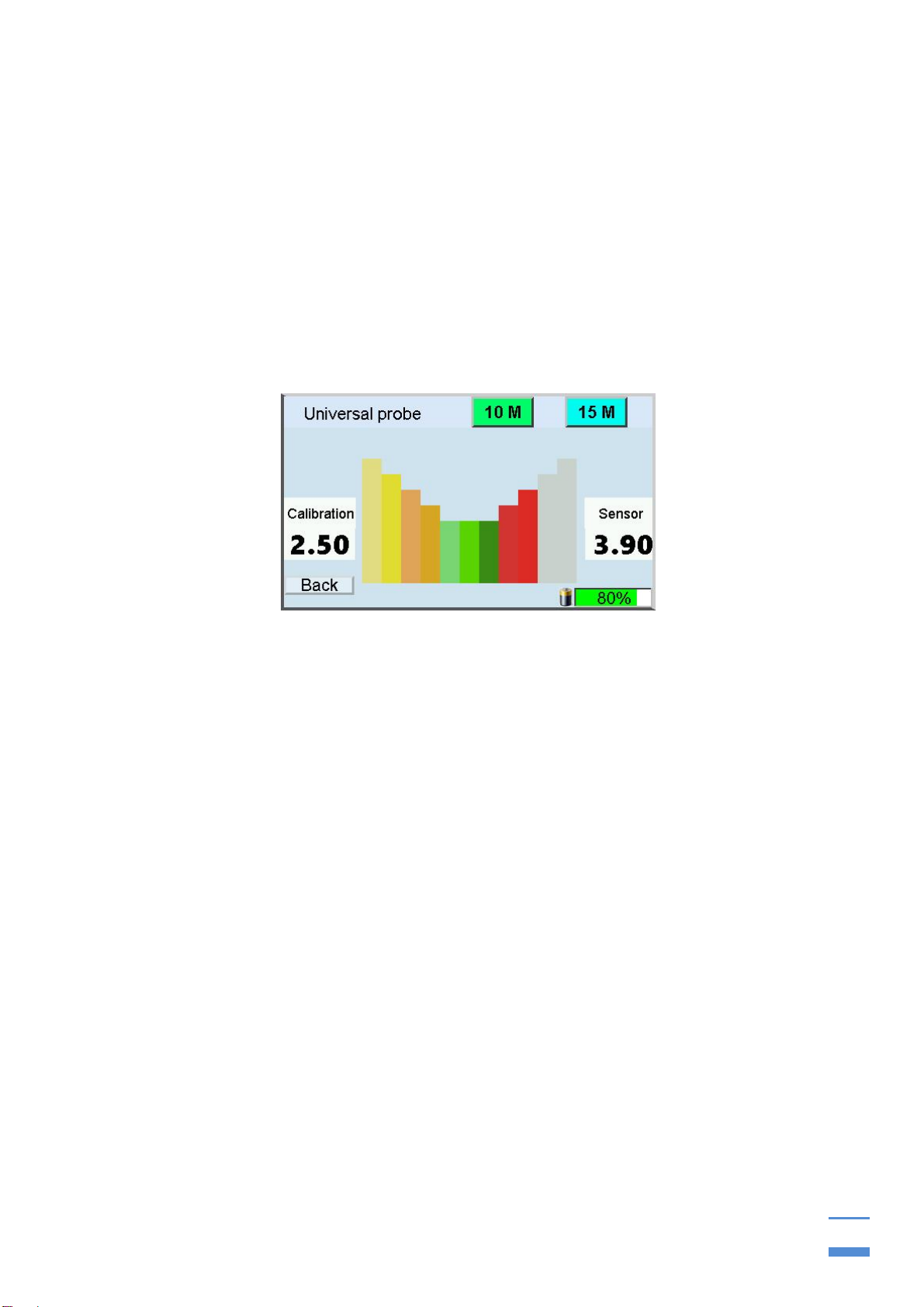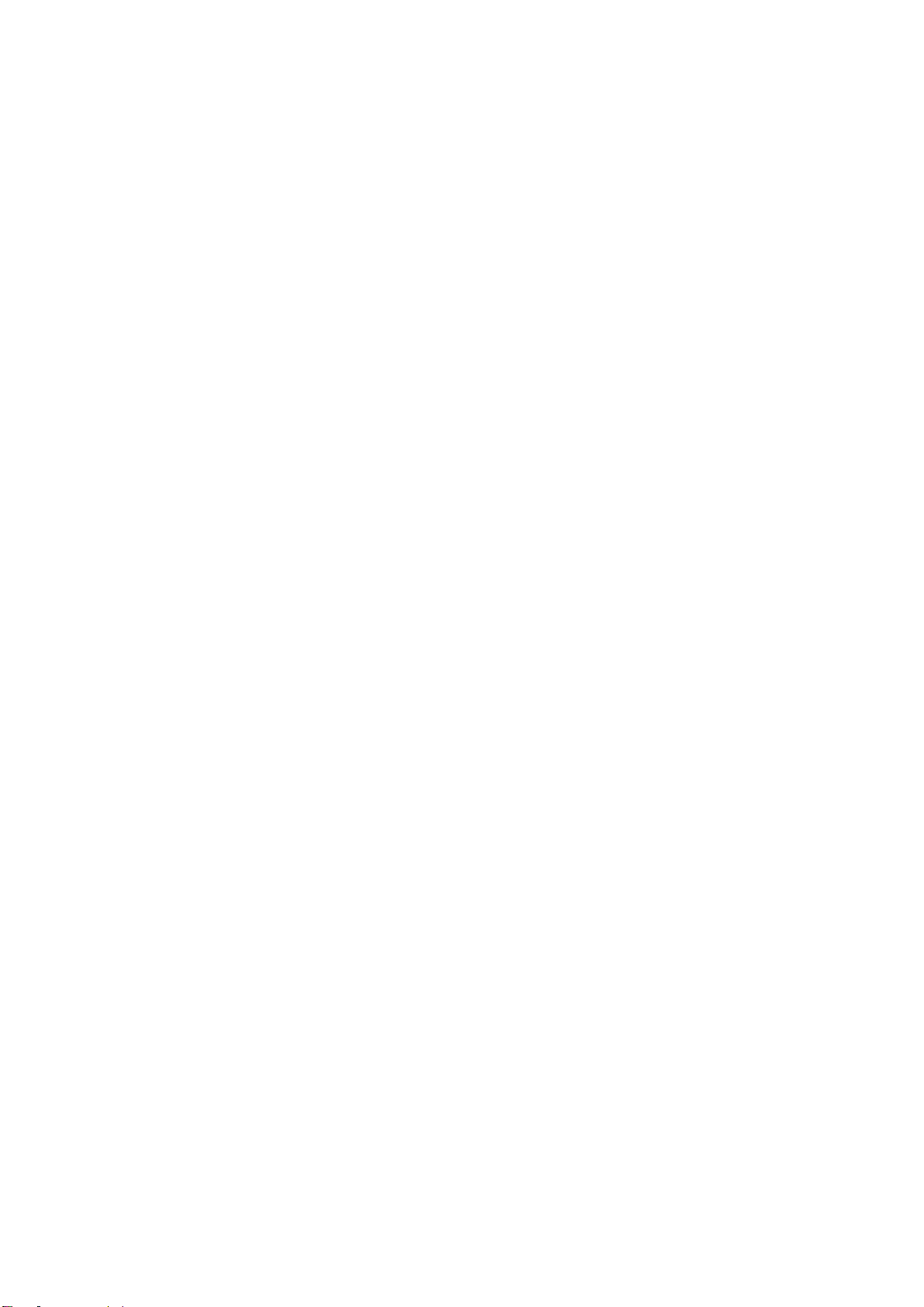
Table of content
1General guidelines.............................................................................................. 3
1.1 Preface.............................................................................................................. 3
1.2 Important details.............................................................................................. 3
1.3 Scope of delivery............................................................................................. 4
2Hardware operation............................................................................................ 5
2.1 Assembly of GPA probes: .............................................................................. 5
2.1.1 Universal probe 60cm......................................................................................... 5
2.1.2 Super probe 1m................................................................................................... 6
3Electronic unit..................................................................................................... 8
3.1 Connection to the drone ................................................................................. 9
3.2 Commissioning of the electronics unit.......................................................... 9
3.3GPA display ................................................................................................... 10
4Search methods................................................................................................ 10
4.1 GPA search methods .................................................................................... 10
4.1.1 Search with the universal probe ...................................................................... 10
4.1.2 Search with super probe................................................................................... 11
4.2 Battery and charger....................................................................................... 12
5Android software.............................................................................................. 13
5.1 Commissioning of tablet computer.............................................................. 13
5.2 Bluetooth-Connection................................................................................... 14
5.3 KTS GPA 3D- Software.................................................................................. 15
5.3.1 Search with KTS GPA 3D.................................................................................. 15
5.3.2 Evaluation with KTS GPA 3D............................................................................ 16
5.3.3 Settings for KTS GPA 3D.................................................................................. 18
5.4 KTS GPA Visualizer -software...................................................................... 19
5.4.1 Search with KTS GPA Visualizer...................................................................... 19
5.4.2 Evaluation with KTS GPA Visualizer................................................................ 19
5.4.3 Settings for KTS GPA Visualizer...................................................................... 21
5.5 Reinstallation................................................................................................. 21
6System requirements and license agreements.............................................. 21
6.1 System requirements.................................................................................... 21
6.2 License agreements...................................................................................... 22
6.3 Terms of use .................................................................................................. 22
6.4 Exclusion of liability...................................................................................... 22
7Warranty............................................................................................................ 22
7.1 After expiration date...................................................................................... 23
7.2 Care................................................................................................................. 23
7.3 Legal note....................................................................................................... 23
8Contact.............................................................................................................. 24