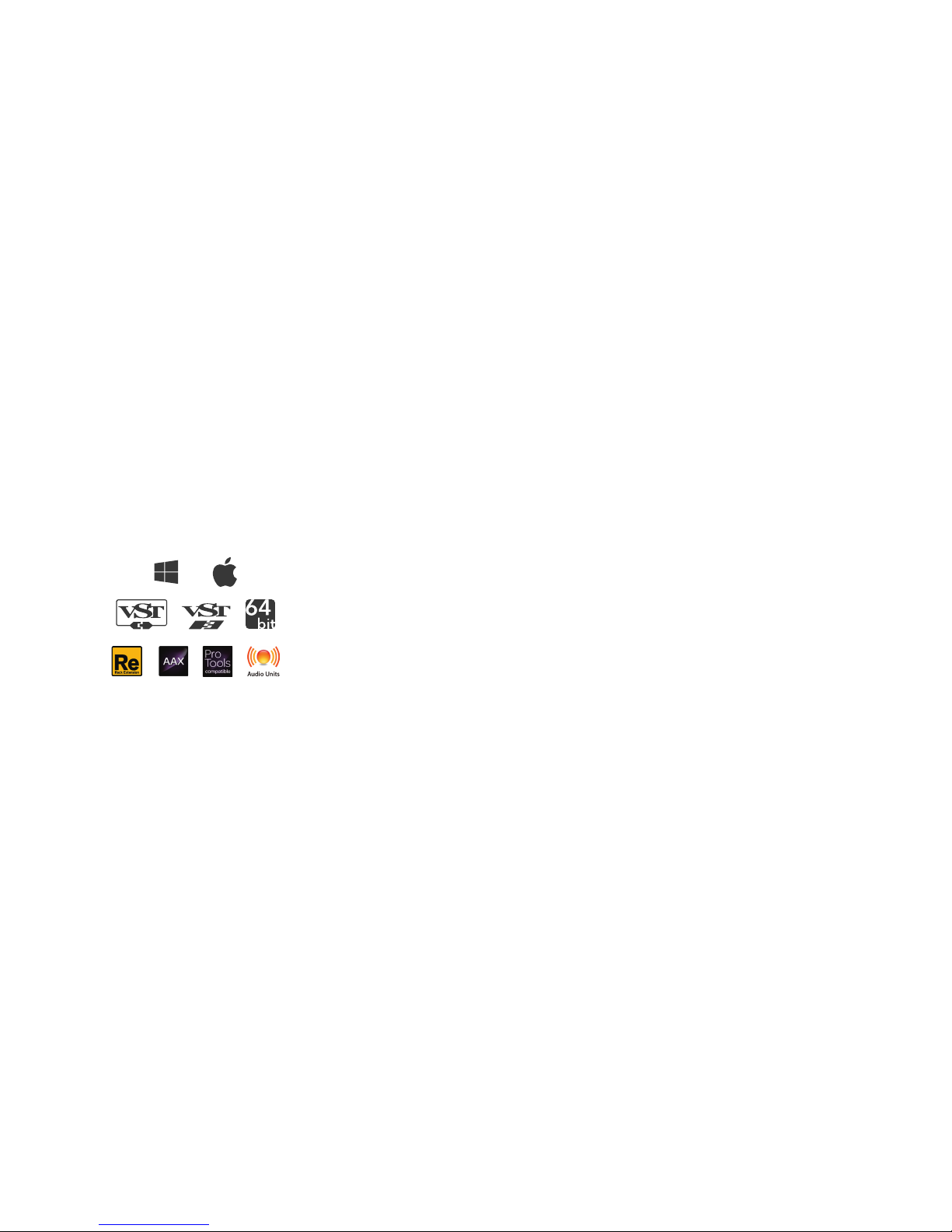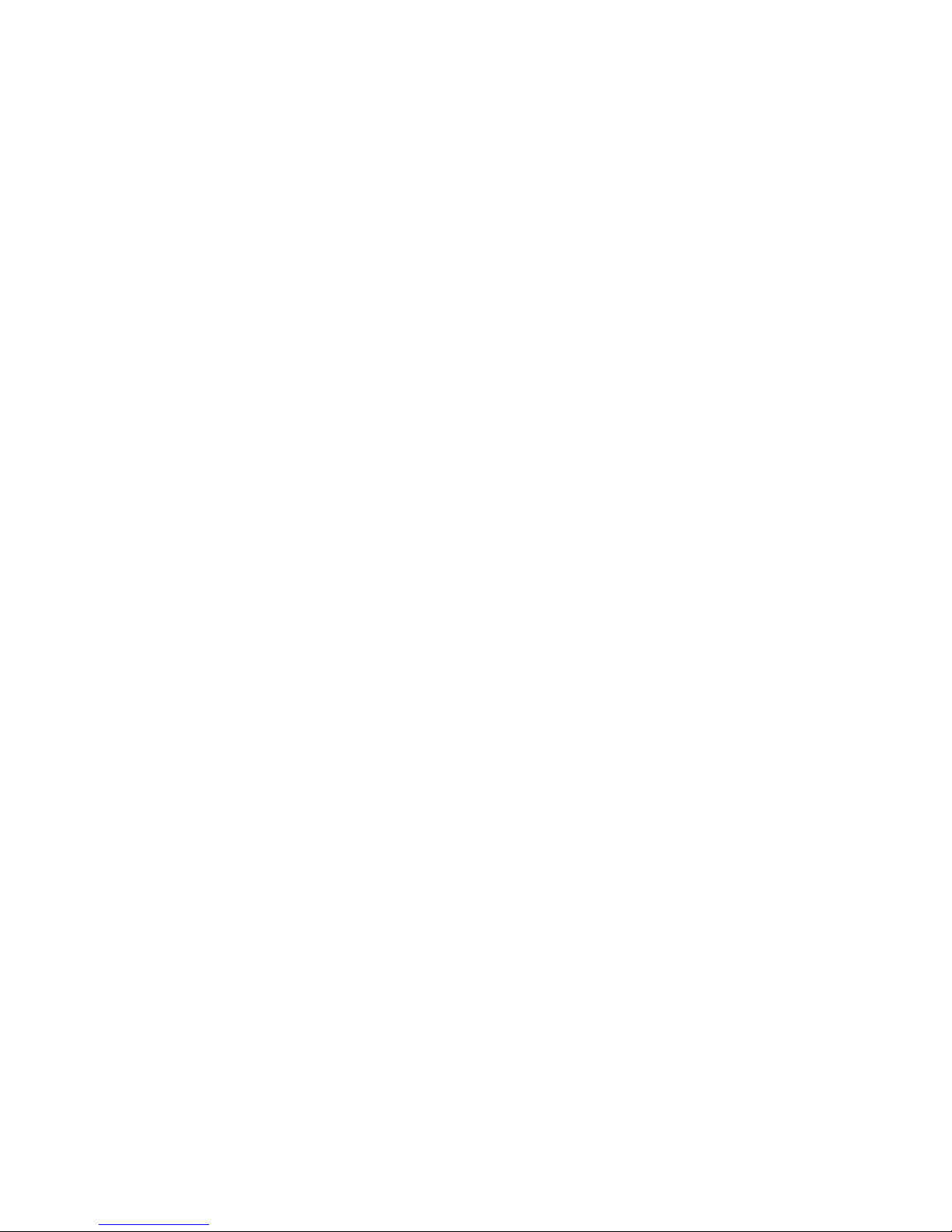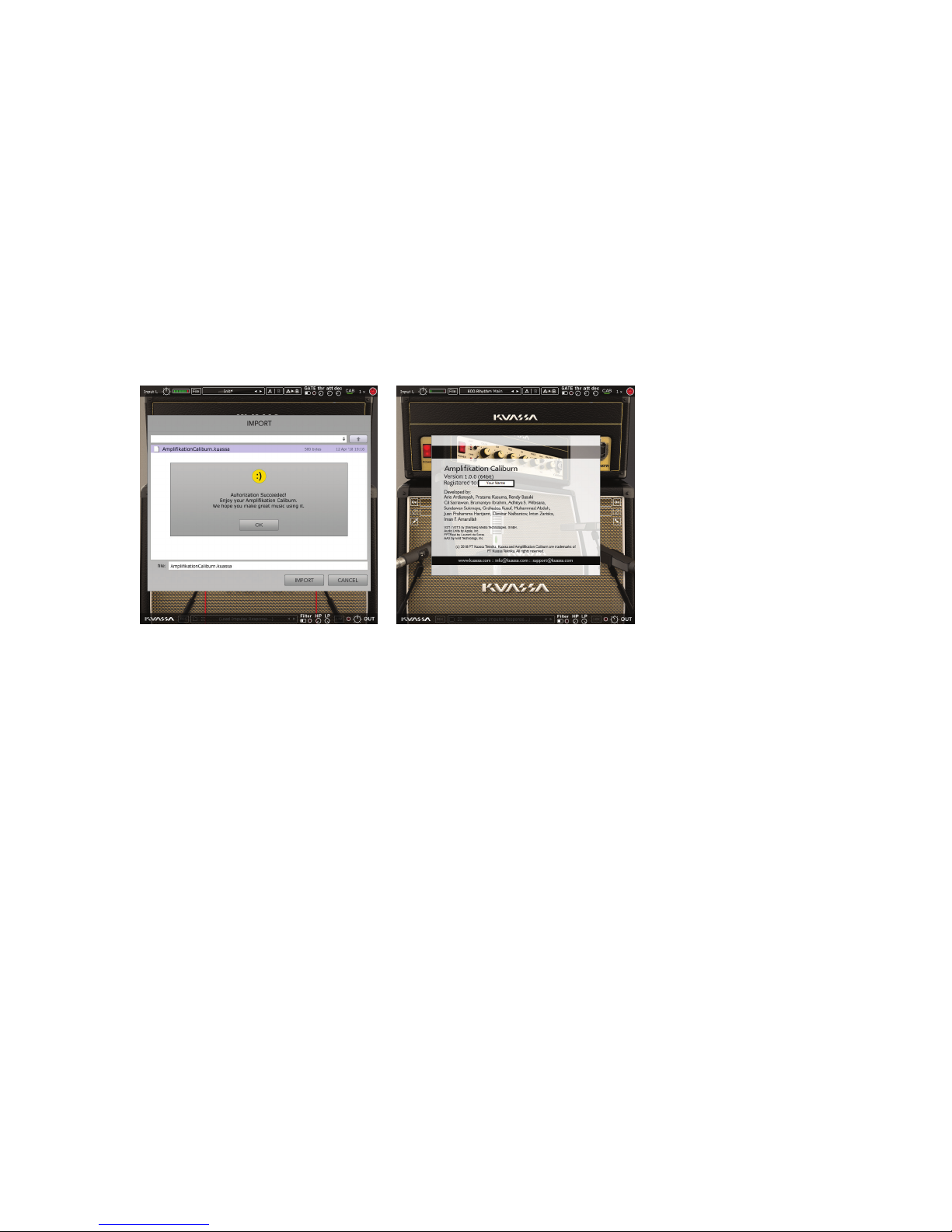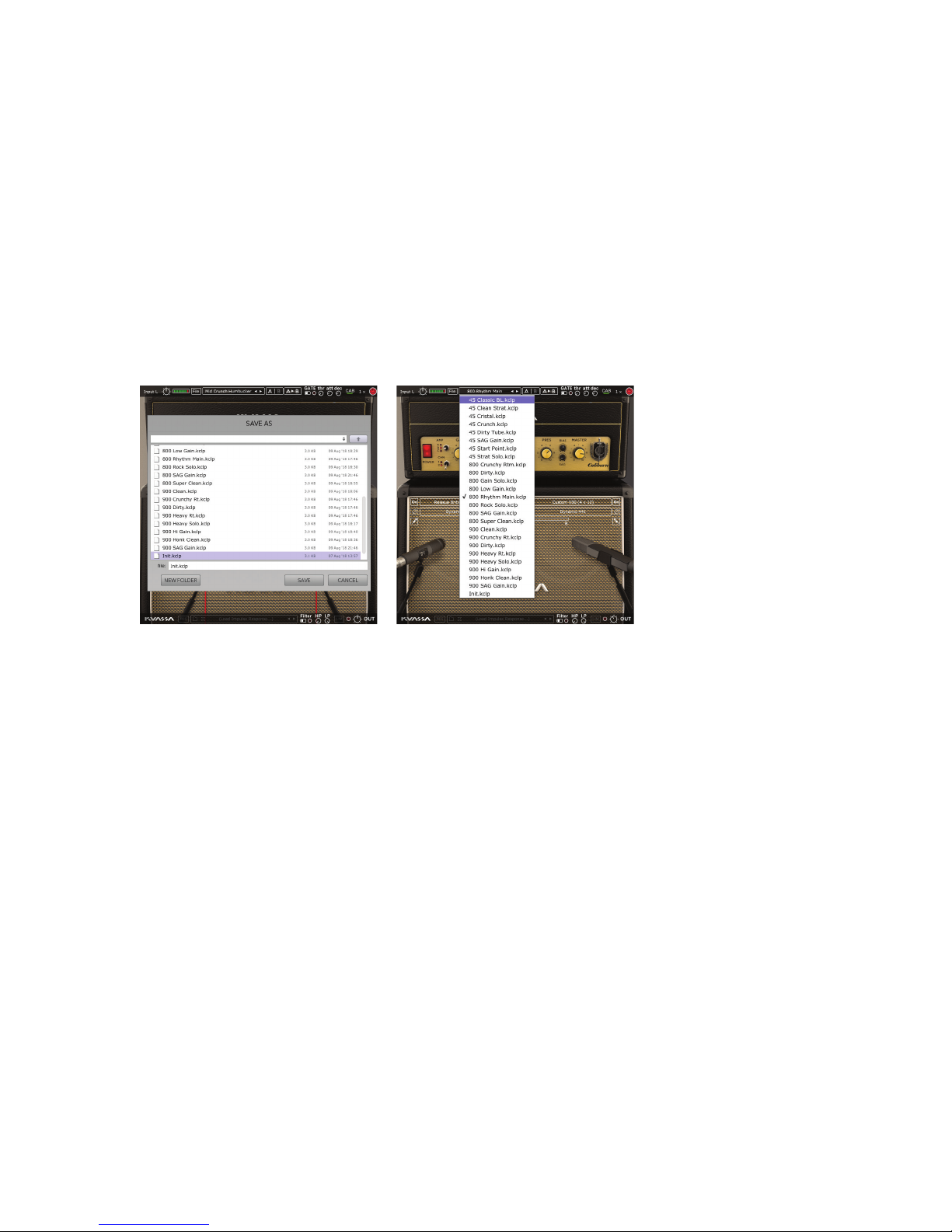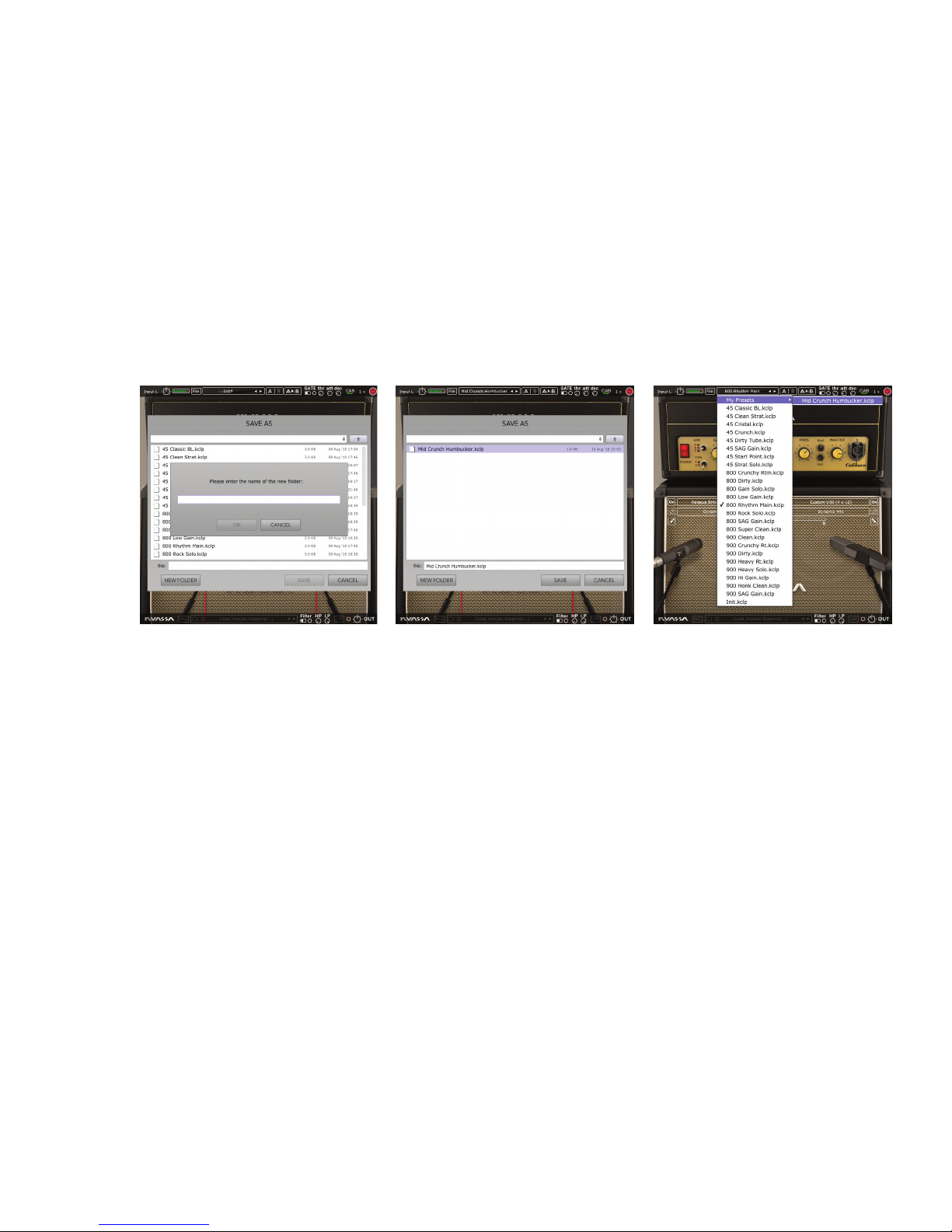System Requirements
Windows:
Windows XP or Later (32/64 bit)
Intel Pentium 4, or AMD Athlon XP or better (Core2 Duo, Athlon64, or
better is recommended) with 512MB minimum RAM
VST or VST3 compatible host/DAW
Pro Tools 10 or later for AAX format
Macintosh:
Mac OSX 10.6 or later (32/64 bit)
Intel Pentium 4, or AMD Athlon XP or better (Core2 Duo or Athlon64
recommended) with 512MB minimum RAM
VST, VST3, or Audio Units compatible host/DAW
Pro Tools 10 or later for AAX format
Propellerhead Reason 7.1 or later for Rack Extension format
Propellerhead Reason 7.1 or later for Rack Extension format
Key Features:
• 3 amp types, inspired by Marshall* JTM45, JCM800, and JCM900 Master Volume.
• 2 channels for each amp : Clean and Lead.
• NEW! Power amp Bias and Sag feature.
• NEW! Five types of cabinets with Celestion* speakers: G12T, Vintage 30,
Greenback.
• NEW! Seven types of workhorse mics: Shure* SM57, Sennheiser* MD421,
Sennheiser* MD441, C&T* Naked Eye, Royer* 121, AKG* C414, Neumann* TLM103.
• NEW! High pass and low pass filters.
• Freely adjustable dual-miking configurations with mono/stereo configurations
just like a real-life guitar recording session with mix option.
• Built-in Noise Gate and Limiter.
• Photorealistic graphics for lifelike guitar playing experience.
• Straightforward and easy to use interface.
• Support up to 8x oversampling.