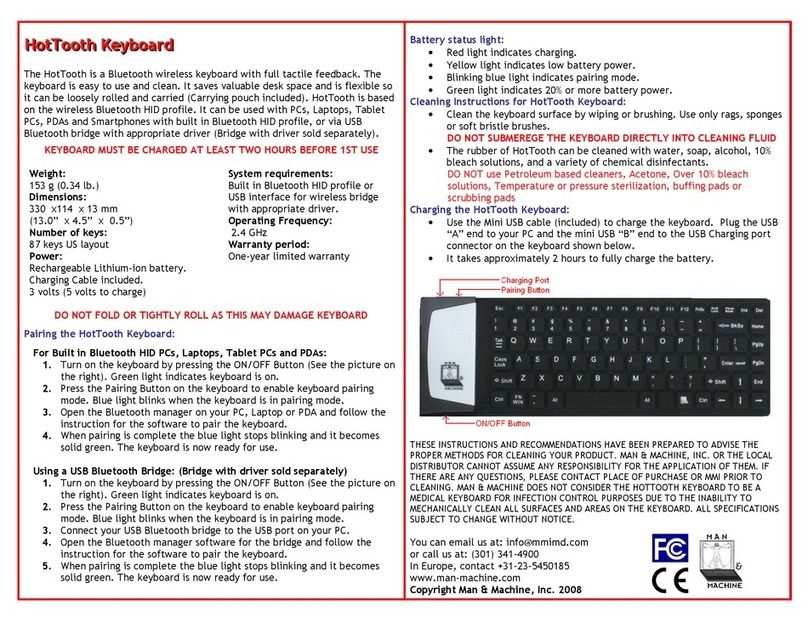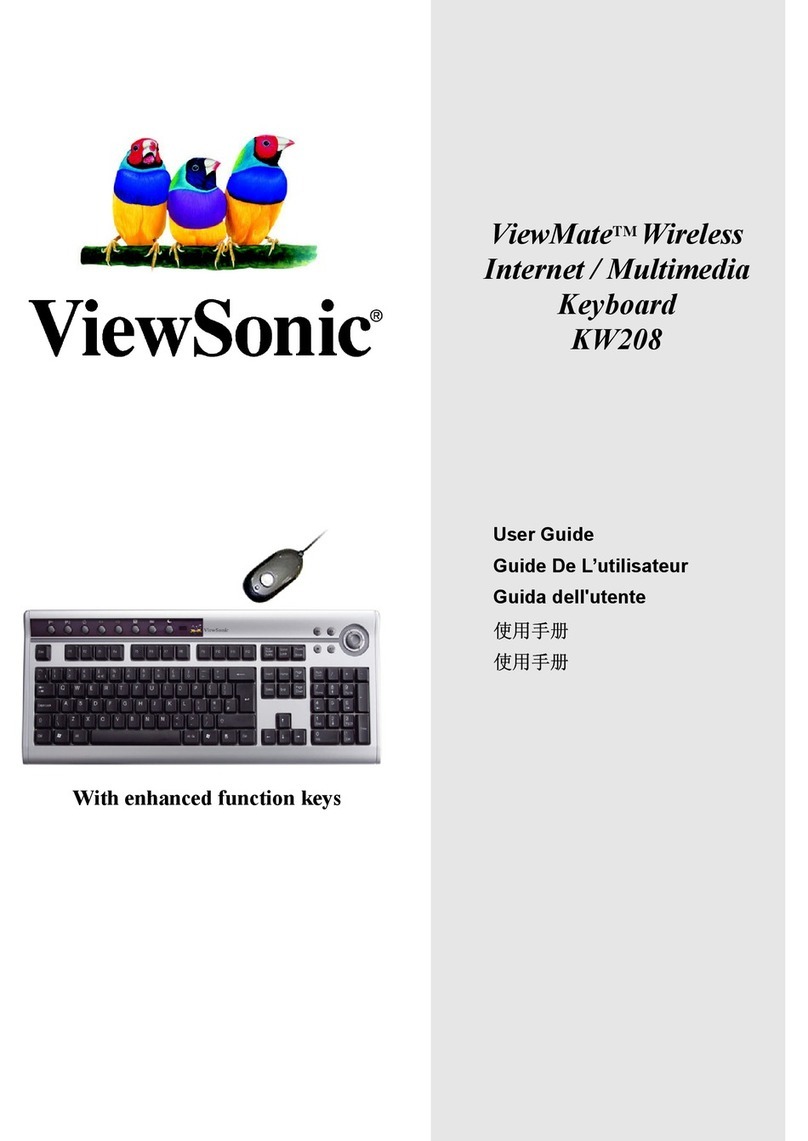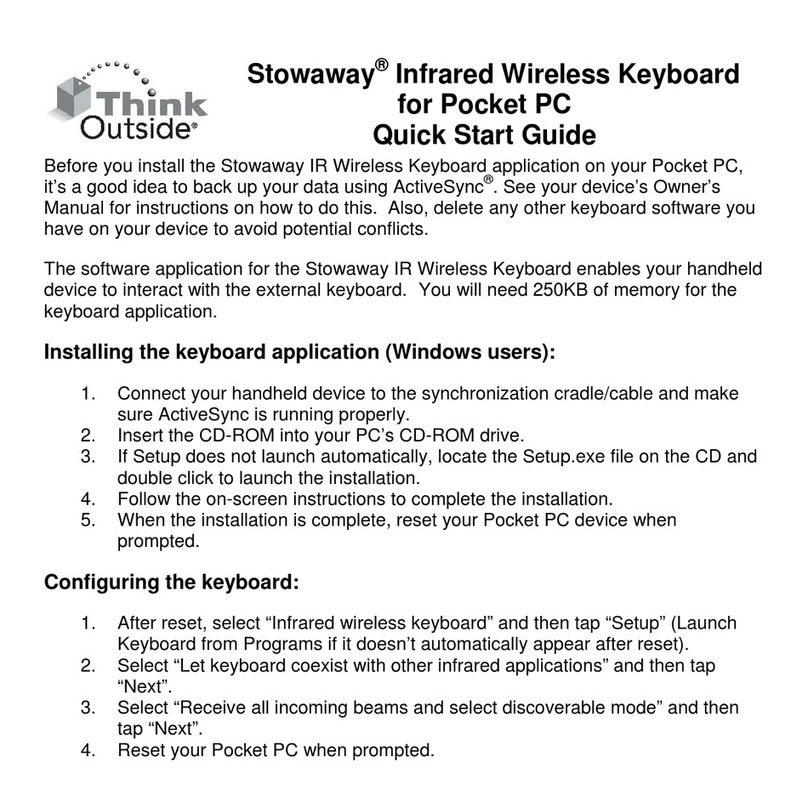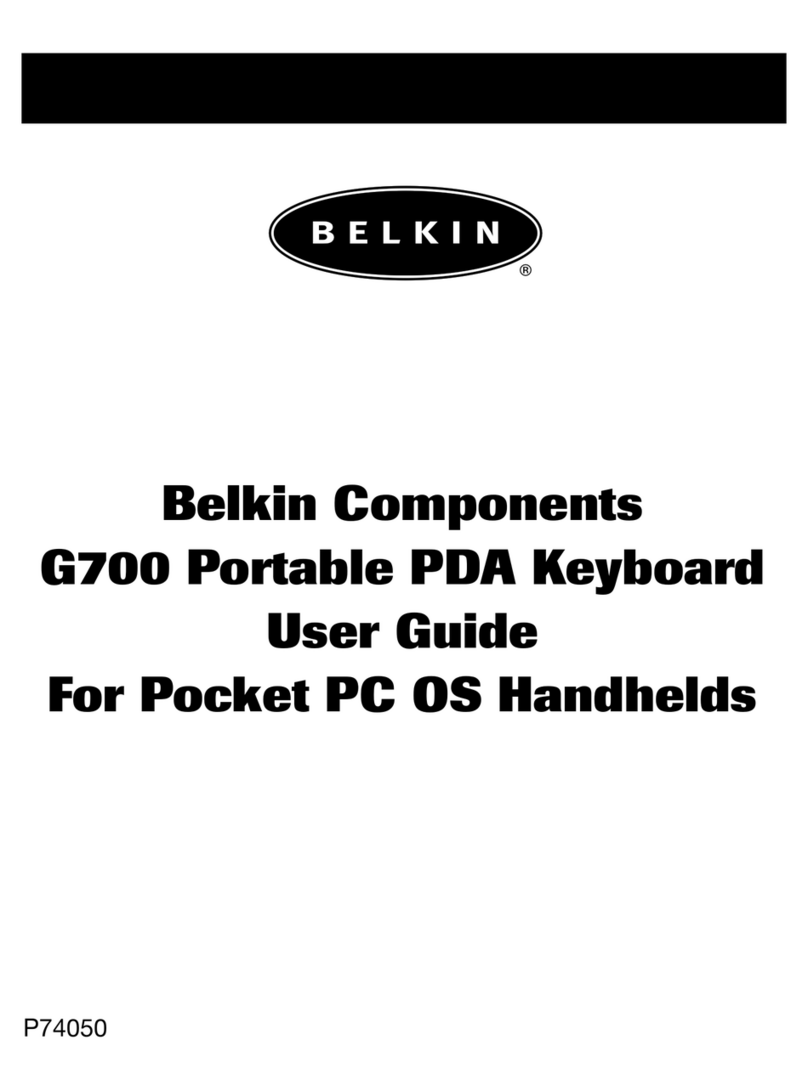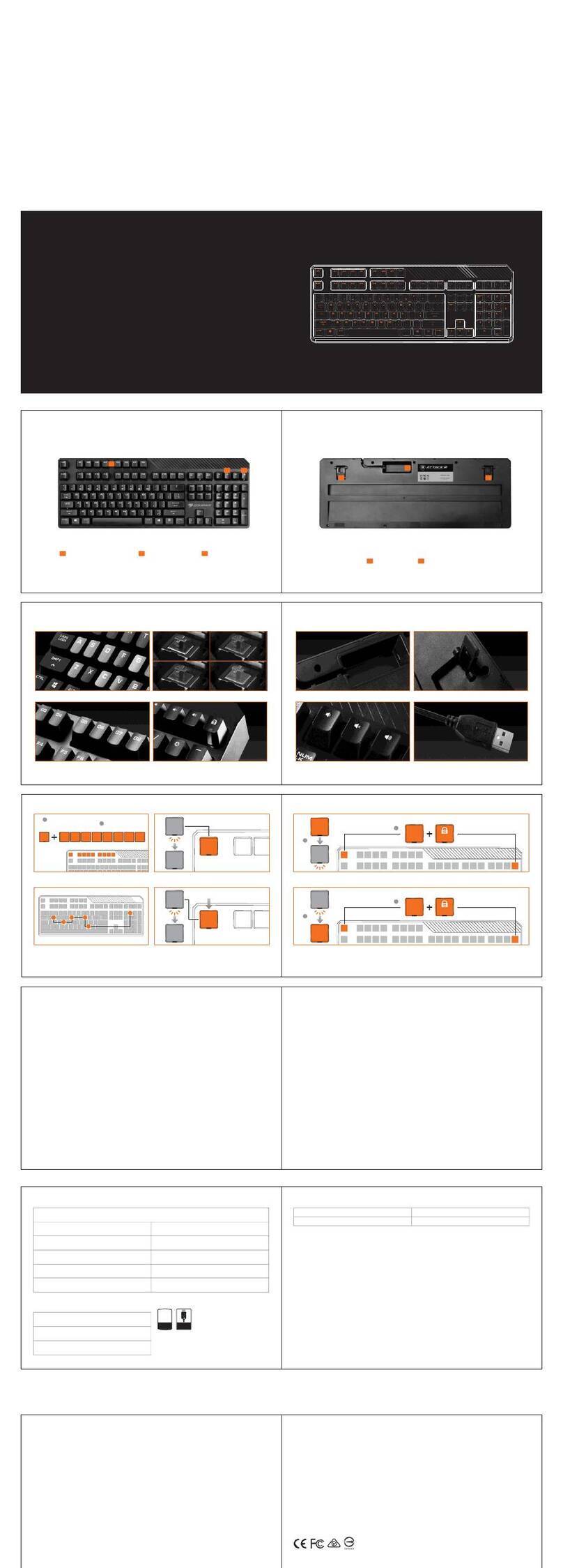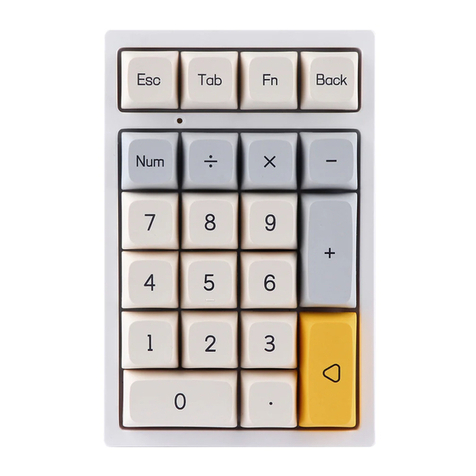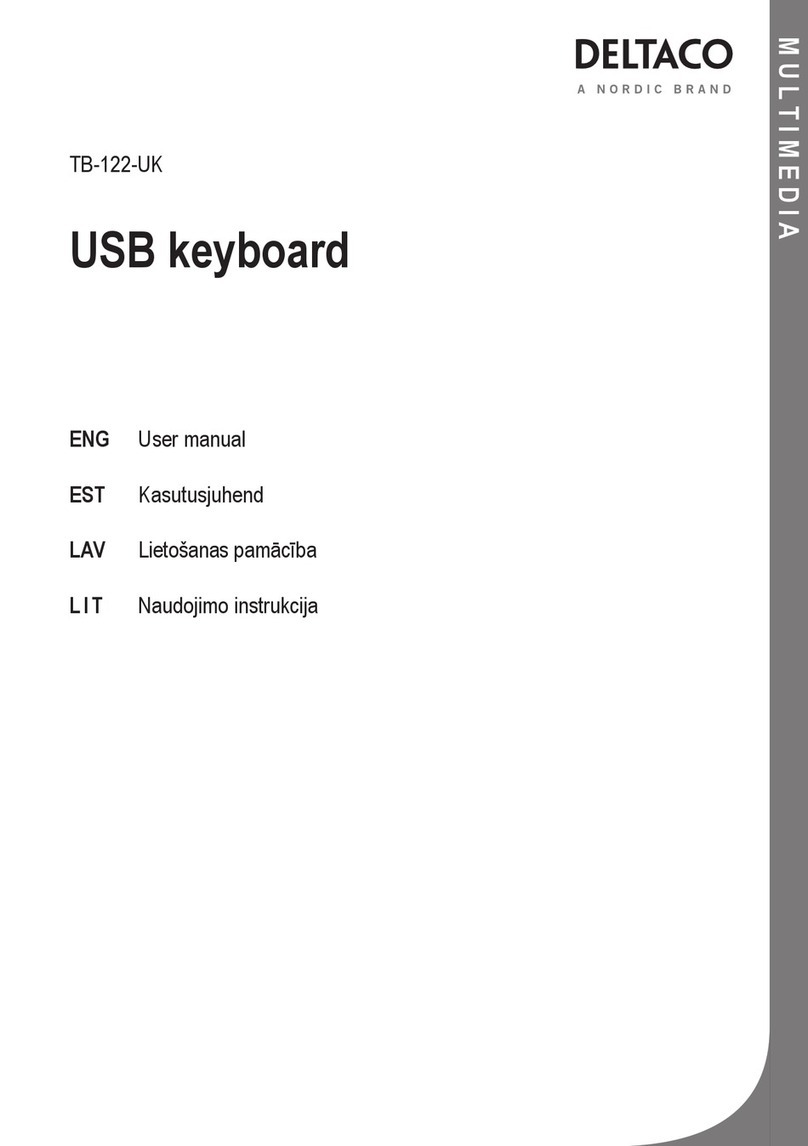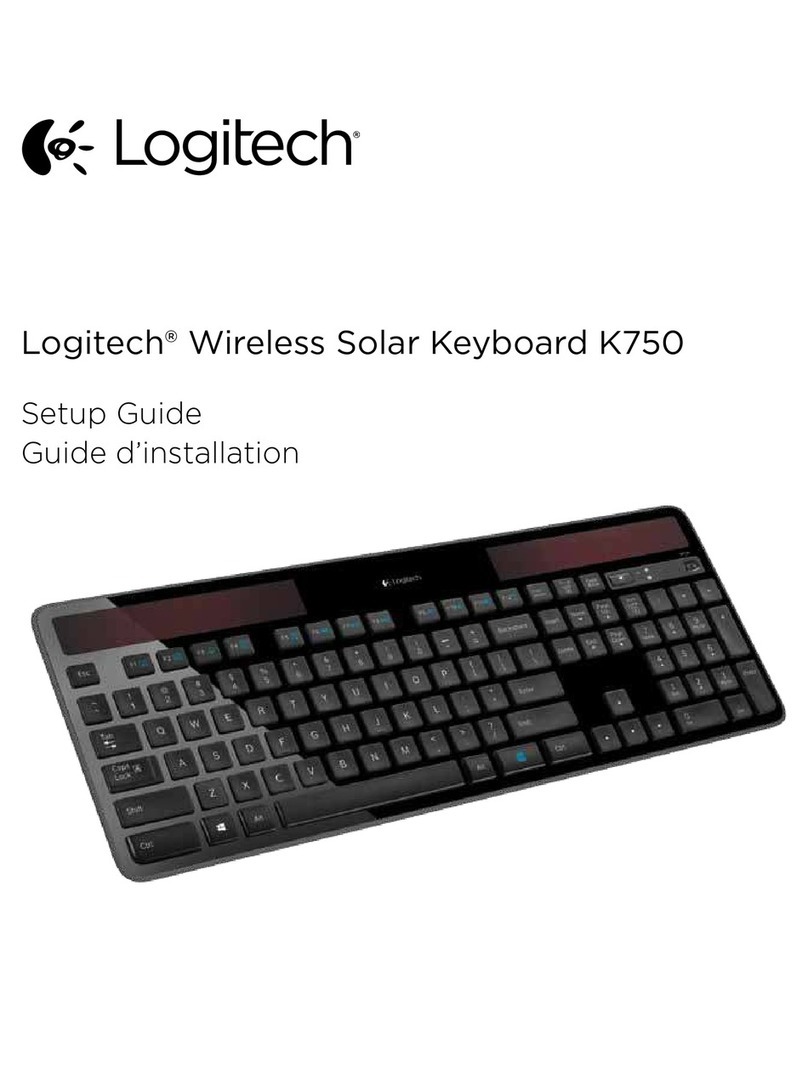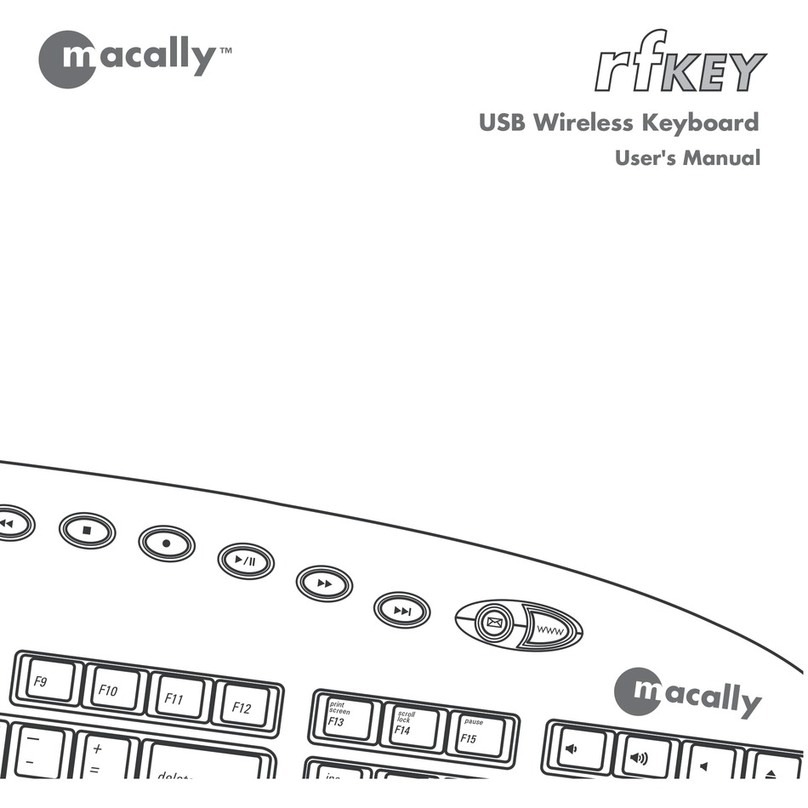Kubota KB-GS-20S User manual

CONTENTS
Thank you for purchasing a Kubota vending machine.
This manual explains how to operate the vender properly.
Please read this manual and follow instructions for
proper operation.
Do not discard this manual after reading, and refer to it
whenever there is anything uncertain.
‥‥‥‥‥‥‥‥‥‥‥ 1
‥‥‥‥‥‥‥‥‥‥‥‥ 2
‥‥‥‥‥‥‥‥‥‥‥‥‥‥ 2
‥‥‥‥‥‥‥‥‥‥‥‥‥ 3
‥‥‥‥‥‥‥‥‥‥‥‥‥‥‥‥‥‥ 3
‥‥‥‥‥‥‥‥‥‥‥‥‥‥‥‥‥‥‥ 3
‥‥‥‥‥‥‥‥ 3
‥‥‥‥‥‥‥ 3
‥‥‥‥‥‥ 3
‥‥‥‥‥ 3
‥‥‥‥‥‥‥‥‥‥‥‥‥‥‥‥ 4
‥ 4
‥‥‥‥‥‥‥‥‥‥‥‥ 4
‥‥‥‥‥‥‥‥‥‥‥‥‥‥ 4
‥‥‥‥‥‥‥ 4
‥‥‥‥‥‥‥‥‥‥‥ 4
‥‥‥‥‥‥‥‥‥‥‥‥‥‥ 5
‥‥‥‥‥‥‥‥‥‥‥‥‥‥ 5
‥‥‥‥‥‥‥‥‥‥‥‥‥‥ 5
‥‥‥‥‥‥‥‥‥‥‥ 5
‥‥‥‥‥‥‥‥‥‥‥‥‥‥‥ 6
‥‥‥‥‥‥‥‥‥‥‥‥‥‥‥‥ 6
‥‥‥‥‥‥‥‥‥‥‥‥‥‥‥‥ 6
‥‥‥‥‥‥‥‥‥‥‥‥‥ 7
‥‥‥‥‥‥‥‥‥ 7
‥‥‥‥‥‥‥‥‥‥‥‥‥‥‥‥ 8
‥‥‥‥‥‥‥‥‥ 8
‥‥‥‥‥‥‥‥‥‥‥‥‥‥‥‥‥‥‥‥‥ 8
‥‥‥‥‥‥‥‥‥‥‥‥‥‥‥‥‥ 8
‥‥‥‥‥‥‥‥‥‥‥‥‥‥‥‥‥‥‥‥‥‥ 9
‥‥‥‥‥‥‥‥‥‥ 9
‥‥‥‥‥‥‥‥‥‥ 9
‥‥‥‥‥‥‥‥‥‥‥‥‥‥‥ 9
‥‥‥‥‥‥‥‥‥ 10
‥‥‥‥‥‥‥‥‥ 10
‥‥‥‥‥‥‥‥‥‥‥‥‥‥‥‥‥ 11
Part descriptions and function
Specified Key Function List
Mode Key Function List
Specified Key Operations
Single Test Vend
Coin Test Vend
Consecutive Test Vend (Selection button)
Consecutive Test Vend (Keyboard operated)
Rapid Consecutive Test Vend (Selection button)
Rapid Consecutive Test Vend (Keyboard operated)
Sequential Test Vend
View/Clear Total Vend Count and Vend Count per Column
View/Clear Group Vend Count
View Lifetime Vend Count
Set/View Suspend Vending Hours/Column
Set/View Suspend Vending Mode
Set/View Alternate Sales
Set/View Space to Sales
Set/View Product Pricing
View/Clear Occurring Error Code
Mode Key Operations
Group Count Setting
Free Column Setting
School Timer Hours Setting
Select School Timer Operation Pattern
Lighting Saving Hours
Refrigeration Unit Power Saving Hours
Set Clock
Set Month and Date
Set Year
Lighting Management Mode Setting
Daylight Sensor Sensitivity Setting
Set Counter per Groups
Selection Button Illumination Pattern
Selection Button Illumination Hours
Error Code List
TPK Vending Corporation Co., Ltd.

-
1
-
■Switching HOT/COLD temperature setting
HOT/COLD temperature setting of each compartment is selected using the temperature selection keys.
1.Press left compartment or right compartment key continuously for more than 2 seconds, and the LED
next to the key will flash in either red or blue colour.
Keyboard display will indicate the current temperature setting.
2.Press the temperature selection key of the corresponding compartment to confirm the setting.
3.By not pressing any key for more than 5 seconds, or pressing "End" key, the keyboard will return to idle,
and LED will stop flashing.
NOTE: Temperature setting is only available when the door is open.
HOT : Red LED, displayed HOT
COLD : Blue LED, displayed COLD
Press to switch on/off powerful operation.
LED will turn on while powerful operation is activated.
Powerful operation will be cancelled in 2 hours from activation.
Press to select lighting settings from "ON", "AUTO", or "OFF".
LED for corresponding setting will indicate the setting. Both LEDs will turn on when it is set in "OFF".
Press to switch on/off smart ECO Mode setting.
LED will turn on while ECO Mode is active.
LED will turn on, when condenser malfunction is detected.
Please check and clean the condenser, and then press the key after it is done.
Condenser is normal when the LED is not on.
Total amount for each counter from G1 to G10 could be viewed by pressing the key.
■View Counter
Press "Counter" key to view counters for each grouping.
1.Counter will indicate total amount at first. Press "Counter" key to show count by grouping.
show count by grouping.
2.Next counter will be displayed by pressing the key again.
3.Indicated counter will return to that of total after the final counter.
Example: G1 counter
G1 345678
Use to switch temperature setting
for each compartment.
(Press continuously for more
than 2 seconds.)
Press to select test mode
Press to stop vending
Press for column setting mode
Modify settings and data
1.Press to perform diagnostics
2.Press continuously for more
than 2 seconds to clear data
1.Select mode function
2.Start/Stop test vend
Flashes in case of malfunction
1.Date,hour,and total sales
count will displayed during idling.
2.Failure type and number of
failures will be displayed in case
of malfunction occurrence
Press to select sales count mode
Press to select alternative sales
Press for price setting mode
Modify settings and data
Press to confirm
End key board operation
LED indicate the activated function
・Stop vend
・alternative sales
・column-selection
Part descriptions and function
※ Depending on the model, there may be compartment not suitable
for HOT setting."
TPK Vending Corporation Co., Ltd.
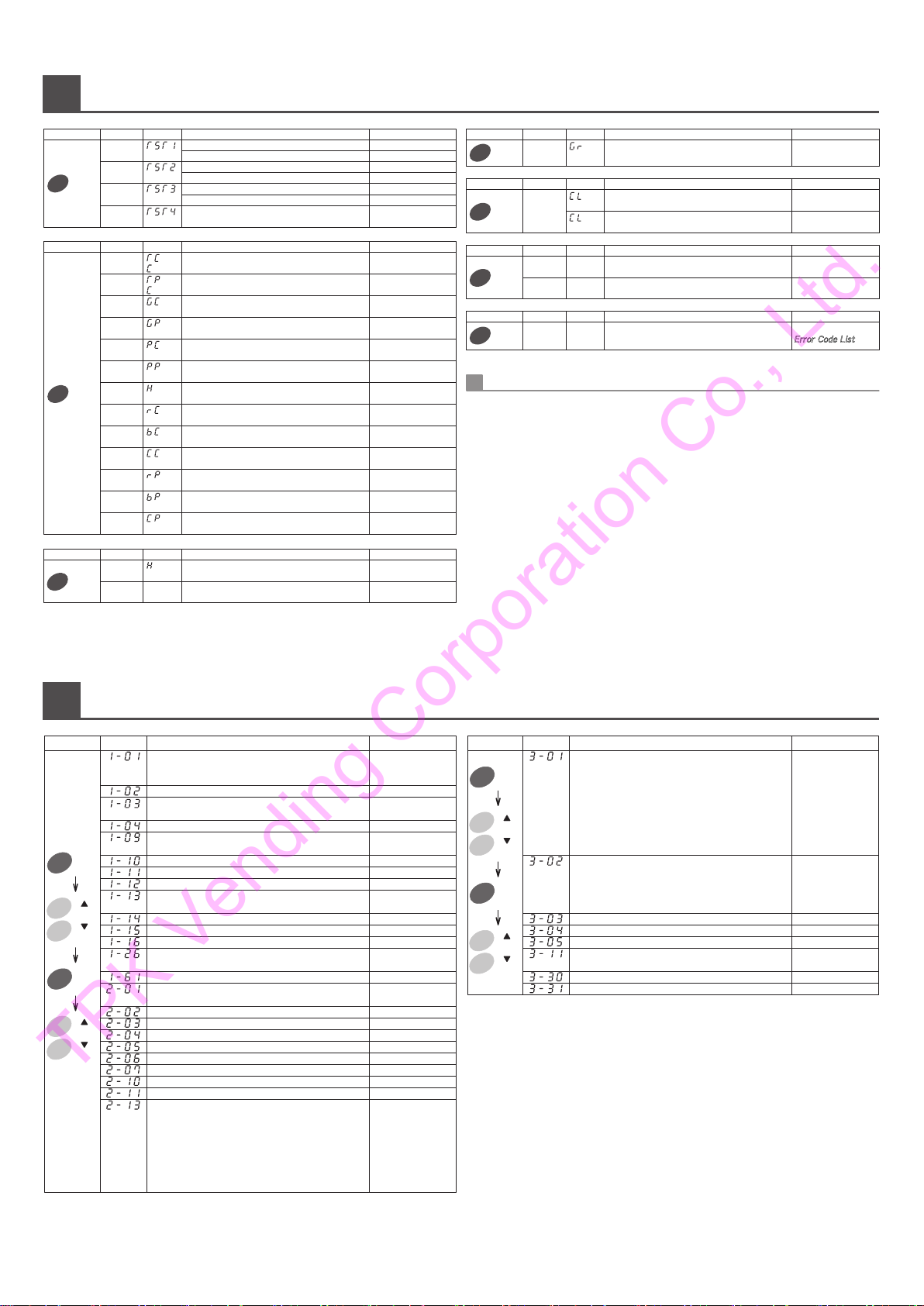
-
2
-
MODE
Start
Stop
SET
UP
DOWN
UP
DOWN
MODE
Start
Stop
SET
UP
DOWN
UP
DOWN
0 - 999999
$0 - 99999.9
0 - 999999
$0 - 99999.9
0 - 999999
$0 - 99999.9
0 - 999999
0 - 999999
0 - 999999
0 - 999999
$0 - 99999.9
$0 - 99999.9
$0 - 99999.9
OperationKey Indicator
Function Note
OperationKey Indicator
Function Note
Operation Indicator
Function Data
Single Test Vend
Coin Test Vend
Consecutive Test Vend (Selection button)
Consecutive Test Vend (Keyboard operated)
Rapid Consecutive Test Vend (Selection button)
Rapid Consecutive Test Vend
(Keyboard operated)
Sequential Test Vend
press
once
press
twice
press
3 times
press
4 times
press
once
press
twice
press
3 times
press
4 times
press
5 times
press
6 times
press
7 times
press
12 times
press
13 times
press
14 times
press
15 times
press
16 times
press
17 times
columns selectable
columns selectable
・"Specified Keys" include : (Test), (Sales Count), (Stop Vend),
(Alternate Sales), (Set Column), (Set Price), (Diagnostics / Clear) keys
・Specified Keys may have single or multiple functions.
・In multi function keys, functions are selected by number of times
the key is pressed.
・When Specified Key is pressed again while operating one function,
it will move on to next function.
It will return to the first function when the key is pressed
while in the last function.
・Before moving on to next Specified Key operation, complete current
operation by pressing (END) key.
Basics of the Specified Key Operations
Test
OperationKey Indicator
Function Note
press
once
press
twice
0 - 24hours
(desired column)
0 - 1
Sales
Count
Stop
Vend
OperationKey Indicator
Function Note
press
once,
then press
(Check / Clear)
desired column
Set
Column
press
once
press
twice
OperationKey Indicator
Function Note
$0 - 999.9
(by $0.1s)
$0 - 999.9
(by $0.1s)
Set
Price
OperationKey Indicator
Function Note
press
once
desired columns
(30 Groups)
Alter-
nate
Sales
Diagno
-stics
/Clear
OperationKey Indicator
Function Note
press
once
refer to
Error Code List
1-3 = available
patterns
99 = Factory setup
1 - 15 groups
0 - 9 (0 = infinite)
0 - 99
0-30 secs
(0 = infinite)
0 = No, 1 = Yes
0 - 99
0 - 98 days
99 = simultaneous
0 = No, 1 = Yes
0 = No, 1 = Yes
0 = hide,1 = show
7 hours for each
pattern A, B, and C
0, A, B, C
Hours between 0-24
Hours between 0-24
00:00 - 23:59
1/1 - 12/31
Four digits
Hours between 0-24
Hours between 0-24
1 = Sunday,
2 = Monday,
3 = Tuesday,
4 = Wednesday,
5 = Thursday,
6 = Friday,
7 = Saturday,
-
= none
Operation Indicator
Function Data
0 = Turning off
priority
1 = Lighting priority
2 = Only the timer
control
3 = Only the sensor
control
4 = Timer control
priority
1= Latest
2= Late
3= Intermediate
4= Early
5= Earliest
Desired counter
0 - 10
0 = No, 1 = Yes
0 = on, 1 = off,
2 = on (low volume)
0 - 6
Hours between 0-24
Specified Key Function List
Mode Key Function List
View/Clear Total Vend Count and Vend
Count per Column
View/Clear Total Sales and Sales per Column
View/Clear Group Vend Count
View/Clear Group Sales Value
View/Clear Vend Count per Pricing
View/Clear Sales Value per Pricing
View/Clear Count of Test Vends
View Lifetime Vend Count
View Lifetime Vend Count for
Purchase by Cash
View Lifetime Vend Count for
Purchase by Other Payments
View Lifetime Sales Value
View Lifetime Sales by Cash
View Lifetime Sales by Other
Payments
Set/View Suspend Vending Hours/Column
Set/View Set Suspend Vending Mode
Set/View Set Alternate Sales
Set/View Space to Sales
Preset Factory Setting
Set/View Product Pricing
Set/View Product Pricing by Cards
View/Clear Occurring Error Code
Batch Mode (Space to Sales Pattern) Setting
Group Count Setting
Multiple Purchase Setting
Set Maximum Loading Capacity
Automatic Change Release Time
All Columns Free-vend
View / Clear Error History
Enter Refill Quantity
Set Consume-by Date
Check for Columns with Expired Consume-by Date
Free Column Setting
Suspend Session While Loading (or Door Open) (SSL)
Vend Restriction on Columns with Expired
Consume-by Date
Show Reason of "Sold-out"
School Timer Hours Setting
Select School Timer Operation Pattern
Lighting Saving Hours
Refrigeration Unit Power Saving Hours
Set Clock
Set Month and Date
Set Year
Bill Validator Blocking Hours
Fake "No Change" Lamp During Night Time
Light Saving by Days
Lighting Management Mode Setting
Daylight Sensor Sensitivity Setting
Set Counter per Groups
Set Compartment Temperature Level
Lighting Failure Check
Mute Digital Display Beeper
Selection Button Illumination Pattern
Selection Button Illumination Hours
TPK Vending Corporation Co., Ltd.

-
3
-
1
2
3
5
4
1
2
6
1
2
4
3
(No.7
selection
button
)
(No.12
selection
button
)
3
4
5
1
2
6
3
4
5
Specified Key Operations
Single Test Vend
Proce
-dure Key Indication Operation
Press Test Key.
Press selection button, selected
product will be vended.
Press UP or DOWN Key to select
column number.
Press Mode Key, a product from
selected column will be vended.
Press Mode Key to begin testing.
Press Mode Key to cease testing.
Press Mode Key again to resume.
Press END Key to return to normal
operation.
・Procedures 3 and 4 are unnecessary when test vending by selection buttons.
・Test vending by selection button will become unavailable when procedure 3 is
performed.
・Test vending may be suspended for about 7-10 minutes to avoid overheating the
solenoid.
Consecutive Test Vend (Select column using selection button)
Proce
-dure Key Indication Operation
Press Test Key twice.
Press selection button to select
test column. Multiple columns could
be selected. Press selection button
again to cancel selection.
Press END Key to return to normal
operation.
・Column selection by UP / DOWN Keys will become unavailable once column is
selected by selection buttons.
・Test vending may be suspended for about 7-10 minutes to avoid overheating the
solenoid.
Coin Test Vend
Proce
-dure Key Indication Operation
Press Test Key.
Insert coin.
Product could be test vended.
Press END Key to return to normal
operation.
・Coin test vend will not be included in the count.
Insert Coin
Test session will be ended in 3 vend
operations after sold out. Return to
procedure 2 to continue testing
other columns. If multiple columns
had been selected during procedure
2, proceed on from procedure 3.
1
2
6
(No.7
selection
button
)
(No.12
selection
button
)
3
4
5
Press Mode Key to begin testing.
Press Mode Key to cease testing.
Press Mode Key again to resume.
Rapid Consecutive Test Vend (Select column using selection button)
Proce
-dure Key Indication Operation
Press Test Key three times.
Press selection button to select
test column. Multiple columns could
be selected. Press selection button
again to cancel selection."
Press END Key to return to normal
operation.
・Column selection by UP / DOWN Keys will become unavailable once column is
selected by selection buttons.
・Test vending may be suspended for about 7-10 minutes to avoid overheating the
solenoid.
Test session will be ended in 3 vend
operations after sold out. Return
to procedure 2 to continue testing
other columns. If multiple columns
had been selected during procedure
2, proceed on from procedure 3.
Press Mode Key to begin testing.
Press Mode Key to cease testing.
Press Mode Key again to resume.
Consecutive Test Vend (Select column using remote keyboard)
Proce
-dure Key Indication Operation
Press Test Key twice.
Press UP or DOWN key to select
test column. Only one column could
be selected.
Press END Key to return to normal
operation.
・Column selection by UP / DOWN Keys will become unavailable once column is
selected by selection buttons.
・Test vending may be suspended for about 7-10 minutes to avoid overheating the
solenoid.
Test session will be ended in 3 vend
operations after sold out.
1
2
6
3
4
5
Press Mode Key to begin testing.
Press Mode Key to cease testing.
Press Mode Key again to resume.
Rapid Consecutive Test Vend
(Select column using remote keyboard)
Proce
-dure Key Indication Operation
Press Test Key three times.
Press UP or DOWN key to select
test column. Only one column could
be selected.
Press END Key to return to normal
operation.
・Column selection by UP / DOWN Keys will become unavailable once column is
selected by selection buttons.
・Test vending may be suspended for about 7-10 minutes to avoid overheating the
solenoid.
Test session will be ended in 3 vend
operations after sold out.
Press×2
Press×2
Press×3
Press×3
“ ”
31/10/2011 12:34
T 567890
“ ”
31/10/2011 12:34
T 567890
“ ”
31/10/2011 12:34
T 567890
“ ”
31/10/2011 12:34
T 567890
“ ”
31/10/2011 12:34
T 567890
“ ”
31/10/2011 12:34
T 567890
Single Test
Test 1
Single Test
Test 1
Single Test
Column 8
Single Test
Column 8
Single Test
Test 1
Consecutive Test
Test 2
Consecutive Test
Test 2
Consecutive Test
Column 7
Consecutive Test
Column 3
Rapid Test
Column 7
Rapid Test
Column 3
Rapid Test
Column 3
Rapid Test
Column 3
Rapid Test
Column 3
Rapid Test
Column 7
Consecutive Test
Column 3
Consecutive Test
Column 3
Consecutive Test
Column 3
Consecutive Test
Column 7
Consecutive Test
Test 2
Rapid Test
Test 3
Rapid Test
Test 3
Rapid Test
Test 3
Consecutive Test
Column 7
Consecutive Test
Column 12
Single Test
Test 1
Single Test
Test 1
Rapid Test
Column 7
Rapid Test
Column 12
Selected Column
Selected Column
TPK Vending Corporation Co., Ltd.

-
4
-
1
2
3
4
Specified Key Operations
Sequential Test Vend
Proce
-dure Key Indication Operation
Press Test Key four times.
Press Mode Key to begin testing.
Press Mode Key to cease testing.
Press Mode Key again to resume.
Press END Key to return to normal
operation.
Press END Key to return to normal
operation.
View/Clear Total Vend Count and Vend Count per Column
Proce
-dure Key Indication Operation
Press Sales Count Key. Total
number of vends from product
purchase will be displayed.
Press selection button to select
column. Vend Count for the selected
column will be displayed.
Press Diagnostics/Clear Key to clear
Total Vend Count and Vend Count
for all columns.
・Skip procedure 4 if not clearing data.
・"End" will appear on the display after shown data for the final column.
・By clearing total vend count, count for total sales value and sales value per
column will be cleared at the same time.
・If total vends exceed 6 digits, only the lower 6 digits will be displayed.
1
2
3
5
4
(No.7
selection
button
)
Press UP or DOWN Key to select
column number.
Press×3
Press×4
1
2
3
4
View/Clear Group Vend Count
Proce
-dure Key Indication Operation
Press Sales Count Key three times.
Count of vends from product
purchase for the selected group will
be displayed.
Press UP or DOWN Key to select
group number.
Long press Diagnostics/Clear Key
to clear Vend Count for all groups.
Press END Key to return to normal
operation.
・Skip procedure 3 if not clearing data.
・"End" will appear on the display after shown data for the final group.
・By clearing Group Vend Count, Group Sales Value will also be cleared at the same
time.
・If total vends exceed 6 digits, only the lower 6 digits will be displayed.
“ ”
31/10/2011 12:34
T 567890
“ ”
31/10/2011 12:34
T 567890
“ ”
31/10/2011 12:34
T 567890
Sequential Test
Test 4
03 Count-Group
GC 1 123456
03 Count-Group
GC 2 123456
Sequential Test
Column 1
Sequential Test
Column 3
01 Count
TC 345678
CLR
0
CLR
0
01 Count-Column
Column 7 123456
01 Count-Column
Column 8 234567
Press×12
1
2
View Lifetime Vend Count
Proce
-dure Key Indication Operation
Press Sales Count Key twelve times.
Lifetime count of vends from
product purchase will be displayed.
Press END Key to return to normal
operation.
・If total count exceeds 6 digits, only the lower 6 digits will be displayed.
“ ”
31/10/2011 12:34
T 567890
12 Count-Total
rC 901234
Proce
-dure Key Indication Operation
Press END Key to return to normal
operation.
1
2
3
5
4
Set/View Suspend Vending Hours/Column
Press Stop Vend Key.
Press UP or DOWN Keys to select
hours.
Press SET Key to confirm hours.
Press Selection button to select
columns subject to this setting,
Lamps of the selected columns
will illuminate.
・To only view current setting, skip procedures 2~4 and press END Key.
・Suspend timer will not be enabled until procedure 5 is completed.
・Hours on the display is total length of the suspending period; not remaining hours.
・Set up both, hours and columns completely.
When either hour is set to 0 or column is not selected, this function will not be
enabled.
Set/View Suspend Vending Mode
・Available settings:
0 : Enable automatic intervention
1 : Disable automatic intervention
・Skip procedures 2 and 3 when only viewing current setting.
* When this function is set to 0 (Enable automatic intervention), whenever a
column is refilled and recovers from sold-out condition, vender will automatically
suspend vend according to "Set Suspend Vending Hours/Columns" setting.
Press×2
Proce
-dure Key Indication Operation
Press END Key to return to normal
operation.
1
2
3
4
Press Stop Vend Key twice.
Press UP or DOWN Key to select
mode.
Press SET Key to confirm setting.
“ ”
31/10/2011 12:34
T 567890
“ ”
“ ”
“ ”
31/10/2011 12:34
T 567890
Suspend Column
Hour 1
Suspend Column
Hour 1
Suspend Column
Hour 0
Suspend Column
Hour 1
Suspend Mode
Auto Set ON 0
Suspend Mode
Auto SetOFF 1
Suspend Mode
Auto SetOFF 0
×
TPK Vending Corporation Co., Ltd.

-
5
-
Specified Key Operations
Set/View Alternate Sales
Proce
-dure Key Indication Operation
Press END Key to return to normal
operation.
・"End" will appear on the display after reached the final group. Press UP or DOWN
Key to return to the beginning.
・Single column cannot be assigned to multiple alternate sales groups.
・Columns with different pricing can not be assigned to similar alternate sales group.
・Skip procedure 2 when only viewing setting.
・Perform procedure 4 only when clearing all alternate grup settings.
Press Alternate Sales Key.
Press Selection button of the
desired column to add or remove to
the selected alternate sales group.
Press UP or DOWN Key to select
group.
Long Press Diagnostics / Clear Key
for more than 2 seconds to clear all
alternate sales settings.
1
2
3
5
4
Remove
Add
“ ”
31/10/2011 12:34
T 567890
Alternate Sales
Group 1
Alternate Sales
Group 1
Alternate Sales
Group 1
Alternate Sales
Group 2
Press END Key to return to normal
operation.
View/Clear Occurring Error Code
Proce
-dure Key Indication Operation
Press END Key to return to normal
operation
・Error code will automatically clear when the error is repaired.
・If Diagnostics/Clear Key is long-pressed for more than 2 seconds while in
procedure 2, all error codes will be cleared.
However, errors that are not repaired shall reappear.
Press Diagnostics/Clear Key. ""End""
will be displayed if there is no error.
Press UP key to view next error
code.
1
2
3
Set/View Space to Sales
Proce
-dure Key Indication Operation
・Selection button with Sold-out lamps turned on indicates that it is not
connected to any column.
・"End" will appear on the display after reached the final column.
・Skip procedure 2 if only viewing the setting.
Press Set Column Key. Vend lamps
of all selection buttons connected
to Column 1 will illuminate.
Press desired selection button to
add or remove from connection.
Sold-out lamp will illuminate
when a button is removed from
the column.
Press UP or DOWN Key to change
column number.
1
2
3
4
Set/View Product Pricing
Proce
-dure Key Indication Operation
Press END Key to return to normal
operation.
・Pricing Range $0 ~ 999.9
・Skip procedure 3 if only viewing the setting.
・Repeat procedures 2 and 3 to continuously set up other pricings.
※ If the machine is capable of cashless payment, press "Set Price" Key twice
during procedure 1 to adjust price setting for purchase by cards.
1
2
4
3
(No.7
selection
button
)
Press Set Price Key.
Press UP or DOWN Key to select
pricing.
Press Selection button of the
corresponding product to adopt
the pricing. Multiple columns could
be selected at once.
“ ”
31/10/2011 12:34
T 567890
“ ”
31/10/2011 12:34
T 567890
“ ”
31/10/2011 12:34
T 567890
Coin-mech err
10
End
Column-Selection
Column 1
Column-Selection
Column 1
Column-Selection
Column 2
Set Price
$ 0.0
Set Price
$ 2.0
Set Price
$ 2.0
×
Add
Remove
TPK Vending Corporation Co., Ltd.

-
6
-
123
1 2 3
����
����
Mode Key Operations
“ ”
“ ”
“ ”
Selection Mode
1-01
Selection Mode
1-01
“ ”
Group Counts
1-02
“ ”
Group Counts
Group 1
Group Counts
Group 5
Group Counts
Group 5
Group Counts
Group 5
Group Count Setting 1-02
Proce
-dure Key Indication Operation
1
2
3
Press Mode Key.
4
6
5
8
7
Press Set Key.
Press Set Key. Group number will
appear on the display.
Press END Key to return to normal
operation.
“ ”
31/10/2011 12:34
T 567890
Press UP or DOWN Key to select
function number 2.
Press UP or DOWN Key to select
group number.
Repeat procedures 5-7 to
complete set up for all groups.
Press Set Key. Selection button of
the columns assigned to the
selected group will illuminate.
Add or Remove column from the
group using the selection buttons.
AddRemove
Remove
Add
[Flow of the free column setting]
“ ”
Selection Mode
1-01
Selection Mode
1-01
“ ”
Free-column
1-15
Free-column
column 2
Free-column
column 2
Free-column
column 2
Free-column
column 3
Free-column
End 3
“ ”
Free Column Setting 1-15
Proce
-dure Key Indication Operation
1
2
3
Press Mode Key.
4
7
9
Press Set Key.
Press SET Key. Column number of
the unassigned column will be appear
on the remote display.
5
Press desired selection button to
connect to the column.
6
Press the selection button again to
cancel connection.
"End" will be displayed after setting
the last column.
8
Press END Key to return to normal
operation.
“ ”
31/10/2011 12:34
T 567890
Press UP or DOWN Key to select
function number 15.
Press SET Key. Next unassigned
column will appear on the display.
Repeat procedures 5, 6, and 7 to complete set up.
1. Default connection.
2. Create unassigned columns. (Space to Sales function.)
3. Reconnect unassigned columns to other selection button. (Free Column function)
(NOTES)
1. Unassigned columns must be created beforehand in Space to Sales operation.
(Please refer to Specified Keys operation manual.)
2. Free column setting is available up to 10 groups.
3. Columns with different pricing can not be grouped together.
4. Columns in different compartment can not be grouped together.
5. When Free Column operation is set, all Alternative Sales settings will be canceled.
6. In order to just view current Free Column settings, skip procedures 6 to 9.
7. If Space to Sales setting is changed after Free Column setting, all Free Column
settings will be canceled.
This function allows the operator to connect multiple columns to single selection
button.
1 2 3 4 5 6
1 2 3 4 5 6
1 2 3 4 5 6
TPK Vending Corporation Co., Ltd.

-
7
-
Mode Key Operations
“ ”
“ ”
Selection Mode
1-01
School Timer
2-01
School Timer
2-01
“ ”
“ ”
“ ”
“ ”
“ ”
“ ”
“ ”
“ ”
“ ”
“ ”
“ ”
School Timer
b3
School Timer
b4
School Timer
b1
School Timer
b3 Begin 0000
School Timer
b3 Begin 0800
School Timer
b3 Begin 0800
School Timer
b3 Begin 0815
School Timer
b3 End 0000
School Timer
b3 End 0800
School Timer
b3 End 0800
School Timer
b3 End 0845
“ ”
School Timer Hours Setting 2-01
Proce
-dure Key Indication Operation
1
3
5
2
Press Mode Key.
Press UP or DOWN Key to select
mode number 2.
6
7
8
16
15
Press Set Key.
School Timer
A1
“ ”
4
Press Set Key again.
Press Set Key.
Press END Key to return to normal
operation.
“ ”
31/10/2011 12:34
T 567890
Press UP or DOWN Key to select
setting.
Press UP or DOWN Key to set
start time. (Hours)
9
10
11
Press Set Key.
Press UP or DOWN Key to set
start time. (Minutes)
Press UP or DOWN Key to set end
time. (Hours)
Press Set Key to confirm setting.
12
13
14
Press Set Key.
Press UP or DOWN Key to set end
time. (Minutes)
Press Set Key.
・There are 3 available settings, A - C. Each setting could have 7 sales time range.
・Setting range is between 00:00 - 23:59.
・Setting pattern could be selected for each day in a week in "Select School Timer
Operation Pattern" function.
・Beyond procedure 4, selection button of the columns subject to School Timer
function will illuminate. Press selection button to add or remove selection.
Sales of selections not subject to School Timer will not be blocked at all times.
・Setting Procedure:
↓
A1 : A Pattern Time Range 1
↓
A2 : A Pattern Time Range 2
↓
A3 : A Pattern Time Range 3
↓
A4 : A Pattern Time Range 4
↓
A5 : A Pattern Time Range 5
↓
A6 : A Pattern Time Range 6
↓
A7 : A Pattern Time Range 7
↓
↓
b1 : B Pattern Time Range 1
↓
b2 : B Pattern Time Range 2
↓
b3 : B Pattern Time Range 3
↓
b4 : B Pattern Time Range 4
↓
b5 : B Pattern Time Range 5
↓
b6 : B Pattern Time Range 6
↓
b7 : B Pattern Time Range 7
↓
↓
C1 : C Pattern Time Range 1
↓
C2 : C Pattern Time Range 2
↓
C3 : C Pattern Time Range 3
↓
C4 : C Pattern Time Range 4
↓
C5 : C Pattern Time Range 5
↓
C6 : C Pattern Time Range 6
↓
C7 : C Pattern Time Range 7
↓
End
↓
・"End" will appear on the display after reached the final time range.
Press UP or DOWN Key to return to the beginning or the last.
Repeat procedures 5 - 14 to complete set up.
Repeat procedures 6 and 7 to complete set up.
All time range settings in current
pattern will be cleared when Clear
Key is long-pressed during time
range setting."
Press Set Key to confirm setting.
“ ”
“ ”
“ ”
“ ”
“ ”
Selection Mode
1-01
School Timer
2-01
School Timer
2-01
“ ”
School Timer DAY
2-02
1:Sunday
Not Set 0
1:Sunday
Pattern A
2:Monday
Not Set 0
“ ”
Select School Timer Operation Pattern
2-02
Proce
-dure Key Indication Operation
1
3
4
2
Press Mode Key.
Press UP or DOWN Key to select
mode number 2.
5
6
7
8
Press Set Key.
Press Set Key.
Press END Key to return to normal
operation.
“ ”
31/10/2011 12:34
T 567890
Press UP or DOWN Key to select
function number 2.
Press UP or DOWN Key to select
setting.
Press SET Key. Next day will appear
on the display.
・Denotation:
Days
1 = Sunday, 2 = Monday, 3 = Tuesday, 4 = Wednesday, 5 = Thursday, 6 = Friday,
7 = Saturday, End
Pattern
0 = No vend restriction, A = A Pattern Time Range, b = b Pattern Time Range,
C = C Pattern Time Range
・Time range setting must be set in "School Timer Hours Setting" function when
either operation pattern is selected.
・Example of set up: = Selling Hours
Sunday
Monday
Tuesday
Wednesday
Thursday
Friday
Saturday
0
A
A
A
A
b
C
Day Hours
Pattern
0:00 6:00 12:00 18:00 24:00
b1
A1 A4A2 A3 A6 A7A5
A1 A4A2 A3 A6 A7A5
A1 A4A2 A3 A6 A7A5
A1 A4A2 A3 A6 A7A5
: 06:00 ~ 18:00
C1
: 06:00 ~ 08:00
b1
: 01:00 ~ 04:00
A1
:
Not Set
C2
: 09:00 ~ 14:00
b2
: 05:00 ~ 07:00
A2
:
Not Set
C3
: 15:00 ~ 18:00
b3
: 08:00 ~ 10:00
A3
:
Not Set
C4
:
Not Set
b4
: 11:00 ~ 13:00
A4
:
Not Set
C5
:
Not Set
b5
: 15:00 ~ 16:00
A5
:
Not Set
C6
:
Not Set
b6
: 17:00 ~ 19:00
A6
:
Not Set
C7
:
Not Set
b7
: 20:00 ~ 21:00
A7
b2 b3
C1
TPK Vending Corporation Co., Ltd.

-
8
-
Mode Key Operations
“ ”
“ ”
Selection Mode
1-01
School Timer
2-01
School Timer
2-01
“ ”
Light Save Hours
2-03
Light Save Hours
0000
Light Save Hours
0700
Light Save Hours
0717
Light Save Hours
0717
Light Save Hours
0700
“ ”
“ ”
“ ”
“ ”
“ ”
Lighting Saving Hours 2-03
Proce
-dure Key Indication Operation
1
3
4
2
Press Mode Key.
Press UP or DOWN Key to select
mode number 2.
5
6
7
10
Press Set Key.
Press Set Key.
Press END Key to return to normal
operation. Press END Key to return to normal
operation.
Press END Key to return to normal
operation.
“ ”
31/10/2011 12:34
T 567890
“ ”
31/10/2011 12:34
T 567890
“ ”
31/10/2011 12:34
T 567890
Press UP or DOWN Key to select
function number 3.
Press UP or DOWN Key to set start
time.
Press Set Key to confirm setting.
8
9
Press UP or DOWN Key to set end
time.
Press Set Key .
・System uses 24 hour clock.
・Setting range is 0 - 24.
* Light saving will be disabled when set to 0000.
NOTE: Set "Lighting Setting"switch to "AUTO".
・System uses 24 hour clock.
“ ”
“ ”
Selection Mode
1-01
School Timer
2-01
School Timer
2-01
“ ”
Unit Save Hours
2-04
Unit Save Hours
0000
Unit Save Hours
0200
Unit Save Hours
0208
Unit Save Hours
0200
Unit Save Hours
0208
“ ”
“ ”
“ ”
“ ”
“ ”
Refrigeration Unit Power Saving Hours
2-04
Proce
-dure Key Indication Operation
1
3
4
2
Press Mode Key.
Press UP or DOWN Key to select
mode number 2.
5
6
7
10
Press Set Key.
Press Set Key.
Press END Key to return to normal
operation.
“ ”
31/10/2011 12:34
T 567890
Press UP or DOWN Key to select
function number 4.
Press UP or DOWN Key to set start
time.
Press Set Key.
8
9
Press UP or DOWN Key to set end
time.
Press Set Key .
・System uses 24 hour clock.
・Selectable hours are from 0 ~ 24.
* Power Saving will be disabled when set to 0000.
Proce
-dure Key Indication Operation
1
2
4
5
10
3
6
8
Press Mode Key.
Press Set Key.
7
9
Set Clock 2-05
Press UP or DOWN Key to select
mode number 2.
Press UP or DOWN Key to select
function number 5.
Press UP or DOWN Key to set
clock hour.
Press Set Key.
Press Set Key.
Press UP or DOWN Key to set
clock minute.
Press Set Key, and current time
will be displayed.
Proce
-dure Key Indication Operation
1
2
4
5
10
3
6
8
Press Mode Key.
Press Set Key.
7
9
Press UP or DOWN Key to select
mode number 2.
Press UP or DOWN Key to select
function number 6.
Press UP or DOWN Key to set
Month.
Press Set Key.
Press Set Key.
Press UP or DOWN Keys to set
Day.
Set Month and Date 2-06
Press Set Key, and current date
will be displayed.
“ ”
“ ”
“ ”
Selection Mode
1-01
School Timer
2-01
School Timer
2-01
Clock NOW
2-05
Selection Mode
1-01
School Timer
2-01
School Timer
2-01
Month/Date NOW
2-06
Month/Date NOW
0101
Month/Date NOW
1001
Month/Date NOW
1023
Month/Date NOW
1023
Month/Date NOW
1001
Clock NOW
0000
Clock NOW
1200
Clock NOW
1200
Clock NOW
1234
Clock NOW
1234
“ ”
“ ”
“ ”
“ ”
“ ”
“ ”
“ ”
“ ”
“ ”
“ ”
“ ”
“ ”
“ ”
TPK Vending Corporation Co., Ltd.

-
9
-
Proce
-dure Key Indication Operation
Press END Key to return to normal
operation.
1
2
4
5
3
6
Press Mode Key.
Press Set Key.
7
8
Press UP or DOWN Key to select
mode number 2.
Press UP or DOWN Key to select
function number 7.
Press UP or DOWN Key to set
Year.
Press Set Key.
Set Year 2-07
Press Set Key, and current year
will be displayed.
Selection Mode
1-01
School Timer
2-01
Year NOW
2-07
Year NOW
2011
Year NOW
2013
Year NOW
2013
“ ”
“ ”
School Timer
2-01
“ ”
“ ”
“ ”
“ ”
Mode Key Operations
“ ”
31/10/2011 12:34
T 567890
Proce
-dure Key Indication Operation
Press END Key to return to normal
operation.
1
2
4
3
5
Press Mode Key.
Press Set Key.
Press Set Key.
6
7
Press UP or DOWN Key to select
mode number 3.
Press UP or DOWN Key to select
setting. (See denotation below.)
Press Set Key again.
Lighting Management Mode Setting
3-01
Selection Mode
1-01
Light Management
3-01
Light Management
Lighting PRI 1
Light Management
Off PRI 0
Light Management
Off PRI 0
“ ”
“ ”
“ ”
“ ”
Light Management
3-01
“ ”
“ ”
31/10/2011 12:34
T 567890
・Available settings:
0: Off PRI = Lights will stay off during light saving hours regardless of darkness.
1: Lighting PRI = Lights will turn on even during light saving hours when it gets
dark.
2: Only Timer = Disables daylight sensor, and controls the lighting only by timer.
3: Only Sensor = Disables timer, and controls the lighting only by daylight sensor.
4: Timer PRI = Lights will be turned off only during light saving hours.
However, daylight sensor will be enabled when start time and end
time of light saving hour is set to same time.
NOTE: Set "Lighting Setting"switch to "AUTO".
Proce
-dure Key Indication Operation
Press END Key to return to normal
operation.
1
2
4
5
3
6
Press Mode Key.
Press Set Key.
7
8
Press UP or DOWN Key to select
mode number 3.
Press UP or DOWN Key to select
function number 2.
Press UP or DOWN Key to select
setting.
Press Set Key.
Daylight Sensor Sensitivity Setting 3-02
Press Set Key to confirm setting.
Selection Mode
1-01
Light Management
3-01
Daylight Sensor
3-02
Daylight Sensor
Early 4
Daylight Sensor
Latest 1
Daylight Sensor
Latest 1
“ ”
“ ”
“ ”
“ ”
Light Management
3-01
“ ”
“ ”
“ ”
31/10/2011 12:34
T 567890
・Available settings
1= Latest
2= Late
3= Intermediate
4= Early
5= Earliest
Proce
-dure Key Indication Operation
Press END Key to return to normal
operation.
1
2
4
5
3
6
Press Mode Key.
Press Set Key.
8
7
9
Press UP or DOWN Key to select
mode number 3.
Press UP or DOWN Key to select
function number 3.
Press UP or DOWN Key to select
group.
Selection button of the columns
belonging to this group will illuminate.
Add or remove from the group by
pressing the selection button.
Press Set Key.
Set Counter per Groups 3-03
Press UP or DOWN Key to move on
to next group.
Selection Mode
1-01
Light Management
3-01
Count per Group
3-03
Count per Group
Group 1
Count per Group
Group 2
Count per Group
Group 2
Count per Group
Group 3
“ ”
“ ”
“ ”
“ ”
“ ”
“ ”
Light Management
3-01
“ ”
“ ”
“ ”
31/10/2011 12:34
T 567890
・Counter per pricings will be disabled when counter per groups is set.
・Up to 10 counters could be set up.
(This function may not be available depending on the model.)
1 2 3
1 2 3
1 2 3
TPK Vending Corporation Co., Ltd.
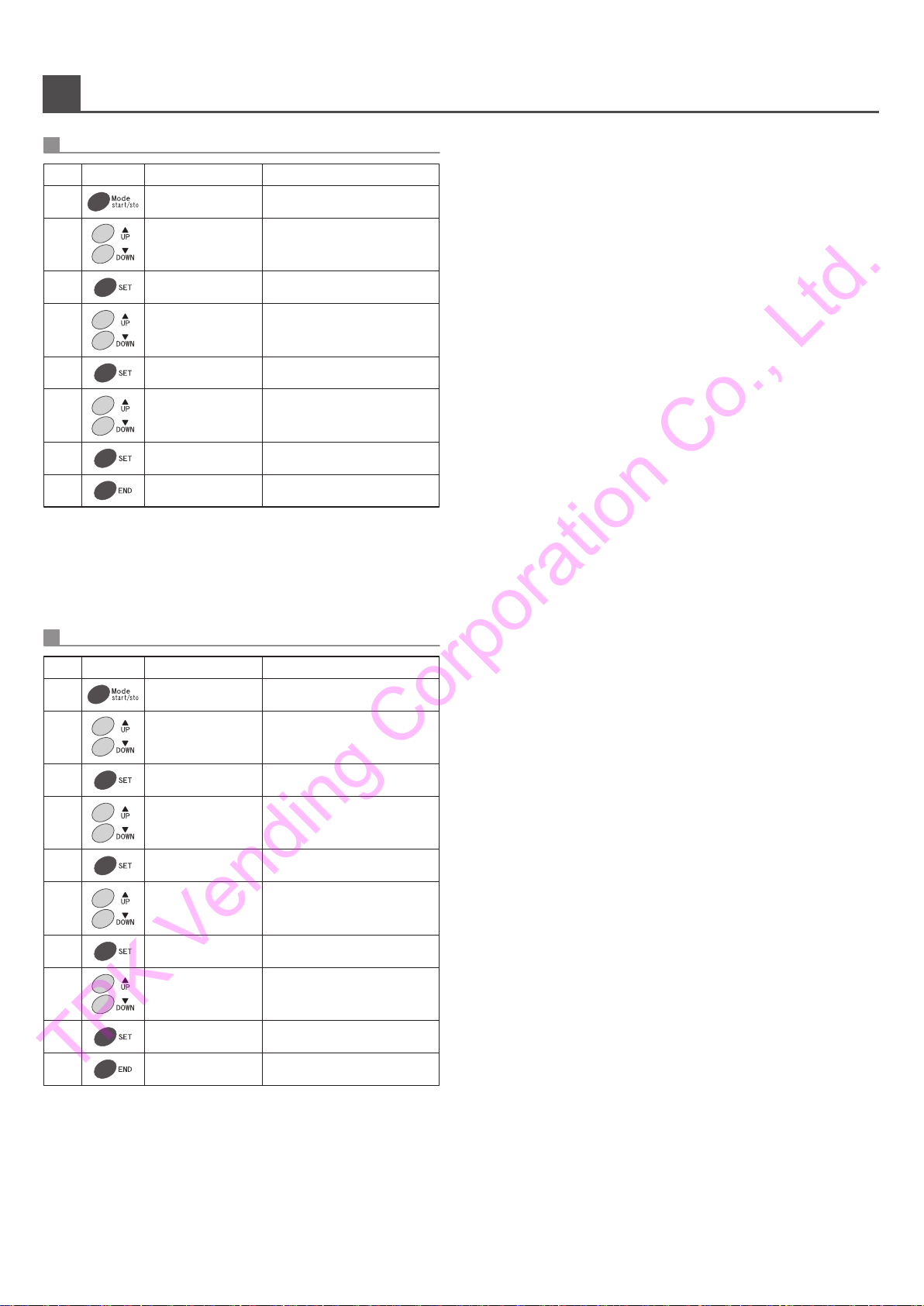
-
10
-
Mode Key Operations
Proce
-dure Key Indication Operation
Press END Key to return to normal
operation.
Press UP or DOWN Key to select
mode number 3.
1
2
4
5
8
3
6
Press Mode Key.
Press Set Key.
Press UP or DOWN Key to select
function number 30.
Press Set Key to confirm setting.
7
Press Set Key.
Press UP or DOWN Key to select
desired setting.
・Illumination will be enabled under following conditions:
- Selection button illumination pattern is set to "0".
- Selection button illumination hours are set to "0000" or hours out of preset
illumination hours.
- Out of service.
- Door opened.
Selection Button Illumination Pattern
3-30
Proce
-dure Key Indication Operation
Press END Key to return to normal
operation.
1
2
4
5
10
3
6
8
Press Mode Key.
Press Set Key.
7
9
Selection Button Illumination Hours
3-31
Press UP or DOWN Key to select
mode number 3.
Press UP or DOWN Key to select
function number 31.
Press UP or DOWN Key to select
illumination beginning hour. (Upper
2 digits are the beginning hour.)
Press Set Key.
Press Set Key to confirm setting.
Press UP or DOWN Key to select
illumination ending hour. (Lower 2
digits are the ending hour.)"
Press Set Key to confirm setting.
・Selectable hours are from 0 ~ 24.
・When beginning and ending hours are set at similar time (e.g. 0024) illumination
will be consistently turned on.
・Illumination will not turn on at following conditions:
- Selection button illumination setting is set in "0".
- Selection button illumination hours are set in "0000" or hours out of preset
illumination hours.
- Out of service.
- Door opened.
“ ”
10/10/2010 12:34
T 567890
“ ”
10/10/2010 12:34
T 567890
Selection Mode
1-01
“ ”
Selection Mode
1-01
“ ”
Light Management
3-01
Light Management
3-01
Illumination MD
3-30
Illumination MD
OFF 0
Illumination MD
Pattern 1
Illumination MD
Pattern 1
“ ”
“ ”
“ ”
“ ”
“ ”
Light Management
3-01
Light Management
3-01
Illumination TM
3-31
“ ”
“ ”
“ ”
“ ”
“ ”
Illumination TM
0000
“ ”
Illumination TM
0800
“ ”
Illumination TM
0800
Illumination TM
0817
Illumination TM
0817
TPK Vending Corporation Co., Ltd.

-
11
-
Corresponding
Column
Vending system related
Coin Mechanism related
Error
codes Occurring Error
10
Coin-mech
communication error
11
Acceptor jammed error
15
Return switch error
16
Coin payout failure
17
Safety switch error
18
Pulse switch error
19
Acceptor error
20
Tube sensor error
25
Coin sensor error
26
Sensor A error
27
Sensor B error
28
Sensor C error
Reconnect harness.
If there seems to be no problem,
replace the coin mech.
Remove jammed coin.
If there seems to be no problem,
replace the selector or coin mech.
If there seems to be no problem,
replace the coin mech.
Remove jammed coin.
If there seems to be no jam,
replace the coin mech.
Reinstall coin tube cassette in
correct position.
If there seems to be no problem,
replace the coin mech.
Remove jammed coin.
If there seems to be no jam,
replace the coin mech.
Secure coin selector in correct
position.
If there seems to be no problem,
replace the coin mech.
If there seems to be no problem,
replace the coin mech.
If there seems to be no problem,
replace the selector or coin mech.
Check harness and connectors
for disconnection.
Check coin selector for jammed
coin.
Coin return lever stuck.
Check payout area for jammed
coin.
Check that coin tube cassette
is installed correctly.
Check payout area for jammed
coin.
Check that coin selector is
in correct position.
Check coin tube sensor.
Check coin selector for jammed
coin.
Inspect coin selector.
Insert coin of all types, check for correct reading.
Insert coin of all types, operate coin return lever,
check correct payout.
Check the function of "out of change" lamp by
filling and removing the coins in the tube.
Insert coin of all types, check for correct reading.
Insert coin of all types, operate coin return lever,
check correct payout.
Check point Action Recovery verification
Occurring Error Check point Action Recovery verification
Sold-out
columns
All Columns
All Columns
All Columns
ー
ー
Error
codes
34
Selection switch error
38
Vend management
error
41
Dispensing motor
failure
If there seems to be no problem,
replace the selection button.
If there seems to be no problem,
replace the component.
Check for stuck selection
button with sold-out.
Check delivery and vend
mechanism.
Sold-out
columns
Similar error shall not occur within 1 minute after
correction.
Conduct test vend.
Memory related
Occurring Error Check point Action Recovery verification
Error
codes
50
Clock data error
51
Memory data error
53
Invalid model
assignment
54
Selection button
settings error
Reset current time setting.
Reset all data.
Set correct model code.
Redo space to sales setting.
Check current time setting
on the keyboard.
Check data on the keyboard.
Check model code setting.
Check for column not assigned
to any selection button.
Sold-out
columns
Check current time setting on the keyboard.
Check all data on the keyboard.
Check space to sales setting by test vending.
ー
Communications related
Occurring Error Check point Action Recovery verification
Error
codes
61
Selection indicator
communication error
62
Product delivery unit
communication error
64
67
71
73
Printer communication
error
Keyboard unit
communication error
Bill validator
communication error
Card unit
communication error
If there seems to be no problem,
replace the slave control board.
If there seems to be no problem,
replace the printer.
Check slave control board.
Check harness and connectors
for disconnection.
Check printer connector for
disconnection.
If there seems to be no problem,
replace the keyboard.
Check keyboard connector
for disconnection.
Reconnect harness.
If there seems to be no problem,
replace the bill validator or card
unit.
Check harness and connectors
for disconnection.
Sold-out
columns
Test vend by coins.
Operate printer.
Check keyboard function and display.
Test if the bill or card could be properly accepted,
returned and vend.
Error codes and Corrective Actions
TPK Vending Corporation Co., Ltd.

-
12
-
Bill Validator related
Error
codes Occurring Error
80
Jammed bill
81
Bill dispensing error
82
Cashbox full
83
Stacker error
84
Identifier error
85
Safety switch error
86
Cashbox unlocked
87
Bill extracted
Remove jammed bill.
Collect bill.
Close the lid.
Close back lid of the identifier.
Close the lid.
Leave it for 30 minutes, or open
and shut the lid.
Check for jammed bill.
Remove jammed bill.Check for jammed bill.
Empty the cashbox.
Check that stacker lid is closed
correctly.
Check condition of the identifier.
Check that cashbox lid is closed
correctly.
Detected bill extraction , check
for jammed bill.
Check if the bill could be properly accepted and
returned.
Error code cleared.
Check point Action Recovery verification Sold-out
columns
―
Error
codes Occurring Error
90
91
96
500
501
502
503
504
505
506
550
552
555
560
565
559
564
569
574
Check point Action Recovery verification Sold-out
columns
―
Cooling unit failure
Heating unit failure
Door switch error
Clogged condenser
warning
HOT / COLD setting
error
Compartment 1 fan
failure
Compartment 2 fan
failure
Compartment 3 fan
failure
Compartment 4 fan
failure
Condenser Fan Failure
Condenser thermistor
error
External thermistor
error
Compartment 1
evaporator thermistor
error
Compartment 2
evaporator thermistor
error
Compartment 3
evaporator thermistor
error
Compartment 1
thermistor error
Compartment 2
thermistor error
Compartment 3
thermistor error
Compartment 4
thermistor error
Check slave control board
connector for disconnection.
Check refrigeration unit.
Check slave control board
connector for disconnection.
Check heating unit.
Check main door switch.
Check condition of the condenser.
Check HOT/COLD selection
switch.
Check harness and connectors
for disconnection.
Check compartment 1 fan motor.
Check compartment 2 fan motor.
Check compartment 3 fan motor.
Check compartment 4 fan motor.
Check condenser fan motor.
Check condenser thermistor
connector for disconnection.
Check condenser external
thermistor connector for
disconnection.
Check compartment 1
evaporator thermistor connector
for disconnection.
Check compartment 2
evaporator thermistor connector
for disconnection.
Check compartment 3
evaporator thermistor connector
for disconnection.
Check compartment 1 thermistor
connector for disconnection.
Check compartment 2 thermistor
connector for disconnection.
Check compartment 3 thermistor
connector for disconnection.
Check compartment 4 thermistor
connector for disconnection.
If there seems to be no problem,
replace the slave control board or
refrigeration unit.
If there seems to be no problem,
replace the slave control board or
heating unit.
If there seems to be no problem,
replace the main door switch.
Clean the condenser.
Redo setting correctly.
Reconnect harness.
Reconnect harness.
If there seems to be no problem,
replace fan motor.
(CAUTION: Always reset the
machine by switching the power
ON/OFF after corrective action.)
Reconnect harness.
If there seems to be no problem,
replace the thermistor.
(CAUTION: Always reset the
machine by switching the power
ON/OFF after corrective action.)
Corresponding
Column
Similar error shall not occur within two days after
correction.
Similar error shall not occur within a day after
correction.
Error code shall respond to opening and closing of
the door.
Clear error code by pressing Diagnostics/Clear key on
the keyboard, or press Condenser Malfunction key.
Error code cleared.
Error codes and Corrective Actions
Cooling and heating system related
TPK Vending Corporation Co., Ltd.

-
13
-
Error
codes Occurring Error
562
567
572
557
Check point Action Recovery verification Sold-out
columns
―
Compartment 1
delivery thermistor error
Compartment 2
delivery thermistor error
Compartment 3
delivery thermistor error
Compartment 4
delivery thermistor error
Check compartment 1 delivery
thermistor connector for
disconnection.
Check compartment 2 delivery
thermistor connector for
disconnection.
Check compartment 3 delivery
thermistor connector for
disconnection.
Check compartment 4 delivery
thermistor connector for
disconnection.
Reconnect harness.
If there seems to be no problem,
replace the thermistor.
(CAUTION: Always reset the
machine by switching the power
ON/OFF after corrective action.)
Error code cleared.
Error codes and Corrective Actions
TPK Vending Corporation Co., Ltd.

-
14
-
TPK Vending Corporation Co., Ltd.

3022-75436-00
TPK Vending Corporation Co., Ltd.
Other manuals for KB-GS-20S
1
Table of contents