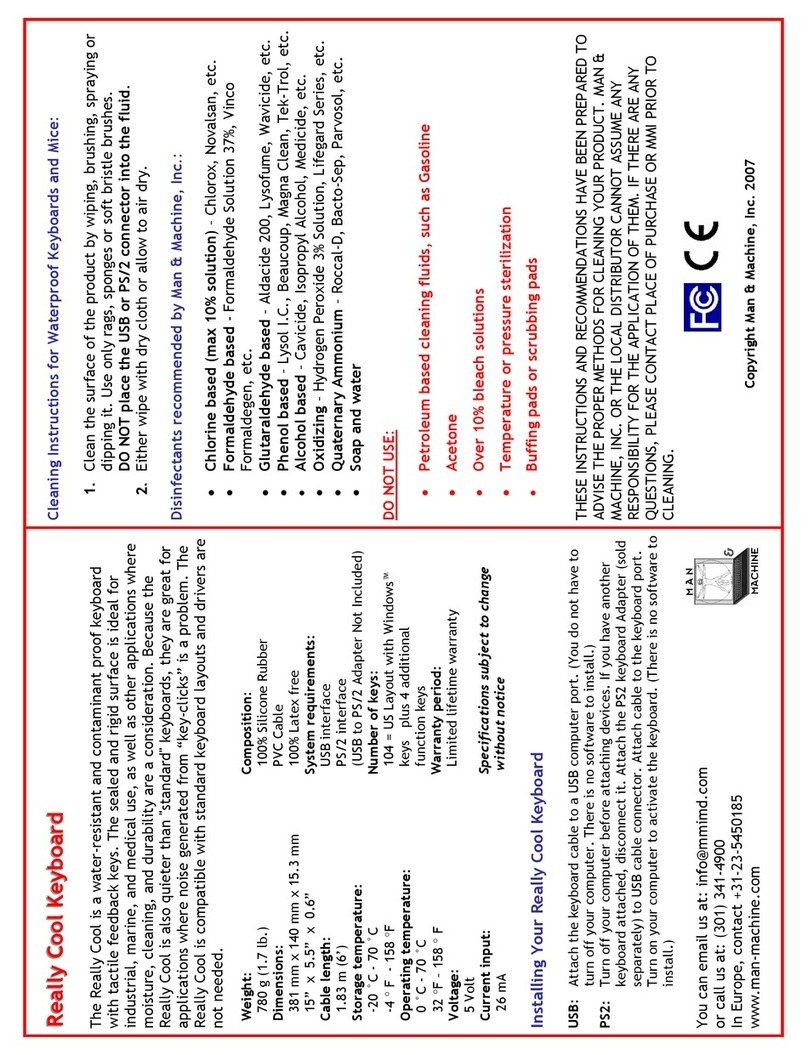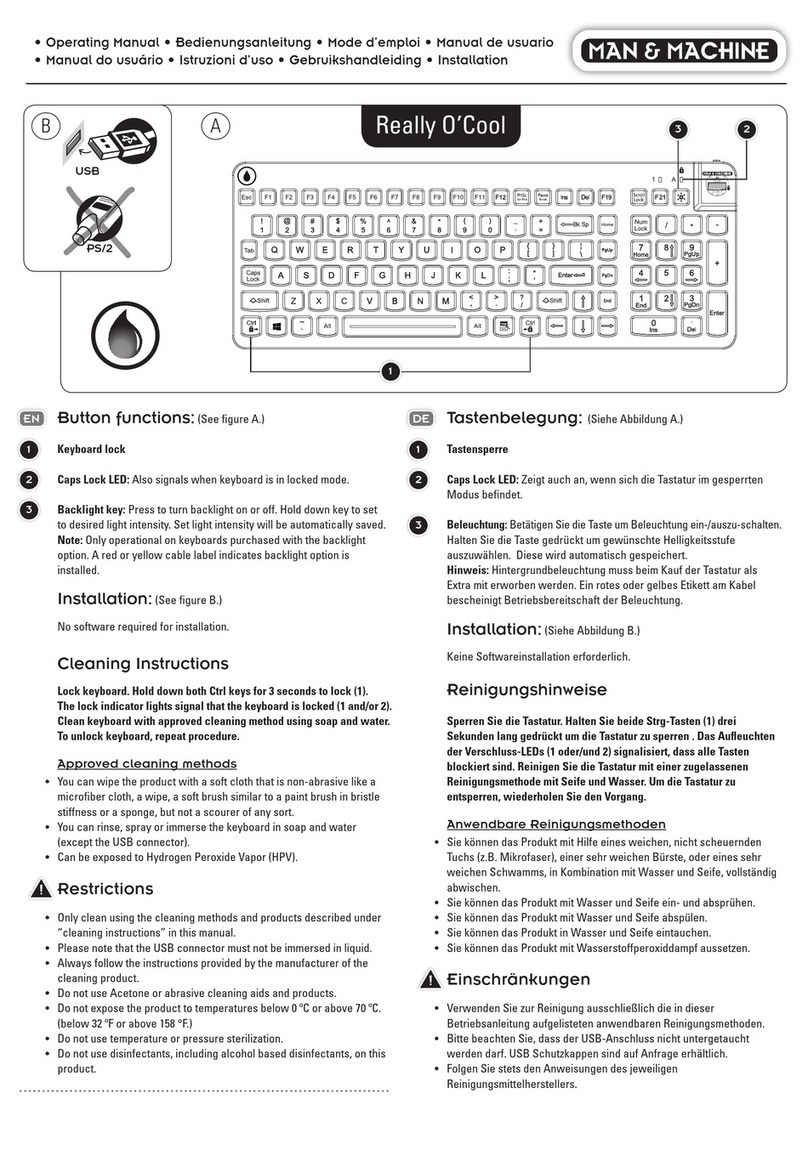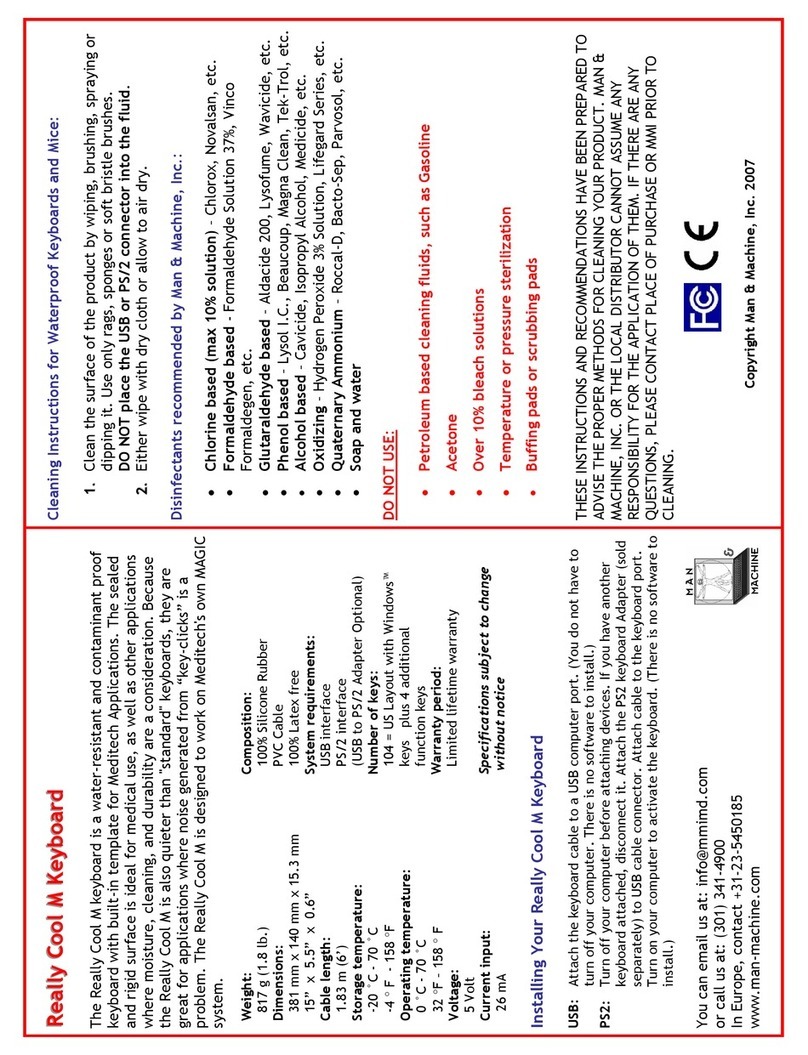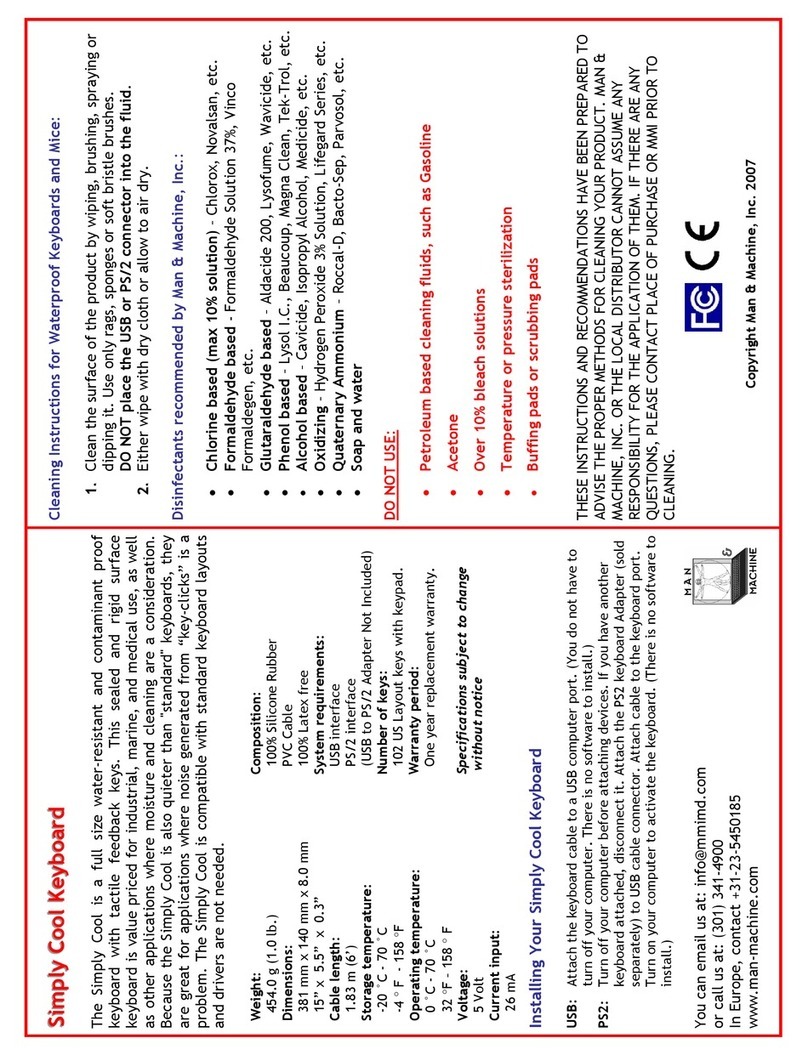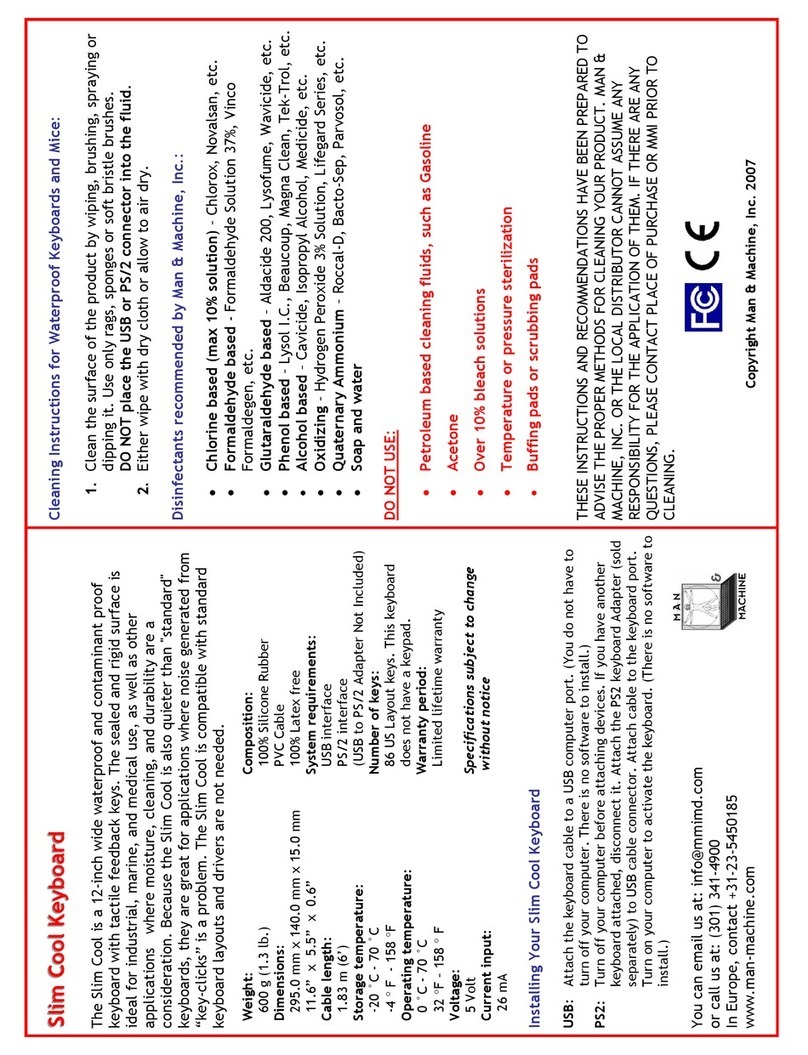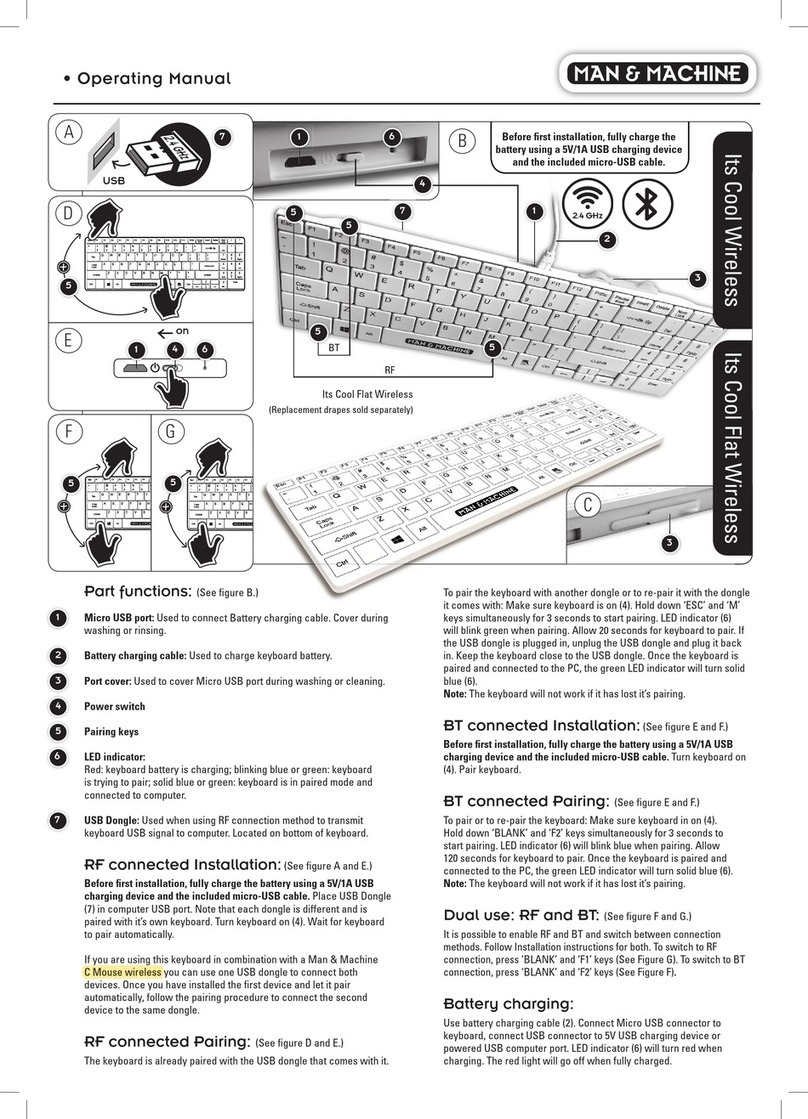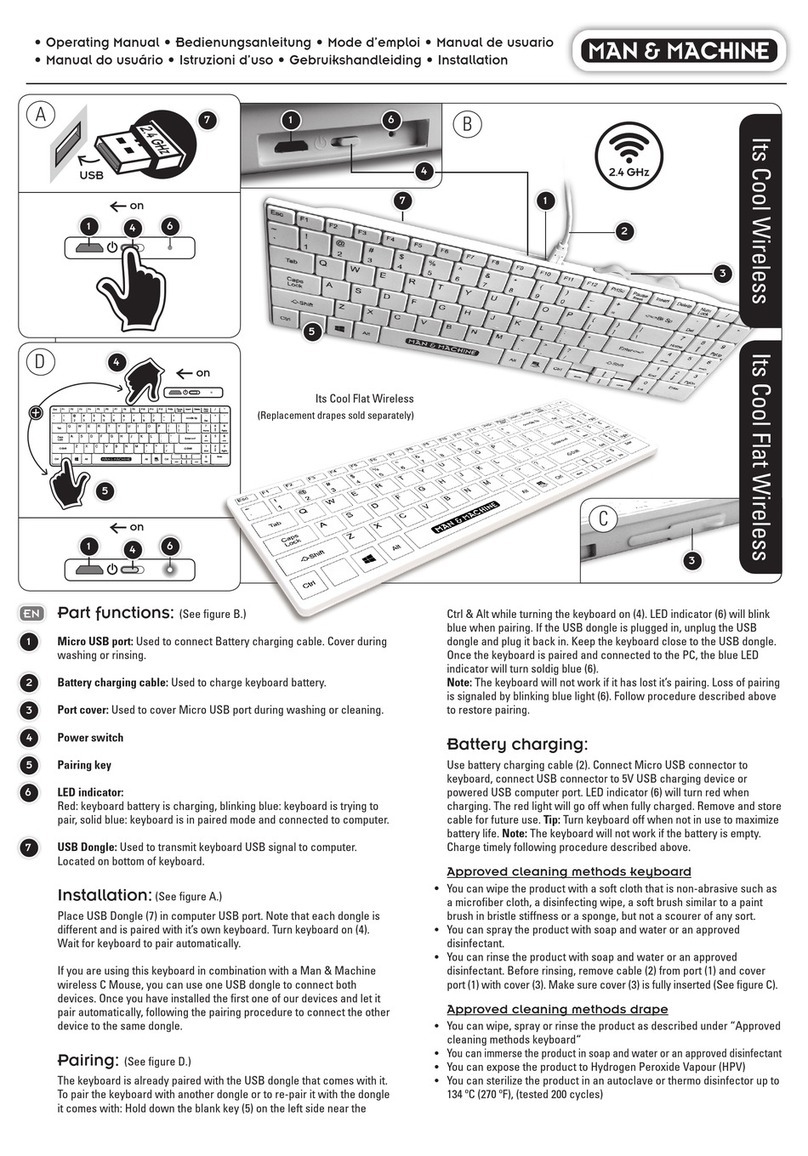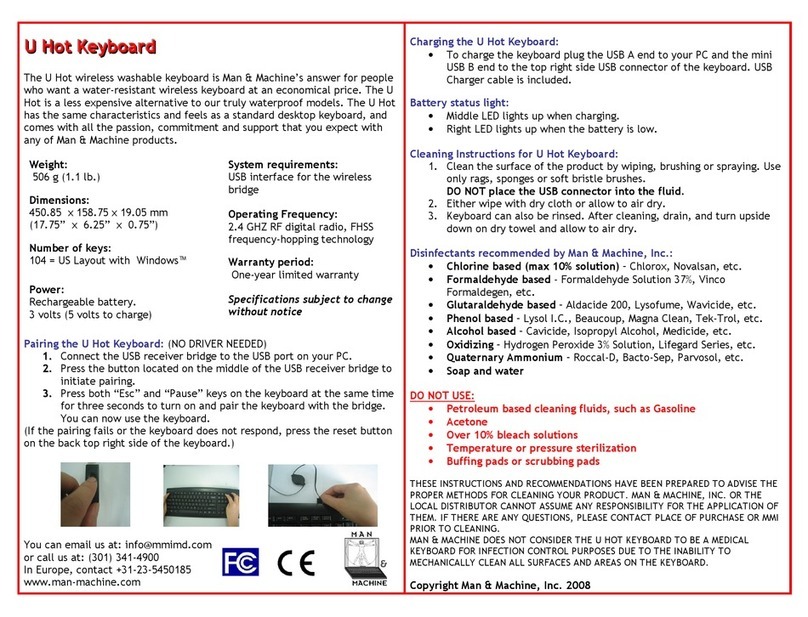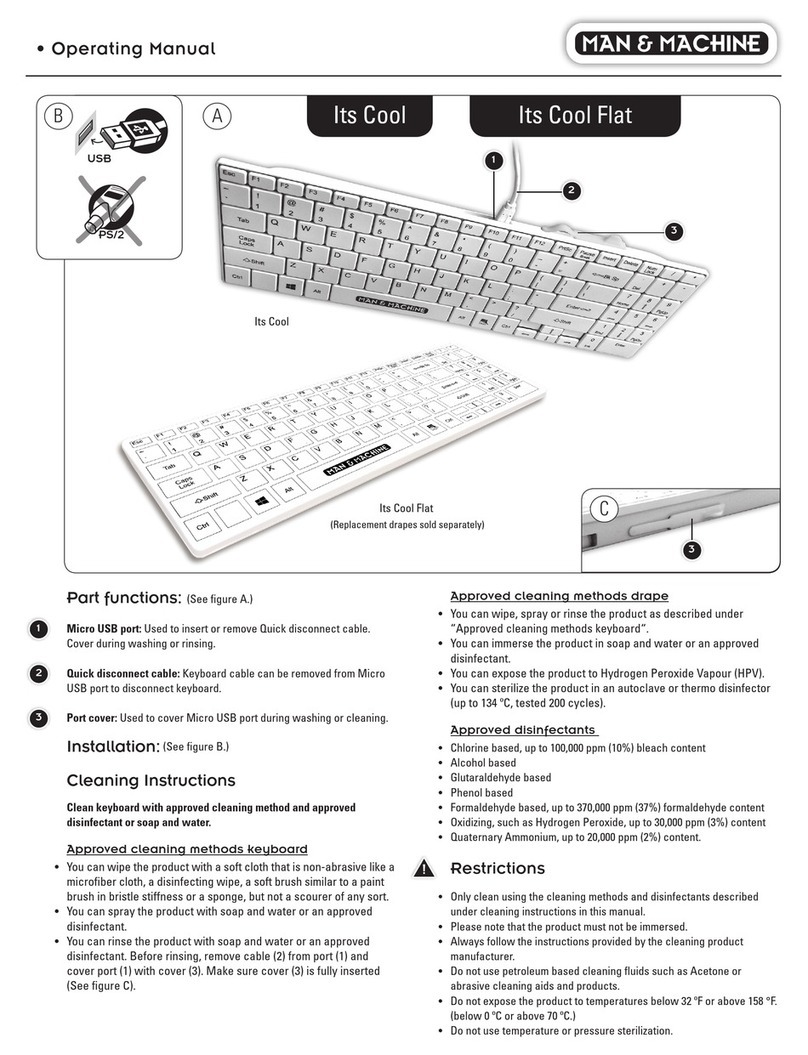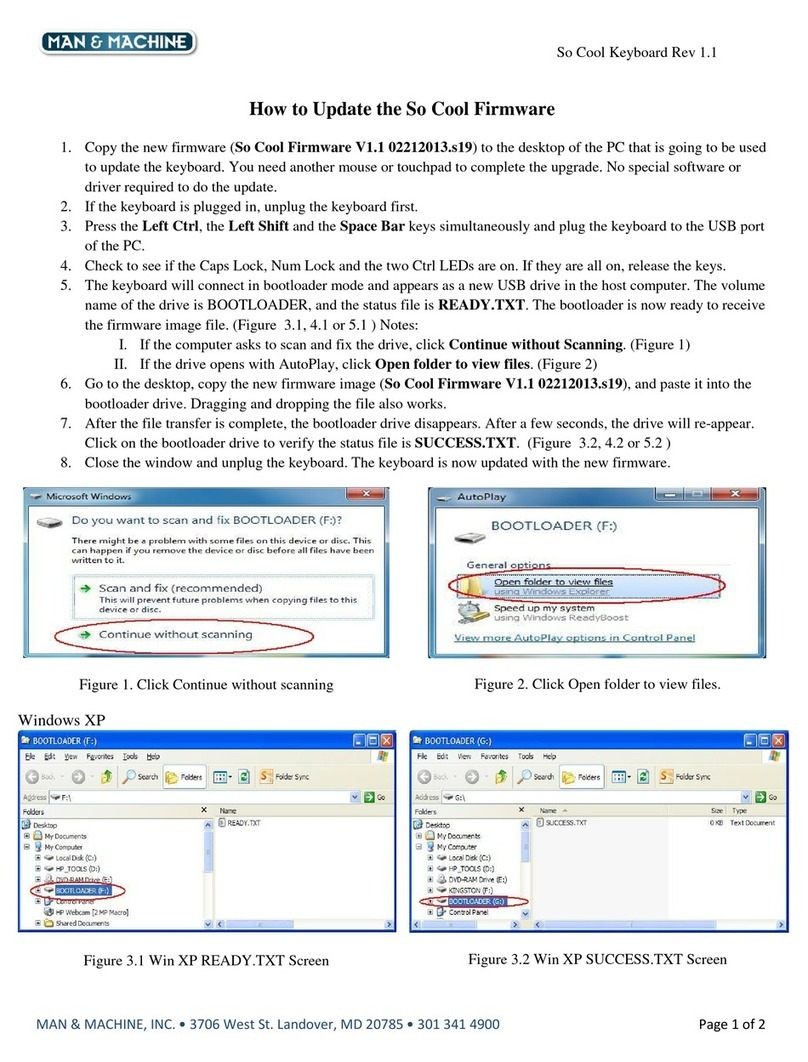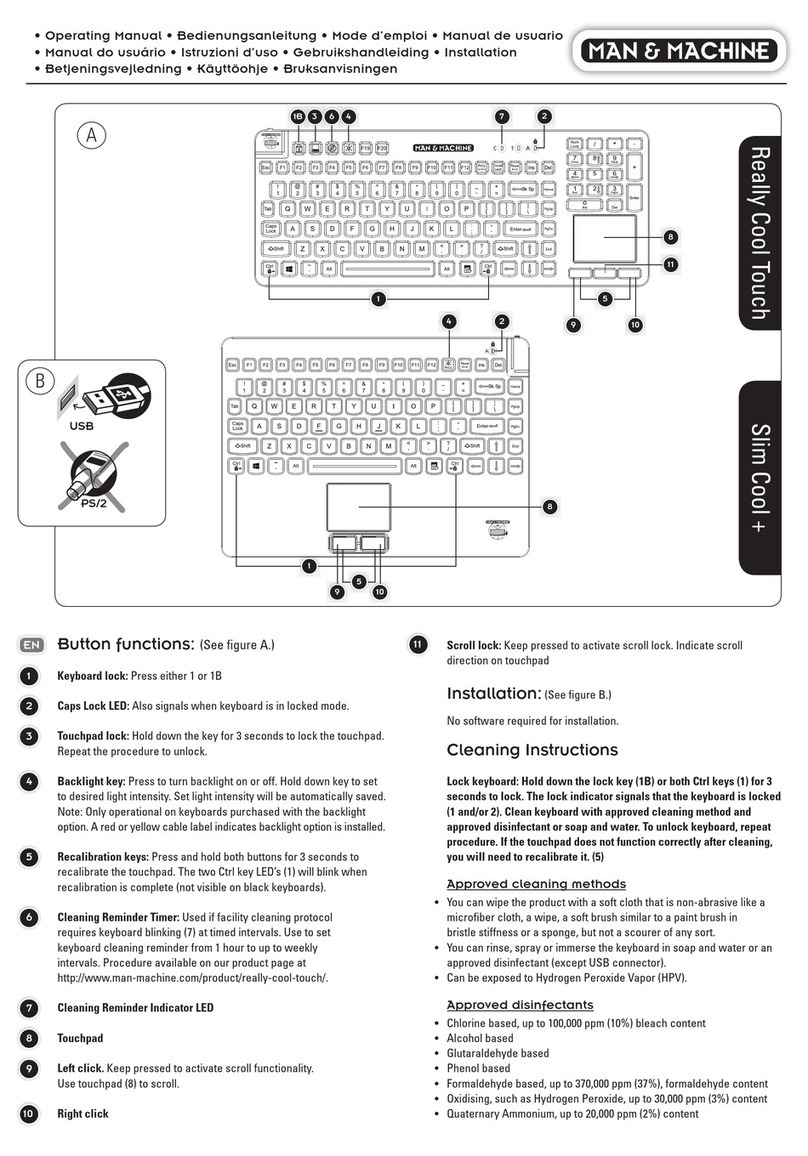H
H
Ho
o
ot
t
tT
T
To
o
oo
o
ot
t
th
h
h
K
K
Ke
e
ey
y
yb
b
bo
o
oa
a
ar
r
rd
d
d
The HotTooth is a Bluetooth wireless keyboard with full tactile feedback. The
keyboard is easy to use and clean. It saves valuable desk space and is flexible so
it can be loosely rolled and carried (Carrying pouch included). HotTooth is based
on the wireless Bluetooth HI profile. It can be used with PCs, Laptops, Tablet
PCs, P As and Smartphones with built in Bluetooth HI profile, or via USB
Bluetooth bridge with appropriate driver (Bridge with driver sold separately).
KEYBOARD MUST BE CHARGED AT LEAST TWO HOURS BEFORE 1ST USE
Weight
153 g (0.34 lb.)
Dimensions
330 x114 x 13 mm
(13.0” x 4.5” x 0.5”)
Number of keys
87 keys US layout
Power
Rechargeable Lithium-ion battery.
Charging Cable included.
3 volts (5 volts to charge)
System requirements
Built in Bluetooth HI profile or
USB interface for wireless bridge
with appropriate driver.
Operating Frequency
2.4 GHz
Warranty period
One-year limited warranty
DO NOT FOLD OR TIGHTLY ROLL AS THIS MAY DAMAGE KEYBOARD
Pairing the HotTooth Keyboard
For Built in Bluetooth HID PCs, Laptops, Tablet PCs and PDAs
1
1.
.
Turn on the keyboard by pressing the ON/OFF Button (See the picture on
the right). Green light indicates keyboard is on.
2
2.
.
Press the Pairing Button on the keyboard to enable keyboard pairing
mode. Blue light blinks when the keyboard is in pairing mode.
3
3.
.
Open the Bluetooth manager on your PC, Laptop or P A and follow the
instruction for the software to pair the keyboard.
4
4.
.
When pairing is complete the blue light stops blinking and it becomes
solid green. The keyboard is now ready for use.
Using a USB Bluetooth Bridge (Bridge with driver sold separately)
1
1.
.
Turn on the keyboard by pressing the ON/OFF Button (See the picture on
the right). Green light indicates keyboard is on.
2
2.
.
Press the Pairing Button on the keyboard to enable keyboard pairing
mode. Blue light blinks when the keyboard is in pairing mode.
3
3.
.
Connect your USB Bluetooth bridge to the USB port on your PC.
4
4.
.
Open the Bluetooth manager software for the bridge and follow the
instruction for the software to pair the keyboard.
5
5.
.
When pairing is complete the blue light stops blinking and it becomes
solid green. The keyboard is now ready for use.
Battery status light
•Red light indicates charging.
•Yellow light indicates low battery power.
•Blinking blue light indicates pairing mode.
•Green light indicates 20% or more battery power.
Cleaning Instructions for HotTooth Keyboard
•Clean the keyboard surface by wiping or brushing. Use only rags, sponges
or soft bristle brushes.
DO NOT SUBMEREGE THE KEYBOARD DIRECTLY INTO CLEANING FLUID
•The rubber of HotTooth can be cleaned with water, soap, alcohol, 10%
bleach solutions, and a variety of chemical disinfectants.
O NOT use Petroleum based cleaners, Acetone, Over 10% bleach
solutions, Temperature or pressure sterilization, buffing pads or
scrubbing pads
Charging the HotTooth Keyboard
•Use the Mini USB cable (included) to charge the keyboard. Plug the USB
“A” end to your PC and the mini USB “B” end to the USB Charging port
connector on the keyboard shown below.
•It takes approximately 2 hours to fully charge the battery.
THESE INSTRUCTIONS AN RECOMMEN ATIONS HAVE BEEN PREPARE TO A VISE THE
PROPER METHO S FOR CLEANING YOUR PRO UCT. MAN & MACHINE, INC. OR THE LOCAL
ISTRIBUTOR CANNOT ASSUME ANY RESPONSIBILITY FOR THE APPLICATION OF THEM. IF
THERE ARE ANY QUESTIONS, PLEASE CONTACT PLACE OF PURCHASE OR MMI PRIOR TO
CLEANING. MAN & MACHINE OES NOT CONSI ER THE HOTTOOTH KEYBOAR TO BE A
ME ICAL KEYBOAR FOR INFECTION CONTROL PURPOSES UE TO THE INABILITY TO
MECHANICALLY CLEAN ALL SURFACES AN AREAS ON THE KEYBOAR . ALL SPECIFICATIONS
SUBJECT TO CHANGE WITHOUT NOTICE.
or call us at: (301) 341-4900
In Europe, contact +31-23-5450185
www.man-machine.com
Copyright Man & Machine, Inc. 2008