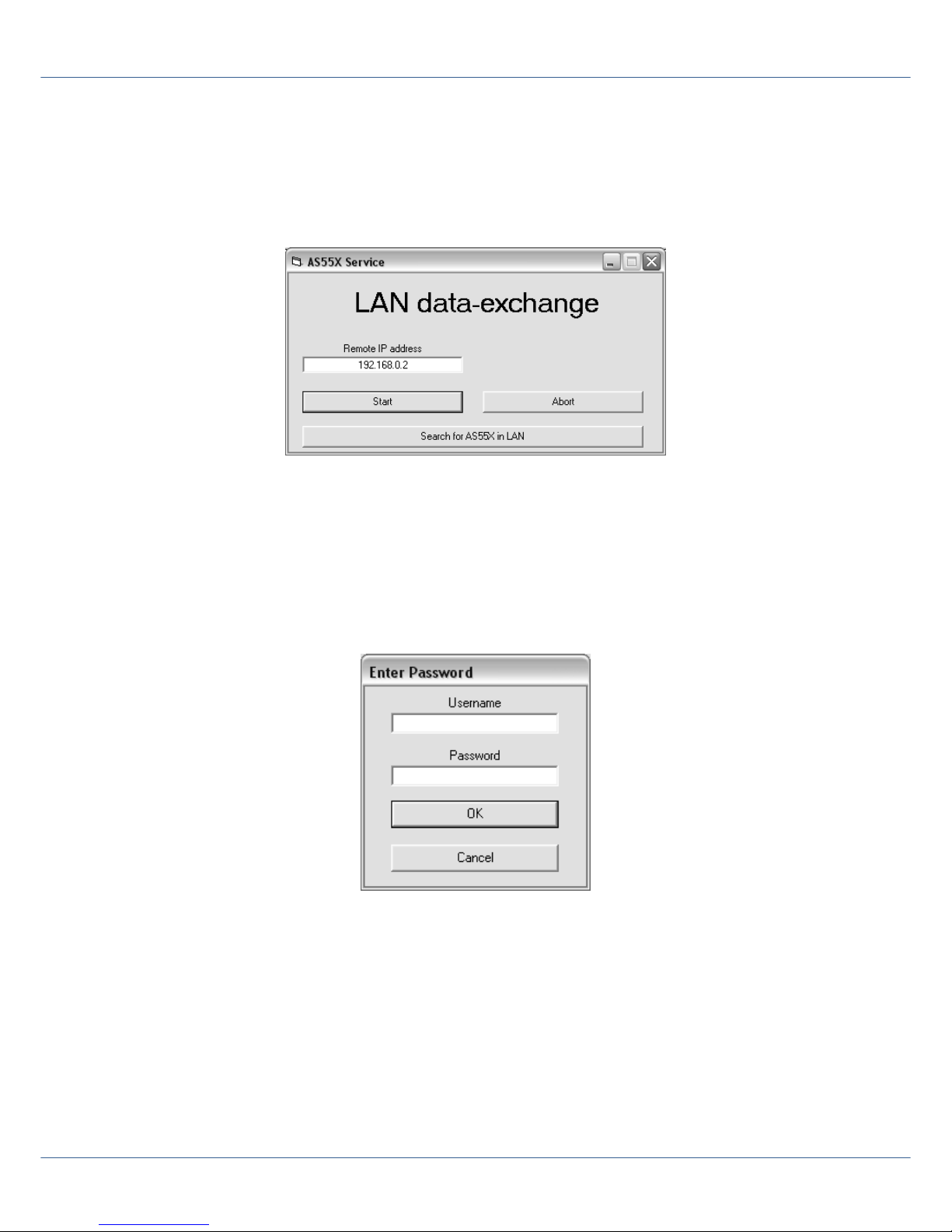WLL550 Pro –Operating manual
WLL550Pro_EN_V2.1.pdf -7/34 www.kuhnt.com 2015-04-10
1.3 Internet
To fulfil the requirements for a mobile office use the WLL550 Pro can work as a
broadband-internet access which is the third basic function of the WLL550 Pro. The
related radio channel with an LTE or UMTS/HSPA+/HSDPA module is the radio channel
one. A SIM card with high speed data capabilities is mandatory in this case. Please also
check the details of your mobile phone contract for a special data tariff to avoid
unexpected high charges.
The internet speed depends on various parameters, such as the capabilities of your
mobile phone network, the local field strength quality and the operating grade of the
shared medium. Providing you have the optimal conditions an internet speed of
7,2 MB/s is possible with UMTS and up to 40 MB/s with LTE.
The WLL550 Pro connects to the internet, if valid APN information is configured
manually or when the 'Go online' box is checked in the 'Internet' settings or the DTMF
code #721# is entered on the POTS interface.
For the use with a single computer you can connect the WLL550 Pro directly to the LAN
interface of the WLL550 Pro. But you need an external NAT-router if the internet access
should be available for further network devices.
Single radio channel versions of the WLL550 Pro generally do not support broadband
internet access.
For further information please refer to 2.3 and 2.4
1.4 SMS short message
Due to the fact the WLL550 Pro has no display or keyboard an external controlling
software is necessary to manage SMS short messages.
An easy-to-use solution is the ‘SMS Center‘- client software for Windows operating
system. This is free software and it works similar to a custom messenger-client via
the WLL550 Pro LAN interface.
Use the TELNET connection or the short message-API for third party software to get
direct access to the WLL550 Pro radio modules for SMS short messaging.
‘SMS Center‘,‘SMS API‘ and ‘TELNET ‘ are 'Extended feature' that needs to be enabled
within the WLL550 Pro.
For further information please refer to 2.5