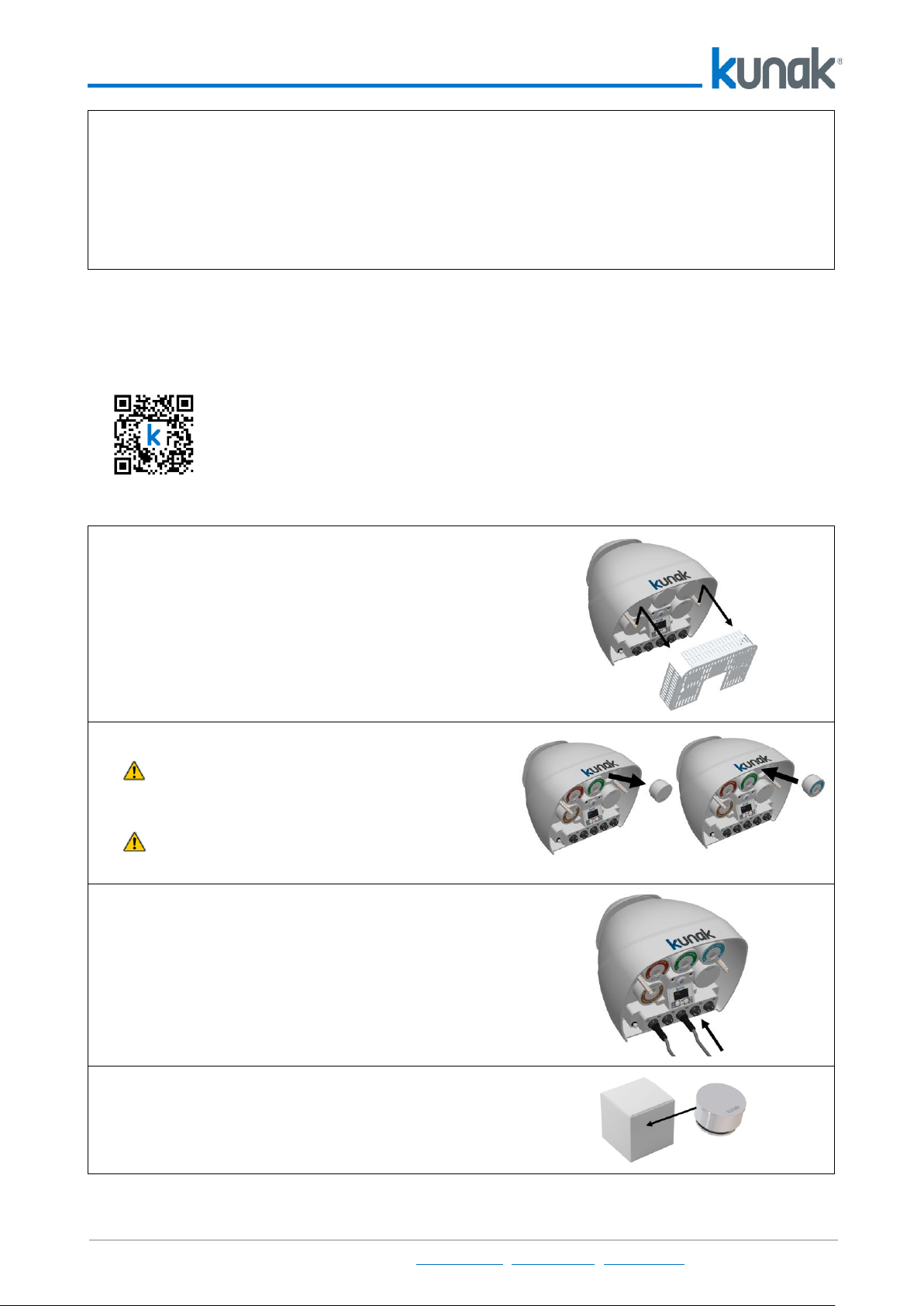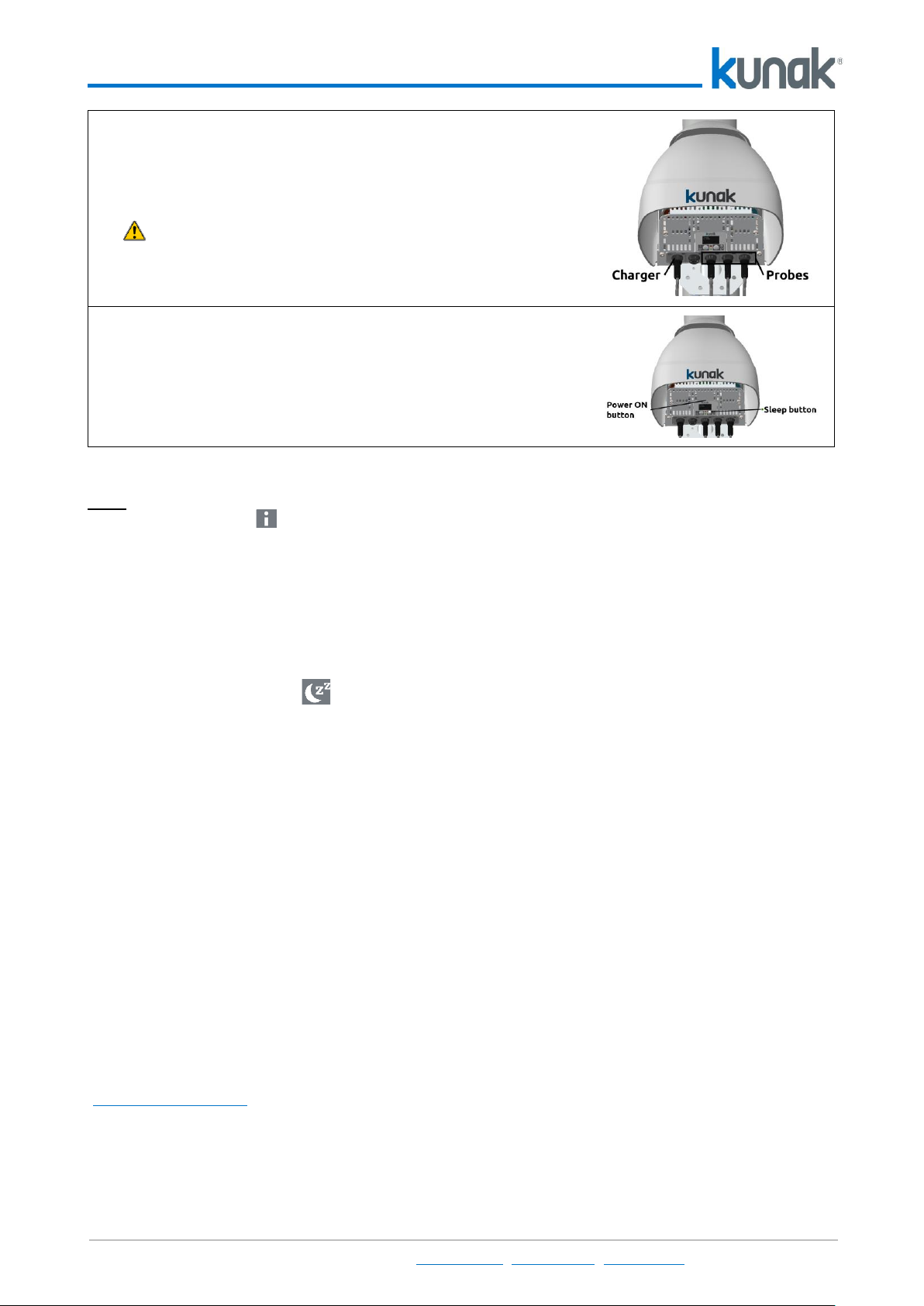KP-A-NA-05 Kunak AIR Pro Quick Start Guide
P. E. La Muga 9, 4º Ofic. 1, Orcoyen, 31160, Navarra, Spain +34 848470055 info@kunak.es www.kunak.es 9
Table 1 –Installation steps
Note: Once the device is working normally, the status of all sensors, battery, charge and connection can be
checked by pushing the button.
11. Storage and Transportation
There are some aspects to consider if the Kunak AIR Pro device is going to be stored or transported to
change of location.
Before uninstalling the device, turn it off.
1. Push the sleep button for 5 seconds.
2. LCD will show that is sending the last data.
3. Wait until the LCD and the LEDs are off.
To avoid the stabilization period of the gases sensors, let the device at Stand-by mode. If it is going to be
stored long period of time, with the device in stand-by:
4. Un-press the power button (it must rest at the same level that the LCD).
5. Unplug the gas cartridges.
6. Store them at the antistatic bag provided.
7. Plug the cartridge covers to the device.
8. Put the covers on the connectors.
It is very important that the power button is un-pressed before transportation or storage for long period of
time. This ensures that the internal battery power is not connected.
12. Kunak Cloud Account
When purchasing a Kunak AIR Pro device an email with initial User account and Password of Kunak Cloud
(www.kunakcloud.com) is sent. If no user account has been sent, please contact your distributor or KUNAK.
Only an Admin account can create new accounts if free items are available. Check the user manual of Kunak
Cloud to get more info.