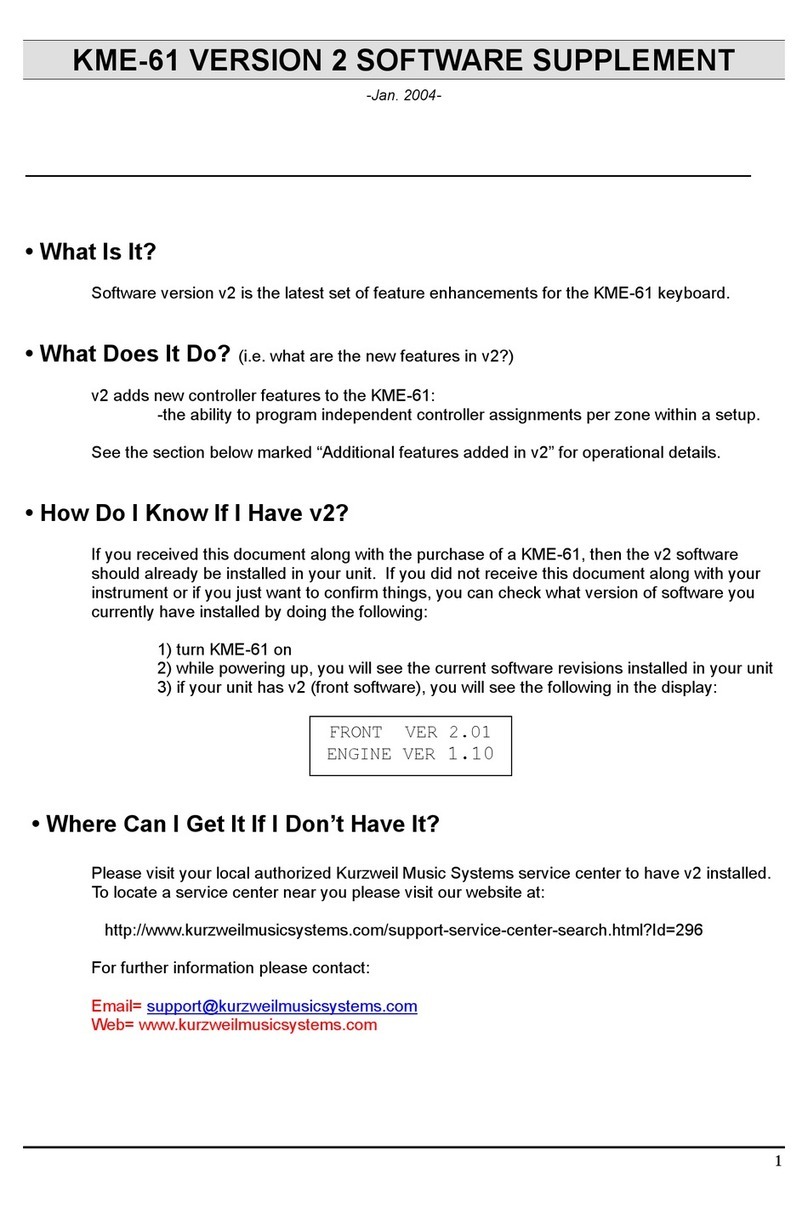Kurzweil M-1 User manual
Other Kurzweil Electronic Keyboard manuals

Kurzweil
Kurzweil K2500 User manual

Kurzweil
Kurzweil K2600 BEST OF VAST - REV A Troubleshooting guide

Kurzweil
Kurzweil MPS10 User manual

Kurzweil
Kurzweil PC3 User manual
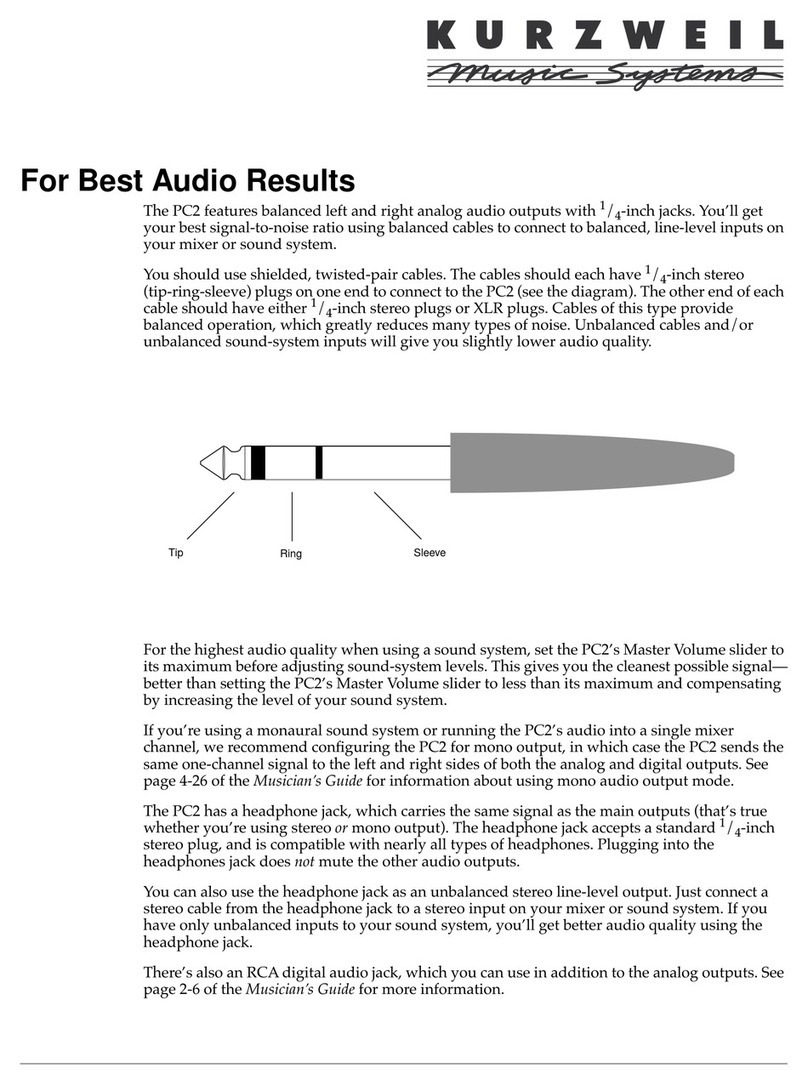
Kurzweil
Kurzweil PC2 - MUSICIANS GUIDE REV A User manual

Kurzweil
Kurzweil EP Series EP-400 User manual
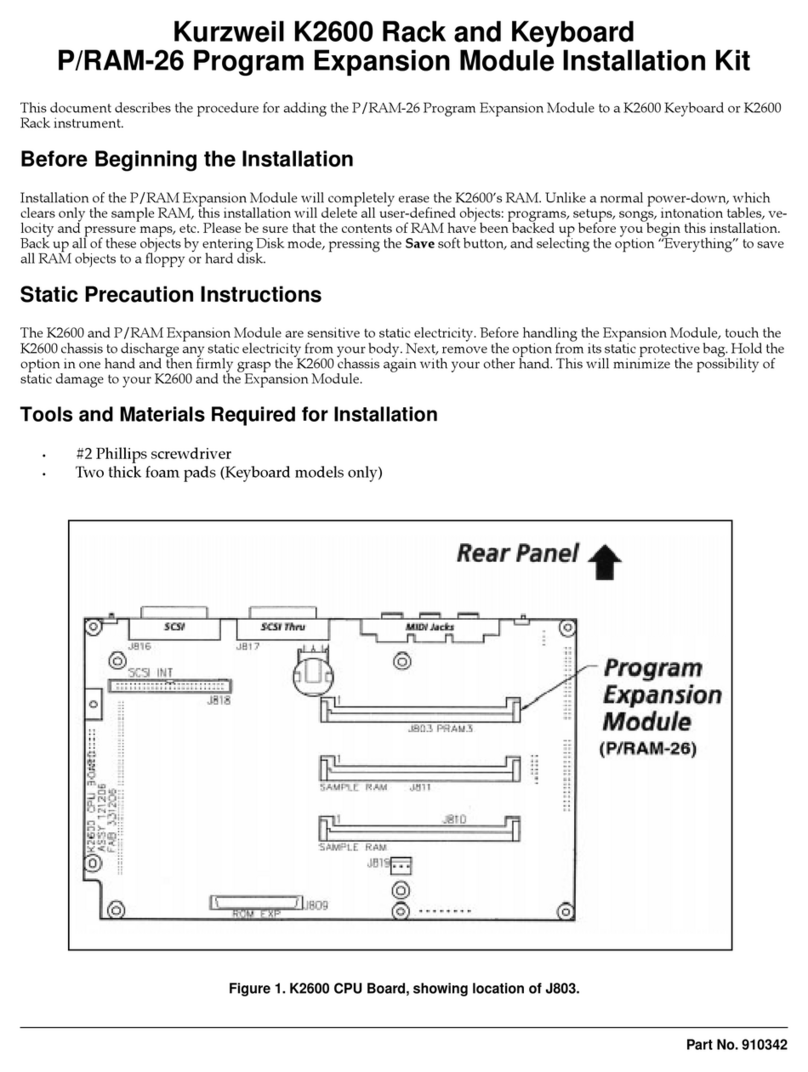
Kurzweil
Kurzweil K2600 BEST OF VAST - REV A User manual

Kurzweil
Kurzweil K2600 V2.0 - MUSICIANS GUIDE SUPPLEMENT REV... User manual

Kurzweil
Kurzweil K2600 V4 GM MODE - REV B User manual

Kurzweil
Kurzweil PC3LE User manual

Kurzweil
Kurzweil KP30 User manual

Kurzweil
Kurzweil PC2 V3.0 - MUSICIANS GUIDE SUPPLEMENT REV A User manual
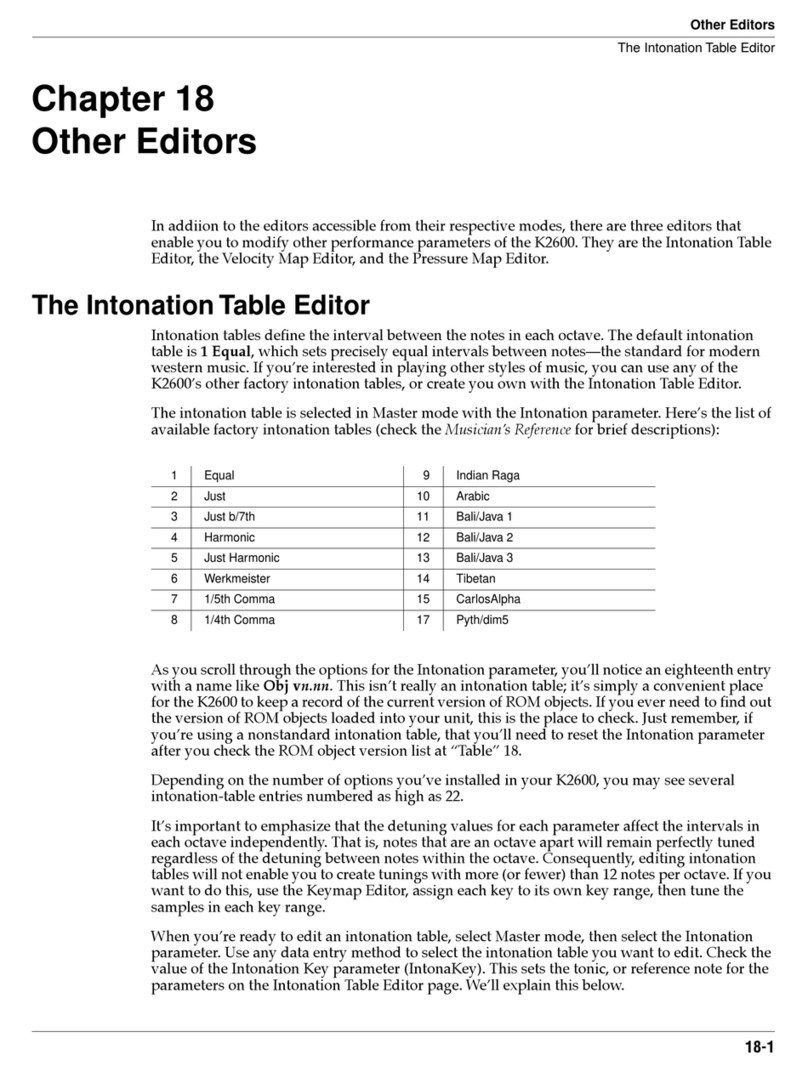
Kurzweil
Kurzweil K2600 BEST OF VAST - REV A User manual

Kurzweil
Kurzweil K2600 - MUSICIANS GUIDE REV A PART NUMBER 910330 CHAP... User manual

Kurzweil
Kurzweil PC3 Technical manual

Kurzweil
Kurzweil ExpressionMate User manual
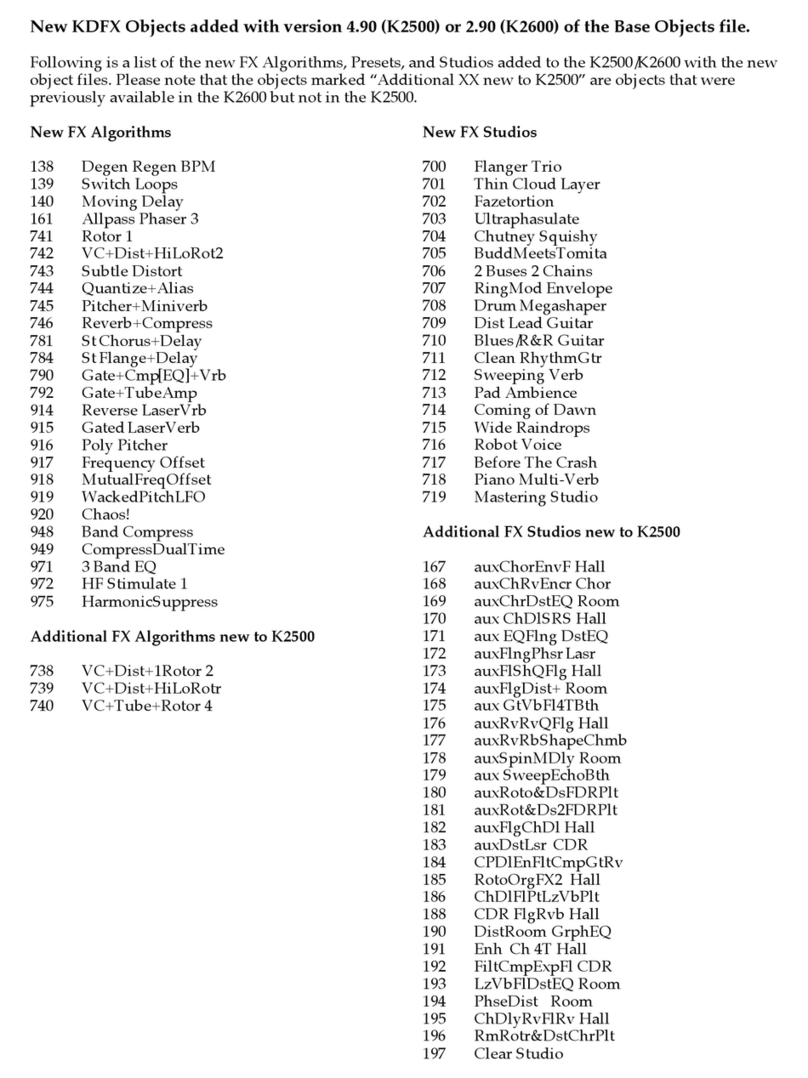
Kurzweil
Kurzweil K2500 How to use

Kurzweil
Kurzweil K1200 PRO 76 - PERFORMANCE GUIDE User manual

Kurzweil
Kurzweil K2500 Reference manual

Kurzweil
Kurzweil K2600 BEST OF VAST - REV A User manual