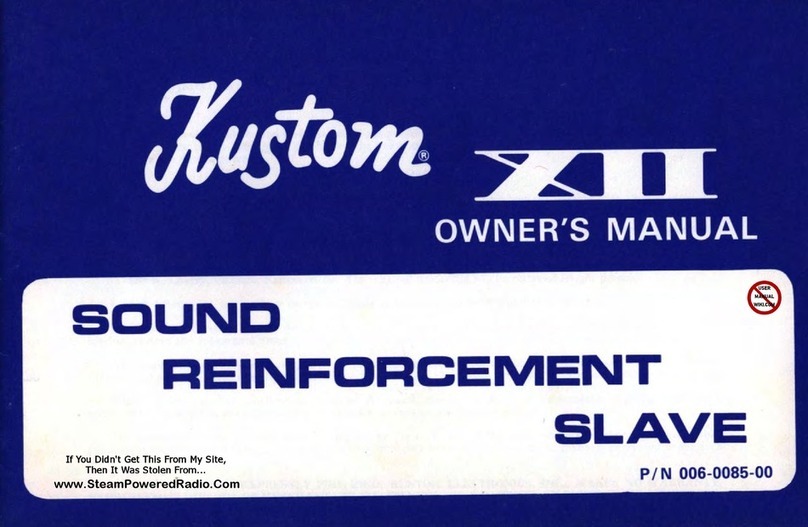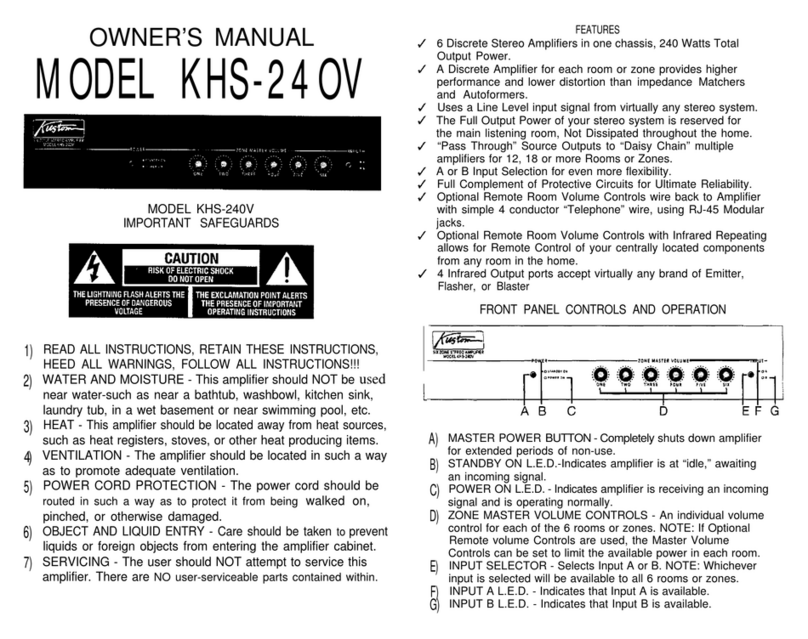THIS APPARATUS SHALL NOT BE EXPOSED TO
DRIPPING OR SPLASHING. NO OBJECTS FILLED
WITH LIQUIDS SUCH AS VASES SHALL BE PLACED
ON THE APPARATUS.
TO AVOID ELECTRICAL SHOCK, DO NOT
DISASSEMBLE. REFER SERVICING TO QUALIFIED
PERSONAL ONLY!
Kustom Inc., 4940 Delhi Pike, Cincinnati, OH USA
( 00) 999-555 Fax: (513) 347-2192 / www.kustom.com
SOUND LEVEL db FLOW RESPONSE
0
3
5
7
100
103
110
CAUTION
THIS AMPLIFIER HAS BEEN DESIGNED AND CONSTRUCTED TO PROVIDE
ADEQUATE POWER RESERVE FOR PLAYING MODERN MUSIC WHICH MAY
REQUIRE OCCASIONAL PEAK POWER. EXTENDED OPERATION AT
ABSOLUTE MAXIMUM POWER IS NOT RECOMMENDED SINCE THIS
COULD DAMAGE THE ASSOCIATED LOUDSPEAKER SYSTEM. PLEASE BE
AWARE THAT MAXIMUM POWER CAN BE OBTAINED WITH VERY LOW
SETTINGS OF THE MASTER VOLUME CONTROLS IF THE INPUT SIGNAL
IS VERY STRONG.
IMPORTANT
1. Read all safety and operating instructions before using this product.
2. All safety and operating instructions should be kept for future reference.
3. Obey all cautions in the operating instructions and on the back of the unit.
4. All operating instructions should be followed.
5. This product should not be used near water i.e. bathtub, sink, swimming
pool, wet basement, etc.
6. This product should be located so that its position does not interfere
with proper ventilation. It should not be placed flat against a wall or
placed in a built-in enclosure that will impede the flow of cooling air.
7. This product should not be placed near a source of heat, such as a
stove, radiator, or another heat producing amplifier.
8. Connect only to a power supply of the type indicated on the back of the
amplifier near the power supply cord.
. Do not break off the ground pin of the power supply cord.
10. Power supply cords should always handled carefully. Never walk or place
equipment on power supply cords. Periodically check cords for cuts or
signs of stress, especially at the point where the cord exits the unit.
11. The power supply cord should be unplugged when the unit is unused
for long periods of time.
12. If this product is to be mounted in an equipment rack, rear support
should be provided.
13. Metal parts and vinyl covering may be cleaned with a damp rag.
14. Care should be taken so that objects do not fall and liquids are not spilled
into the unit through the ventilation ports or any other openings.
15.This unit should be checked by a qualified service technician if:
A. The power supply cord or plug has been damaged.
B. Anything has fallen or been spilled into the unit.
C. The unit does not operate correctly.
D. The unit has been dropped or the enclosure damaged.
16. The user should not attempt to service this equipment. All service work
must be done by a qualified service technician for warranty repairs.
DANGER
EXPOSURE TO EXTREMELY HIGH NOISE LEVELS MAY CAUSE A PERMANENT
HEARING LOSS. INDIVIDUALS VARY CONSIDERABLY TO NOISE INDUCED HEARING
LOSS BUT NEARLY EVERYONE WILL LOSE SOME HEARING IF EXPOSED TO
SUFFICIENTLY INTENSE NOISE FOR A SUFFICIENT TIME.
THE U.S. GOVERNMENT'S OCCUPATIONAL SAFETY AND HEALTH ADMINISTRATION
(OSHA) HAS SPECIFIED THE FOLLOWING PERMISSIBLE NOISE LEVEL EXPOSURES:
ACCORDING TO OSHA, ANY EXPOSURE IN THE ABOVE PERMISSIBLE LIMITS COULD
RESULT IN SOME HEARING LOSS. EAR PLUGS OR PROTECTORS IN THE EAR CANAL
OR OVER THE EARS MUST BE WORN WHEN OPERATING THIS AMPLIFICATION
SYSTEM IN ORDER TO PREVENT A PERMANENT HEARING LOSS. IF EXPOSURE IN
EXCESS OF THE LIMITS AS PUT FORTH ABOVE, TO INSURE AGAINST POTENTIALLY
HARMFUL EXPOSURE TO HIGH SOUND PRESSURE LEVELS. IT IS RECOMMENDED
THAT ALL PERSONS EXPOSED TO EQUIPMENT CAPABLE OF INDUCING HIGH SOUND
PRESSURE LEVELS, SUCH AS THIS AMPLIFICATION SYSTEM, BE PROTECTED BY
HEARING PROTECTORS WHILE THIS UNIT IS IN OPERATION.
DURATION PER DAY IN HOURS
8
6
4
3
2
1
1/2 HR. or LESS
THIS SYMBOL IS INTENDED TO ALERT THE USER TO THE PRESENCE OF IMPORTANT
OPERATING AND MAINTENANCE (SERVICING) INSTRUCTIONS IN THE LITERATURE
ACCOMPANYING THE UNIT.
THIS SYMBOL IS INTENDED TO ALERT THE USER TO THE PRESENCE OF
UNINSULATED DANGEROUS VOLTAGE WITHIN THE PRODUCTS ENCLOSURE THAT
MAY BE OF SUFFICIENT MAGNITUDE TO CONSITUTE A RISK OF ELECTRIC SHOCK
TO PERSONS.
CAUTION
RISK OF ELECTRIC SHOCK
DO NOT OPEN
CAUTION:
TO REDUCE THE RISK OF ELECTRIC SHOCK, DO NOT
REMOVE CHASSIS. NO USER-SERVICEABLE PARTS
INSIDE. REFER SERVICING TO QUALIFIED SERVICE
PERSONNEL.
AVIS: RISQUE DE CHOC ELECTRIQUE-NE PAS OUVRIR.