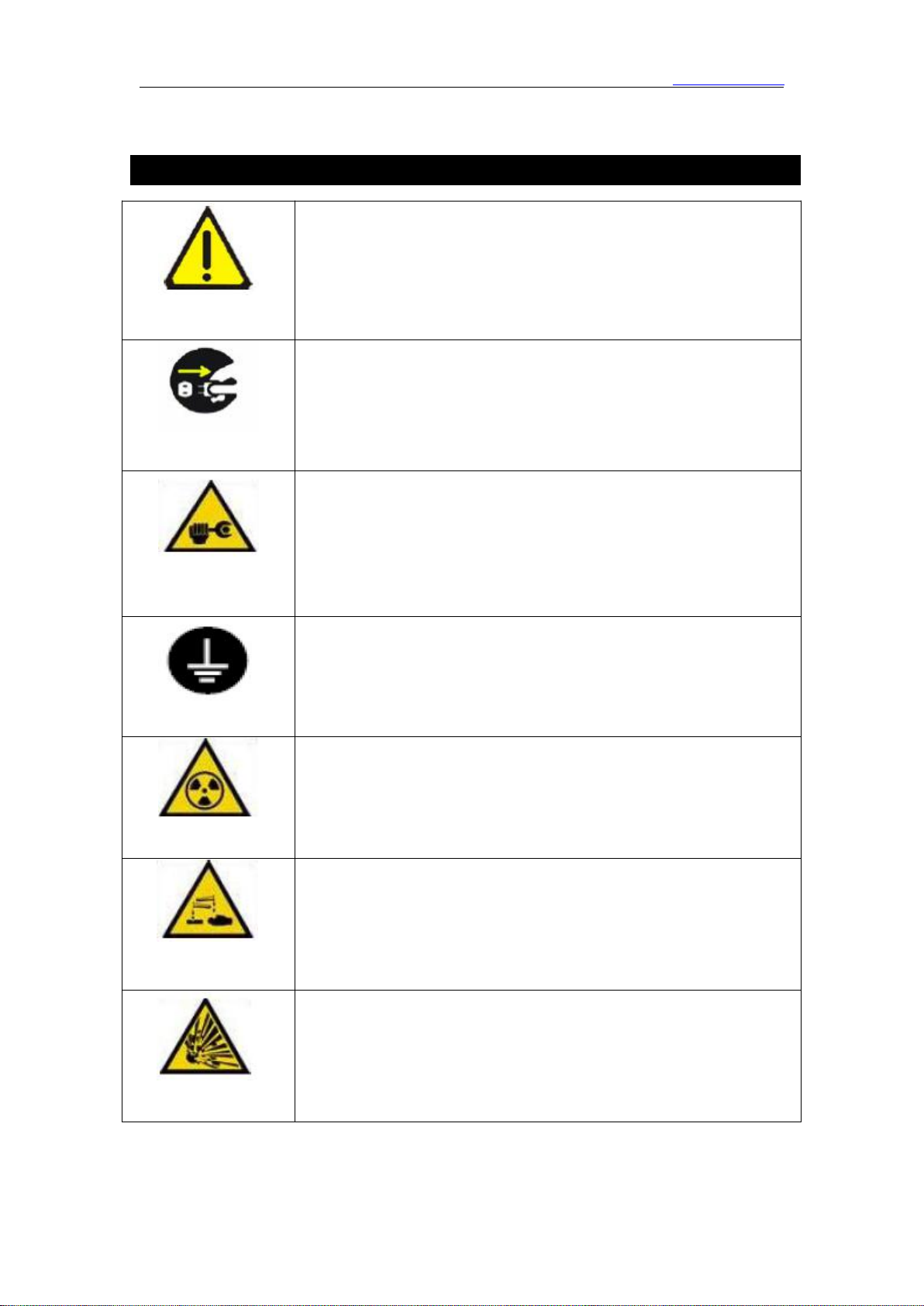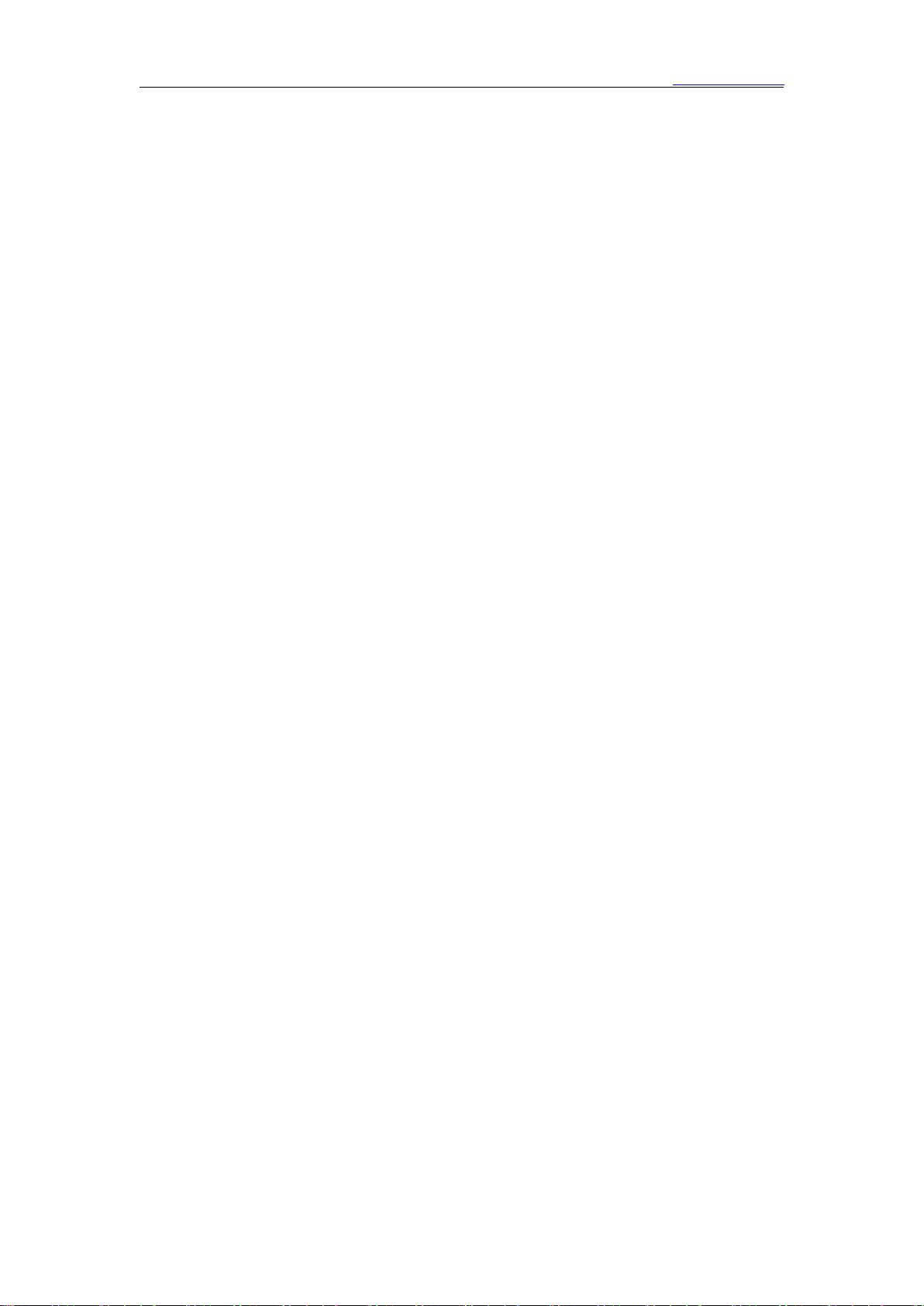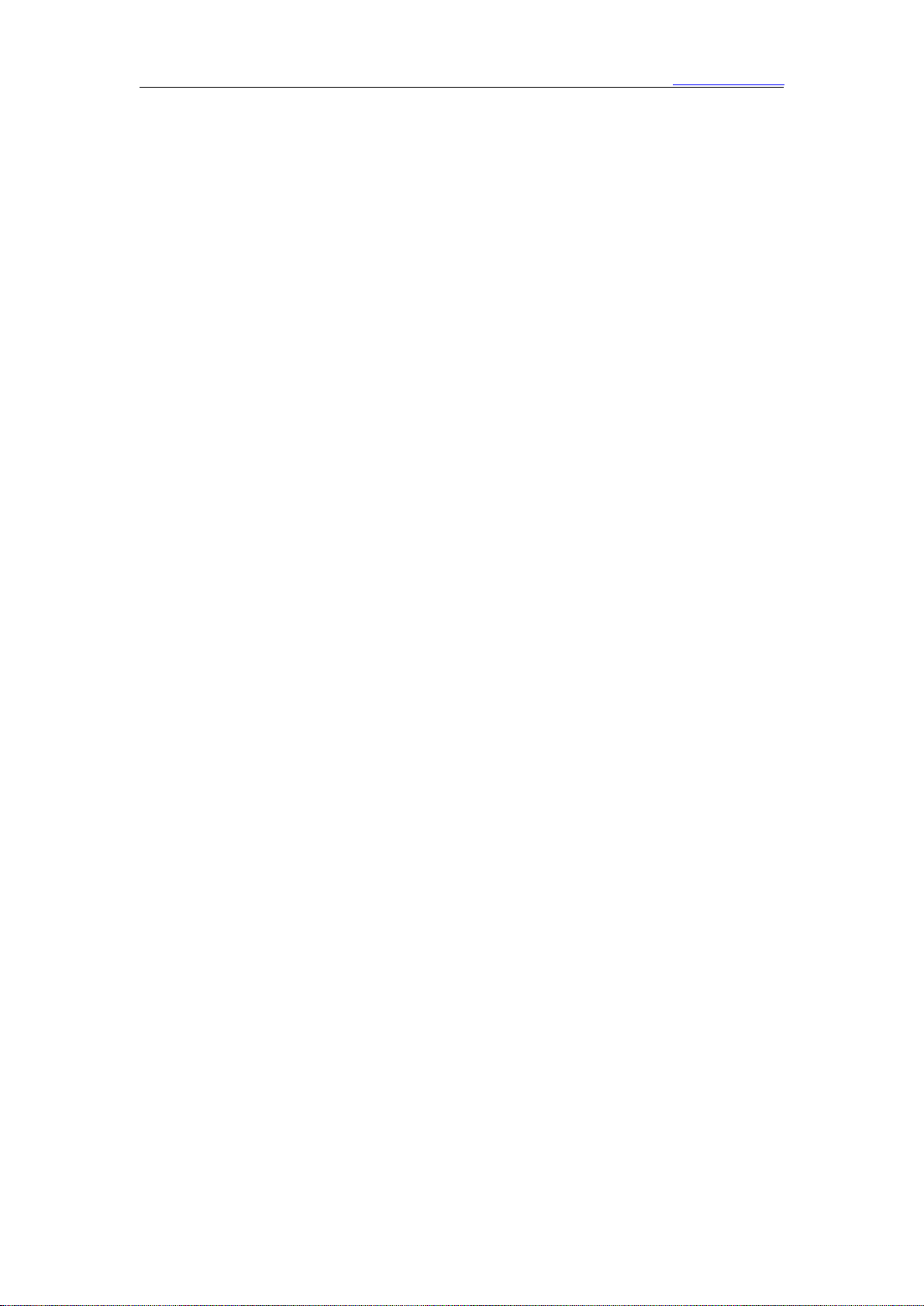Beijing KYSTAR Technology Co.,LTD
I. Foreword
With the rapid development of the LED industry, LED display screens are used in
various places. The dot pitch of LEDs is getting smaller and smaller, the size is getting
bigger, the display effect is getting better, and the display requirements are becoming
more and more complicated.
In recent years, the demand for display screens has also been increasing.
1. Stadiums: Nowadays, LED display screens, as the main means of displaying
game information and playing live games, have gradually replaced traditional
lighting and CRT backward display screens. In modern stadiums, LED display
screens have become a must-have game facility.
2. Outdoor advertising: In addition to the single large indoor and outdoor LED
display screens used as advertising media in the past, cluster LED display
advertising systems and train LED advertising display publishing systems have also
been adopted and are being widely promoted.
3. Stage leasing: indoor and outdoor stage backgrounds, concerts, large events,
large opera houses, theaters, hotels, auditoriums, multi-function halls, lecture
halls, conference rooms, high-end entertainment venues, disco bars, night clubs,
karaoke private rooms, etc. ......These are closely related to the stage LED display.
4. Exhibition: LED display large screen is one of the important services provided by
the company's corporate exhibition organizer, providing its own brand culture
and product use to the majority of users. There are also studios and monitoring
rooms. Nowadays, LED display screens also play a very important role in radio and
television studios and security monitoring rooms.
The display effect of the LED screen is also required to be higher and higher. The
point-to-point display is deeply rooted in people's hearts. The point-to-point display
requires higher and higher resolutions for servers and video materials. Then it requires
the configuration of the server and the player of the video material to support super-
resolution output and playback.
The number of LED screens is increasing. From the original single-screen display to
multi-screen display, the management of multi-screen playback of LED screens has
always been a difficulty. Many players on the market for single material playback