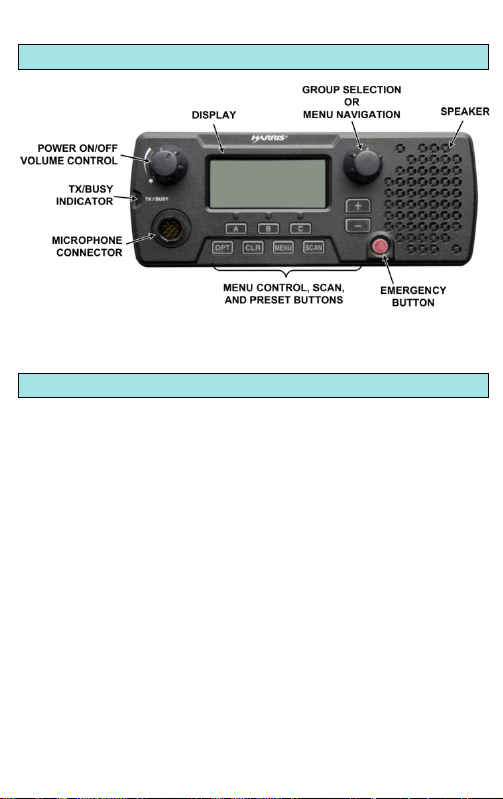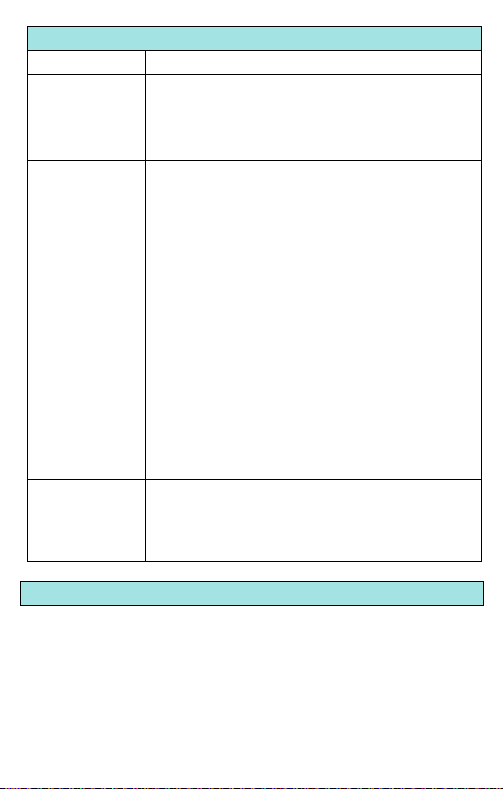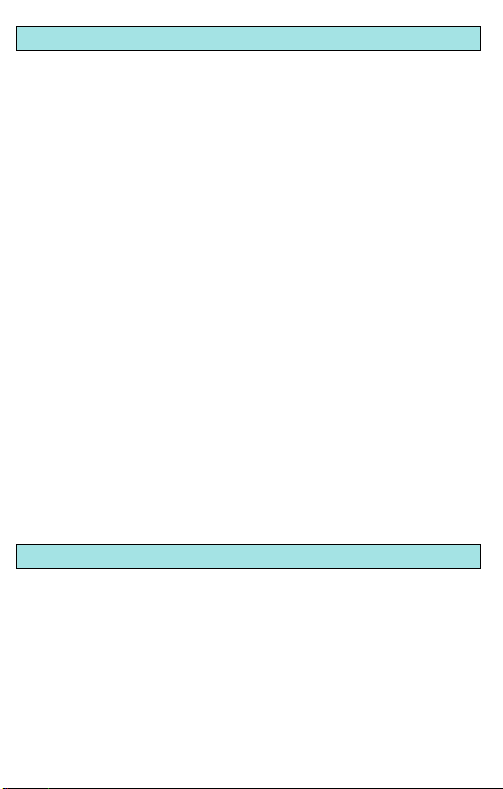Operator’s Manual (14221-1510-2000), available
http://pspc.harris.com/Products/Mobile/XG-25M.aspx,
for more detailed operating instructions.
The material contained herein is subject to U.S. export approval.
No export or re
export is permitted without written approval from
the U.S. Government. Rated: EAR99; in accordance with U.S.
Dept. of Commerce regulations 15CFR774, Export
Administration Regulations.
About L3Harris Technologies
L3Harris Technologies is an agile global aerospace and defense technology innovator,
delivering end
-to-end solutions that meet customers’ mission-
critical needs. The
company provides advanced defense and commercial technologies across air, land,
sea, space and cyber domains.
Full communications (transmit and
receive) on selected talk group.
No calls received from other talk groups.
Normal
(Default)
Scan all talk groups in the active profile
that are not locked out as long as there is
demand on the site.
Priority (P1, P2, and P3) groups are user
selectable.
Receive calls from more than one talk
group, if available from the current site.
Allows dragging of the selected talk group,
P1, P2, P3, and default emergency talk
groups to the site on which the radio is
registered. (If other calls are available at
the site, they also can be heard but they
are not be actively dragged.)
The default emergency talk group, as well
as any emergency-enabled talk groups, is
only dragged if it is in emergency mode.
Functions the same as Normal Scan
Mode, except the priority groups are fixed
to the selected profile’s pre-defined P1
and P2 groups (configured via the UAS).
1. Scroll through the menu until “StealthMenu” appears.
2. Use the Menu Navigation knob to turn Stealth Mode on.
3. To turn Stealth Mode off, press the MENU button on the
radio’s front panel.
Check or Change the Active Profile
The radio can store up to sixteen (16) standard profiles within
its personality, one of which is always set as the currently
active profile. Each profile can contain up to sixteen (16) talk
groups.
If the dwell display is set to “profile,” the currently active
profile’s name appears in the bottom line of the display.
Otherwise, to determine which profile is currently active, use
the menu buttons to access the Profile Menu. The active
profile’s name will appear in the top line of the display. To
switch to/activate a different profile:
1. Using +or -, scroll until “Profile Menu” appears in the
bottom line of the display. The name of the currently active
profile appears in the top line.
2. Use the Menu Navigation knob to choose the desired
profile stored in the radio as established by the OpenSky®
network administrator.
3. The profile becomes active when selected for longer than
2 seconds, when MENU is pressed, or when the menu is
changed.
Check or Change the Selected Talk Group
One talk group within the currently active profile is set as the
“selected talk group.” For the radio user, the selected talk group
is typically the focus of most voice transmissions and
receptions. There are two ways to change the selected talk
group:
First Method:
From the dwell display, use the Talk Group Selection knob to
scroll through the available list of talk groups in the active profile.
Check or Change the Selected Talk Group (Con’t)
Second Method:
1. Using +or -, scroll through the menu until “TalkGrpMenu” is
displayed.
2. Use the Menu Navigation knob
available list of talk groups in the active profile.
No action is required to receive a voice call.
1. If not already on, power-up the radio.
2. Select the desired talk group on which to transmit.
3. Depress and hold the Push-To-Talk button on the handheld
microphone, pause for a moment, and then speak normally.
For maximum clarity, hold the microphone approximately 2
inches from the mouth and do not shout or whisper into it. If
the call is queued by the network, wait for the grant tone to
sound before speaking.
4. Release the PTT button when finished speaking.
Adjust Side Tone Audio Level
1. Use +or –to cycle through the menu until the “Side
Menu” appears in the bottom line of the display.
2. Use the Menu Navigation knob to change to the desired
level (Off, Low, Medium, High). To turn side tones
completely off, use the “Off” setting.
1. Press the red emergency button on the radio to enter
emergency mode. The emergency is raised after the
emergency raise delay [default is one (1) second].
•If the active profile of the unit initiating the emergency is
configured for Emergency Alert, the emergency alert
signal is sent to registered alert servers, such as the
dispatcher console.
•If the active profile of the unit initiating the emergency is
configured for Emergency Call, the talkgroup is placed
into emergency status notifying other radios and the
emergency alert signal is sent to the dispatcher console.
•
If the emergency behavior of the active profile is
Current, the active, selected voice group becomes the
default emergency voice group.
•If the emergency behavior of the active profile is Default,
the radio moves to the default emergency voice group
of the profile and this talk group becomes the select talk
group.
2. The display will alternate between the emergency voice
group name and “EMERGENCY” and declaring User ID to
indicate that the emergency has been initiated.
Check with the system administrator to ensure that the radio
is programmed to allow an emergency to be cleared.
1. Press and hold the CLR button and simultaneously
press the emergency button.
2. Release both buttons after the emergency cleared tone
sounds.
Operator’s Manual (14221-1510-2000), available
http://pspc.harris.com/Products/Mobile/XG-25M.aspx,
for more detailed operating instructions.
The material contained herein is subject to U.S. export approval.
No export or re
t is permitted without written approval from
the U.S. Government. Rated: EAR99; in accordance with U.S.
Dept. of Commerce regulations 15CFR774, Export
Administration Regulations.
About L3Harris Technologies
L3Harris Technologies is an agile global aerospace and defense technology innovator,
delivering end
-to-end solutions that meet customers’ mission-
critical needs. The
company provides advanced defense and commercial technologies across air, land,
sea, space and cyber domains.
Full communications (transmit and
receive) on selected talk group.
No calls received from other talk groups.
Normal
(Default)
Scan all talk groups in the active profile
that are not locked out as long as there is
demand on the site.
Priority (P1, P2, and P3) groups are user
selectable.
Receive calls from more than one talk
group, if available from the current site.
Allows dragging of the selected talk group,
P1, P2, P3, and default emergency talk
groups to the site on which the radio is
registered. (If other calls are available at
the site, they also can be heard but they
are not be actively dragged.)
The default emergency talk group, as well
as any emergency-enabled talk groups, is
only dragged if it is in emergency mode.
Fixed
Functions the same as Normal Scan
Mode, except the priority groups are fixed
to the selected profile’s pre-defined P1
and P2 groups (configured via the UAS).
1. Scroll through the menu until “StealthMenu” appears.
2. Use the Menu Navigation knob to turn Stealth Mode on.
3. To turn Stealth Mode off, press the MENU button on the
radio’s front panel.
Check or Change the Active Profile
The radio can store up to sixteen (16) standard profiles within
its personality, one of which is always set as the currently
active profile. Each profile can contain up to sixteen (16) talk
groups.
If the dwell display is set to “profile,” the currently active
profile’s name appears in the bottom line of the display.
Otherwise, to determine which profile is currently active, use
the menu buttons to access the Profile Menu. The active
profile’s name will appear in the top line of the display. To
switch to/activate a different profile:
1. Using +or -, scroll until “Profile Menu” appears in the
bottom line of the display. The name of the currently active
profile appears in the top line.
2. Use the Menu Navigation knob to choose the desired
profile stored in the radio as established by the OpenSky®
network administrator.
3. The profile becomes active when selected for longer than
2 seconds, when MENU is pressed, or when the menu is
changed.
Check or Change the Selected Talk Group
One talk group within the currently active profile is set as the
“selected talk group.” For the radio user, the selected talk group
is typically the focus of most voice transmissions and
receptions. There are two ways to change the selected talk
group:
First Method:
From the dwell display, use the Talk Group Selection knob to
scroll through the available list of talk groups in the active profile.
Check or Change the Selected Talk Group (Con’t)
Second Method:
1. Using +or -, scroll through the menu until “TalkGrpMenu” is
displayed.
2. Use the Menu Navigation knob
available list of talk groups in the active profile.
No action is required to receive a voice call.
1. If not already on, power-up the radio.
2. Select the desired talk group on which to transmit.
3. Depress and hold the Push-To-Talk button on the handheld
microphone, pause for a moment, and then speak normally.
For maximum clarity, hold the microphone approximately 2
inches from the mouth and do not shout or whisper into it. If
the call is queued by the network, wait for the grant tone to
sound before speaking.
4. Release the PTT button when finished speaking.
Adjust Side Tone Audio Level
1. Use +or –to cycle through the menu until the “Side
Menu” appears in the bottom line of the display.
2. Use the Menu Navigation knob to change to the desired
level (Off, Low, Medium, High). To turn side tones
completely off, use the “Off” setting.
1. Press the red emergency button on the radio to enter
emergency mode. The emergency is raised after the
emergency raise delay [default is one (1) second].
•If the active profile of the unit initiating the emergency is
configured for Emergency Alert, the emergency alert
signal is sent to registered alert servers, such as the
dispatcher console.
•If the active profile of the unit initiating the emergency is
configured for Emergency Call, the talkgroup is placed
into emergency status notifying other radios and the
emergency alert signal is sent to the dispatcher console.
•
If the emergency behavior of the active profile is
Current, the active, selected voice group becomes the
default emergency voice group.
•If the emergency behavior of the active profile is Default,
the radio moves to the default emergency voice group
of the profile and this talk group becomes the select talk
group.
2. The display will alternate between the emergency voice
group name and “EMERGENCY” and declaring User ID to
indicate that the emergency has been initiated.
Check with the system administrator to ensure that the radio
is programmed to allow an emergency to be cleared.
1. Press and hold the CLR button and simultaneously
press the emergency button.
2. Release both buttons after the emergency cleared tone
sounds.