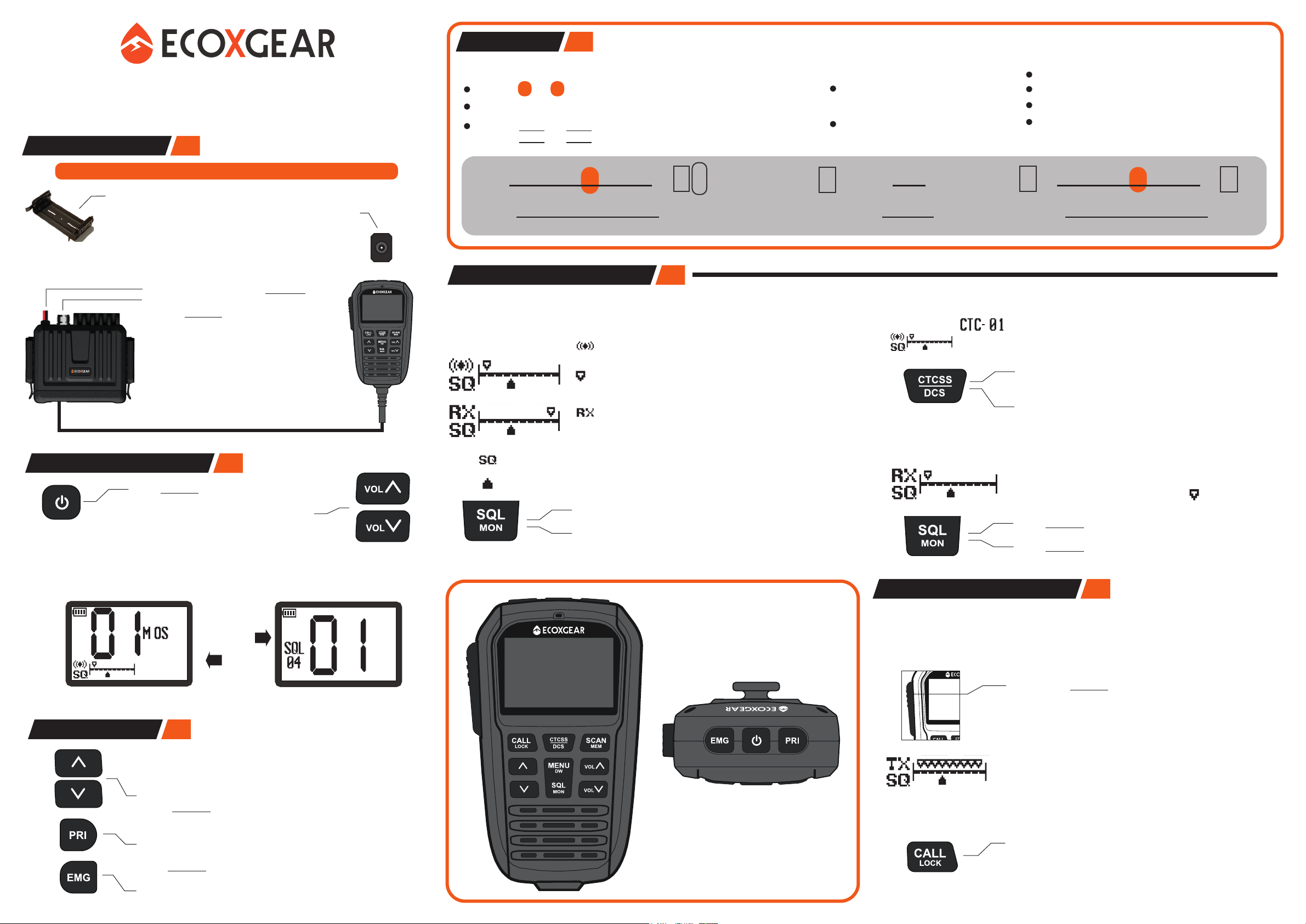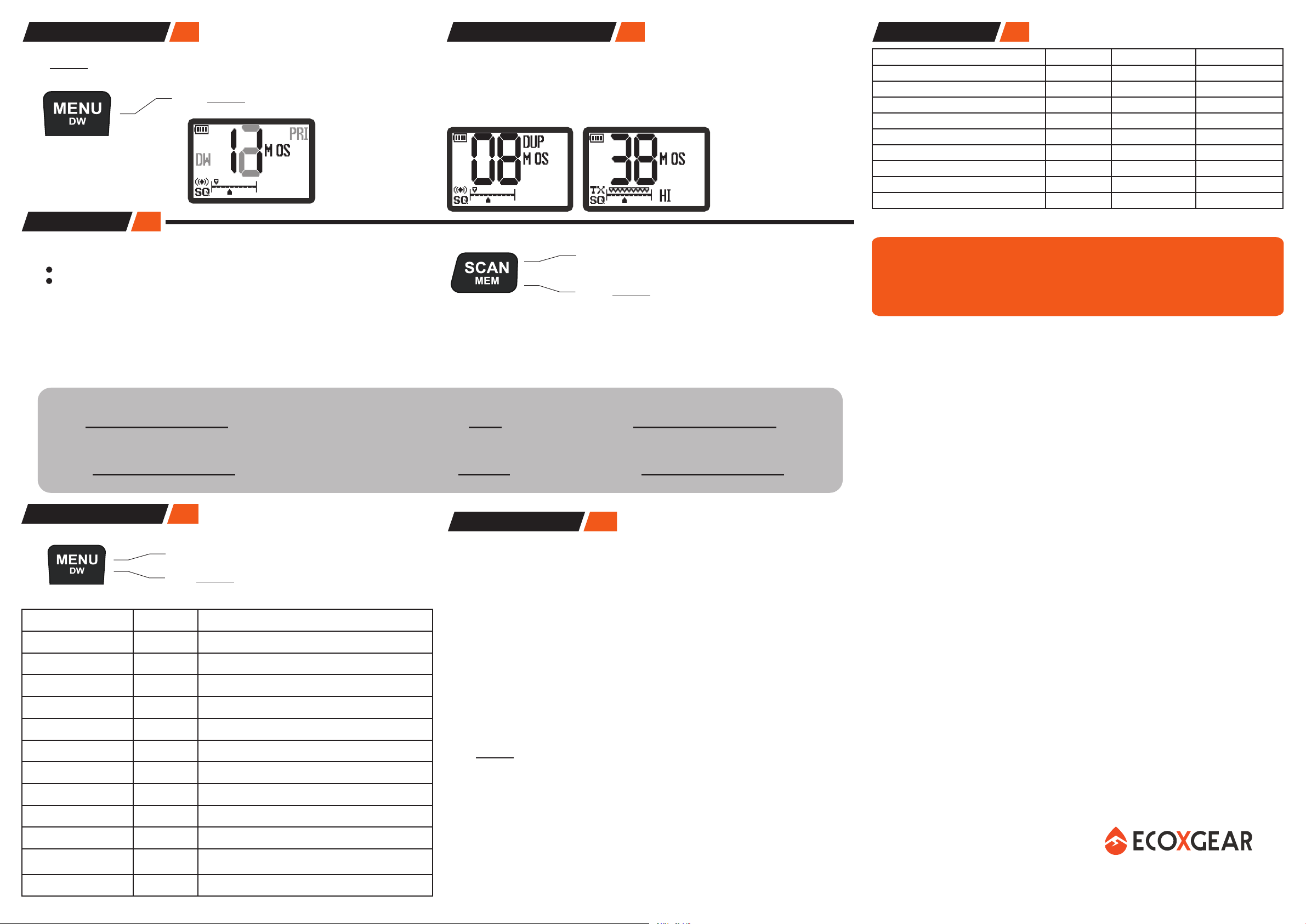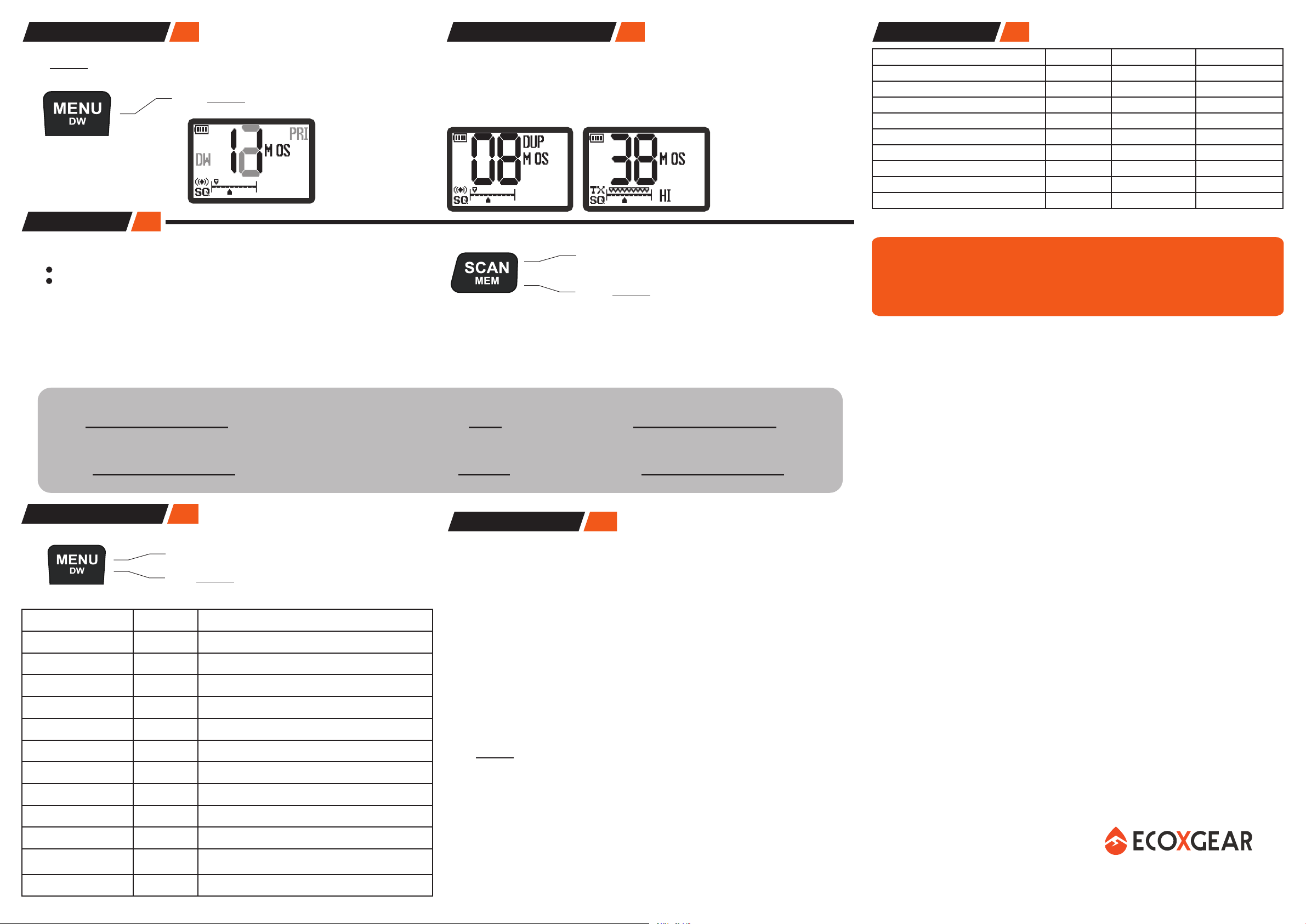
© 2022 ECOXGEAR AUSTRALIA. Printed in PRC.
THANK YOU FOR BUYING AN
ECOXGEAR PRODUCT.
Parts Covered:
This warranty covers the Product and included accessories.
User-generated Data:
This warranty does not cover any claimed loss of or damage to user-generated data (including but without limitation
phone numbers, addresses and images) that may be stored on your Product.
Statement of Remedy:
If the Product is found not to conform to this warranty as stated above, the Warrantor, at its discretion, will either repair
the defect or replace the Product without any charge for parts or service. This warranty does not include any reimburse-
ment or payment of any consequential damages claimed to arise from a Product’s failure to comply with the warranty.
Our goods come with guarantees that cannot be excluded under the Australian Consumer Law. You are entitled to a
replacement or refund for a major failure and for compensation for any other reasonably foreseeable loss or damage. You
are also entitled to have the goods repaired or replaced if the goods fail to be of acceptable quality and the failure does
not amount to a major failure.
This warranty is in addition to and sits alongside your rights under either the COMPETITION AND CONSUMER ACT 2010
(Australia) or the CONSUMER GUARANTEES ACT (New Zealand) as the case may be, none of which can be excluded.
Procedure for Obtaining Warranty Service:
Depending on the country in which the Product was first purchased, if you believe that your Product does not conform
with this warranty, you should deliver the Product, together with satisfactory evidence of your original purchase (such as
a legible copy of the sales docket) to Enfinity. Please refer to the Enfinity website for address details. You should contact
Enfinity regarding any compensation that may be payable for your expenses incurred in making a warranty claim. Prior
to delivery, we recommend that you make a backup copy of any phone numbers, images or other data stored on your
Product, in case it is lost or damaged during warranty service.
ECOXGEAR AUSTRALIA
ENFINITY PTY LTD
Unit 206/27 Mars Rd Lane Cove NSW 2066
Phone number: 1300 883 085
Email address: support@ecoxgear.com.au
Website: ecoxgear.com.au
ECOXGEAR EXG3000, EXG3000-4WDPK, EXG3000-TPK
IMPORTANT:
Satisfactory evidence of the original purchase is required for warranty service. Please refer to our Enfinity website for
any details of warranty durations offered in addition to those contained below.
Warrantor:
The warrantor is Enfinity Pty Limited ABN 80 633 367 987 (“Enfinity”).
Terms of Warranty:
Enfinity warrants to the original retail purchaser only that the ECOXGEAR EXG3000 UHF Radio (“the Product”), will be
free from defects in materials and craftsmanship for the duration of the warranty period, subject to the limitations and
exclusions set out below.
Warranty Period:
This warranty to the original retail purchaser is only valid in the country of purchase for a Product first purchased either in
Australia or New Zealand and will expire, as indicated below, from the date of original sale.
Product 1 Year without registration. Additional 4 Years with registration.
ATRD230 and ATEBR660-2PK 1 Year only,
Accessories 90 Days
If a warranty claim is made, this warranty will not apply if the Product is found by Enfinity to be:
A. Damaged or not maintained in a reasonable manner or as recommended in the relevant User Guide;
B. Modified, altered or used as part of any conversion kits, subassemblies or any configurations not sold by Enfinity;
C. Improperly installed contrary to instructions contained in the relevant User Guide
D. Repaired by someone other than an authorized Enfinity Repair Agent in relation to a defect or malfunction covered by
this warranty; or
E. Used in conjunction with any equipment, parts or a system not manufactured by Enfinity.
WARRANTY
UHF channels and frequencies
IMPORTANT NOTE: The operation of your UHF radio in Australia and New Zealand is
subject to conditions in the following licenses:
In Australia the ACMA Radio communications (Citizen Band Radio Stations) and in New
Zealand by MBIE the General User Radio License for Citizen Band Radio.
If any of these items are missing from the box, contact your place of purchase immediately.
Items EXG3000 EXG3000-TPK EXG3000-4WD
EXG3000 UHF Radio 1 1 1
Quick Release Mounting Bracket 1 1 1
Magnetic Mic Hanger 1 1 1
12V DC Power Cord & Fuse 1 1 1
Set of Mounting Screws 1 1 1
2m Mic Extension Cabe & Adaptor 1 1 1
Antenna - 1 (ATEBR660-2PK) 1 (ATRD230)
Z Bracket - 1 1
User Guide 1 1 1
12
What’s in the Box?
11
Additional Features
The radio can be reset back to factory settings as follows. Ensure the radio is rst turned o.
Press and hold PTT and PRI while turning Power on.
For more details on features and operation of the
EXG3000, visit the website for the online User Guide.
Noise Reduction Circuit
Reset to Factory Default Settings
The built-in noise reduction circuit can reduce background noise so that the user speaking
to the radio mic can clearly be heard. NOTE: background noise may always be present but
suppressed enough that user voice is heard clearly.
10
What’s in the MENU?
Press MENU to open and step through the Menu list.
Press and hold MENU to save any setting change(s).
MENU ITEM SETTING DESCRIPTION
Duplex On, O Available for CH 01-08 and CH 41-48
Scan Mode OS, GS Open Scan, Group Scan
GS Priority Watch On, O Watch the Priority Channel during Group SCAN
Call Tone 01... 05 Select a tune for the Call Tone function
Busy Channel Lockout On, O Prevents TX when CH is busy
Roger Beep On, O Sign-o melody when PTT is released
B/Light Colour O, 01... 07 7 Backlight Colours
Brightness O, 01... 05 Backlight brightness, OFF, 01 (min)... 05 (max)
Key Beep On, O Key Beep
NRC On, O Noise Reduction Circuit (NC)
Speaker Select Dual, Base,
Mic Speaker Selection
Simple Mode On, O Enable/Disable Simple mode
01 02 03 04 05 06 07 08 09 10 11 12 13 14 15 16 17 18 19 20 21 22 23 24 25 26 27 28 29 30 31 32 33 34 35 36 37 38 39 40
41 42 43 44 45 46 47 48 49 50 51 52 53 54 55 56 57 58 59 60 61 62 63 64 65 66 67 68 69 70 71 72 73 74 75 76 77 78 79 80
CH:
CH:
M M M M M M M M M M M M M M M M M M M M M M M M M M M
M M M M M M M M M M M M M M M M M
9
Channel SCAN
SCAN sequentially checks channels in the scan memory, indicated by M, for activity.
There are two scan memory groups, Open and Group.
OS (Open SCAN) Select any grouping of CH01 - CH80
GS (Group SCAN) Select any grouping of CH01 - CH80
GS can also scan with Priority Watch: GS + Priority CH Watch every 1.5s
Press SCAN to start or stop the channel scan.
To add or remove a channel from scan memory,
press and hold MEM. The presence of the Micon
indicates a channel is in memory for the indicated
scan memory group.
OS (Open Scan) is the default setting, with all channels pre-added into its memory.
GS (Group Scan) memory, by default, is empty and requires adding channels into memory.
Change between OS, GS in the MENU. TIP: For fast scanning of your favourite channels, keep
the total number of channels in memory to under a dozen.
EXAMPLE of channels added into Group Scan memory (M)
GS:
GS:
NOTE: When transmitting in
Duplex mode, the radio trans-
mits on the matching repeater
input channel.
Example shows Duplex CH08 with repeater input CH38.
The Duplex mode enables access to local repeater stations. UHF CB Repeaters are used to
retransmit or relay your signal. Repeaters will extend the range of your radio and overcome
the shielding eect caused by solid obstructions. NOTE: Only Channels 01-08 and 41-48 are
available for Duplex mode. Turn Duplex on in the MENU. When Duplex is on for a repeater
channel, the display shows DUP.
8
Duplex Mode (Repeater)
Watch the Priority Channel along with the current channel using DW.
Press and hold DW to enable or disable Dual Watch mode.
NOTE: DW cannot be enabled if the current channel is also the PRI channel.
Press and hold DW to enable or disable
Dual Watch mode.
7
Dual (Channel) Watch
The built-in noise reduction circuit can be enabled from the MENU.
NC will display in the active mode dislay when the feature is enabled.