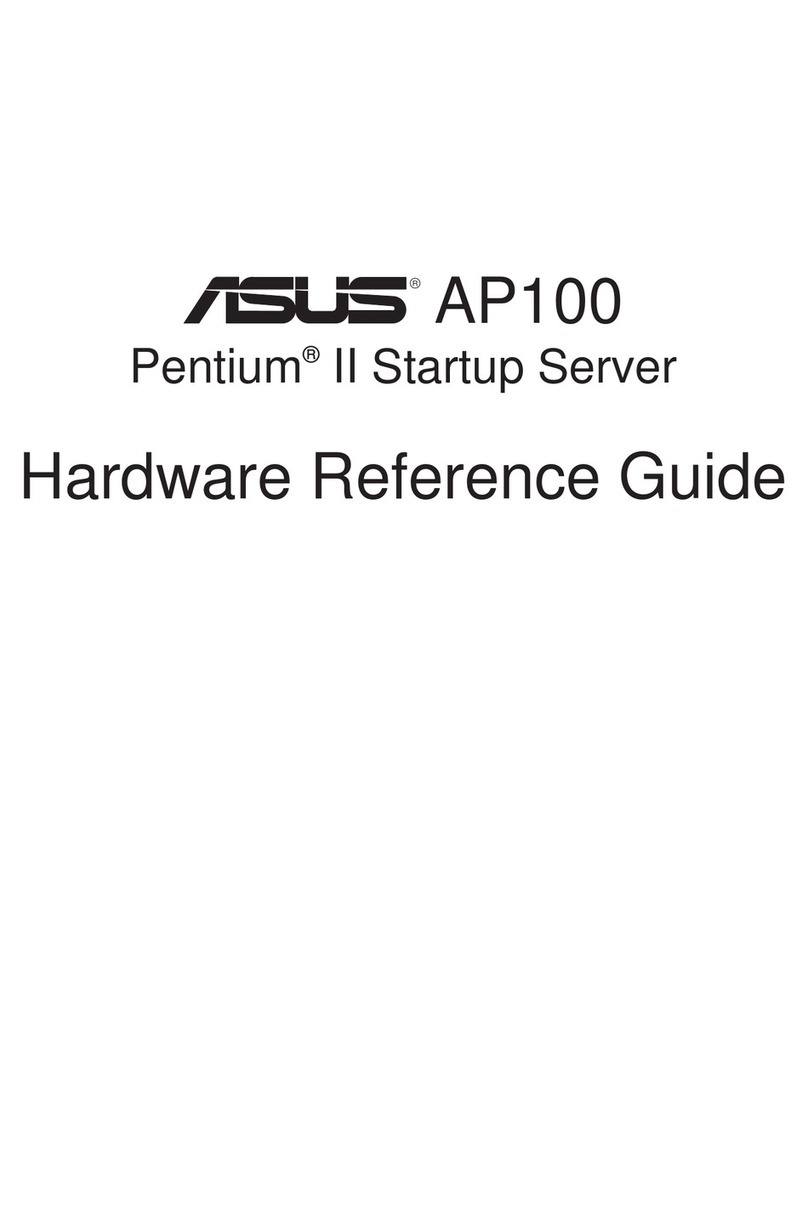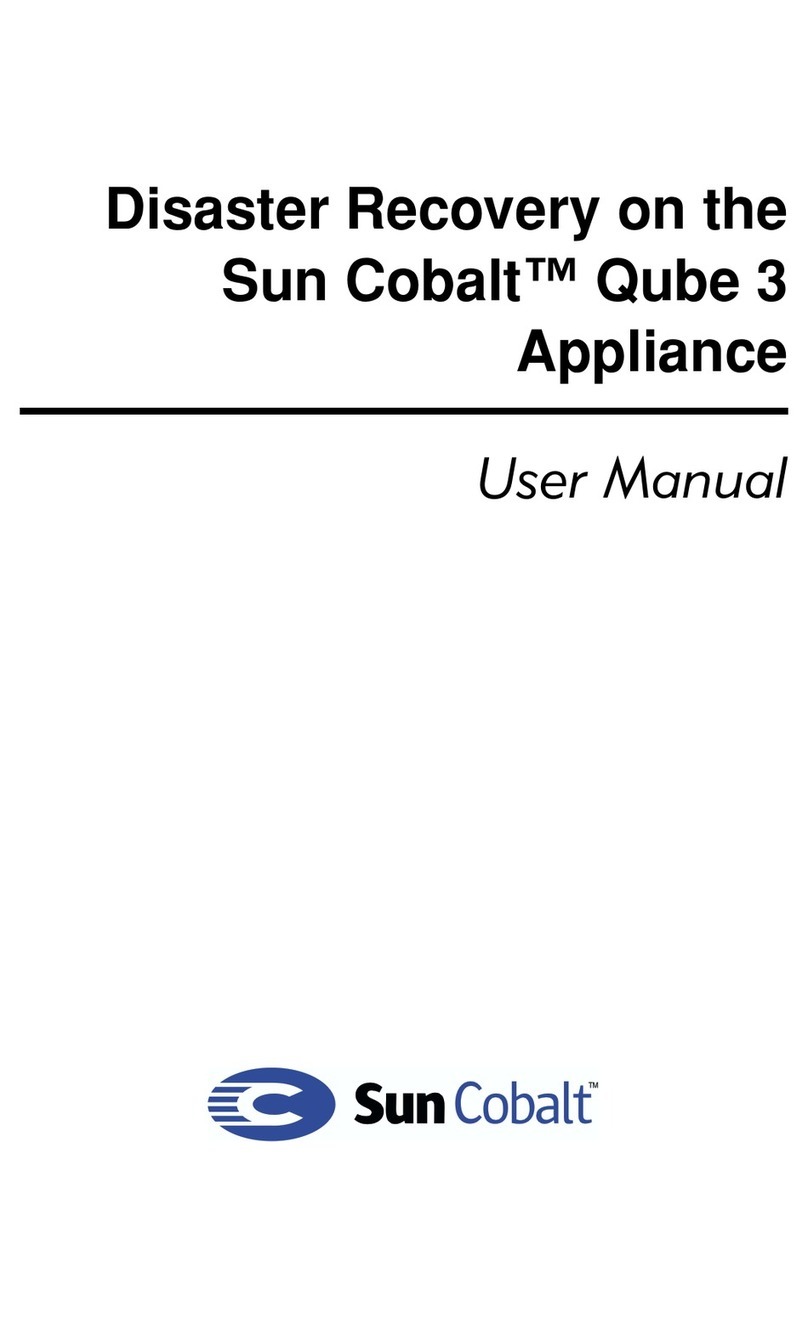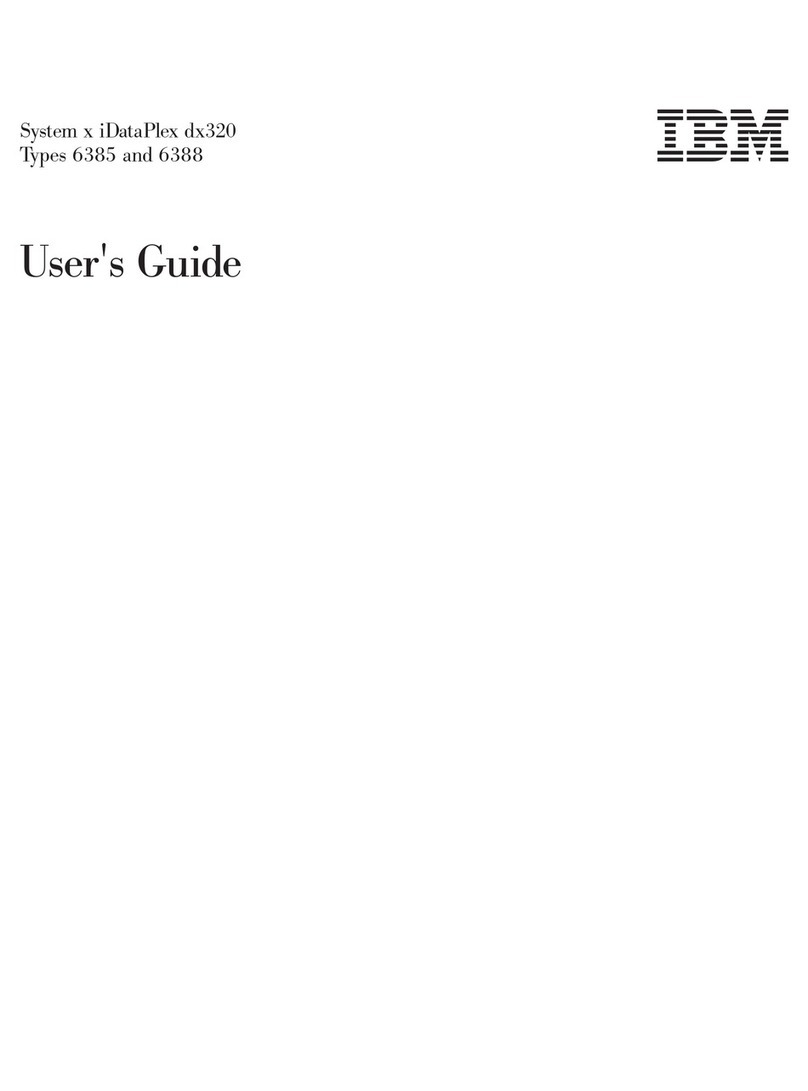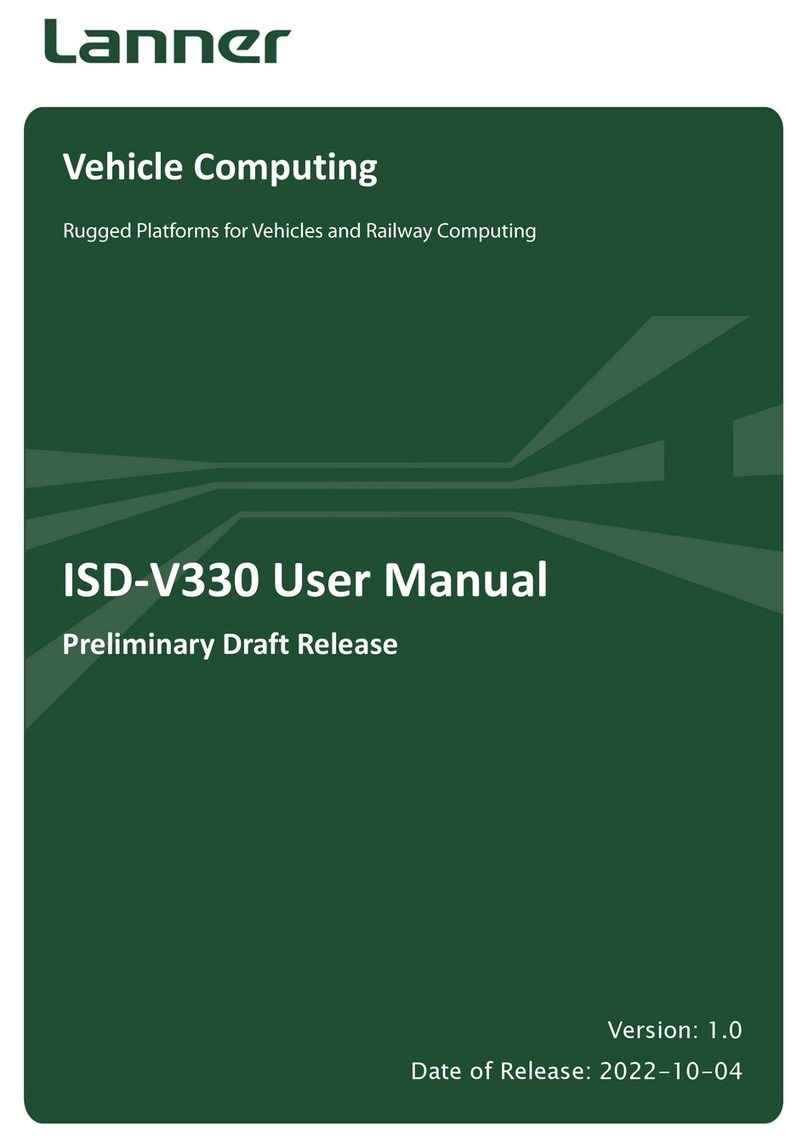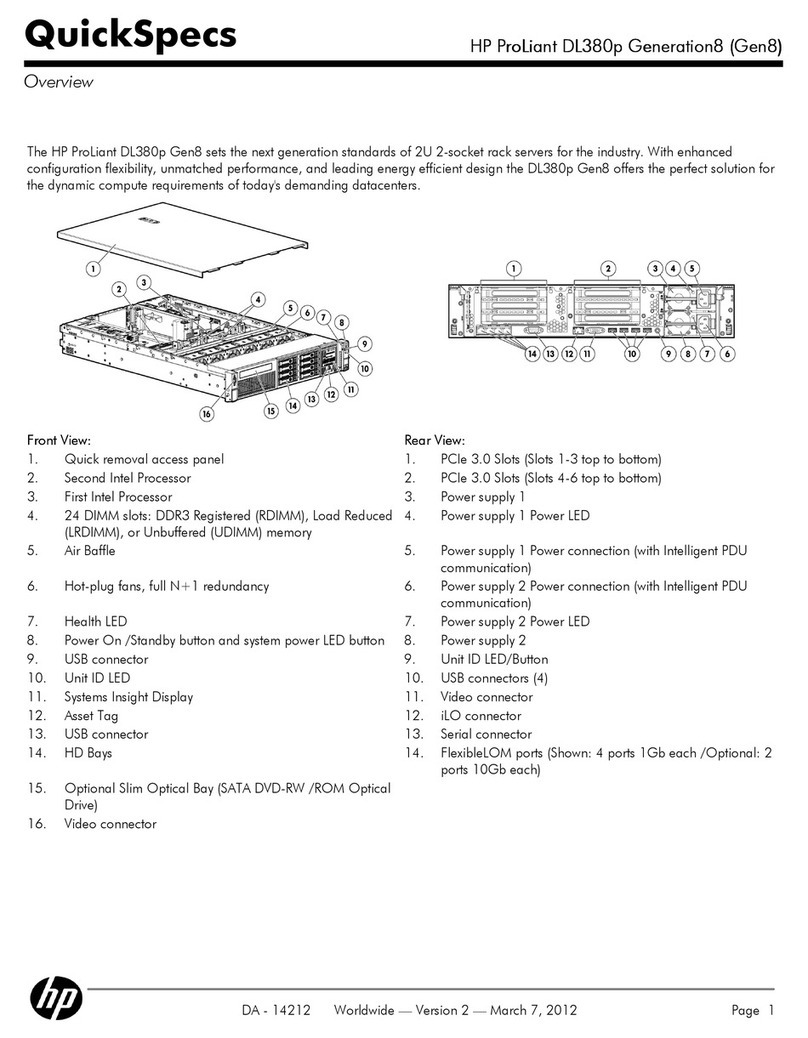LaCie 5big - Network NAS Server User manual

5big Backup Server
DESIGN BY NEIL POULTON
Quick Start Guide
Backup Appliance
Gigabit Ethernet

2
Minimum Network Requirements
Ethernet Connection
To successfully use the 5big Backup Server, your network must meet the following requirements:
Requirement Minimum Recommended
Server connection 100 Mbps wired connection. LaCie highly recommends a 1 Gb/s
wired connection for better performance.
Workstations One or more computers that are running a supported operating system,
with either a wired or a wireless network connection.
Internet connection Broadband connection
Router/firewall device An external Internet broadband router/firewall device with 100 Mbps
wired Ethernet connection.
The 5big Backup Server assumes that your network devices receive their
IP addresses from a DHCP server.
Wireless Support
• The 5big Backup Server supports a wired connection to your network. It is not possible to wirelessly
connect the 5big Backup Server to the network.
• Once connected, the 5big Backup Server may be accessed by computers that are wirelessly connected
to your network.
Box Content
Your LaCie 5big Backup Server package contains the system tower and an accessories box that includes
items 2-7 below:
1. LaCie 5big Backup Server
2. Cat 5E Ethernet cable
3. Power supply
4. Connector Agent and Utilities Disk (applications and documentation)
5. PC Recovery CD
5. Server Recovery DVD (Preserve Data or Factory Settings)
6. Quick Start Guide
7. Drive lock tool
NOTE: Please save your packaging. In the event that the 5big Backup Server should need to
be repaired or serviced, it must be returned in its original packaging.

3
NOTE: Find a suitable place to put your 5big Backup Server before running the Connector CD.
The location you choose must have a wired network connection readily available for the 5big
Backup Server.
NOTE: The 5big Backup Server’s performance can be affected by such external forces as
network activity, hardware, distance, and setup.
NOTE: For optimal performance, use a Gigabit Ethernet router and a Gigabit Ethernet board
in your host computer.
Minimum Workstation Operating System Requirements
The most recent versions of:
• Windows®XP
• Windows Vista®
• Windows 7
The 5big Backup Server may be accessed by computers running Mac OS X:
• 10.4
• 10.5
• 10.6
The 5big Backup Server may be used for Time Machine®backups.
Please see the Configuration Guide for more information on Mac compatibility.

4
Rear View – (Fig. 02)
2. Ethernet port
3. Stereo audio out
4. USB 2.0 expansion ports (4)
5. eSATA expansion port
6. System recovery button
7. Power input connection
8. Drive tray lock
9. Drive tray handle
10. Drive LED
Views of the 5big Backup Server
Front View – On/Off Button with Status LED (Fig. 01)
1. On/Off power switch - The blue button on the front
of the 5big Backup Server turns the unit on or off.
The LED remains lit to show that the drive is on.
3
DESIGNED BY NEIL POULTON
POWER
AUDIO OUTLAN 1 USB USB USB
eSAT A
10
7
4
2
1
NOTE: Pushing the front LED button while
the 5big Backup Server is running will
shut the system off. This is true even if the
5big Backup Server is in use. Please keep
the unit in a location that will prevent
accidentally pushing the front LED button
while the 5big Backup Server is being
accessed by users. LaCie recommends
shutting down the 5big Backup Server via
the Server Console. See the Configuration
Guide for more information.
4
6
8
9
Fig. 01
Fig. 02
5

5
Setting Up Your LaCie 5big Backup Server
NOTE: LaCie recommends using the 5big Backup Server in a small network environment with
a maximum of ten Windows workstations. See the Configuration Guide for more information
on Mac support.
Desktop PC 1
(via Ethernet)
Desktop PC 2
(via Ethernet)
Router
5big Backup Server
(via Ethernet)
Laptop
(via Wi-Fi)
DESIGNE D BYNEIL P OULTON
POWER
AUDIO OUTLAN 1 USB USB USB
eSA T A
Turning On the 5big Backup Server
The power supply kit is composed of two cables:
one cable (A) connects to the LaCie 5big Backup Server;
and the other cable (B) connects to a power outlet,
such as a wall outlet or a surge protector (Fig. 04).
1. Connect Cable Ato the 5big Backup Server.
2. Connect Cable Bto the power supply brick (C).
3. Connect Cable Bto a surge protector or wall outlet.
4. Turn on the device by pushing the button on the
face of the 5big Backup Server.
5. The 5big Backup Server is powered and ready for
use when the front LED stops blinking.
Fig. 04
Fig. 03
A
C
B

6
NOTE: Only use the AC adapter supplied with your specific LaCie device. Do not use a power
supply from another LaCie device or another manufacturer. Using any other power cable or
power supply may cause damage to the device and void your warranty.
Always remove the AC adapter before transporting your LaCie 5big Backup Server. Failure to
remove the adapter may result in damage to your drive and will void your warranty.
NOTE: You may use your LaCie 5big Backup Server when in a foreign country thanks to its
100-240 Volt power supply. To be able to use this feature, you may need to purchase an
appropriate adapter or cord. LaCie accepts no responsibility for any damage to the drive
resulting from the use of an inappropriate adapter. Using an adapter other than one
authorized by LaCie will void your warranty.
Connecting the Ethernet Cable
The 5big Backup Server is accessible when attached
to your network (Fig. 05). The USB 2.0 and eSATA
ports are for expansion only and should not be used to
connect the 5big Backup Server to a computer.
1. Turn on the 5big Backup Server. See Turning On the
5big Backup Server.
2. Connect the Ethernet cable to the Ethernet port on
the back of the LaCie 5big Backup Server
3. Connect the other end of the Ethernet cable into an
available Ethernet port on your router.
DESIGNED BY NEI LPOULTON
POWER
AUDIO OUTLAN 1 USB USB USB
eSA T A
Fig. 05
NOTE: The 5big Backup Server must receive its IP address from a DHCP server.

7
Install the 5big Backup Server Connector CD
The 5big Backup Server Connector software does the following:
• Connects your workstation to the 5big Backup Server.
• Automatically backs up your Windows workstations nightly.
• Monitors the health of connected workstations.
• Enables you to congure and remotely administer the 5big Backup Server from any connected workstation.
1. Insert the 5big Backup Server Connector CD into a Windows workstation that is connected to your
network. From the list of options, choose Applications.
2. Click 5big Backup Server Connector.
3. Follow the Wizard steps to connect your workstation to the 5big Backup Server.
4. When the Connector CD is run for the first time, it will prompt you to complete the server Setup.
Continue to follow the Wizard to the end of the setup.
After you complete the setup, run the Connector Wizard on all Windows workstations on the network
to connect them to the 5big Backup Server. When installing on additional workstations, the Connector
may be run from the CD or the Software Shared Folder on the 5big Backup Server. Please note that the
Connector may be run on one workstation at a time.
NOTE: For a more detailed explanation on setting up your 5big Backup Server and more
information on how to use the device, please see the Configuration Guide.
NOTE: Once the installation is complete, LaCie highly recommends enabling the options for
the Customer Experience Improvement Program and Windows Error Reporting. Both
may be turned on in the Server Console>Settings>General. See the Configuration Guide
for more information.

Copyright © 2010, LaCie 714198 100504
Contact Us
LaCie Asia
25/F Winsan Tower
98 Thomson Road
Wanchai, Hong-Kong, China
LaCie Australia
458 Gardeners Road
Alexandria, NSW 2015
LaCie Benelux
Vorstlaan /165 Bld du Souverain
B-1160 Brussels, Belgium
LaCie Canada
235 Dufferin St.
Toronto, Ontario M6K 1Z5
LaCie France
17, rue Ampère
91349 Massy Cedex
LaCie Germany
Am Kesselhaus 5
D-79576 Weil Am Rhein
LaCie Italy
Milano Business Park
Edificio B1
Via dei Missaglia 97
20142 Milano
Elecom – Japan
http://www.lacie.jp/support/
LaCie Nordic
(Sweden, Denmark, Norway, Finland)
Sveavägen 90, 5tr
113 59 Stockholm, Sweden
LaCie Spain
C/ Núñez Morgado, 3, 5apl.
28036 Madrid
LaCie Switzerland
Davidsbodenstrasse 15A
4004 Basel
LaCie United Kingdom
and Ireland
LaCie Ltd, Power Road Studios
114 Power Road
Chiswick, London, UK W4 5PY
Ireland: [email protected]
LaCie USA
22985 NW Evergreen Pkwy
Hillsboro, OR 97124
LaCie Worldwide Export
17, rue Ampère
91349 Massy Cedex, France
Visit www.lacie.com for more information on LaCie products.
Other manuals for 5big - Network NAS Server
10
Table of contents
Other LaCie Server manuals
Popular Server manuals by other brands

Lenovo
Lenovo ThinkServer RD210 Informacije o garanciji in podpori
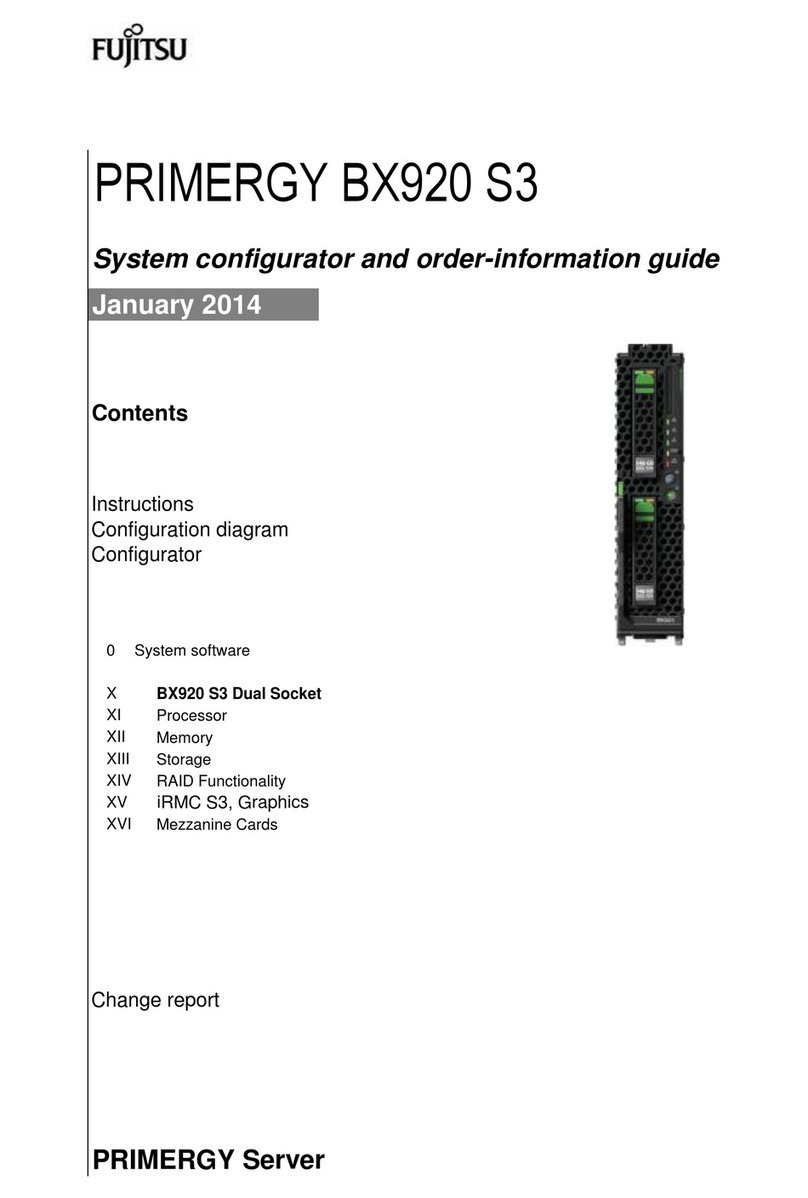
Fujitsu
Fujitsu PRIMERGY DX920 S3 Instruction guide
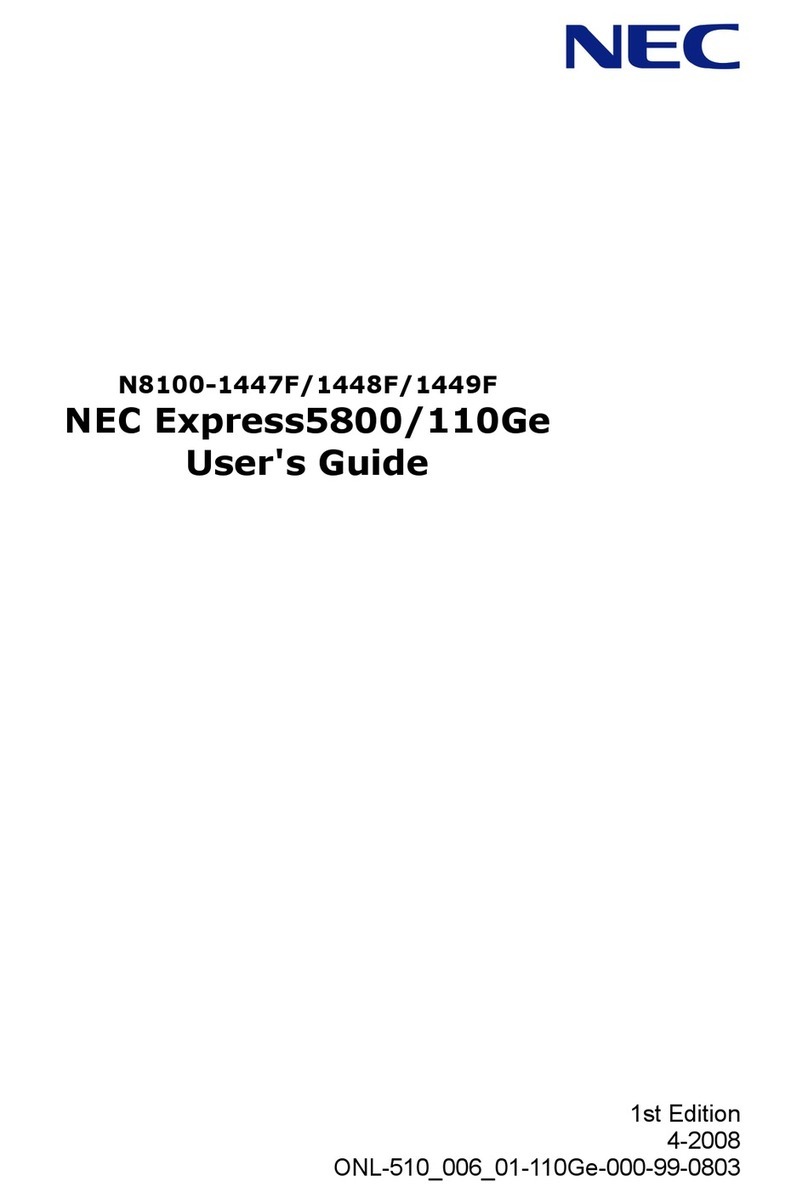
NEC
NEC N8100-1447F user guide

Chip PC
Chip PC Xtreme PC NG6452 Specifications
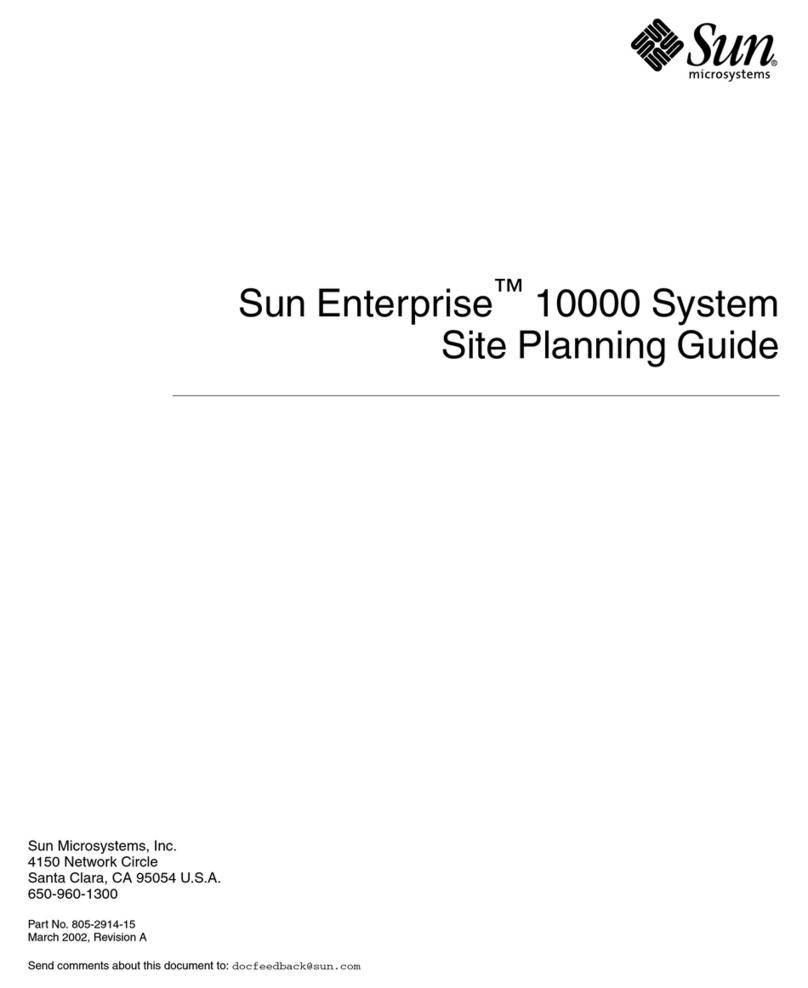
Sun Microsystems
Sun Microsystems Sun Enterprise 10000 Site planning guide
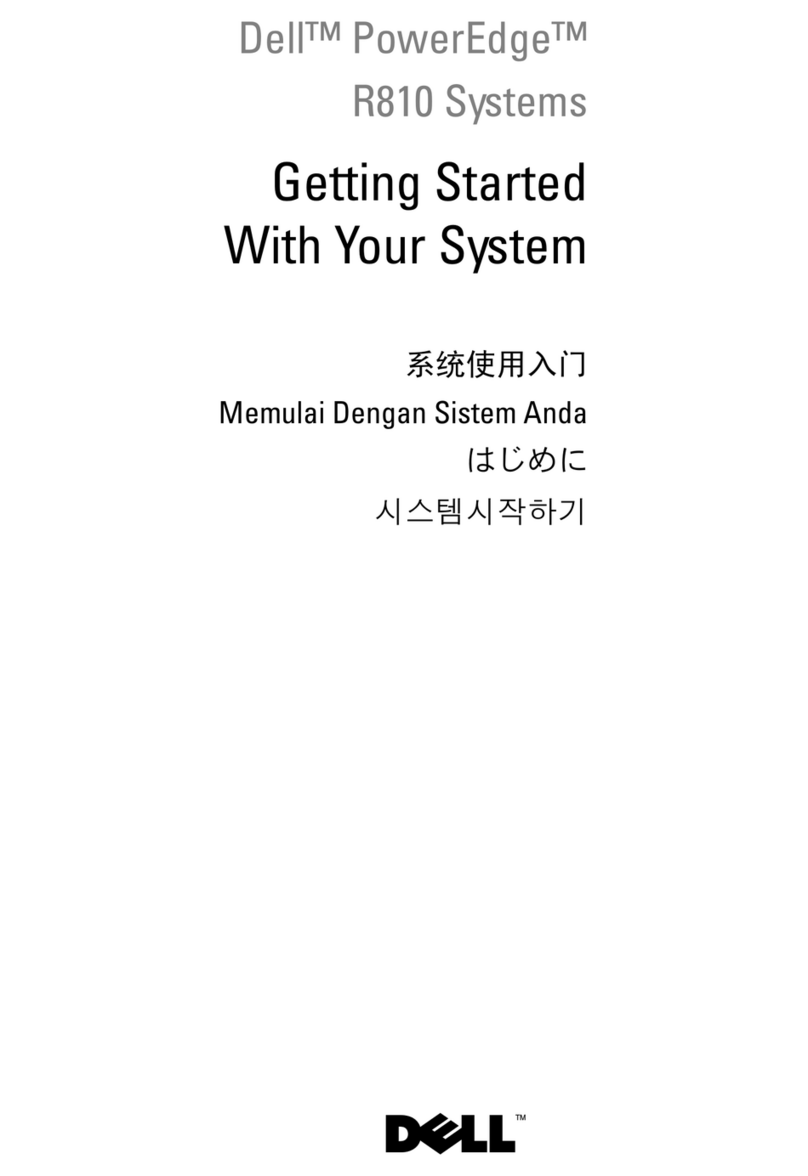
Dell
Dell PowerEdge R810 Getting started manual