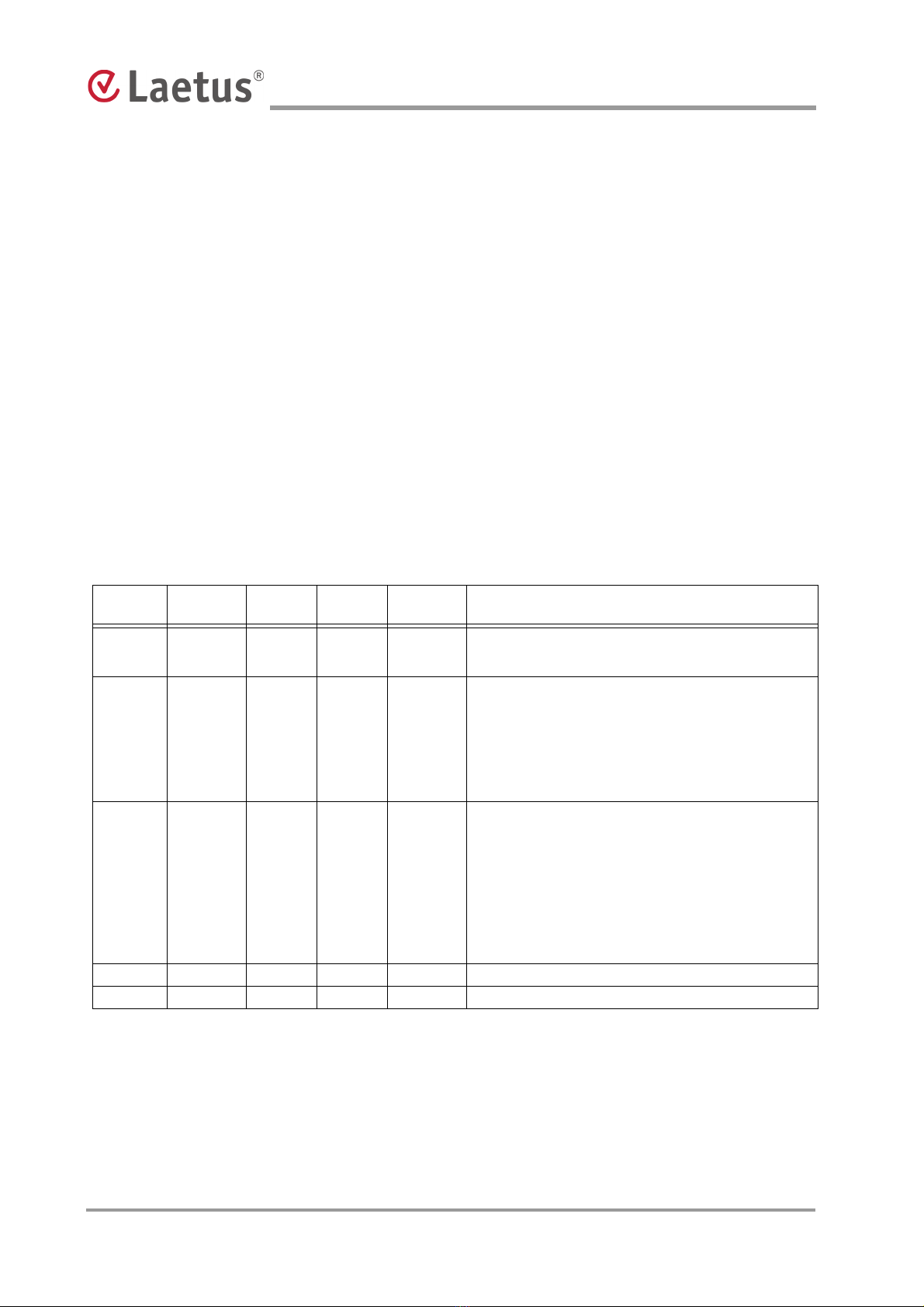6 Laetus web technology | 13 9 66 0802 | FirmwareVersion 1.1.x/2.0.x | 2009-10
Table of Contents
Access Rights for the Users Accounts . . . . . . . . . . . . . . . . . . . 5
1. Introduction. . . . . . . . . . . . . . . . . . . . . . . . . . . . . . . . . . . . . . . . . . 9
1.1 Device Description . . . . . . . . . . . . . . . . . . . . . . . . . . . . . . . . . . . . . . 9
2. Selecting the iBox-COSI 221 in the "Laetus NAVIGATOR" . . 11
3. Service – Operation . . . . . . . . . . . . . . . . . . . . . . . . . . . . . . . . . . 14
3.1 "Service" Menu – Overview . . . . . . . . . . . . . . . . . . . . . . . . . . . . . . 14
3.2 "Service" Menu in Detail. . . . . . . . . . . . . . . . . . . . . . . . . . . . . . . . . 15
4. Setup – Product Format Parameters . . . . . . . . . . . . . . . . . . . . 17
4.1 "Setup" – Overview . . . . . . . . . . . . . . . . . . . . . . . . . . . . . . . . . . . . 17
4.2 "Setup" Menu in Detail – Setup1 . . . . . . . . . . . . . . . . . . . . . . . . . . 20
4.2.1 Evaluation Status – Active / Bypassed. . . . . . . . . . . . . . . . . . . . . . . 21
4.2.2 Code Type . . . . . . . . . . . . . . . . . . . . . . . . . . . . . . . . . . . . . . . . . . . . 22
4.2.3 Reference Code . . . . . . . . . . . . . . . . . . . . . . . . . . . . . . . . . . . . . . . . 24
4.3 Setup Menu in Detail – Setup 2 . . . . . . . . . . . . . . . . . . . . . . . . . . . 25
4.3.1 Digital Level: 0 to 30% . . . . . . . . . . . . . . . . . . . . . . . . . . . . . . . . . . . 26
4.3.2 Sensitivity – Normal / Medium / High . . . . . . . . . . . . . . . . . . . . . . . . 27
4.3.3 Result Pulse Output – Immediately / End of Gate . . . . . . . . . . . . . . 28
4.3.4 Tube Orientation Signal – Deactivated / by Length / by Bars / by Time
29
4.3.5 Orientation Parameter . . . . . . . . . . . . . . . . . . . . . . . . . . . . . . . . . . . 31
4.3.6 Code Print – Normal / Inverse . . . . . . . . . . . . . . . . . . . . . . . . . . . . . 33
4.3.7 Decoder – Forwards / Backwards . . . . . . . . . . . . . . . . . . . . . . . . . . 34
4.4 Setup – Configuration. . . . . . . . . . . . . . . . . . . . . . . . . . . . . . . . . . . 35
4.4.1 Gate – External / Internal . . . . . . . . . . . . . . . . . . . . . . . . . . . . . . . . . 36
4.4.2 Gate-Polarity – Negative / Positive . . . . . . . . . . . . . . . . . . . . . . . . . 37
4.4.3 Result Pulse Width: 1ms...500ms . . . . . . . . . . . . . . . . . . . . . . . . . . 38
4.4.4 Reading Direction – Forwards / Backwards . . . . . . . . . . . . . . . . . . . 39
4.5 Setup – Identification . . . . . . . . . . . . . . . . . . . . . . . . . . . . . . . . . . . 40
4.6 Setting variable data / iBox-COSI 221 as a slave device
in the ARGUS wt10-Server41
4.7 Meaning of the "Variable" setting - activated or deactivated
in the "Setup - Setup 1" menu45
4.7.1 Diagnosis . . . . . . . . . . . . . . . . . . . . . . . . . . . . . . . . . . . . . . . . . . . . . 48
4.7.2 Factory Settings . . . . . . . . . . . . . . . . . . . . . . . . . . . . . . . . . . . . . . . . 49
5. Production – Control . . . . . . . . . . . . . . . . . . . . . . . . . . . . . . . . . 55
5.1 "Production" Menu – Overview. . . . . . . . . . . . . . . . . . . . . . . . . . . . 55
5.2 "Production" Menu in Detail . . . . . . . . . . . . . . . . . . . . . . . . . . . . . . 57
5.2.1 Current Data. . . . . . . . . . . . . . . . . . . . . . . . . . . . . . . . . . . . . . . . . . . 57