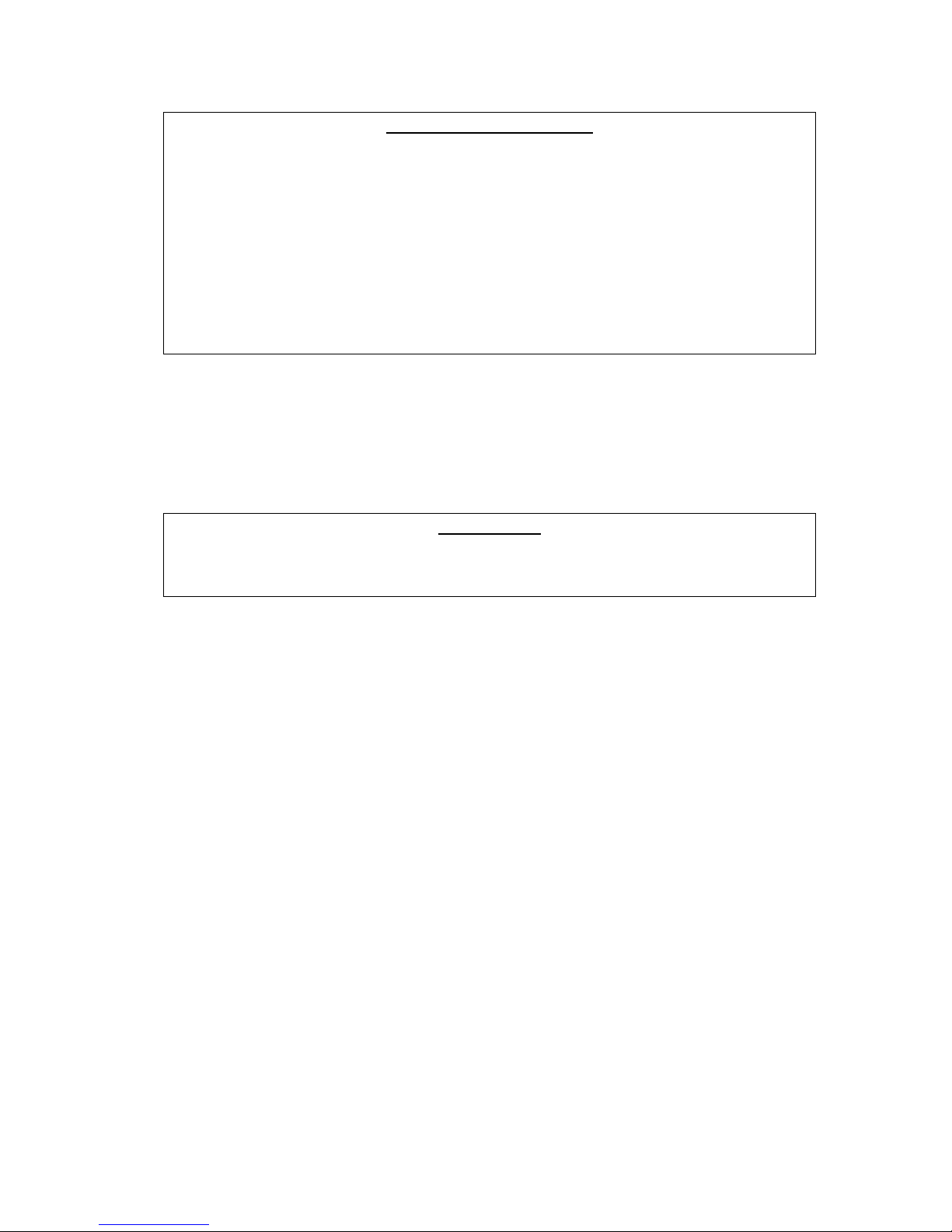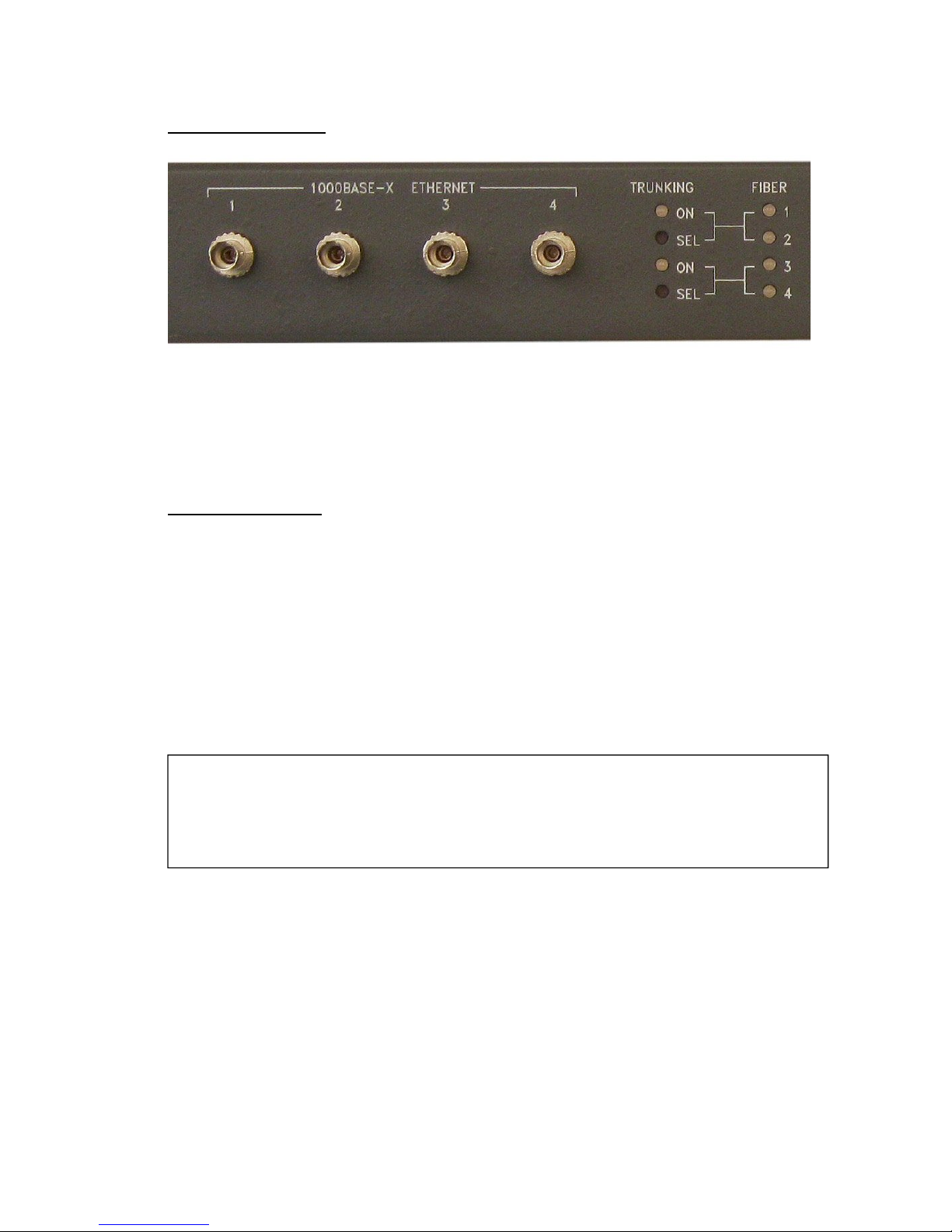3
ADX-8000 Front Panel View
DESCRIPTION
The ADX-8000 is a dual (redundant) power supply unit and twelve port Ethernet
switch, intended for use with ADX-120 and ADX-140 networked audio devices.
It is designed to be placed in announce booths or similar applications to provide
power and fiber connectivity for ADX-series remote devices.
FEATURES
Eight 100baseT Copper Ethernet ports with 48-volt DC power on the
spare pairs. These ports are configured to match the requirements of
ADX-120 Announce Units and ADX-140 XLR Interface Units, providing
both power and network connectivity.
Four Gigabit Ethernet Fiber Ports to provide fiber links to the mobile unit
or control room via single-mode, bidirectional fiber. These ports utilize
standard SFP modules, but the modules are located inside the cabinet so
that they are protected from damage in broadcast field environments.
Only a single strand of fiber is required for system operation, two may be
used for redundancy. Two additional ports are available for any other
application such as linking to a secondary location, providing a very high
level of flexibility.
Dual fully-redundant and load sharing power supplies supply power to
both the switch and the ADX-120 and ADX-140 units. These highly-
reliable, high-efficiency power supplies feature wide-range AC inputs for
operation world-wide.
Auxiliary 48-volt DC input on an industry-standard 4-pin XLR connector
allows the entire system to be operated from a battery supply in the event
that AC power is not available.
Full front-panel status monitoring of power supply status, internal
temperatures, switch health, copper and fiber link and activity status, and
fiber RX power.
Simple operation - no web-based configuration required.