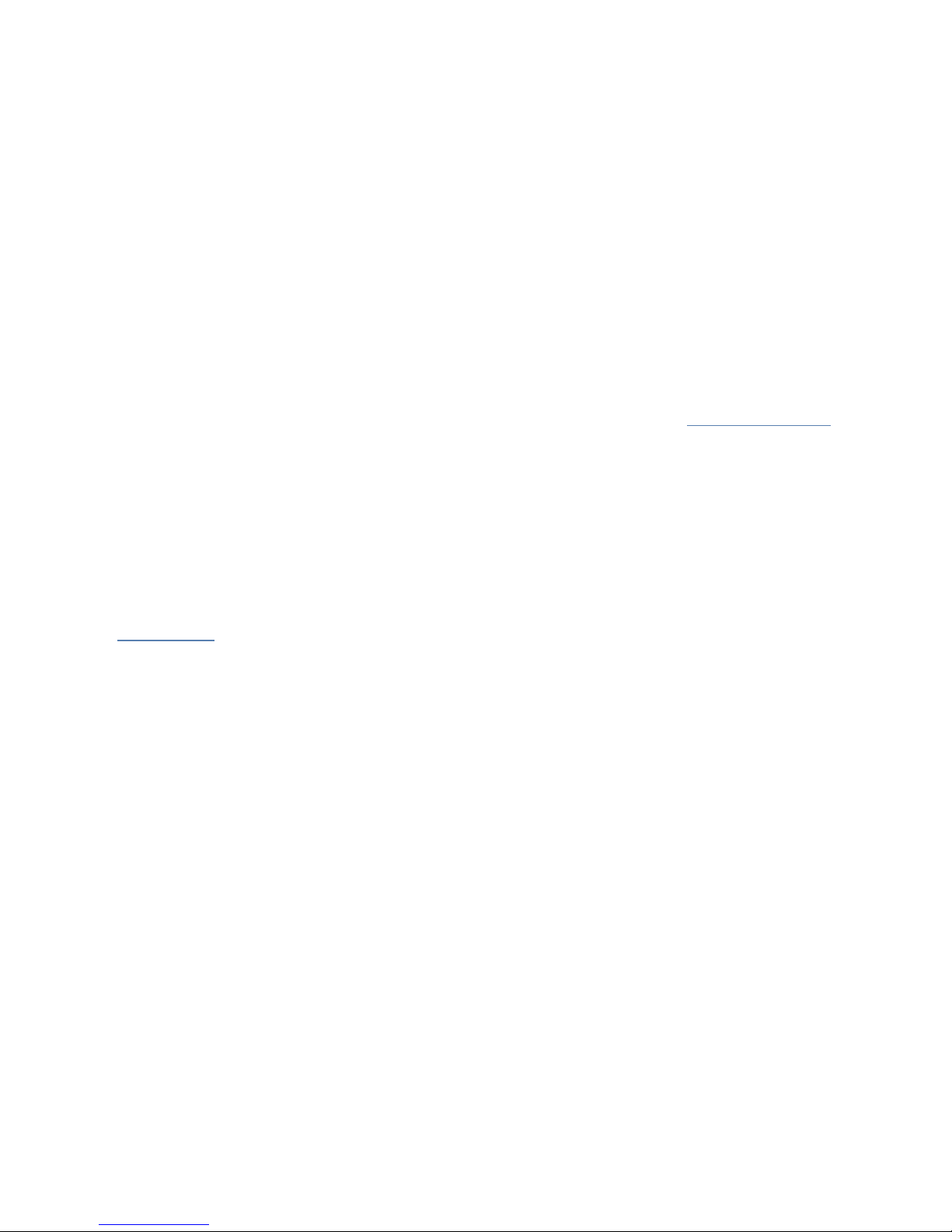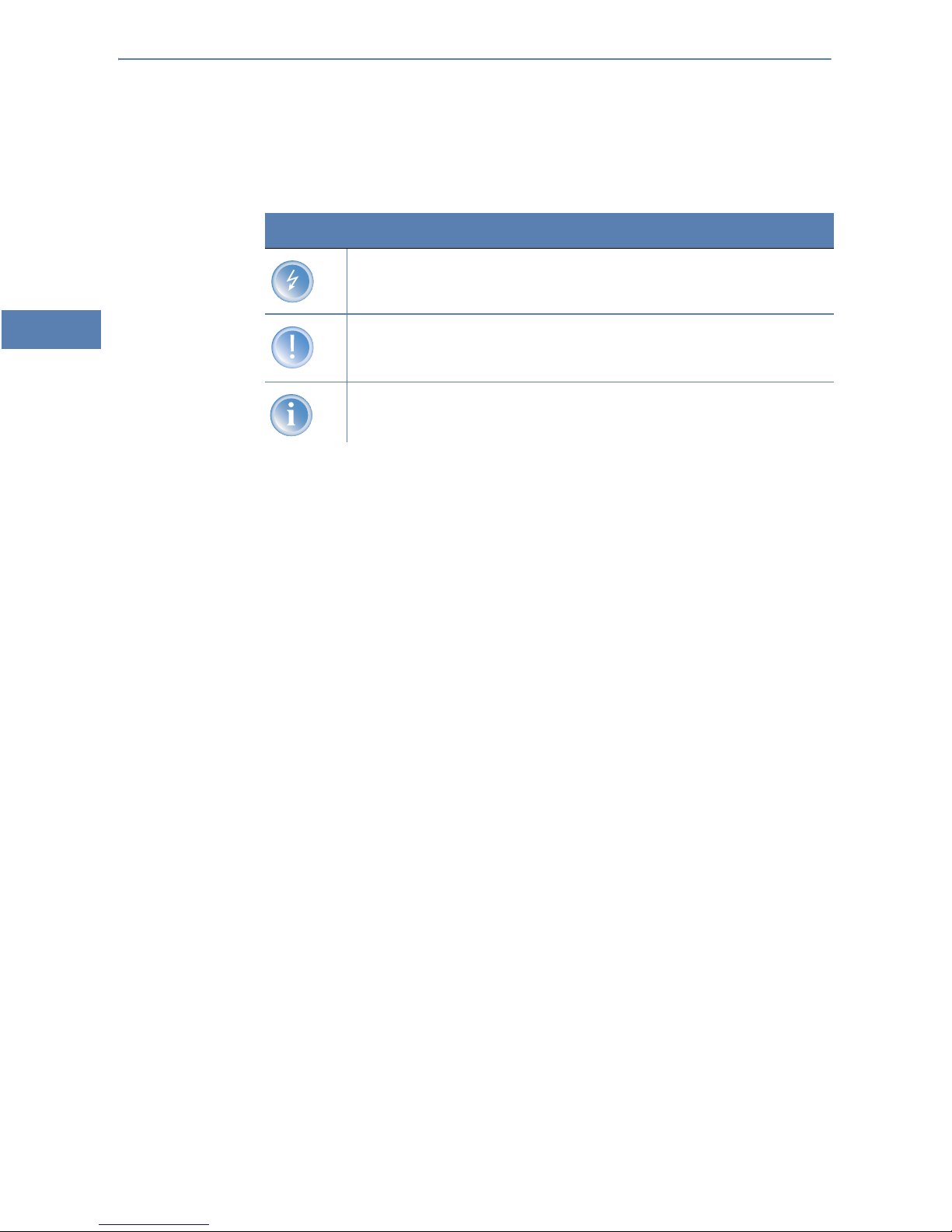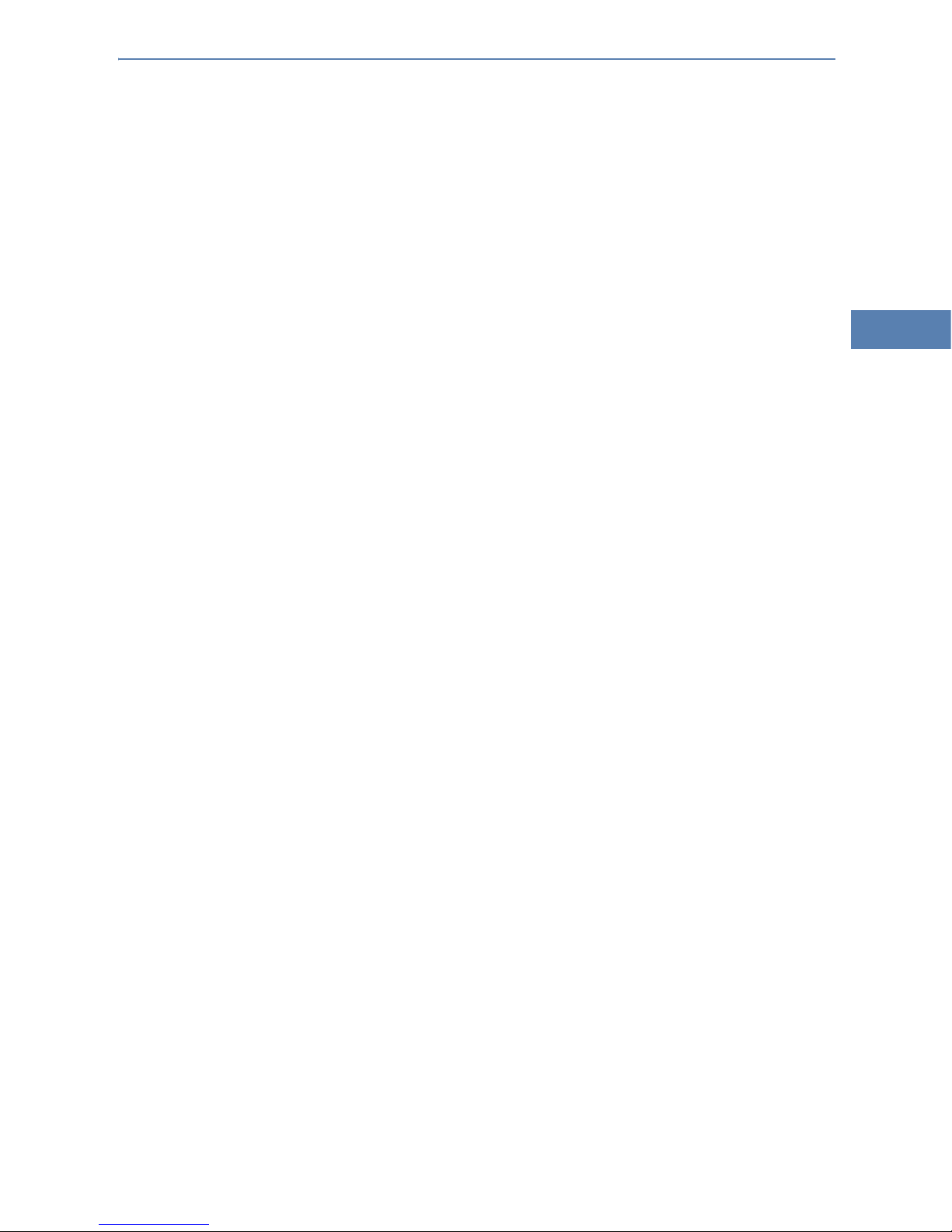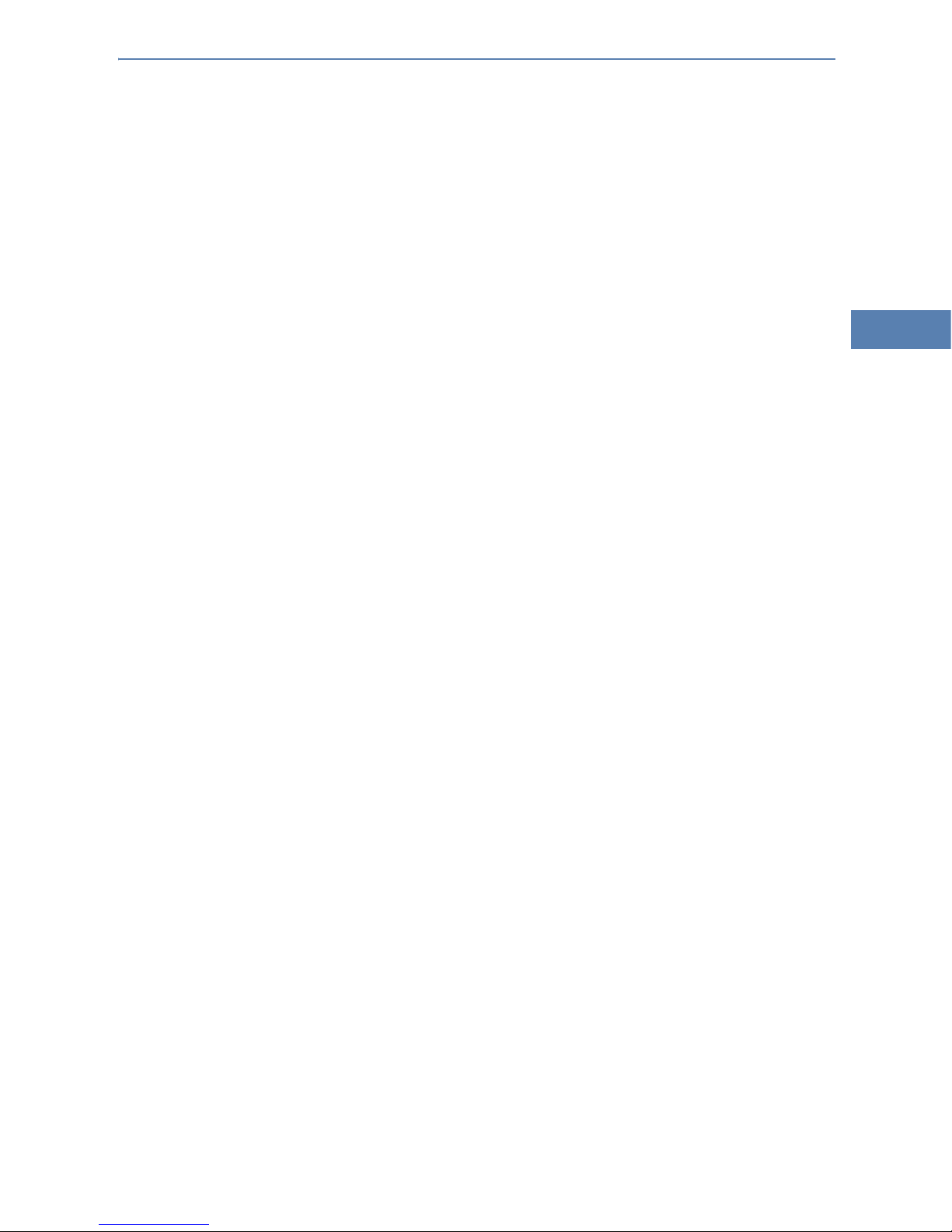AirLancer MC-54 – AirLancer USB-54 – AirLancer PCI-54
왘Preface
3
EN
Preface
Thank you for placing your trust in this LANCOM product.
Radio networks by LANCOM Systems are low-priced alternatives and comple-
ments of local, cable-bound networks (LANs). Thanks to the mobile network
adapters, notebooks and PCs are able to communicate together or gain access
over base stations to cable-bound networks and even to ISDN, DSL and Inter-
net.
This documention is addressed to users of the network adapters AirLancer
MC-54ag, AirLancer PCI-54pro and AirLancer USB-54ag. We will first intro-
duce you to the devices and their features, we will help you to install the
devices and drivers, and we will show you the connection to a base station at
first.
This documentation was created by …
… several members of our staff from a variety of departments in order to
ensure you the best possible support when using your LANCOM product.
In case you encounter any errors, or just want to issue critics or enhance-
ments, please do not hesitate to send an email directly to:
Our online services www.lancom.de are available to you around the
clock should you have any queries regarding the topics discussed in
this manual or require any further support. Current drivers, firmware,
tools and manuals can be downloaded at any time. The knowledge
database (KnowledgeBase) offers an additional large pool of informa-
tion.
In addition, LANCOM Systems support is available. For telephone
numbers and contact addresses of the LANCOM Systems support, ple-
ase see the enclosed leaflet or the LANCOM Systems website.