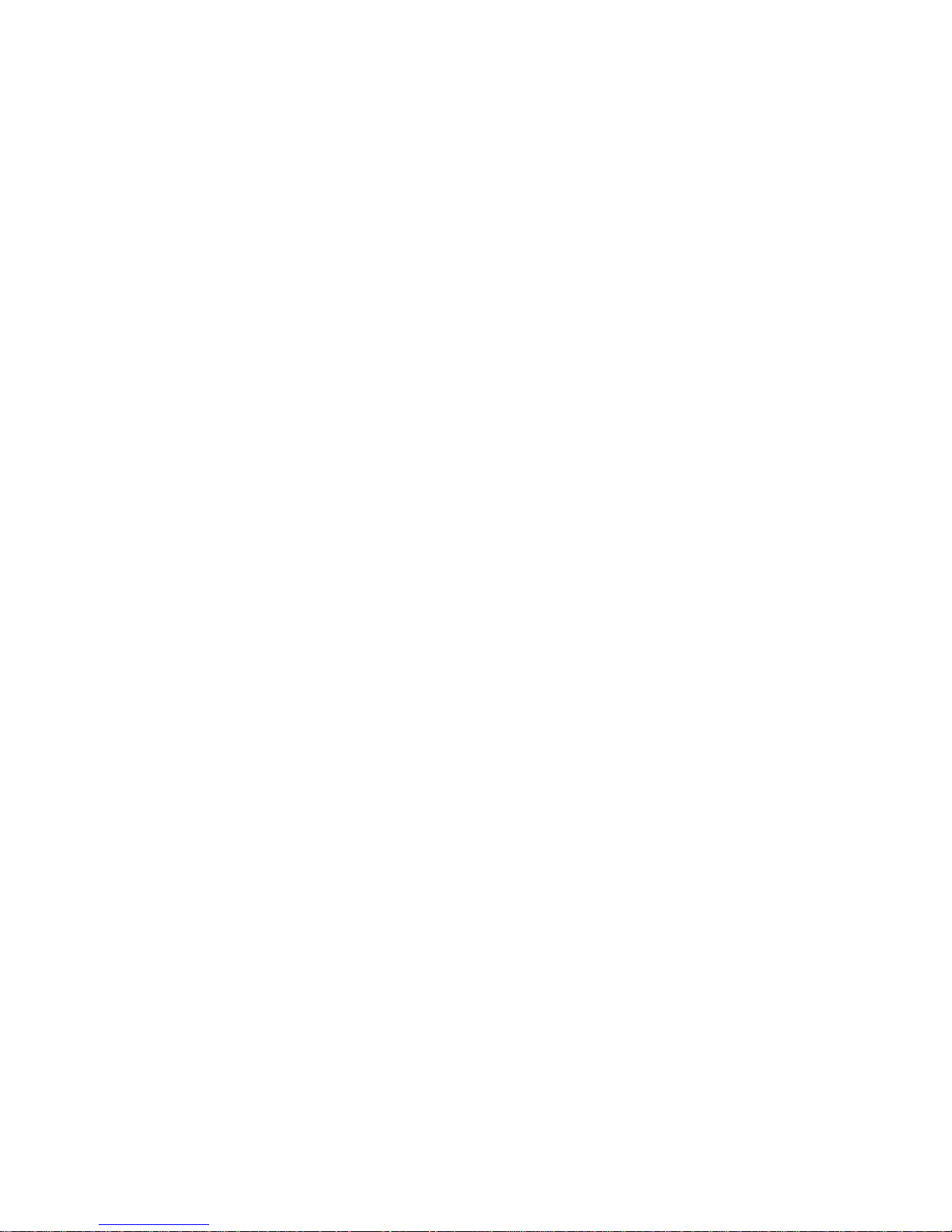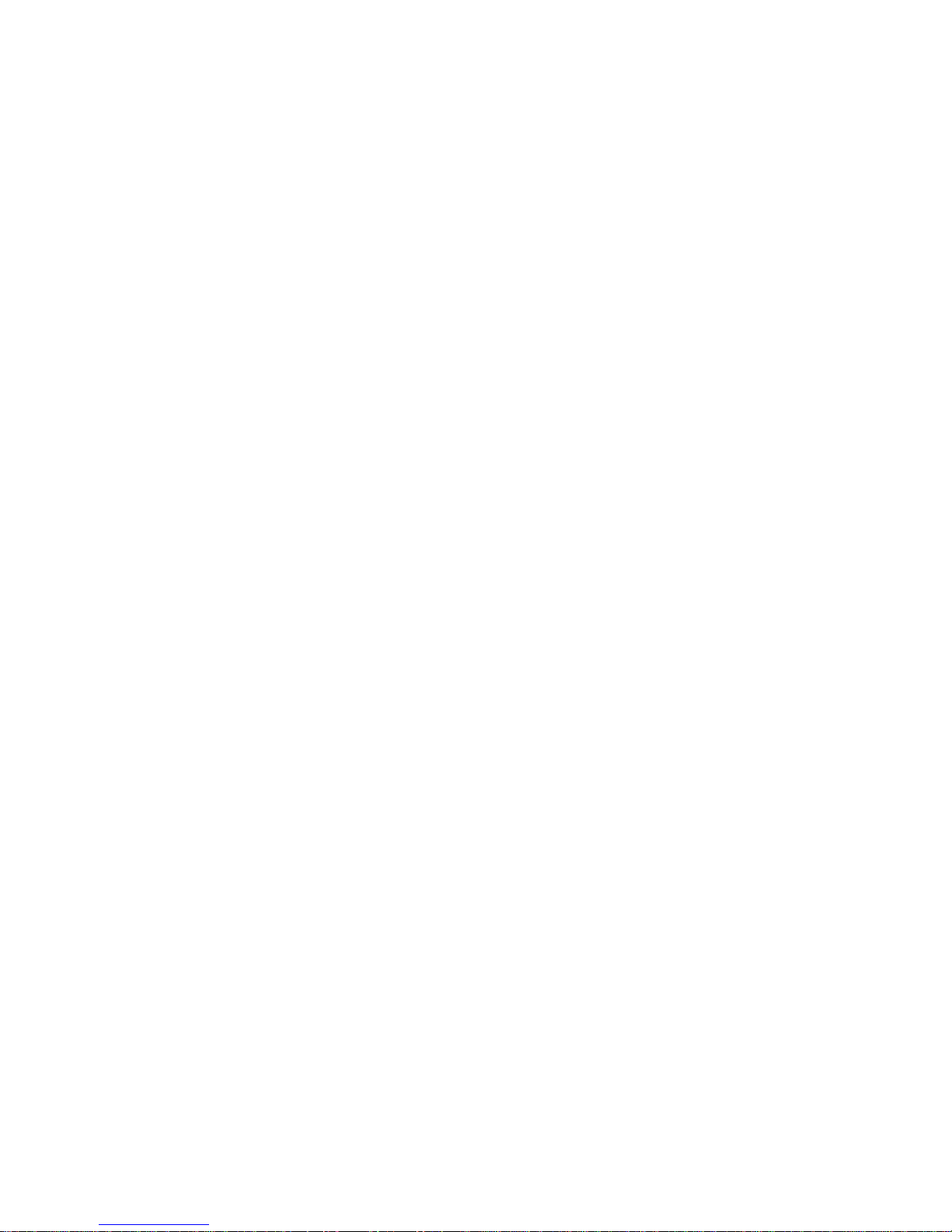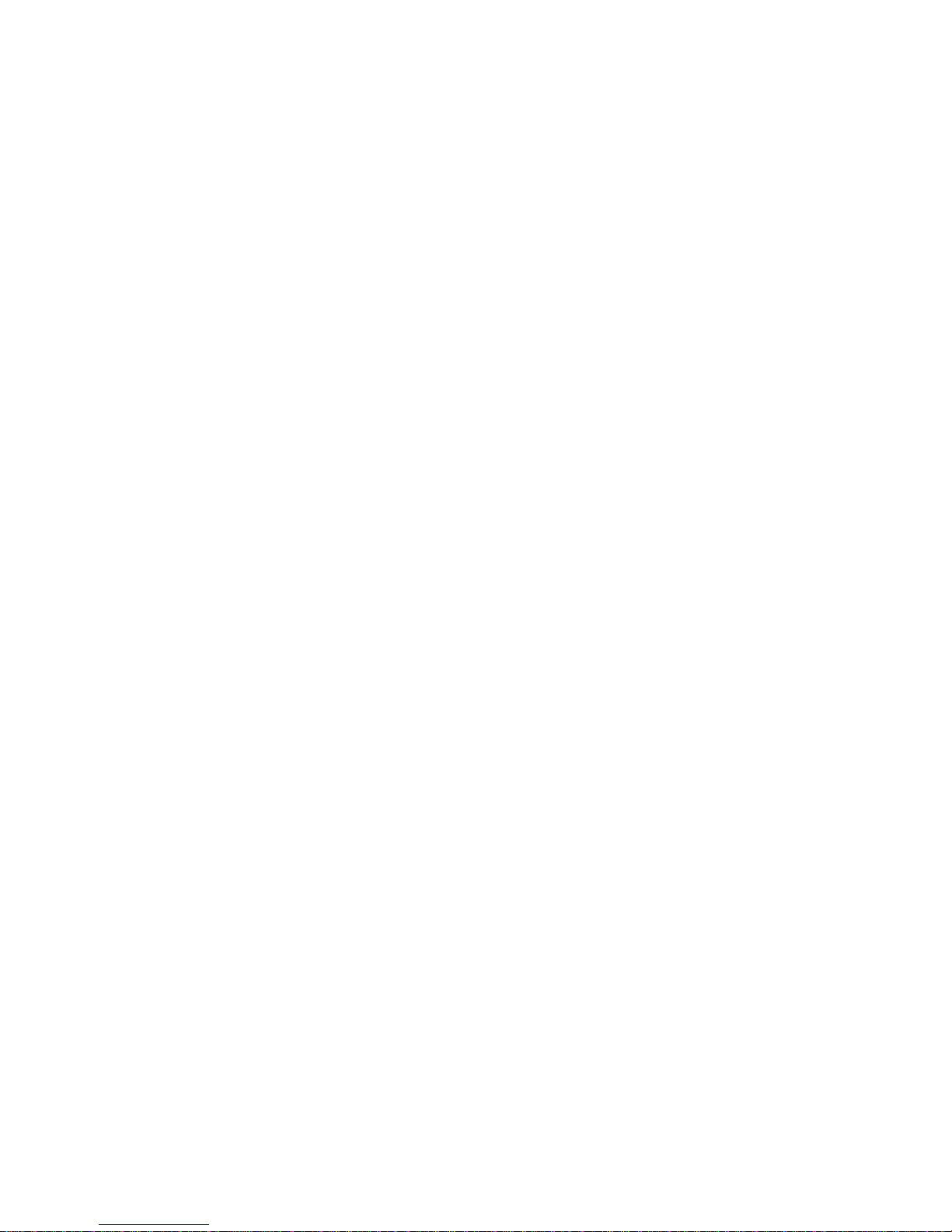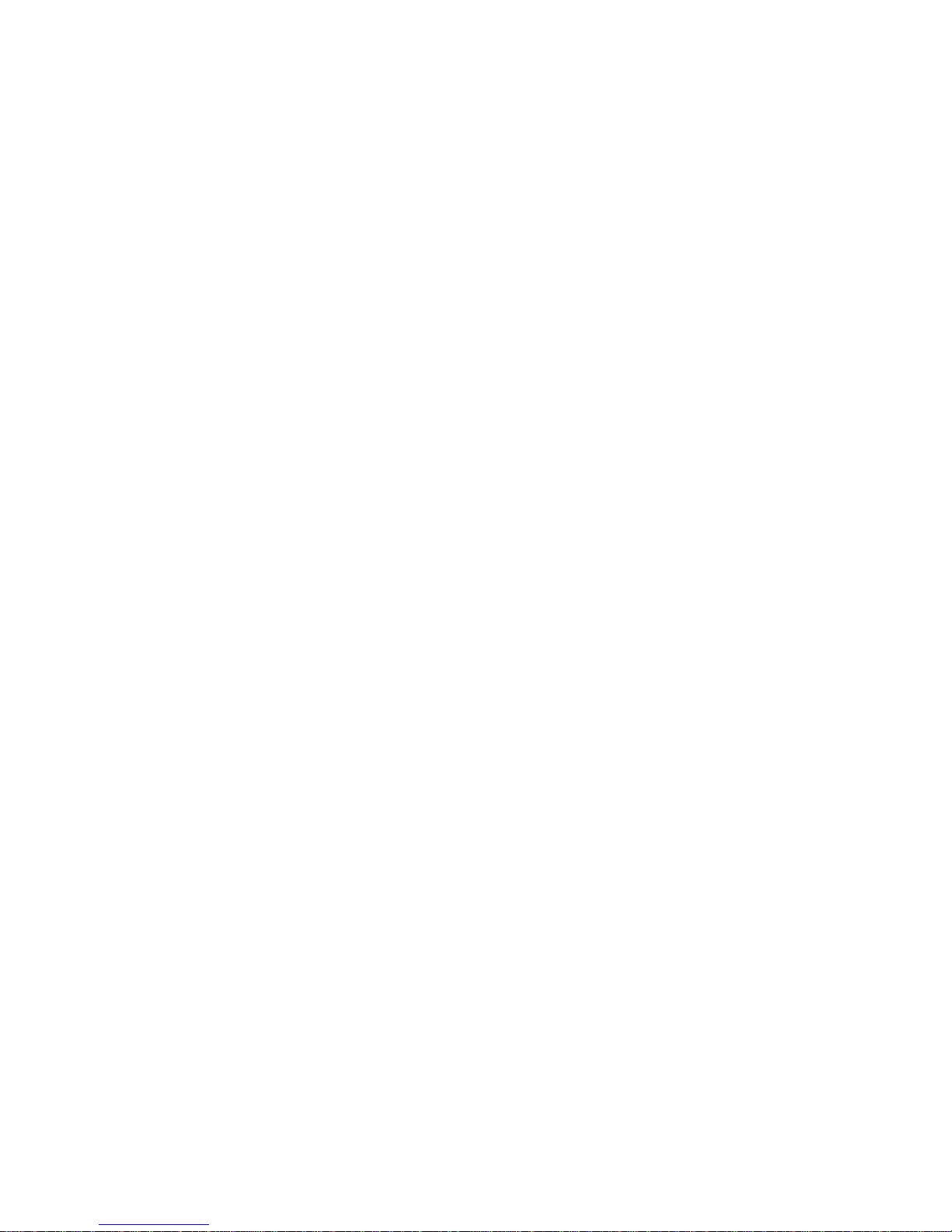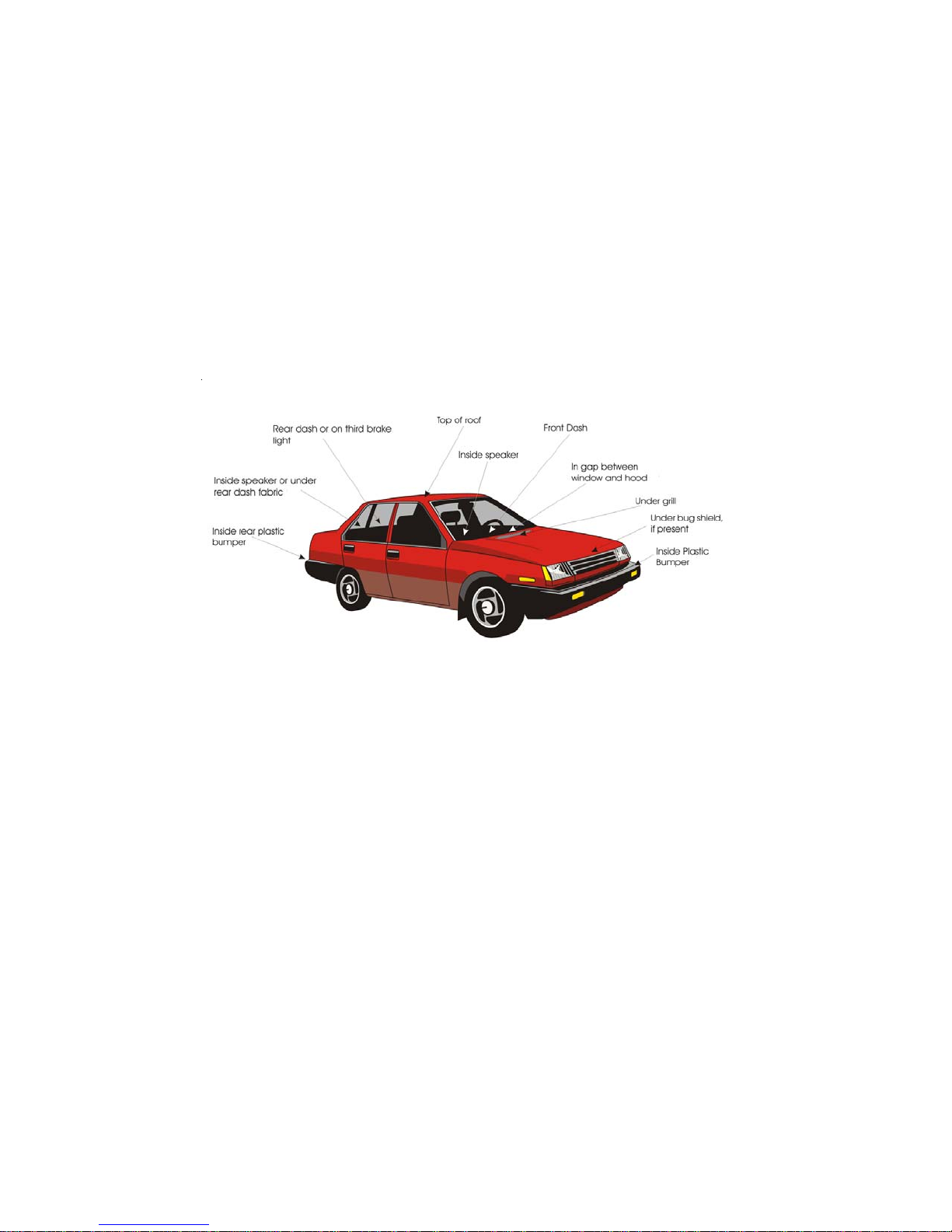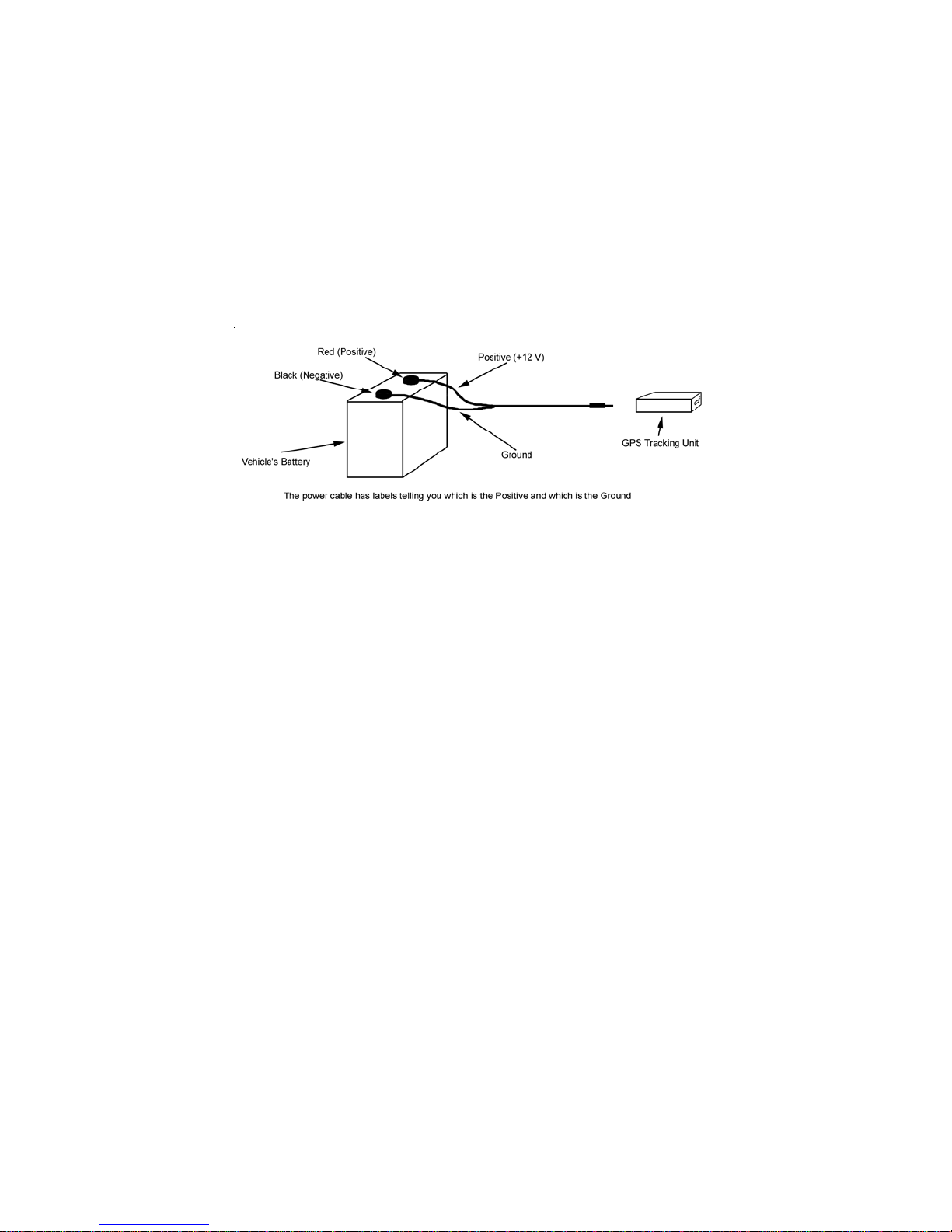Software Limited Warranty
SOFTWARE IS PROVIDED “AS IS” WITHOUT WARRANTY OF ANY KIND,
EITHER EXPRESSED OR IMPLIED, INCLUDING BUT NOT LIMITED TO THE
IMPLIED WARRANTIES OF MERCHANTABILITY OR FITNESS FOR A PARTICU-
LAR PURPOSE. THE ENTIRE RISK AS TO THE QUALITY AND PERFORMANCE
OF THE LICENSED PROGRAM IS WITH YOU.
L.A.S. does not warrant that the functions contained in the Software will meet your
requirements or that the operation of the Software will be uninterrupted or error-free.
However, L.A.S. warrants the CD-ROM on which the Software is furnished to be free
from defects under normal use for a period of ninety (90) days from the date of delivery
as evidenced by a copy of your paid invoice or sales receipt.
If the CD-ROM fails due to neglect, accident, or abuse, L.A.S. shall not be liable to
replace the CD-ROM under this Limited Warranty.
L.A.S.’s entire liability and your exclusive remedy for a diskette not meeting L.A.S.’s
Limited Warranty will be the replacement of such diskette which is returned to L.A.S. or
to an authorized dealer with a copy of your paid invoice.
In no event will L.A.S. be liable for any damages, including any lost profits, or other
incidental or consequential damages arising out of the use or performance of the Soft-
ware, even if L.A.S. or an authorized dealer has been advised of the possibility of such
damages.
You agree that L.A.S.’s liability arising out of contract, negligence, strict liability in tort
or in warranty shall not exceed any amounts paid by you for the Software.
This Limited Warranty gives you specific legal rights. You may have additional rights,
depending on the state in which you live. Some states do not allow the exclusion of
incidental or consequential damages, or the limitation on how long an implied warranty
lasts, so some provisions of this Limited Warranty may not apply to you.
You acknowledge that you have read this Agreement and understand it, and agree to be
bound by its terms, and further agree that it is the complete and exclusive statement of
the Agreement, which supersedes and merges all prior proposals, understandings and
other agreements, oral and written, between the parties to this Agreement. This Agree-
ment may not be modified or altered except by a written instrument duly executed by
both parties. This agreement and performance hereunder shall be governed by and
construed in accordance with the laws of the State of Illinois.