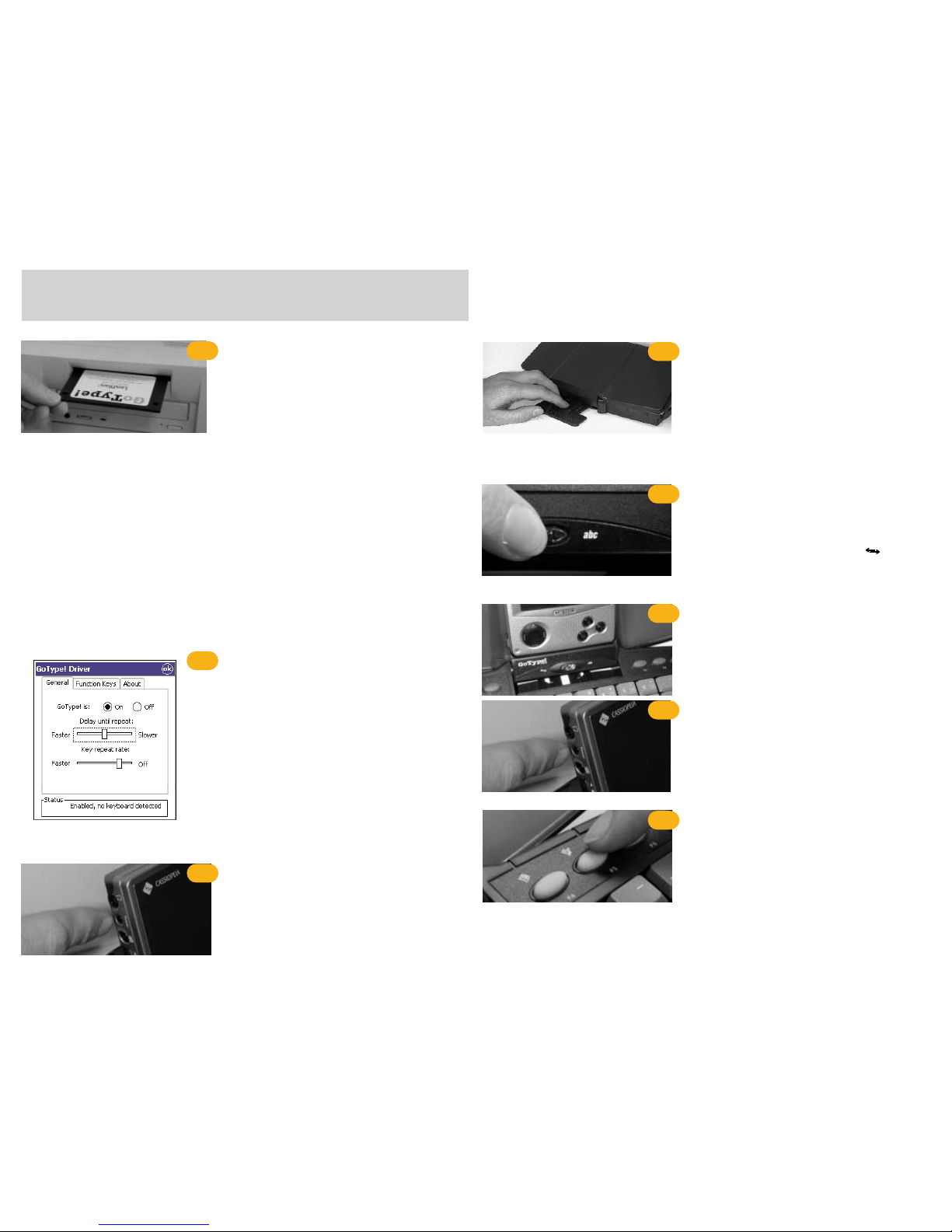Users Guide
for Pocket PC
To get the most out of your new purchase we recommend you read this document fully
warranty information
LandWare, Inc. warrants this product against defects in materials and workmanship for a period of ONE
(1) YEAR from the date of original retail purchase. If you discover a defect and notify LandWare of the same
during the warranty period, LandWare will, at its option, repair, replace, or refund the purchase price of the
product to you at no charge. THE WARRANTY AND REMEDIES SET FORTH ABOVE ARE EXCLU-
SIVE. LANDWARE DISCLAIMS ALL OTHER WARRANTIES, EXPRESS OR IMPLIED, INCLUDING
WARRANTIES OF MERCHANTABILITY AND FITNESS FOR A PARTICULAR PURPOSE. LAND-
WARE IS NOT RESPONSIBLE FOR SPECIAL, INCIDENTAL, OR CONSEQUENTIAL DAMAGES ARIS-
ING FROM ANY BREACH OF WARRANTY OR UNDER ANY OTHER LEGAL THEORY. Because
some jurisdictions do not permit the exclusion or limitations set forth above, they may not apply in all cases.
copyright information
The GoType! software is copyright 2000-2003 with all rights reserved by LandWare, Inc. The GoType! hard-
ware design is PATENT PENDING by Sicon/Parallel Design. LandWare, GoType!, GoType! Pro are registered
trademarks of LandWare, Inc. The slogan “Innovation for the Mobile Age” is a trademark of LandWare, Inc.
care and maintenance
• Keep your keyboard away from extreme heat.
• Don’t leave your keyboard anyplace that is extremely dusty, damp or wet.
• Take care not to spill any liquid on your keyboard. If you do, turn off your connected organizer
immediately. Remove the connected organizer from the keyboard and tilt it to let the liquid drain
out. Let the keyboard dry for 24 hours at room temperature. Keyboard protectors are available sep-
arately from LandWare.
contacting landware
We thank you for purchasing GoType! and are confident that you will soon find it to be an indispensable
addition to your connected organizer. We are committed to continually improving this product for you and
welcome your feedback. If you require technical assistance or have any questions concerning this product
please contact us via:
Telephone (201) 261-7944, fax (201) 261-7949
email www.landware.com/help
Web http://www.landware.com
Mail LandWare, Inc.
PO Box 25
Oradell, NJ 07649 USA
Communications Regulation Information
FCC statement
This equipment has been tested and found to comply with the limits for a Class B digital device in accordance with the specifications in Part 1 of FCC rules. See instructions if interference
to radio or television reception is suspected.
Radio and television interference
The equipment described in this manual generates, uses and can radiate radio-frequency energy. If it is not installed and used properly-that is, in strict accordance with LandWare's instruc-
tions-it may cause interference with radio and television reception.
This equipment has been tested and found to comply with the limits for a Class B digital device in accordance with the specifications in Part 15 of FCC rules. These specifications are designed
to provide reasonable protection against such interference in a residential installation. However, there is no guarantee that interference will not occur in a particular installation. You can deter-
mine whether your computer system is causing interference by turning it off. If the interference stops, it was probably caused by the computer or one of the peripheral devices. If your com-
puter system does cause interference to radio or television reception, try to correct the interference by using one or more of the following measures:
• Turn the television or radio antenna until the interference stops.
• Move the Keyboard to one side or the other of the television or radio.
• Move the Keyboard farther away from the television or radio
If necessary, consult a LandWare authorized service provider or LandWare Inc. See the service and support information that came with your LandWare product. Or, consult an experienced
radio/television technician for additional suggestions. You may find the following booklet helpful: Interference Handbook (stock number 004-000-00493-1). This booklet, prepared by the
Federal Communications Commission, is available from the U.S. Government Printing Office, Washington, DC 20402.
Important
Changes or modifications to this product not authorized by LandWare could void the FCC Certification and negate your authority to operate the product. This product was tested for FCC com-
pliance under conditions that included the use of Casio Cassiopeia's.
DOC STATEMENT
DOC Class B Compliance
This digital apparatus does not exceed the Class B limits for radio noise emissions from digital apparatus as set out in the interference-casing equipment standard entitled "Digital Apparatus",
ICES-003 of the Department of Communications.