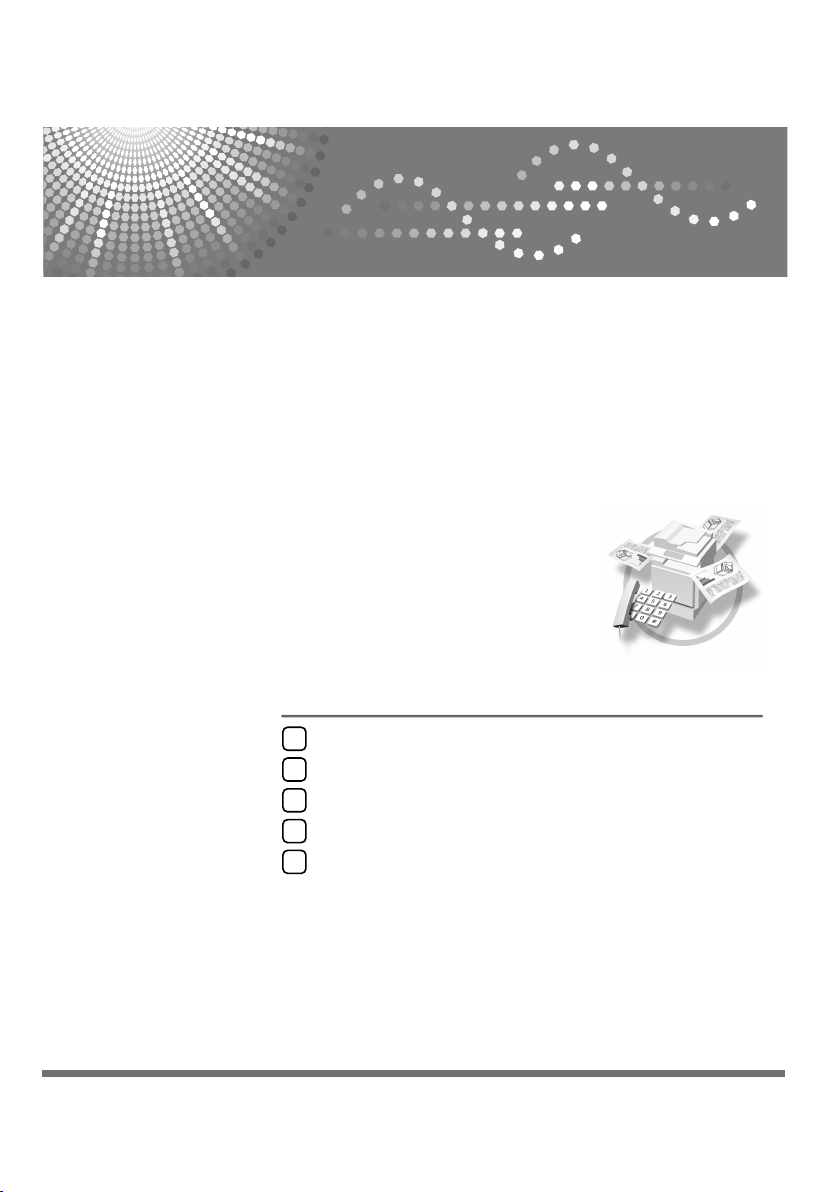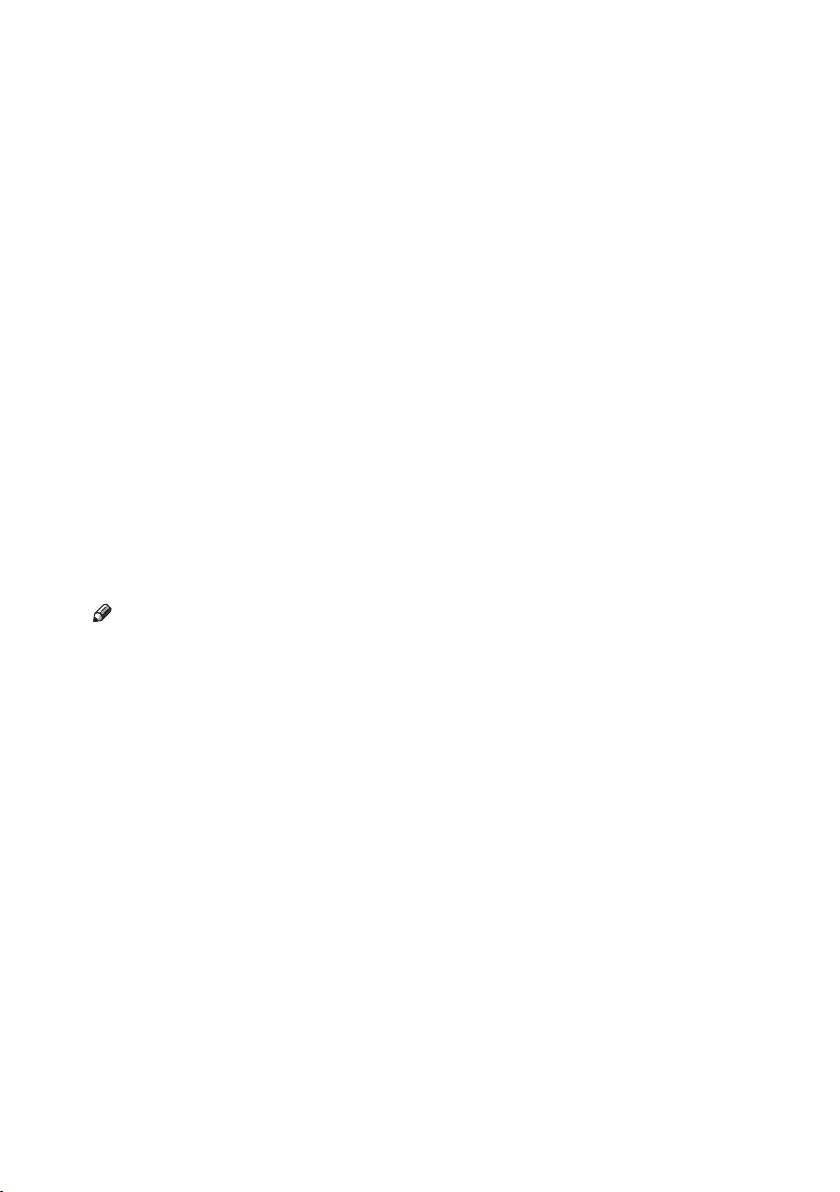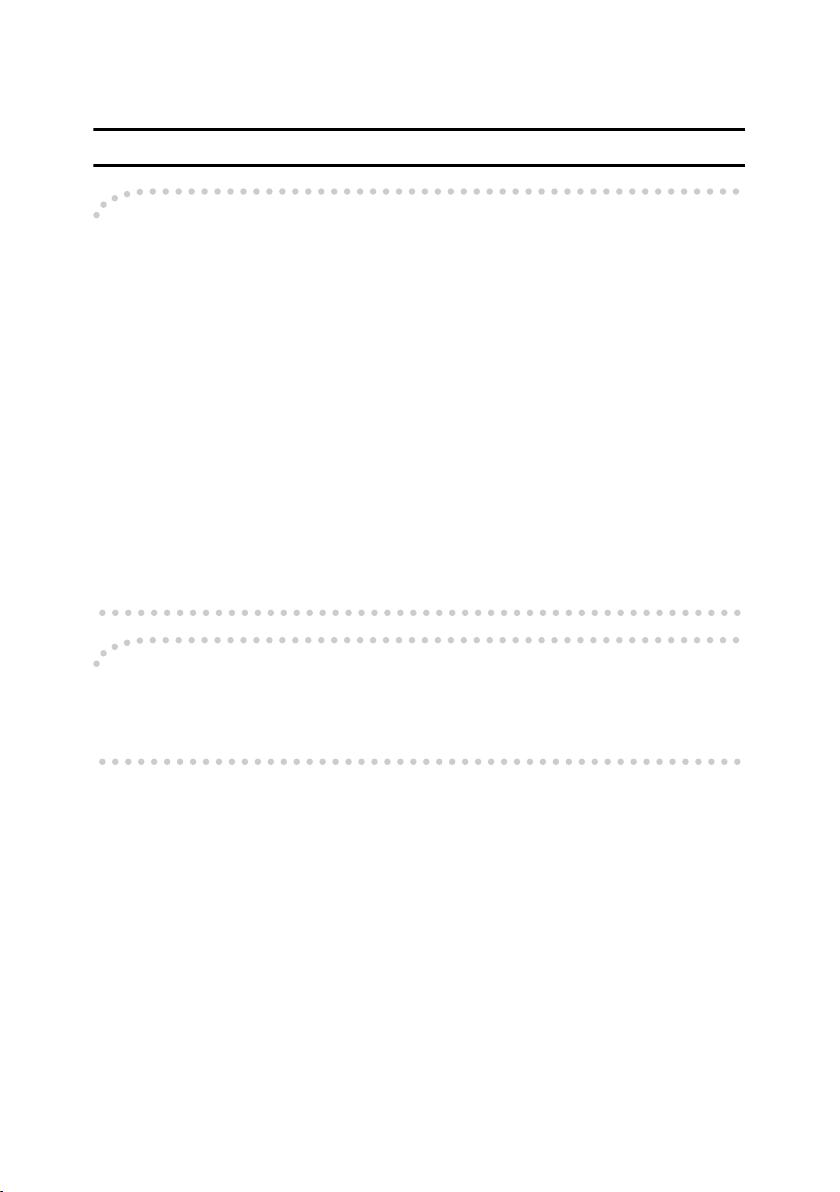Paper type: OK Prince Eco G100(55kg), Paper Thickness=80 µm // Pages in book=116 // Print scale=81%
Gap (when printed at 81% scale) = Pages in book ×Paper thickness / 2 = 4.640000 mm
USA
❖FCC Requirements
1. This equipment complies with Part 68 of the FCC rules and requirements adopted by the ACTA.
On the cover of this equipment is a label that contains, among other information, a product iden-
tifier in the format US:AAAEQ##TXXXXX. If requested, this number must be provided to the
telephone company.
2. This equipment uses the RJ11C USOC jack.
3. A plug and jack used to connect this equipment to the premises wiring and telephone network
must comply with the applicable FCC Part 68 rules and requirements adopted by the ACTA. A
compliant telephone cord and modular plug is provided with this product. It is designed to be
connected to a compatible modular jack that is also compliant. See installation instructions for
detail.
4. The REN is used to determine the number of devices that may be connected to a telephone line.
Excessive RENs on a telephone line may result in the devices not ringing in response to an in-
coming call. In most but not all areas, the sum of RENs should not exceed five (5.0). To be cer-
tain of the number of devices that may be connected to a line, as determined by the total RENs,
contact the local telephone company. The REN for this product is part of the product identifier
that has the format US:AAAEQ##TXXXXX. The digits represented by ## are the REN without
a decimal point (e.g., 03 is a REN of 0.3).
5. If this equipment causes harm to the telephone network, the telephone company will notify you
in advance that temporary discontinuance of service may be required. But if advance notice is
not practical, the telephone company will notify the customer as soon as possible. Also, you will
be advised of your right to file a complaint with the FCC if you believe it is necessary.
6. The telephone company may make changes in its facilities, equipment, operations or proce-
dures that could affect the operation of the equipment. If this happens the telephone company
will provide advance notice in order for you to make necessary modifications to maintain unin-
terrupted service.
7. If trouble is experienced with this equipment, for repair or warranty information, please contact
RICOH CORP. CUSTOMER SUPPORT DEPT. at 1-800-FASTFIX. If the equipment is causing
harm to the telephone network, the telephone company may request that you disconnect the
equipment until the problem is resolved.
8. In the event of operation problems (document jam, copy jam, communication error indication),
refer to the solving problems section in this manual.
9. Connection to party line service is subject to state tariffs. Contact the state public utility commis-
sion, public service commission or corporation commission for information.
❖WHEN PROGRAMMING EMERGENCY NUMBERS AND/OR MAKING TEST CALLS TO
EMERGENCY NUMBERS:
1. Remain on the line and briefly explain to the dispatcher the reason for the call before hanging
up.
2. Perform such activities in the off-peak hours, such as early morning hours or late evenings.
CANADA
This product meets the applicable Industry Canada technical specifications.
The Ringer Equivalence Number is an indication of the maximum number of devices allowed to be con-
nected to a telephone interface. The termination on an interface may consist of any combination of de-
vices subject only to the requirement that the sum of the RENs of all the devices does not exceed five.
Introduction
This manual contains detailed instructions and notes on the operation and use of this machine. For your
safety and benefit, read this manual carefully before using the machine. Keep this manual in a handy
place for quick reference.
Notes
Some illustrations in this manual might be slightly different from the machine.
Certain options might not be available in some countries. For details, please contact your local dealer.
Depending on which country you are in, your machine may include certain options as standard. For
details, please contact your local dealer.
Two kinds of size notation are employed in this manual. With this machine refer to the inch version.
Important
Contents of this manual are subject to change without prior notice. In no event will the company be li-
able for direct, indirect, special, incidental, or consequential damages as a result of handling or oper-
ating the machine.
Trademarks
Microsoft®and Outlook®are either registered trademarks or trademarks of Microsoft Corporation in the
United States and/or other countries.
Adobe®and Acrobat®are registered trademarks of Adobe Systems Incorporated.
Other product names used herein are for identification purposes only and might be trademarks of their
respective companies. We disclaim any and all rights to those marks.
Copyright © 2005