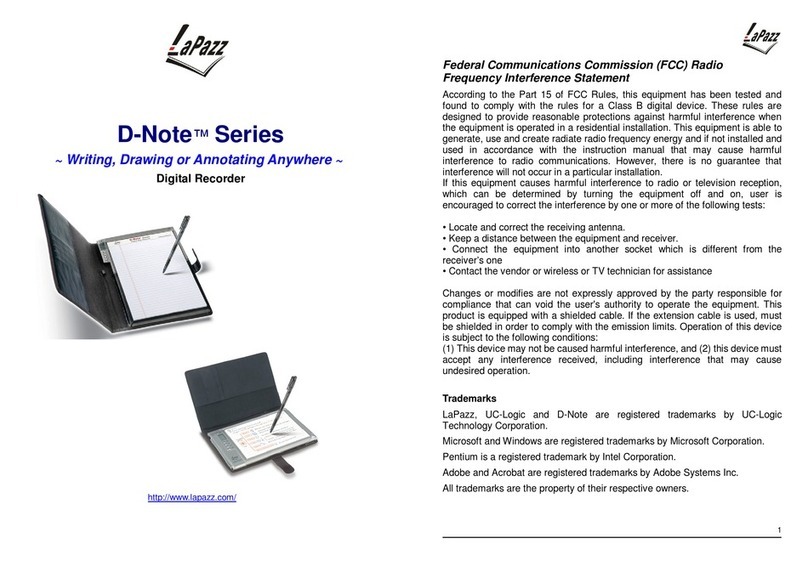2
INDEX
1. Introduction..............................................................................................................3
1.1 Possible applications............................................................................................... 3
1.2 System Requirements ............................................................................................. 3
1.3 Package Content ..................................................................................................... 4
2. Knowledge about D-Note.........................................................................................5
2.1 Install the batteries into the digital recorder ........................................................... 7
2.2 Install the batteries for Digital Pen ..........................................................................8
2.3 Setup the NotePad and recorder...............................................................................9
2.4 Store Device .......................................................................................................... 10
3. D-Note Operation Guide.........................................................................................11
3.1 Front panel’s functions .......................................................................................... 11
3.2 Power Button.......................................................................................................... 12
3.3 Build up and store a new page................................................................................ 12
3.4 Modify notes........................................................................................................... 13
3.5 Delete pages............................................................................................................ 13
3.6 MENU functions..................................................................................................... 14
3.6.1 Change the paper orientation......................................................... ..15
3.6.2 Book Settings..................................................................................16
3.6.3 Auto Suspend-Timer ( 3 minutes--- 60 minutes) .......................... 19
3.6.4 Space/Power Display..................................................................... 19
3.7 Testing for Digital Ink Pen..................................................................................... 20
4. Introduction to Software Functions.......................................................................21
4.1 Install Digital Organizer ........................................................................................ 21
4.2 Transfer your data from D-Note to your computer................................................ 22
4.3 Importing digital pages........................................................................................... 23
4.4 Using the D-Note as Tablet.................................................................................... 24
4.5 Introduction to Digital Organizer.......................................................................... .25
4.6 The standard Toolbars............................................................................................ 25
4.7 The Digital Page Toolbar....................................................................................... 34
4.8 Drawing Toolbars – Support Tablet Function..................................................... 39
4.8.1 Modify the color and shape ................................................................................ 44
4.9 Insert Background Colors..................................................................................... .46
You can insert the pictures, colors, and line template into your files of handwriting
4.9.1 Normal model .......................................................................................... 46
4.9.1.2 Insert Background Colors ......................................................................49
4.9.2 Real Picture Model....................................................................................51
5. Recommend Software.............................................................................................. 54
6. Take Care of your D-Note .......................................................................................55
Q & A, Troubleshooting.............................................................................................. 56
Appendix...................................................................................................................... 58
Replacing the ink cartridge of the digital pen
D-Note Specifications.................................................................................................. 60