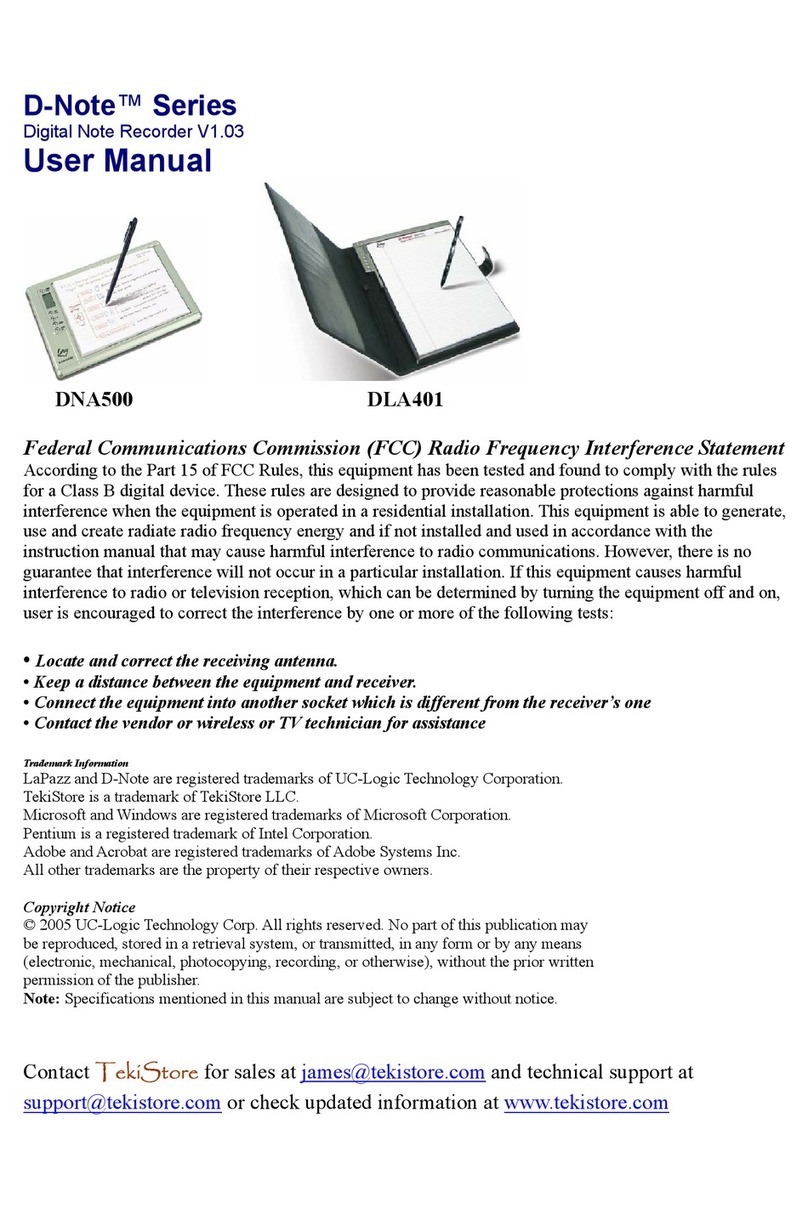2
CopyrightNotice
©2005 UC-LogicTechnologyCorp.All rightsreserved.Notanypartofthis
publication maybe reproduced,stored inaretrieval system,ortransmitted,in
anyformorbyanymeans(electronic,mechanical,photocopying,recording,or
otherwise), without the priorwritten permission ofthe publisher.
Note: Specificationsmentioned inthismanualaresubjecttochange without
notice.
3
INDEX
1. Introduction............................................................................................5
1.1 Possible applications.........................................................................5
1.2 SystemRequirements.......................................................................5
1.3 Package Content..............................................................................6
2. KnowledgeaboutD-Note.......................................................................7
2.1 Install the batteriesintothe digitalrecorder........................................9
2.2 Install the batteriesforDigitalPen...................................................10
2.3 StoreDevice...................................................................................12
3. D-NoteOperationGuide.......................................................................13
3.1 Front panel’sfunctions....................................................................13
3.2 PowerButton..................................................................................14
3.3 Buildup and storeanewpage........................................................14
3.4 Modifynotes...................................................................................15
3.5 Deletepages...................................................................................15
3.6 MENU functions..............................................................................16
3.6.1 Change the paperorientation......................................16
3.6.2 BookSettings.............................................................17
3.6.3 AutoSuspend-Timer(3minutes---60 minutes)..........22
3.6.4 Space/PowerDisplay..................................................23
3.7 DigitalInkPen Testing.....................................................................24
4. IntroductiontoSoftware Functions.....................................................25
4.1 Install DigitalOrganizer...................................................................25
4.2 TransferyourdatafromD-Notetoyourcomputer............................26
4.3 Importing digitalpages....................................................................27
4.4 Using the D-NoteasTablet..............................................................28
4.5 Introduction toDigital Organizer......................................................29
4.6 The standardToolbars.....................................................................30
4.7 The Digital Page Toolbar.................................................................37
4.8 Otherfunctions................................................................................40
4.8.1 Insert Background Colors......................................................40
4.9 Drawing Toolbars –SupportTabletFunction....................................43
4.9.1 Modifythe colorand shape...................................................47
5. Recommend Software..........................................................................49
Appendix......................................................................................................50
5.1 Replacing the inkcartridge of the digital pen....................................50