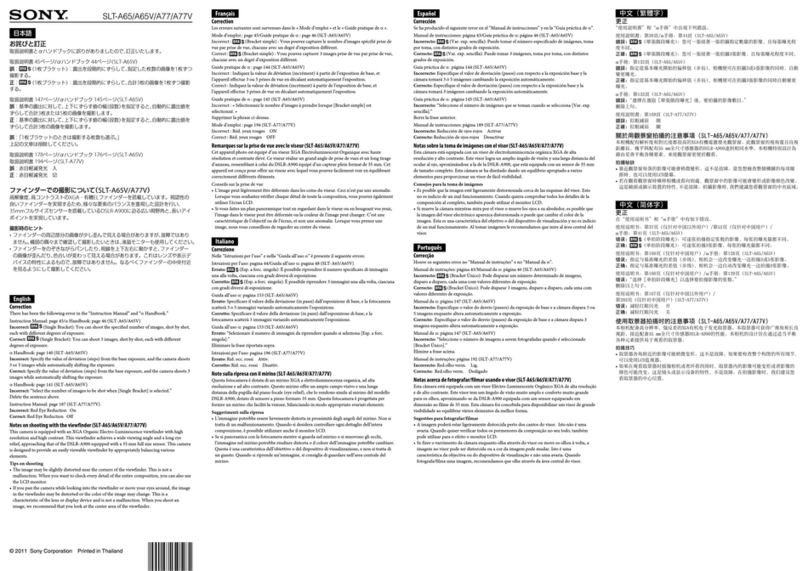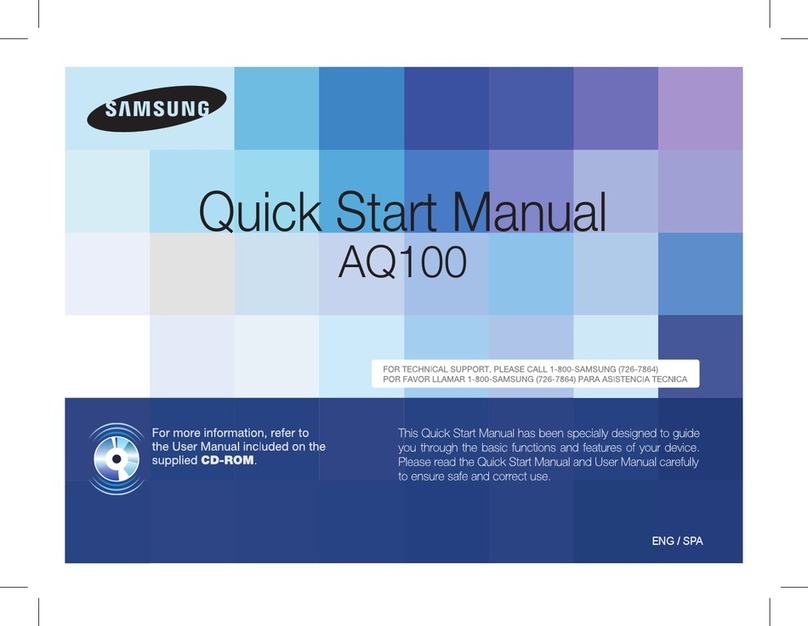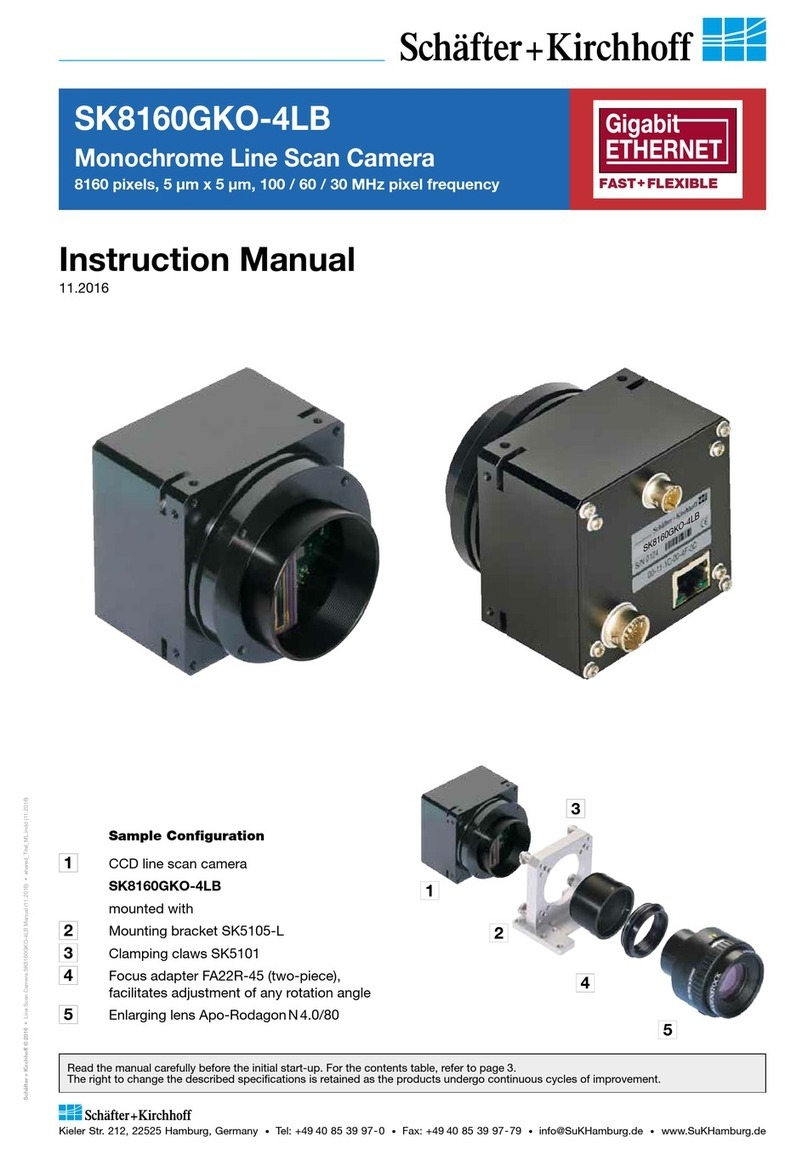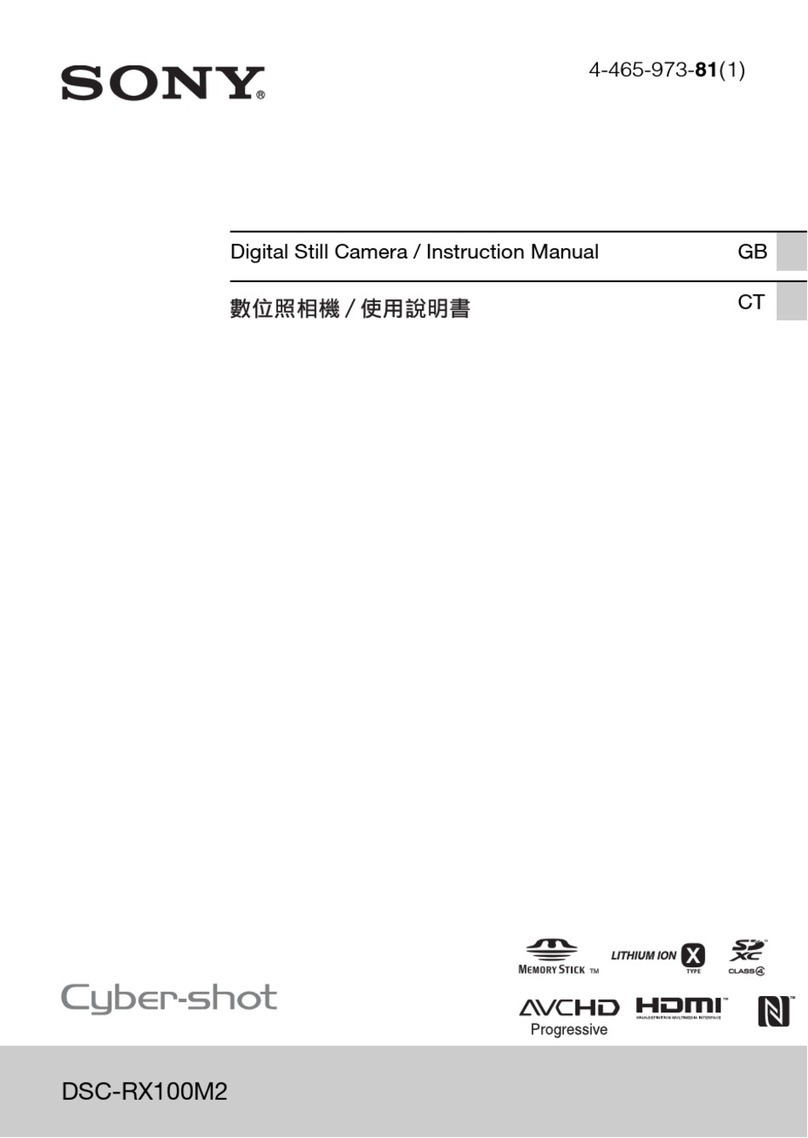Larson Electronics EXPCMR-ALG-1080P-1227 User manual

1www.larsonelectronics.com EXPCMR-ALG-1080P-1227
Installation
Before installation:
• Make sure that the device is in good condition and all the assembly parts are included.
•
• Make sure that the wall or the ceiling is strong enough to withstand 3 times the weight of the camera.
•
provide the rated voltage and wattage for the camera. See the section.
During installation:
• Camera Lens: Handle the camera carefully to prevent scratching or soiling the lens. If the lens or IR
array shield becomes soiled, clean it only with approved products. See the C le a n in gsection.
• Monitor impedance: Set the monitor impedance switch to 75 Ω.
• Power supply: Camera drop cable: The camera drop cable includes two connectors:
—Video BNC connector: For transmission of the video signal across a coax (75 Ω) extension cable.
—Power connector: When applying Vdc power, observe the power polarity. See the drop cable
Step 1. Mounting the camera
Typical mounting direction
1. Mark the location of the screws that anchor
These cameras can be attached directly to circular sight glass fittings with hinged bracket.
the mounting base
to the mounting surface. See the note above. If you are routing the drop cable through mounting
surface, also mark the position of the hole for the drop cable.
2. Drill holes for the screws that anchor the base to the mounting surface. The mounting hardware
provided is appropriate for most surfaces. However, depending on the surface materials, more
appropriate fasteners may be required.
3. Drill a 3/4” hole through the mounting surface for the drop cable, if necessary.
4. Route the drop cable through the hole in the mounting surface, or through the cable guide in the
mounting base, then attach the camera assembly to the surface using the appropriate fasteners.
5. Connect the camera drop cable to video and power extension cables.
6. Connect the other end of the video extension cable to a video monitoring device, such as a HD-TVI
capable DVR.
NOTE D ro p c a b le c o n n e c to r s a re n o t w a te rp r o o f.
7. Connect the other end of the power extension cable to a 12 Vdc power source. Observe the polarity
of the cable shown in the photo on page 1 of this guide.
Step 2. Camera adjustments
1. Apply power to the camera.
EXPCMR-ALG-1080P-1227
Explosion Proof 1080p Analog
Portable Observation Camera
resolution over RG59 coax or any standard ana
The EXPCMR-ALG-1080P-1227 camera feature a 1/2.7”CMOS image sensor that delivers HD video
log CCTV cabling up to 1600 ft. This camera must connect to
an HD-TVI compatible DVR, such as an HVR. This HD video camera is ideal for security applications that
require a high level of detail, such as facial recognition.
Features
• CMOS image sensor
• HD-TVI technology produces 1920 × 1080 (1080p)
3.6 mm wide angle (90°) lens captures images over large areas
• HD-TVI technology transmits zero latency HD video resolution over coax cabling
•
• Built-in IR with range up to 65 ft in the dark
• True day/night (ICR) captures sharp, clear images in low light and at night
• 14 °F ~ 122 °F temperature operating range
• IP66 weather-rated housing
Camera drop cable connectors
What’s in the box
• Camera assembly
• This instruction guide
Tools you need
To install the camera, you will need:
• 12 Vdc power source. See wattage requirement.
• Tools and additional fasteners (may be required) for mounting the camera
• Phillips screwdriver
• Video and power extension cable
Lens
- POE Connector
Adjustable
mounting
bracket

2www.larsonelectronics.com
2. Verify that video from the camera can be seen on the HD-TVI DVR (HVR) monitor.
3. While observing video from the camera, loosen the mounting bracket pan, elevation and horizontal
line adjustment lock screws, point the camera at your surveillance target, and then tighten
adjustment lock screws and lock nut to hold the camera in position.
The mounting bracket pan adjustment can be made after loosening the lock nut (see the photo
below). Use a Phillips #1 screwdriver for the elevation and horizontal line adjustment lock screws.
Step 3. Open the OSD menu
system from either the HVR Live View display or through remote login to the HVR.
Opening the OSD Menu through the HVR
To open the OSD menu on the HVR monitor:
1. Open the HVR Live View screen, and then click inside the screen where the PTZ camera video image
is displayed. See below.
2. Click the PTZ Control icon in the Quick Setting Toolbar. The PTZ camera Live View window will
expand to full screen and the pop-up window shown below will open.
Menu icon
3. In the PTZ Controlpanel pop-up window, click the Menuicon on the line.
4. Drag the PTZ Control window to a position where it doesn’t cover the OSD menu (such as the lower-
right corner.
Opening the OSD Menu through remote login to the HVR
To open the OSD menu during a remote login to the HVR:
1. After logging into the HVR, open the PTZ camera in a single Live View window.
2. In the PTZ control panel, scroll down the Preset list to Preset95, click the entry to highlight it, and
then click the Call icon. See below. The OSD MAIN MENUS screen will open.
PTZ control panelPreset95 Call icon
EXPCMR-ALG-1080P-1227

3www.larsonelectronics.com
OSD menu navigation
For the HVR: Navigation and settings in the OSD are made through direction keys and the Iris + and
Iris - buttons in the HVR PTZ Control panel. See below.
Direction keys Iris+ Iris–
Iris+ Iris–Direction keys
HVR PTZ Control panel HVR remote access PTZ control panel
For remote access to the HVR: Navigation and settings in the OSD are made through direction keys
and the Iris + and Iris - buttons in the HVR PTZ control panel. See above.
Keys Function
Move up in the parameter list
Move down in the parameter list.
Iris+ (OPEN) Set parameter value, or open sub-menu
Iris– (CLOSE) Cancel change of parameter.
Step 4. Use the OSD menu to con ure the camera
The abbreviated OSD menu tree is shown below.
MAIN MENU
EXT COLOR B/W AUTO
VIDEO
OUT VIDEO OUT (frame rate)
MODE
DAY/
NIGHT
AUTO USER PUSH Set
Temp (K
)
MODE
ESC HOLD DC
MODE
HLC
PRIVACY MOTION
FLIP MIRROR
Video settings
ID DISPL
NAME DISPL
LANGUAGE FACTOR
Y
INIT
CAM ID
SAVE/
EXIT
EXIT
AWB
AE
SPECIAL
EFFECT
SYSTEM
EXIT
AE: Set automatic exposure mode.
AGC (Automatic Gain Control): Higher gain increases brightness but also increases any noise. When a high
gain level is applied, higher noise levels are seen.
AWB (Automatic White Balance): The function to search for the color which is matched well with the
ambient environment.
BLC (Back Light Compensation): This feature enables the camera to compensate for strong back light
conditions in a selected area of the image.
DELAY TIME
D TO N, N TO D: This option sets the AGC brightness when switching from day to night and night to day.
FACTORY INIT
FLICKER: Feature used to reduce noise in the image produced by AC current at 60 Hz.
FLIP
HLC (High Light Compensation): HLC feature is used to identify and suppress the strong light sources that
LSC (Lens Shading compensation): This feature brightens the image in shaded areas.
MIRROR
MOTION: The MOTION feature allows you to quickly identify areas of the image where motion is detected.
PRIVACY: The PRIVACY feature allows you to block areas of the image from being seen. Use the SX, EX, SY,
and EY parameters to set the right, left, up and down limits of the privacy area.
SAVE/EXIT
SX, EX, SY, EY: Sets the start and end X boundaries and the start and end Y boundaries of a PRIVACY or
MOTION area.
Examples
For clarity, the background video image was removed in the screens included here.
Example 1: Change video frame rate
The video frame rate parameter can be set using the Main Menu VIDEO OUT submenu. To change the
setting:
1. Open the OSD Main Menu (see “Step 3. Open the OSD menu” on page 2).
2. With the >marker at the VIDEO OUT entry, click the Iris + button to open the VIDEO OUT submenu
(see the right screen above.
3. With the >marker at the FRAME RATE entry, click the or button to decrease or increase the
frame rate.
4. Click the button to position the >marker at RETURN, and then click the Iris + button to return
to the previous menu (MAIN MENU).
5. Click the button to position the >marker at EXIT, and then click the Iris + button to open the
EXIT submenu.
EXPCMR-ALG-1080P-1227

4www.larsonelectronics.com
6. Click the or button to position the >marker at either SAVE/EXIT or EXIT, and then click the
Iris + button.
NOTE
SAVE/EXIT: Use this option if you want to retain the setting. It can be changed at any time.
EXIT
new setting is lost.
Example 2: Change the camera video settings
1. Open the OSD Main Menu (see “Step 3. Open the OSD menu” on page 2).
2. Click the button to position the >marker at EFFECT, and then click the Iris + button to open the
EFFECT submenu.
3. Click the or button to position the >marker at the parameter you want to change, and then
click the or button to decrease or increase the setting. The FLIP and RETURN options are
4. Repeat the previous step to change other parameter values if necessary.
5. Click the button to position the >marker at RETURN, and then click the Iris + button to return
to the previous menu (MAIN MENU).
6. Click the button to position the >marker at EXIT, and then click the Iris + button to open the
EXIT submenu.
7. Click the or button to position the >marker at either SAVE/EXIT or EXIT, and then click the
Iris + button.
Cleaning
Clean the camera dome with an approved glass cleaning solution and a lint free cloth.
• Dust can be removed from the unit by wiping it with a soft damp cloth. To remove stains, gently rub
the surface with a soft cloth moistened with a mild detergent solution, then rinse and dry it with a
soft cloth.
• Remove all foreign particles, such as plastic or rubber materials, attached to the camera housing.
These may cause damage to the surface over time.
CAUTION
Do not use b en zene, thi nn er or other chemical products on the camera ass em bly; these may
dissolve the paint and pro mo te damage of the surfaces. Before using any chemical product,
carefully follow the acco mp a ny ing in st ructions.
Model
Camera
Image Sensor 1 / 2.7" Pro
EXPCMR-ALG-1080P-SGM-1227
gressive Scan CMOS
Signal System NTSC
1930(H) * 1088(V)
Min. Illumination 0.1 lux @ (F1.2, AGC ON), 0 lux with IR
Shutter speed 1/30 s to 1/50,000 s
Lens 3.6 mm lens, angle of View: 90°
Lens Mount M12
Day & Night ICR
Synchronization Internal synchronization
Video Frame Rate 1080p @ 30 fps
HD Video Output 1 Analog HD output
S / N Ratio More than 52 dB
Menu
Camera ID
AGC Support
D/N Mode Color / BW/ Auto / EXT
White Balance Auto / User / Push / 8000 K / 6000 K / 4200 K / 3000 K
Privacy Mask
Motion Detection
BLC Support
Language English / Chinese
Function Digital noise reduction, Mirror
General
Working Temperature / Humidity 14 °F ~ 122 °F (-10 °C ~ 50 °C)
Humidity 90% or less (non-condensing)
Power Supply
Power Consumption Max. 3W
Weather Proof Ratings IP66
IR Range Up to 65 ft (20 m)
Communication Up the coax (OSD control through the HD-TVI DVR)
Protocol: Coaxitron
Dimensions Φ2.76” × 5.89” (Φ70 × 149.5 mm)
Weight 0.79 lbs (360 g)
Troubleshooting
Problem Possible Cause
Nothing appears on the screen - Check the power connection.
- Check the video signal cable connection to the monitor.
The video image is dim or not clear. - If the camera lens is dirty, clean it with a soft, clean cloth.
- Adjust the monitor controls, if necessary.
- If the camera is facing a very strong light, change the camera position.
- Adjust the lens focus.
The screen is dark. - Adjust the contrast control of the monitor.
- If you have an intermediate device, set the impedance (75 Ω /Hi-Z)
properly, and check the cable connections.
The camera is not working properly and the
surface of the camera is hot.
- Verify that the camera is correctly connected to an appropriate regulated
power source.
If necessary,change the camera position.
EXPCMR-ALG-1080P-1227
Other Larson Electronics Digital Camera manuals