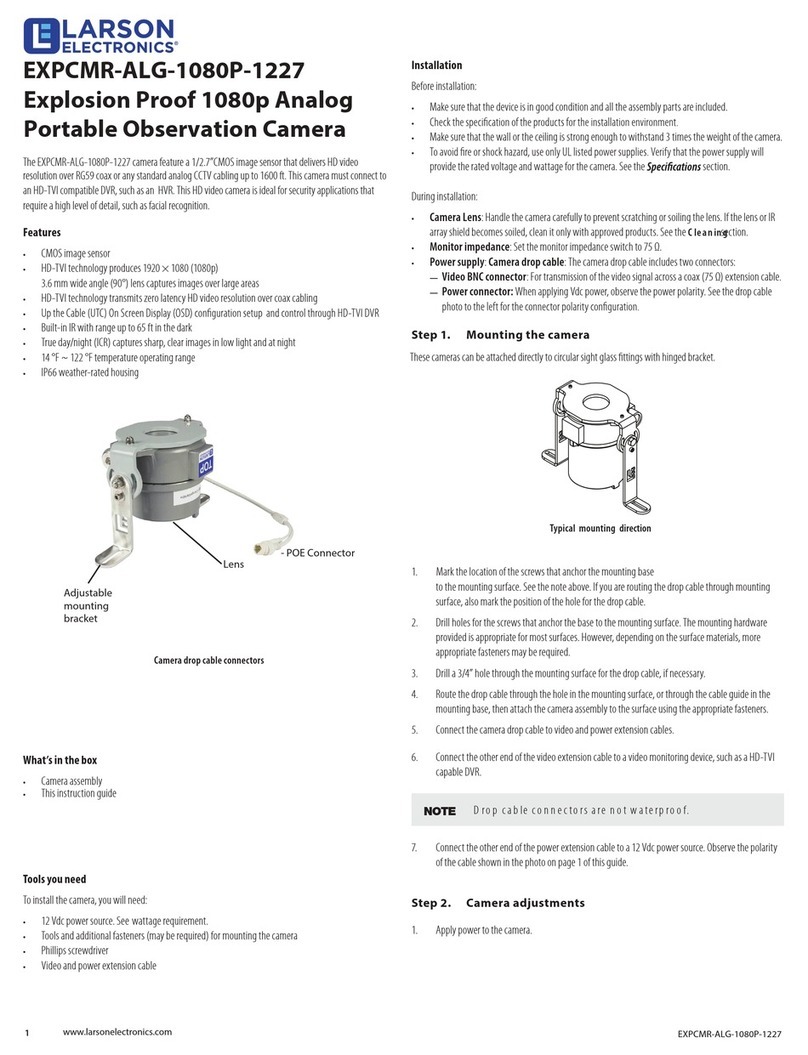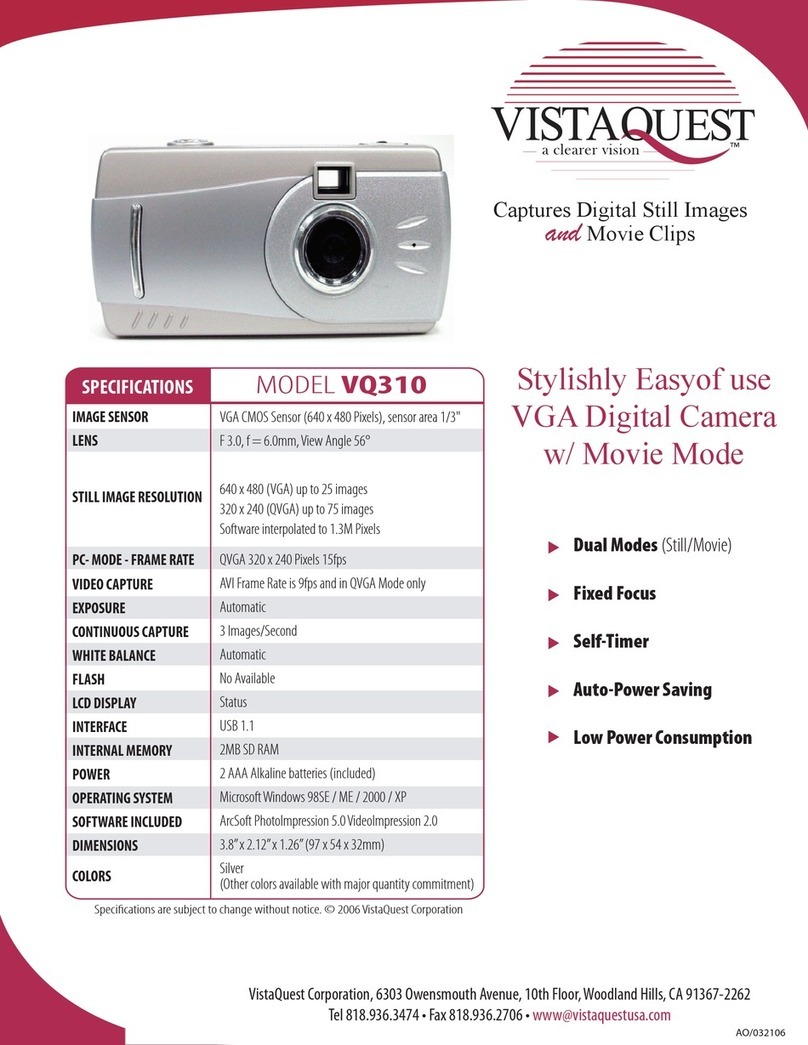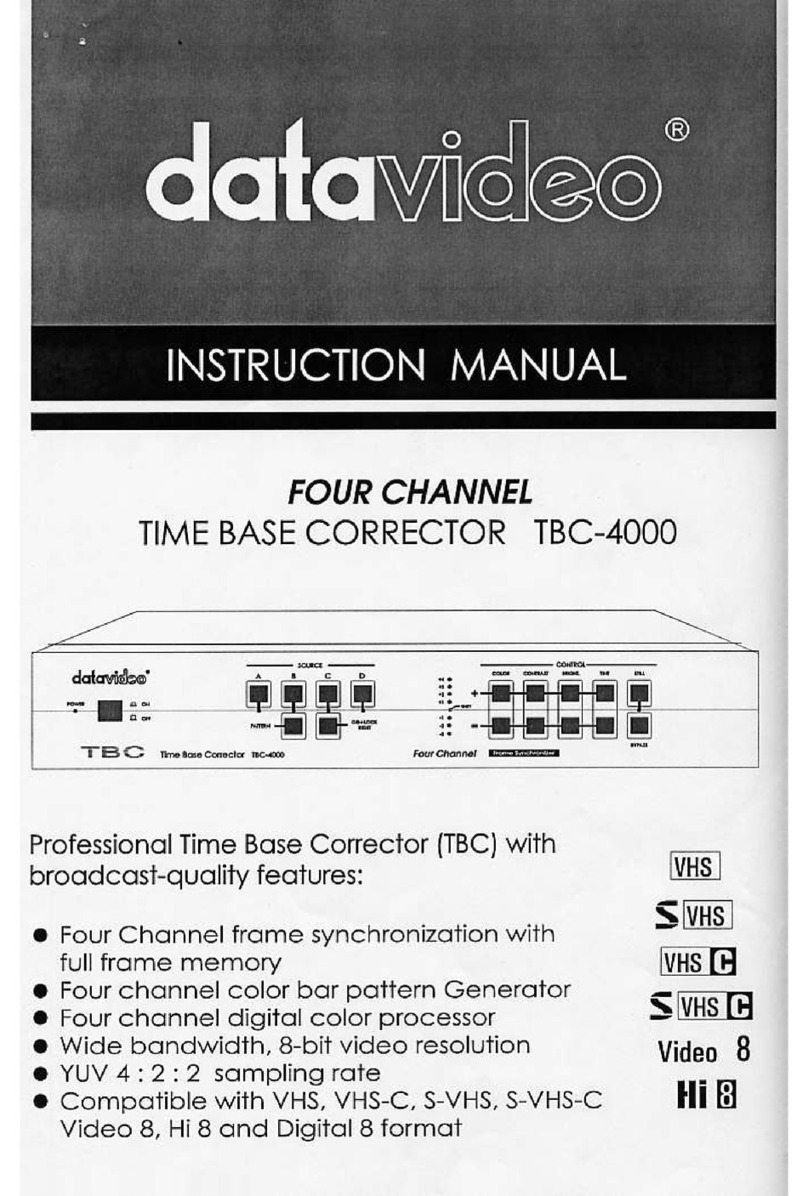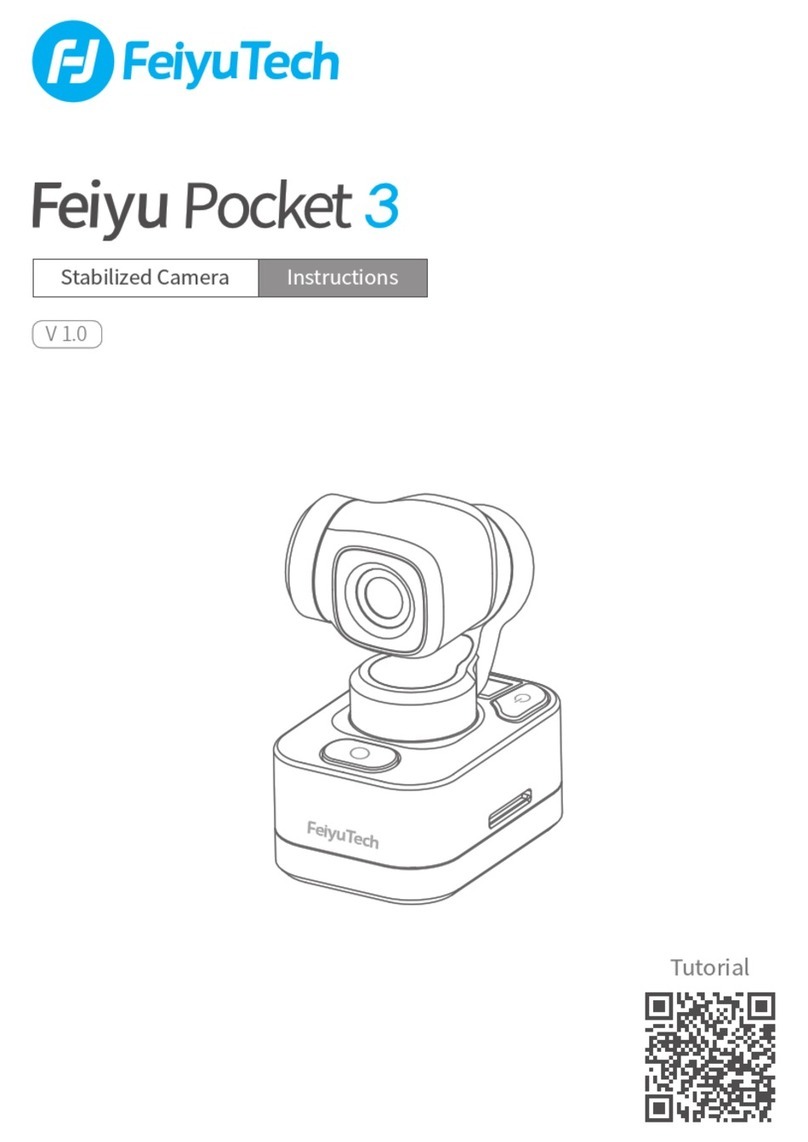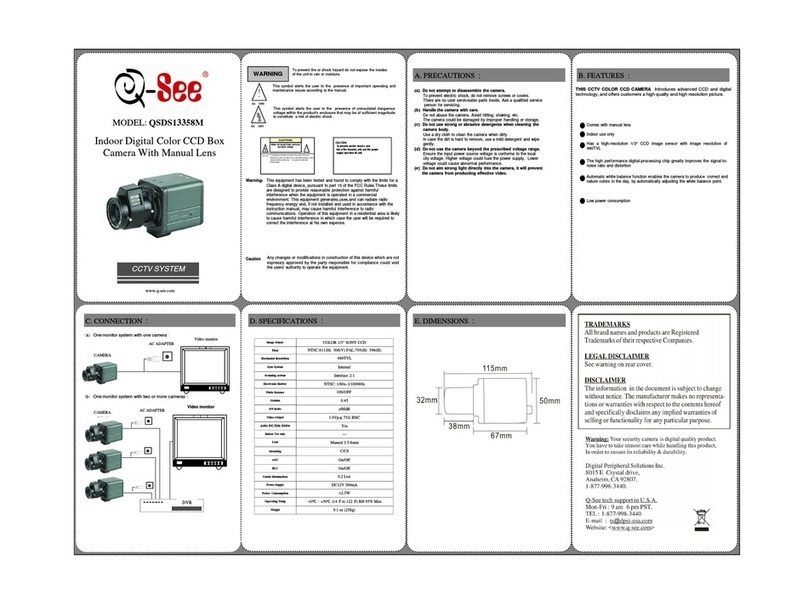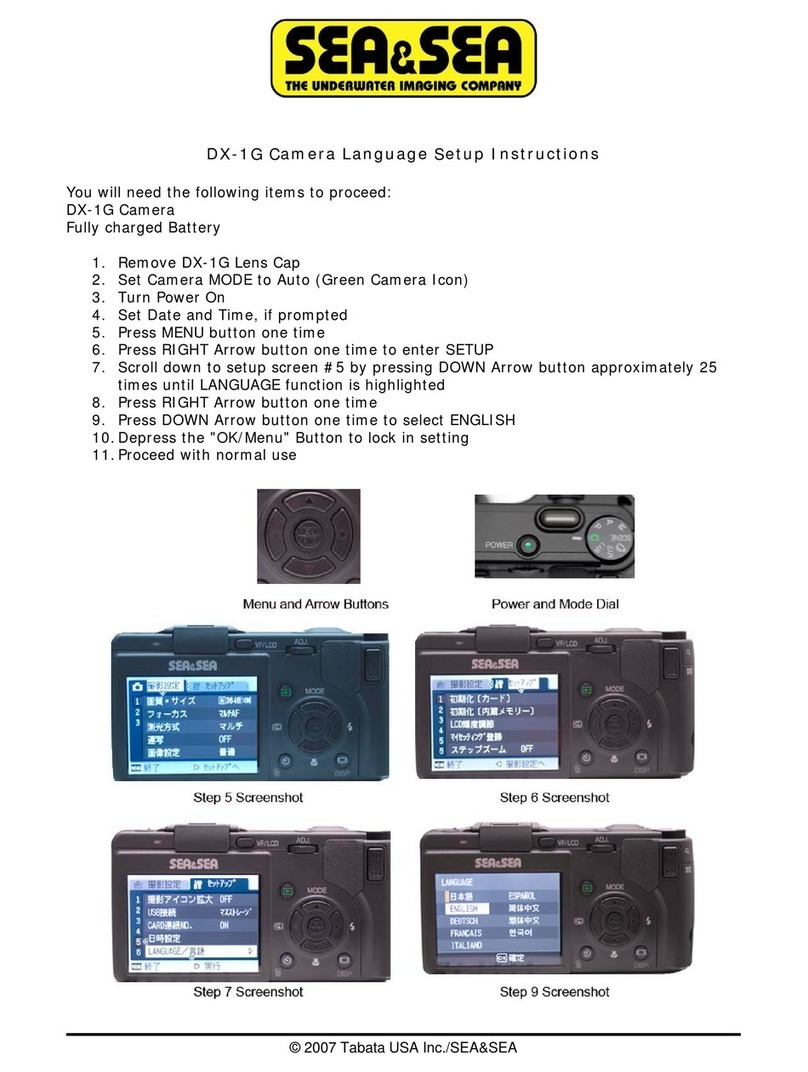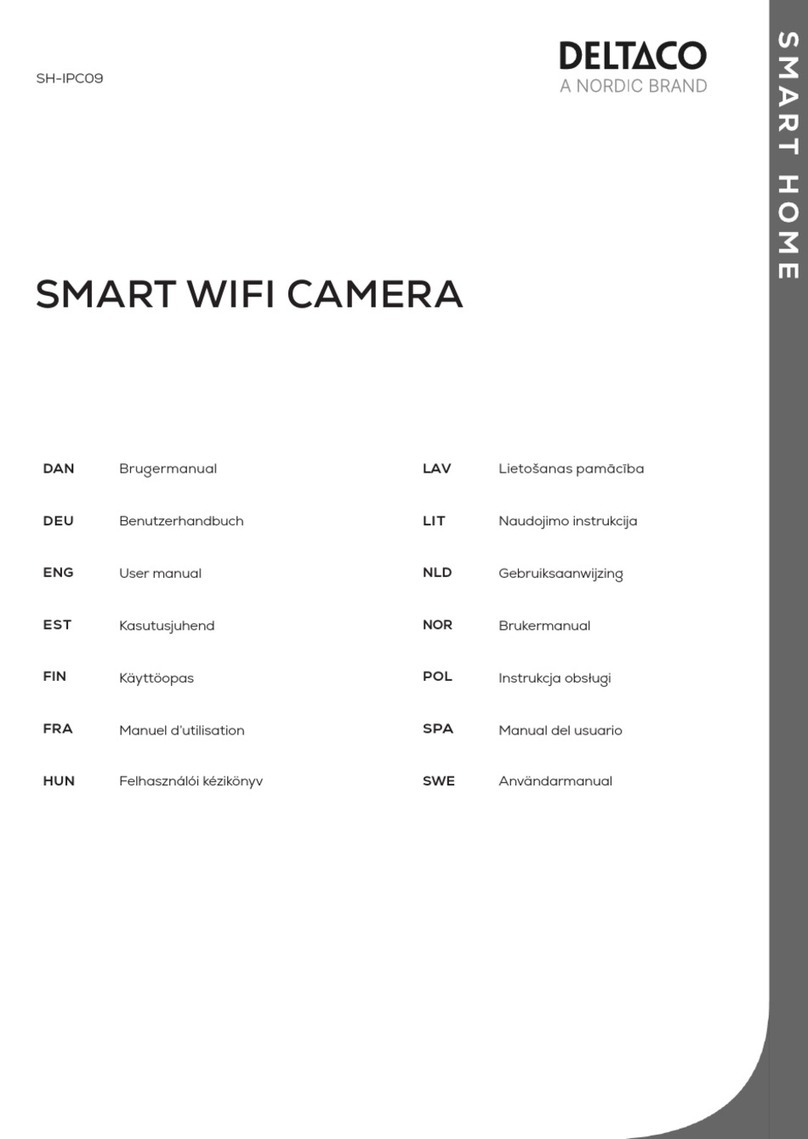Larson Electronics IDCMR-IP-POE-PTZ-20X User manual

IDCMR-IP-POE-PTZ-20X PTZ Dome
Camera Installation Guide
PLEASE READ THIS MANUAL BEFORE USING YOUR CAMERAS, and always follow the instructions for safety
and proper use. Save this manual for future reference.
Larson Electronics, LLC Phone: (877) 348-9680 Fax: (903) 498-3364 www.larsonelectronics.com 1 of 30

CAUTION
FCC Caution: To assure continued compliance, use only shielded interface cables when connecting to computer or
peripheral devices. Any changes or modications not expressly approved by the party responsible for compliance could
void the user’s authority to operate this equipment.
NOTE
This equipment has been tested and found to comply with the limits for a Class “A” digital device, pursuant to Part 15
of the FCC Rules. These limits are designed to provide reasonable protection against harmful interference when the
equipment is operated in a commercial environment. This equipment generates, uses, and can radiate radio frequency
energy and, if not installed and used in accordance with the instruction manual, may cause harmful interference to radio
communications.
LEGAL NOTICE
Observint Technologies (Observint) products are designed to meet safety and performance standards with the use of
specic Observint authorized accessories. Observint disclaims liability associated with the use of non-Observint
authorized accessories.
The recording, transmission, or broadcast of any person’s voice without their consent or a court order is strictly
prohibited by law.
Observint makes no representations concerning the legality of certain product applications such as the making,
transmission, or recording of video and/or audio signals of others without their knowledge and/or consent. We
encourage you to check and comply with all applicable local, state, and federal laws and regulations before
engaging in any form of surveillance or any transmission of radio frequencies.
Microsoft, Windows, and Internet Explorer are either registered trademarks or trademarks of Microsoft Corporation in
the United States and/or other countries.
Other trademarks and trade names may be used in this document to refer to either the entities claiming the marks
and names or their products. Observint disclaims any proprietary interest in trademarks and trade names other than
its own.
No part of this document may be reproduced or distributed in any form or by any means without the express written
permission of Observint, Inc.
Larson Electronics, LLC Phone: (877) 348-9680 Fax: (903) 498-3364 www.larsonelectronics.com 2 of 30

Regulatory information
FCC information
FCC compliance: This equipment has been tested and found to comply with the limits for a digital device, pursuant to part 15 of the
FCC Rules. These limits are designed to provide reasonable protection against harmful interference when the equipment is operated
in a commercial environment. This equipment generates, uses, and can radiate radio frequency energy and, if not installed and used
in accordance with the instruction manual, may cause harmful interference to radio communications. Operation of this equipment
in a residential area is likely to cause harmful interference in which case the user will be required to correct the interference at his
own expense.
FCC conditions
This device complies with part 15 of the FCC Rules. Operation is subject to the following two conditions:
1. This device may not cause harmful interference.
2. This device must accept any interference received, including interference that may cause undesired operation.
Preventive and Cautionary Tips
Before connecting and operating your cameras, please be advised of the following:
•Ensure environmental conditions meet factory specications.
•Major shocks or jolts to the unit as a result of dropping it may cause damage to the sensitive electronics within the unit.
•Use the device in conjunction with an UPS if possible.
Safety Instructions
These instructions are intended to ensure that user can use the product correctly to avoid danger or property loss.
The precaution measure is divided into Warnings and Cautions:
•Warnings: Neglecting any of the warnings may cause serious injury or death.
•Cautions: Neglecting any of the cautions may cause injury or equipment damage.
Warnings
•All the electronic operation should be strictly compliance with the electrical safety regulations, re prevention regulations and
other related regulations in your local region.
•Do not connect several devices to one power adapter as adapter overload may cause over-heat or re hazard.
•Please make sure that the power has been disconnected before you wire, install or dismantle the camera.
Larson Electronics, LLC Phone: (877) 348-9680 Fax: (903) 498-3364 www.larsonelectronics.com 3 of 30
IP PTZ Network Camera Setup Guide

•If smoke, odors or noise rise from the device, turn o the power at once and unplug the power cable, and then please contact
the service center.
•If the product does not work properly, please contact your dealer or the nearest service center. Never attempt to disassemble
the speed dome yourself. (We shall not assume any responsibility for problems caused by unauthorized repair or
maintenance.)
Cautions
•Do not drop the dome or subject it to physical shock, and do not expose it to high electromagnetism radiation. Avoid the
equipment installation on vibrations surface or places subject to shock (ignorance can cause equipment damage).
•Do not place the dome in extremely hot, cold, dusty or damp locations, otherwise re or electrical shock will occur. The
operating temperature should be -22 °F ~ 149 °F (-30 °C ~ 65 °C).
•The dome cover for indoor use shall be kept from rain and moisture.
•Exposing the equipment to direct sun light, low ventilation or heat source such as heater or radiator is forbidden (ignorance can
cause re danger).
•Do not aim the speed dome at the sun or extra bright places. A blooming or smear may occur otherwise (which is not a
malfunction however), and aecting the endurance of sensor at the same time.
•Please use the provided glove when open up the dome cover, avoid direct contact with the dome cover, because the acidic
sweat of the ngers may erode the surface coating of the dome cover.
•Please use a soft and dry cloth when clean inside and outside surfaces of the dome cover, do not use alkaline detergents.
•Please keep all packaging for future use. In case of a failure, use the original packaging to return the camera to the factory.
Transportation without the original packaging may result in damage to the camera and incur additional costs.
Read these instructions and keep them in a safe place for future reference.
•Please refer all work related to the installation of this product to qualied service personnel or system installers.
•Do not operate the camera outside of its specied temperature, humidity or power source ratings.
•Install the unit away from heat sources such as radiators, heat registers and stoves.
•Installation of the unit near consumer electronics devices, such as stereo receiver/ampliers and televisions, is permitted as
long as the air surrounding the terminal does not exceed the above mentioned temperature range.
•Handle the camera with care. Do not drop or shake, as this may damage it.
•Do not use strong or abrasive detergents when cleaning the surfaces of this product. When dirt is hard to remove, use a mild
detergent and wipe gently.
•Save your system conguration.
•Distributing, copying, disassembling, reverse compiling, reverse engineering, and exporting, in violation of export laws, the
software provided with this product is expressly prohibited.
Larson Electronics, LLC Phone: (877) 348-9680 Fax: (903) 498-3364 www.larsonelectronics.com 4 of 30
IP PTZ Network Camera Setup Guide

Table of Contents
SECTION 1
SECTION 2
SECTION 3
SECTION 4
APPENDIX A
APPENDIX B
APPENDIX C
APPENDIX D
Larson Electronics, LLC Phone: (877) 348-9680 Fax: (903) 498-3364 www.larsonelectronics.com 5 of 30
Overview .....................................................................................7
1.1 Features ................................................................................................7
1.2 What’s in the box .................................................................................9
Installation ................................................................................10
2.1 Remove the camera from the packaging ..........................................10
2.2 Install an micro-SD card in the camera ............................................11
2.3 Camera wall mount installation ........................................................12
2.4 Ceiling mounting ...............................................................................13
2.5 Connecting the cables .......................................................................14
Configure Network Access ......................................................... 18
Remote login ............................................................................ 21
Specifications.............................................................................24
Definitions.................................................................................26
Lightning an Surge Protection.....................................................28
24 Vac Wire Gauge and Transmission Distance.............................29
IP PTZ Network Camera Setup Guide

SECTION 1
Overview
Congratulations on purchasing your new IP PTZ camera! This installation guide includes procedures for installing and
performing the initial setup of the camera.
progressive scan CMOS chip makes DWDR 2MP real-time resolution possible. With the 20× optical zoom Day/Night lens, the
with key events / objects being recorded for further forensic needs.
1.1 Features
Basic functions
•High performance sensor, up to 1920 x 1080 resolution
•±0.1° Preset accuracy
•ONVIF (Open Network Video Interface Forum), CGI (Common Gateway Interface), PSIA (Physical Security Interoperability
Larson Electronics, LLC Phone: (877) 348-9680 Fax: (903) 498-3364 www.larsonelectronics.com 7 of 30
IP PTZ Network Camera Setup Guide

•3D intelligent positioning function
•Power-o memory function: restore PTZ & lens status after reboot
•IP66 compliant
Functions
•Detections: intrusion detection, line crossing detection, audio exception detection, motion detection
•Recording: edge recording, support smart search in smart NVR
•Support low bit rate, ROI
Camera function:
•Auto iris, auto focus, auto white balance, backlight compensation and auto day & night switch
•Min. Illumination: 0.02 Lux @ (F2.0, AGC ON) (Color), 0.002 Lux @ (F2.0, AGC ON) (B/W)
•Supports 8 privacy masks
PTZ function:
•360° endless pan range and -15° ~ +90° tilt range
•400°/s Pan Preset Speed and 200°/s Tilt Preset Speed
•0.1° ~ 400°/s Manual Pan Speed and 0.1° ~ 200°/s Manual Tilt Speed
•300 programmable presets; preset image freezing capability
•8 patrols, up to 32 presets per patrol
Network function:
•H.264/ MJPEG video compression and the latest processing chip and platform
•Built-in web server
•Support Micro SD card local storage, up to 128GB
•Support up to 8 NAS storage; transmit videos from the SD card to the NAS after network recovery
•HTTPS encryption and IEEE 802.1X port-based network access control
•Support dual-stream; H.264/ MJPEG video compression; basic and advanced video conguration; real time video at 1080P
•Multiple network protocols supported: IPv4/IPv6, HTTP, HTTPS, 802.1X, QoS, FTP, SMTP, UPnP, SNMP, DNS, DDNS, NTP, RTSP,
RTP, TCP, UDP, IGMP, ICMP, DHCP, PPPoE
•1 audio input and 1 audio output
•2 alarm inputs and 1 alarm output, alarm linkage support preset, patrol, pattern, recording, relay output, upload center, etc.
IR function:
•0 Lux minimum illumination
•Up to 492 ft IR distance
•IR light MTBF reaching up to 30,000 hours
•Smart IR mode
Larson Electronics, LLC Phone: (877) 348-9680 Fax: (903) 498-3364 www.larsonelectronics.com 8 of 30
IP PTZ Network Camera Setup Guide

1.2 What’s in the box
Your camera includes:
•PTZ camera assembly
•Pendant adapter
•Ethernet drop cable seal kit
•Hi-Power PoE injector
•Gloves
•Hex L-wrench
•Thread tape
•Quick installation guide (this document) Pendant adapter
Larson Electronics, LLC Phone: (877) 348-9680 Fax: (903) 498-3364 www.larsonelectronics.com 9 of 30
IP PTZ Network Camera Setup Guide

SECTION 2
Installation
Before you start
•Check the package contents and make sure that the device in the package is in good condition and all the assembly parts are
included:
—PTZ camera assembly
—Pendant adapter
—Thread tape
—Hi-Power PoE injector
—Gloves
—Hex L-wrench
—Quick installation guide (this document)
•Make sure the mounting surface and fasteners are strong enough to withstand at least 8 times the weight of the camera
assembly and the mounting bracket.
•For cement walls, use an expansion screw to secure the mounting bracket.
CAUTION
Do not carry the camera by the drop cable.
For outdoor installations, refer to “APPENDIX C Lightning and Surge Protection” on page 28 for additional installation
considerations.
2.1 Remove the camera from the packaging
1. Remove the camera from the protective packaging.
2. Remove tape from the dome drive, if attached.
Larson Electronics, LLC Phone: (877) 348-9680 Fax: (903) 498-3364 www.larsonelectronics.com 10 of 30
IP PTZ Network Camera Setup Guide

Tape
2.2 Install an micro-SD card in the camera
The micro-SD card in the provides in-camera (local) storage for log information and locally stored video and capture les.
Cameras without an SD card cannot provide camera log information, which is valuable for maintenance purposes. Your camera will
accommodate a micro-SD card with up to 128 GB of storage. The location of the micro-SD card slot is shown below.
Rubber retainerCover Reset buttonmicro-SD card
Larson Electronics, LLC Phone: (877) 348-9680 Fax: (903) 498-3364 www.larsonelectronics.com 11 of 30
IP PTZ Network Camera Setup Guide
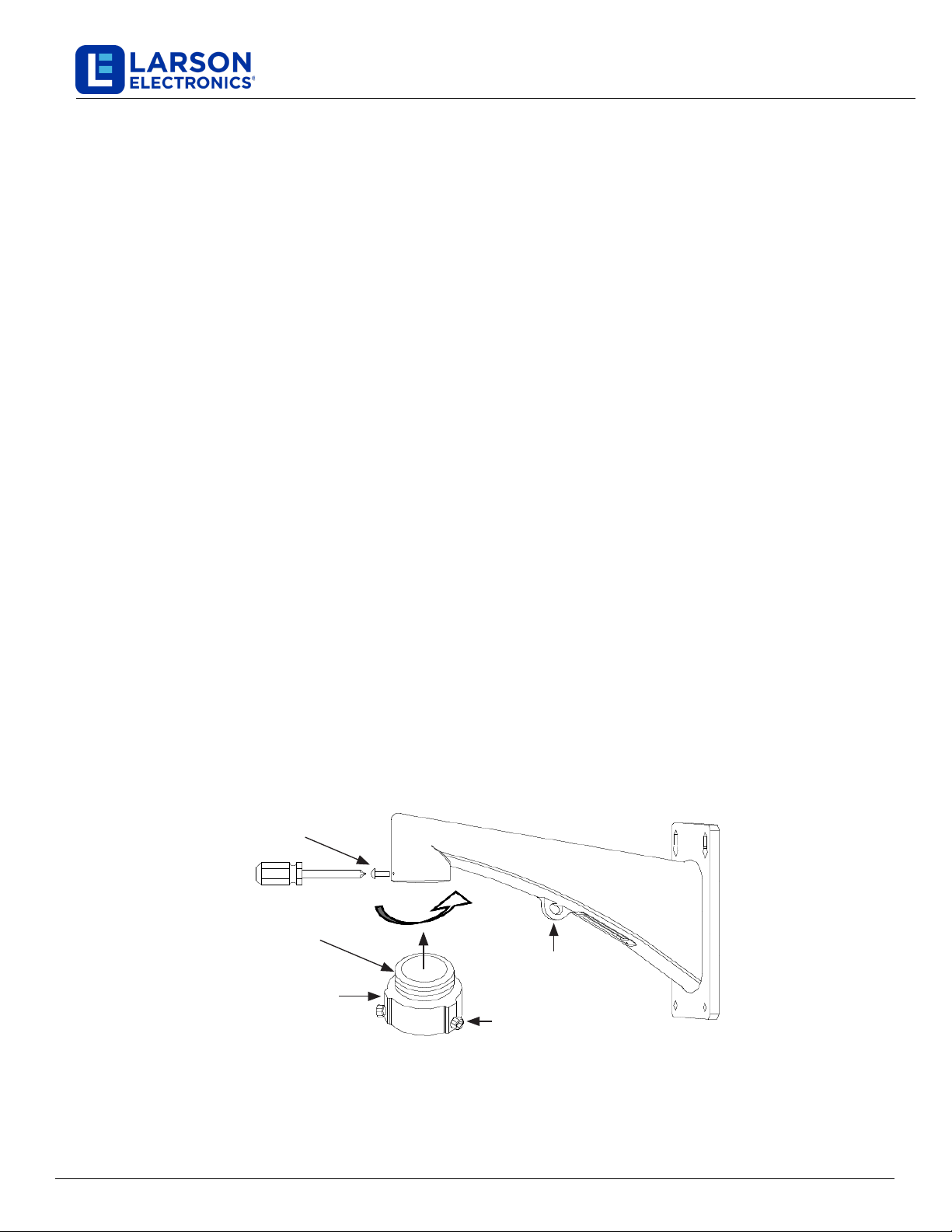
1. Use a Phillips #2 screw driver to remove the back cover of the camera. See the photo above.
2. Insert the micro-SD card into the card slot until it clicks into place.
3. Pull the rubber retainer out and over the edge of the micro-SD card and PC board it attaches to.
4. Reattach the back cover.
2.3 Camera wall mount installation
Following the instructions below to install the camera using the Wall Mount Bracket.
Instructions for mounting the camera with a Pole Mount PTZ Bracket or Corner Mount PTZ Bracket are very similar.
For these brackets, use the instructions below as a guide. .
1. Determine the best mounting screws and hardware to anchor the mounting bracket with the camera to the mounting surface.
Use the following guidelines:
—For cement wall mounting, use the expansion screw to anchor the bracket.
—For wooden wall mounting, use self-tapping screw to anchor the bracket.
—Make sure that the wall is strong enough to withstand more than 8 times the weight of the camera and the bracket.
2. Using the mounting bracket as a template, mark the location of the mounting screw holes on the mounting surface. Also mark
the location of a hole for the camera drop cable. The drop cable will be routed through the mounting bracket and through the
mounting surface.
3. Drill holes in the mounting screws and hardware. Also, drill a 1½” diameter hole in the mounting surface for the drop cable.
4. Apply two wrap of the thread tape provided onto the treads of the pendant adapter (see below)
Wrap with
thread tape
Bracket
Pendant adapter
Pendant adapter
set screw
Lock screw (2)
Loop for
safety cable
Attach pendant adapter to mounting bracket
Larson Electronics, LLC Phone: (877) 348-9680 Fax: (903) 498-3364 www.larsonelectronics.com 12 of 30
IP PTZ Network Camera Setup Guide

5. Screw the pendant adapter onto the end of the mounting bracket. Tighten the set screw to secure the adapter to the bracket.
6. Clip the safety cable to the loop on the camera mounting bracket.
7. Route the camera drop cable through the mounting bracket, then clip the safety cable onto the loop in the mounting bracket.
Drop cable
Pendant
adapter
Align
marks
Safety cable
Coupling
Pendant adapter
Back box
8. Fit the camera coupling into the pendant adapter, then twist the camera to align the marks on the pendant adapter and the
camera back box. See the gure above.
9. Tighten the two lock screws on the pendant adapter to secure the camera to the mounting bracket.
10. Feed the camera drop cable through hole drilled at the mounting location, then anchor the mounting bracket to the wall.
2.4 Ceiling mounting
Following the instructions below to install the camera using the Ceiling Mount Bracket.
1. Determine the best mounting screws and hardware to anchor the mounting bracket with the camera to the mounting surface.
Use the following guidelines:
—For cement ceiling mounting, use the expansion screw to anchor the bracket.
—For wooden ceiling mounting, use self-tapping screw to anchor the bracket.
—Make sure that the ceiling is strong enough to withstand more than 8 times the weight of the camera and the bracket.
2. Using the mounting bracket as a template, mark the location of the mounting screw holes on the ceiling.
Larson Electronics, LLC Phone: (877) 348-9680 Fax: (903) 498-3364 www.larsonelectronics.com 13 of 30
IP PTZ Network Camera Setup Guide

3. If the camera drop cable will be routed through the ceiling, mark the location of a hole for the camera drop cable. The drop
cable will be routed through the mounting bracket and can be routed either through the mounting surface or out the side of
the mounting bracket.
4. Drill holes in the mounting screws and hardware. Also, drill a 1½" diameter hole in the mounting surface for the drop cable.
5. Clip the safety cable to the loop on the camera mounting bracket.
6. Route the camera drop cable through the mounting bracket, then clip the safety cable onto the loop in the mounting bracket.
Pendant adapter Ceiling
Coupling
Drop cable
Safety cable
Align
marks
Back box
Lock screw
7. Fit the camera coupling into the ceiling mounting bracket, then twist the bracket to align the marks on the bracket and the
camera back box. See the gure above.
8. Tighten the two lock screws on the ceiling bracket to secure the camera to the mounting bracket.
9. Feed the camera drop cable through hole drilled at the mounting location, then anchor the mounting bracket to the ceiling.
2.5 Connecting the cables
Drop cables connectors for the IDCMR-IP-POE-PTZ-20X are shown below. Each wire is labeled with its purpose.
Larson Electronics, LLC Phone: (877) 348-9680 Fax: (903) 498-3364 www.larsonelectronics.com 14 of 30
IP PTZ Network Camera Setup Guide

Network (RJ-45)
(LAN, LAN w/PoE)
cable
Drop cable bundle
Alarm In/Out cables
CVBS (BNC)
video cable
Audio In/Out cables
RS-485 cable
Power cable (24 Vac)
Connect the camera to other devices as needed in the order shown below.
Alarm Input/Output cables
The alarm input/output drop cable bundle provides ve wires, ALARM_IN1, ALARM_IN2, ALARM_OUT1, ALARM_COM1 and
ALARM_GND. These wires are color coded and labeled.
These connection use the ALARM_IN1 and ALARM_GND wires for alarm input 1, and ALARM_IN2 and ALARM_GND wires for
alarm input 2. Alarm inputs normally connect normally open (NO) or normally closed (NC) sensor contacts. The normal contact
state is congurable in the camera setup menus.
Connect the camera alarm output drop cables to an alarm reporting device. See the Specications section for interface requirements
and the diagram below. These connection use the ALARM_OUT1 and ALARM_COM1 wires.
Camera
Relay output
OUT1 OUT1
COM1 COM1
DC Load GND OUT
12 Vdc
30 mA
JQ0-3FG
Relay
(10 A 250 Vac)
L N
~ 220 Vac
Camera
Relay output
Larson Electronics, LLC Phone: (877) 348-9680 Fax: (903) 498-3364 www.larsonelectronics.com 15 of 30
IP PTZ Network Camera Setup Guide

The alarm output provides the relay output (no voltage). An external power supply is required when it connects to the alarm
device. With a DC power supply (left diagram), the input voltage must be no more than 12 Vdc, 30 mA. For AC power supply (right
diagram), the external relay must be used to prevent damages to the camera and avoid the risk of electric shock.
Audio cable
The Audio drop cable provides three wires: AUDIO_OUT, AUDIO_IN and AUDIO_GND (ground). These wires are color coded and
labeled.
Connect the AUDIO_IN and AUDIO_GND wires to a line level audio input source. The input signal must be 2 ~ 2.4 Vp-p at
1 KΩ ± 10% input impedance.
Connect the AUDIO_OUT and AUDIO_GND wires to a line level audio receiver (impedance 600 Ω).
RS-485 cables
Connect the RS485+ and RS485- drop cable wires to an RS-485 controller or an NVR with an RS-485 network interface. PTZ
features can also be controlled through the camera network (browser) interface, and through a supported NVR PTZ control panel.
These wires are color coded and labeled.
Video cables
The video drop cable provides a BNC connector with a CVBS signal for connection to any compatible monitor. The feature is useful
for maintenance and for showing the live view display on a local monitor.
Network (LAN) cable
Connect the network LAN drop cable to a router (switch) through an Ethernet drop cable with an RJ-45 connector. If the drop cable
RJ-45 connector is exposed to moisture or dust, apply the Ethernet drop cable seal kit provided. In some network congurations,
the LAN cable can connect directly to a Network Video Recorder (NVR) with a built-in network switch.
Power cables
You can power the camera directly by applying 24 Vac power to the drop cable power screw-down connectors. Refer to
“APPENDIX D 24 Vac Wire Gauge and Transmission Distance” on page 29 for more information.
The LAN cable can also provide Hi-PoE to the camera. A Hi-PoE injector is provided. A typical PoE injector is shown below.
Larson Electronics, LLC Phone: (877) 348-9680 Fax: (903) 498-3364 www.larsonelectronics.com 16 of 30
IP PTZ Network Camera Setup Guide

Injector status LEDs
LAN cables for
DATA IN (to network switch) and
DATA and POWER OUT (to camera)
Ground wire
Port labeling
To use the injector:
1. Connect the injector ground wire to an earth ground terminal. (NOTE: Not all PoE injectors have a ground wire.)
2. Connect a LAN drop cable between the network switch and the DATA IN port on the injector.
3. Connect a LAN drop cable between the injector DATA and POWER OUT port and the camera LAN drop cable.
4. Plug the power cable provided (not shown) for the PoE injector into the jack on the injector, then into a standard 120 Vac
electrical outlet.
After power is applied to the camera, the camera will perform initial motion checks. Allow these motion checks to complete before
continuing (~ 1 minute).
Larson Electronics, LLC Phone: (877) 348-9680 Fax: (903) 498-3364 www.larsonelectronics.com 17 of 30
IP PTZ Network Camera Setup Guide

Larson Electronics, LLC Phone: (877) 348-9680 Fax: (903) 498-3364 www.larsonelectronics.com 18 of 30
Step 1. Install the SADP Software
1. Download the SADP Tool from the website: https://www.larsonelectronics.com/images/upload/SADPTool.zip. At
the time this document was published, the file is named: SADPTool.zip and is 115 MB.
2. Un-zip the file on a computer with Microsoft Windows (Windows 7 or newer) that is connected to the LAN where
your camera is connected.
3. Run the file contained in the zip file: SADPTool.exe. Follow the on-screen instructions to install the file.
NOTE : Be sure to allow the software administrative access or it will not work properly.
4. Open the SADPTool application. When the application opens, it automatically “discovers” and lists all compatible
devices on the LAN. The discovery of devices can take several minutes. See below.
Step 2. “Activate” Inactive Camera
NOTE: Cameras are activated when shipped with the default IP Address of 192.168.3.xxx. The last set of
numbers in your IP address will be random, but will always be in the 192.168.3.xxx subnet. Network settings
may be changed in the SADP Tool. See Step 3. Modify Network Parameters
DEFAULTS: Username: admin Password: 12345abc!
When a camera is first installed, or reset to its factory configuration, it must be “Activated” before it can be used. In the
SADP Tool, “Inactive” devices have a Security status of Inactive. A device is “Activated” when a password is
assigned to the admin username of the device.
In the example below, a camera is activated and configured for its network.
IP PTZ Network Camera Setup Guide

1. Scan through the list of devices the SADP Tool discovered for the Inactive device you want to activate (see
below). Click on the device in the list to highlight it, and then click the select box to check it.
2. In the Device Activation window, create a password for the admin (administrator) username:
a. In the Device Activation window, enter a password for admin in the New Password field. Use a
combination of uppercase, lowercase alphabetic characters and numbers to create a “Strong” password.
The rating is shown beneath the field. See above.
b. Enter the admin password again in the Confirm field, and then click Activate.
c. Record your admin password for reference later.
CAUTION: If you lose your admin (administrator) password, you cannot configure the device or restore it to its factory
settings. To reset you password, call your support organization for specific instructions.
Larson Electronics, LLC Phone: (877) 348-9680 Fax: (903) 498-3364 www.larsonelectronics.com 19 of 30
IP PTZ Network Camera Setup Guide

1. In the list of devices discovered, find the device you want to change the network settings for, click the select
box to check it, and then see the Modify Network Parameters window. See below.
2. In the Modify Network Parameters window, edit the correct network parameters, and then enter the admin user
password in the field at the bottom.
a. Enable DHCP: You can select Enable DHCP to acquire compatible network settings from a DHCP server
installed on the LAN. However, these settings can be changed by the DHCP server. Since it is
recommended to use a static IP address, you can use DHCP to acquire compatible network settings, and
then uncheck Enable DHCP and save that configuration to retain the new network parameters.
b. In the example below, the IPv4 address was changed to 192.168.3.100, and the IPv4 Gateway was
changed to 192.168.3.1. These settings were determined to be compatible with the network switch and
other devices that share the same network.
3. Click Modify to save your settings.
Step 3. Modify Network Parameters
Larson Electronics, LLC Phone: (877) 348-9680 Fax: (903) 498-3364 www.larsonelectronics.com 20 of 30
IP PTZ Network Camera Setup Guide
Table of contents
Other Larson Electronics Digital Camera manuals