Larson Electronics EXPCMR-NDAA-IP-POE Series User manual
Other Larson Electronics Security Camera manuals
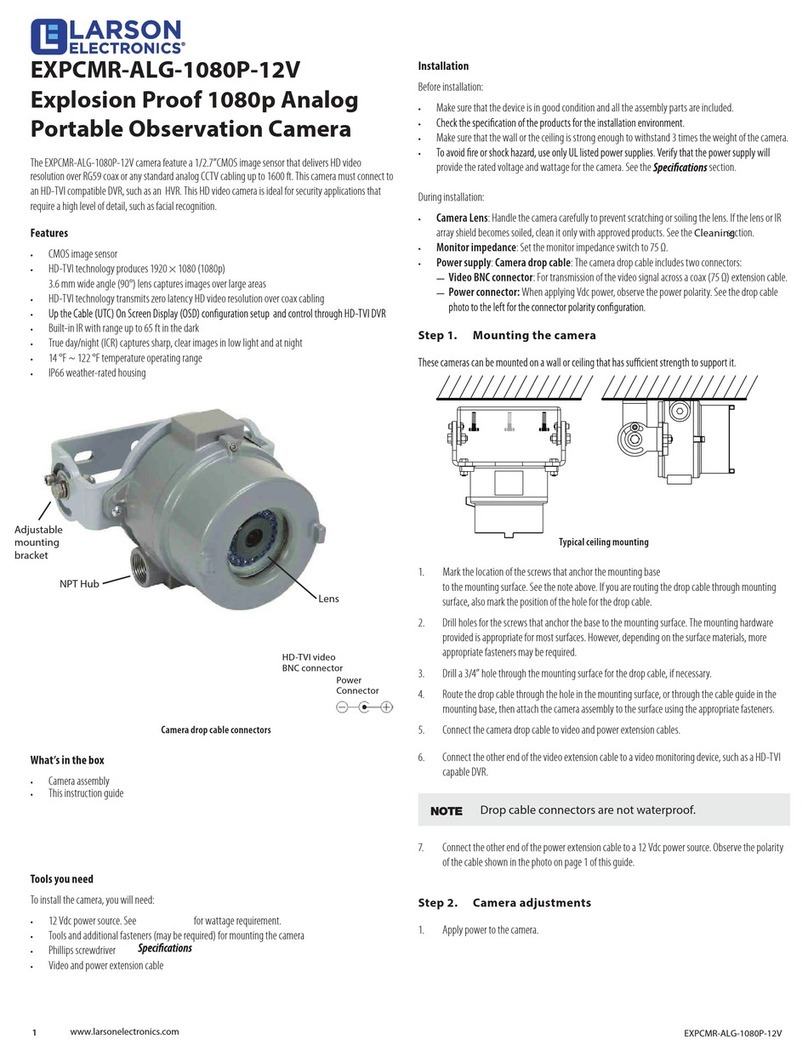
Larson Electronics
Larson Electronics EXPCMR-ALG-1080P-12V User manual
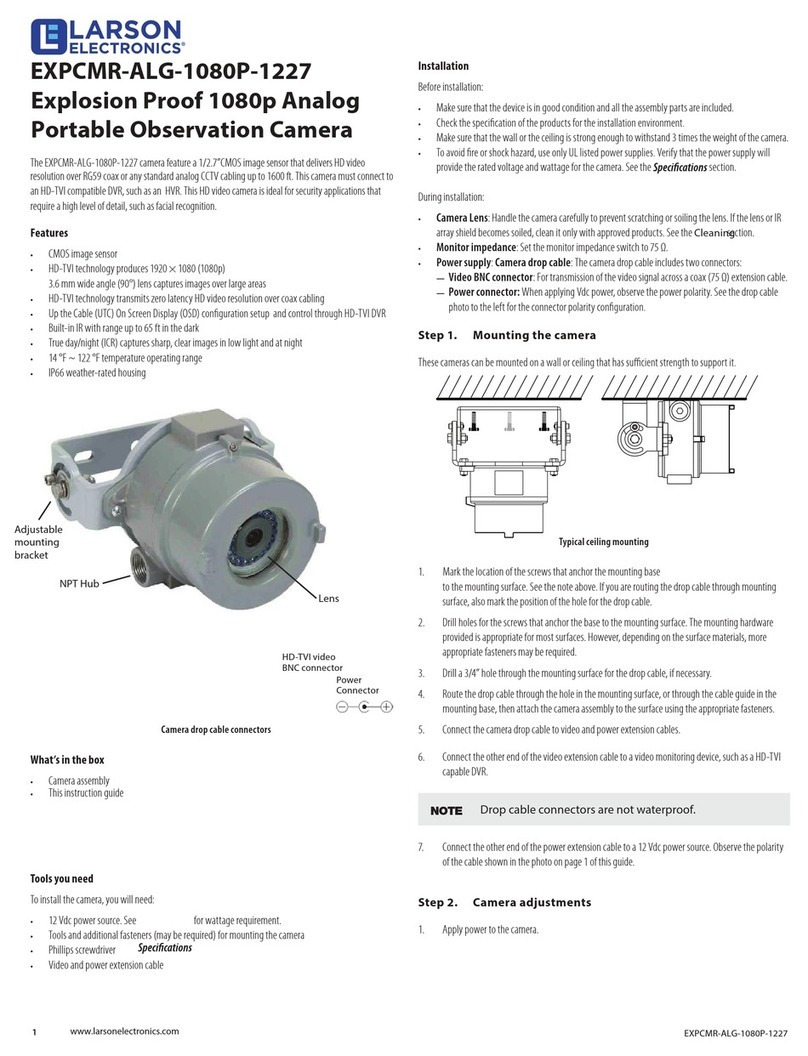
Larson Electronics
Larson Electronics EXPCMR-ALG-1080P-1227 User manual
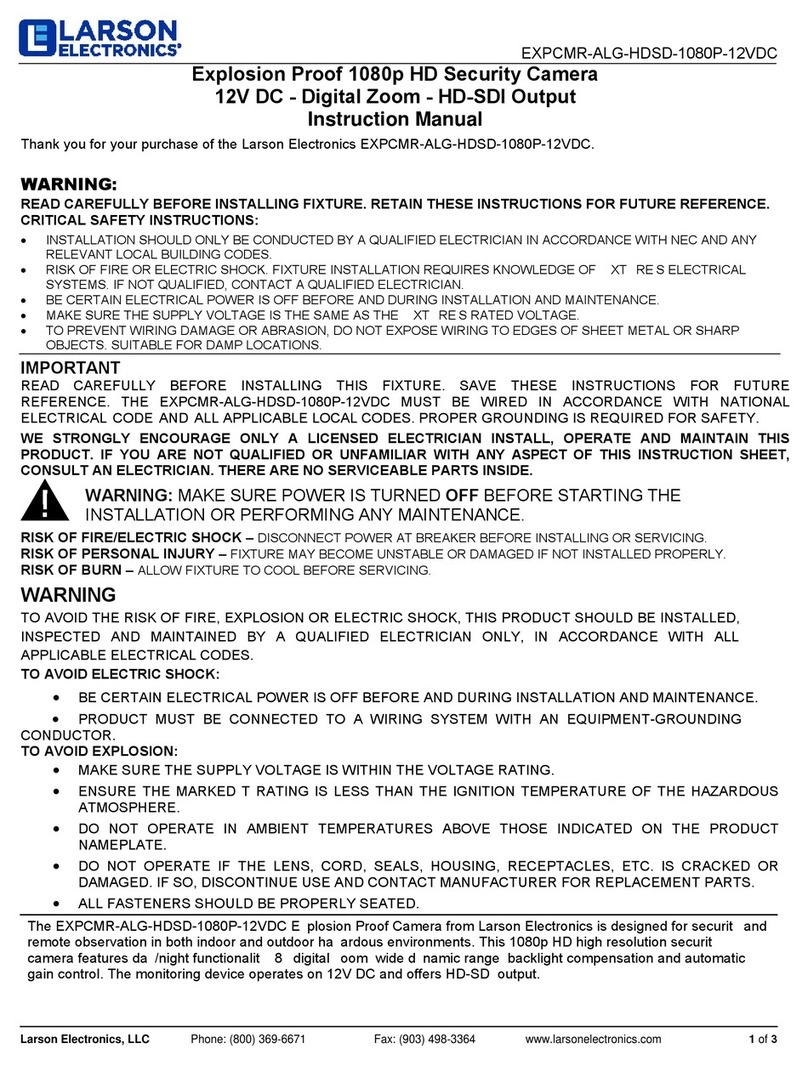
Larson Electronics
Larson Electronics EXPCMR-ALG-HDSD-1080P-12VDC User manual

Larson Electronics
Larson Electronics EXPCMR-ALG-1080P-IC-16.7-25-L21.20-1227 User manual

Larson Electronics
Larson Electronics EXPCMR-IP-POE Series User manual
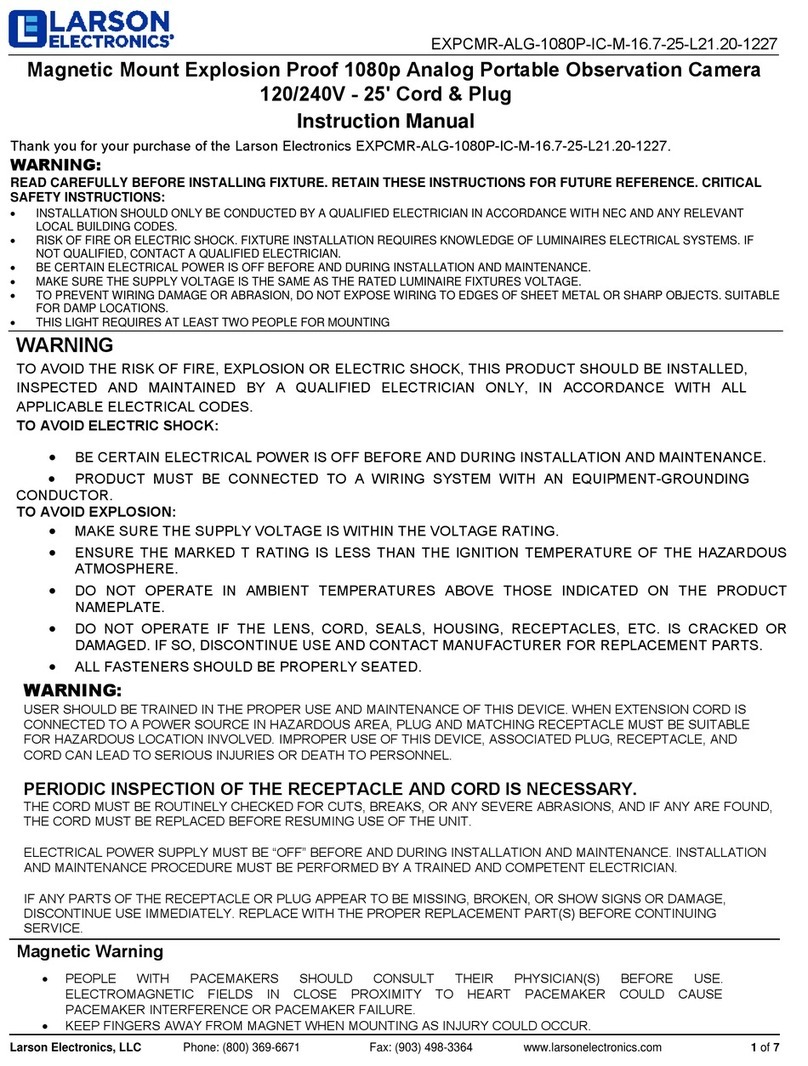
Larson Electronics
Larson Electronics EXPCMR-ALG-1080P-IC-M-16.7-25-L21.20-1227 User manual
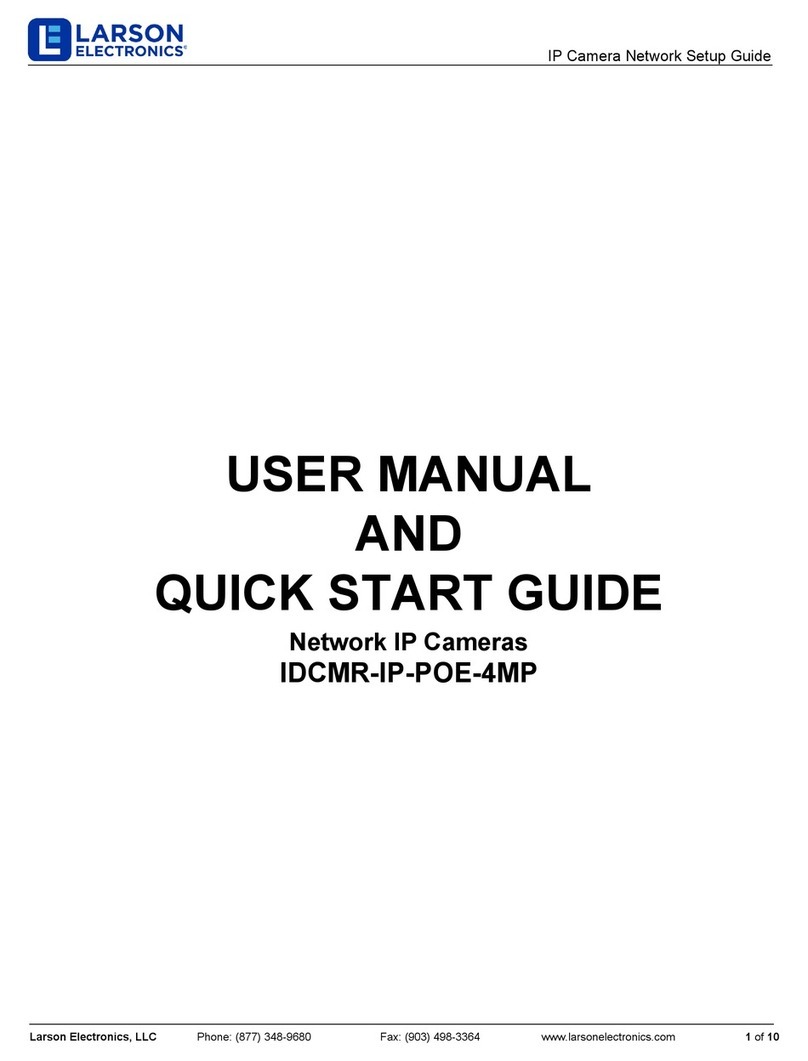
Larson Electronics
Larson Electronics IDCMR-IP-POE-4MP User manual
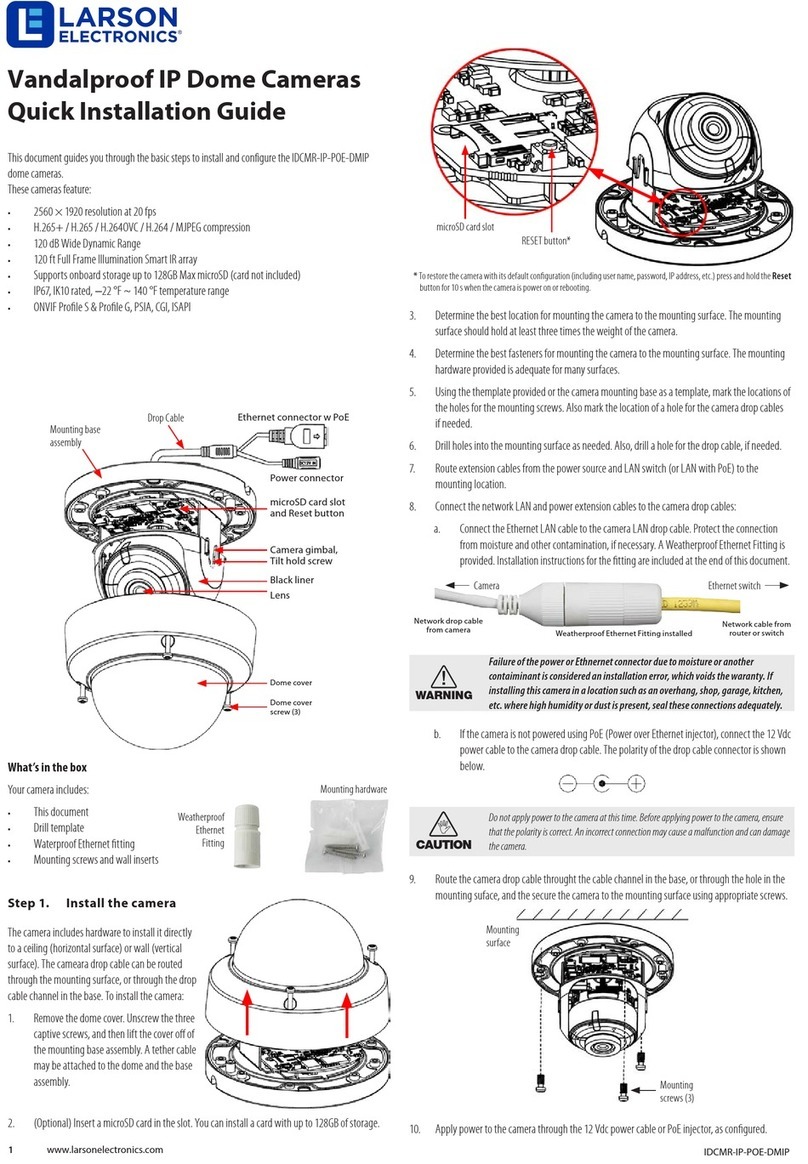
Larson Electronics
Larson Electronics IDCMR-IP-POE-DMIP User manual

Larson Electronics
Larson Electronics EXPCMR-ALG-1080P-24V User manual

Larson Electronics
Larson Electronics IDCMR-ALG-OZ-IC-1080P User manual

Larson Electronics
Larson Electronics HAL-CRM-CRNM-ALG-1080P-12V User manual

Larson Electronics
Larson Electronics EXPCMR-IP-POE-DPTZ User manual

Larson Electronics
Larson Electronics IDCMR-SL-IP-POE-4MP User manual
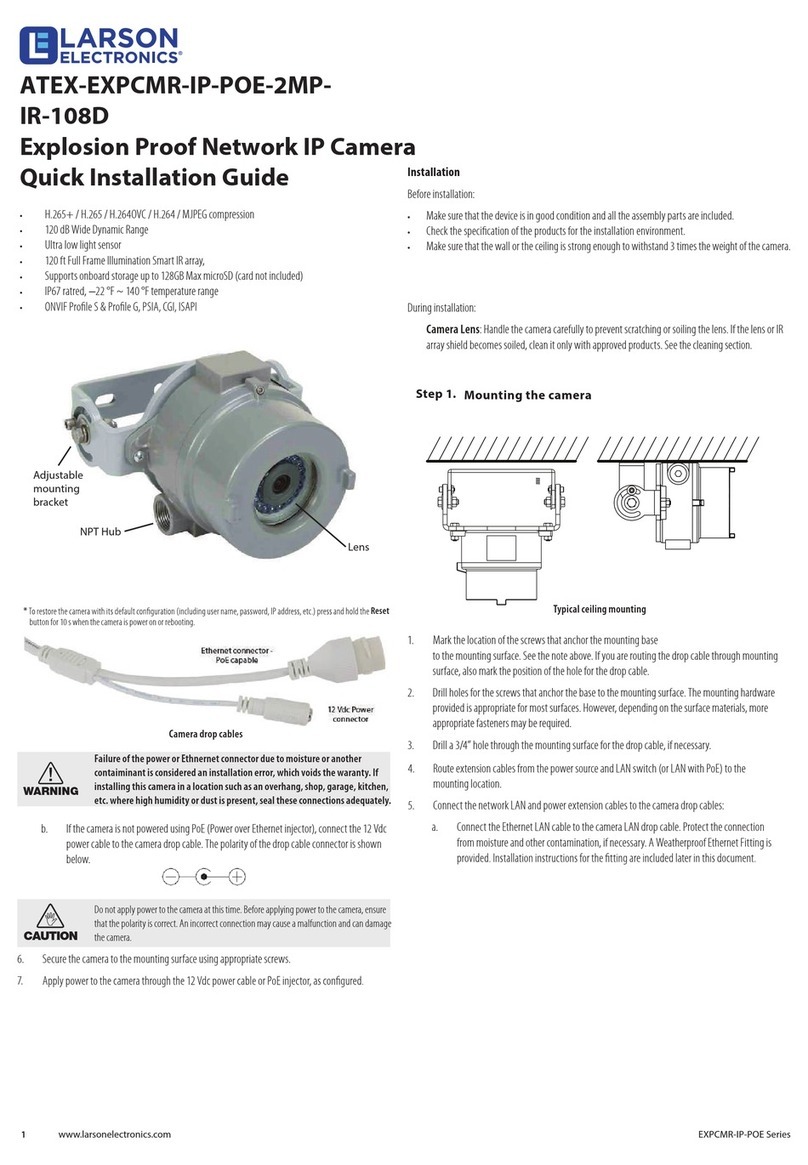
Larson Electronics
Larson Electronics ATEX-EXPCMR-IP-POE-2MPIR-108D User manual
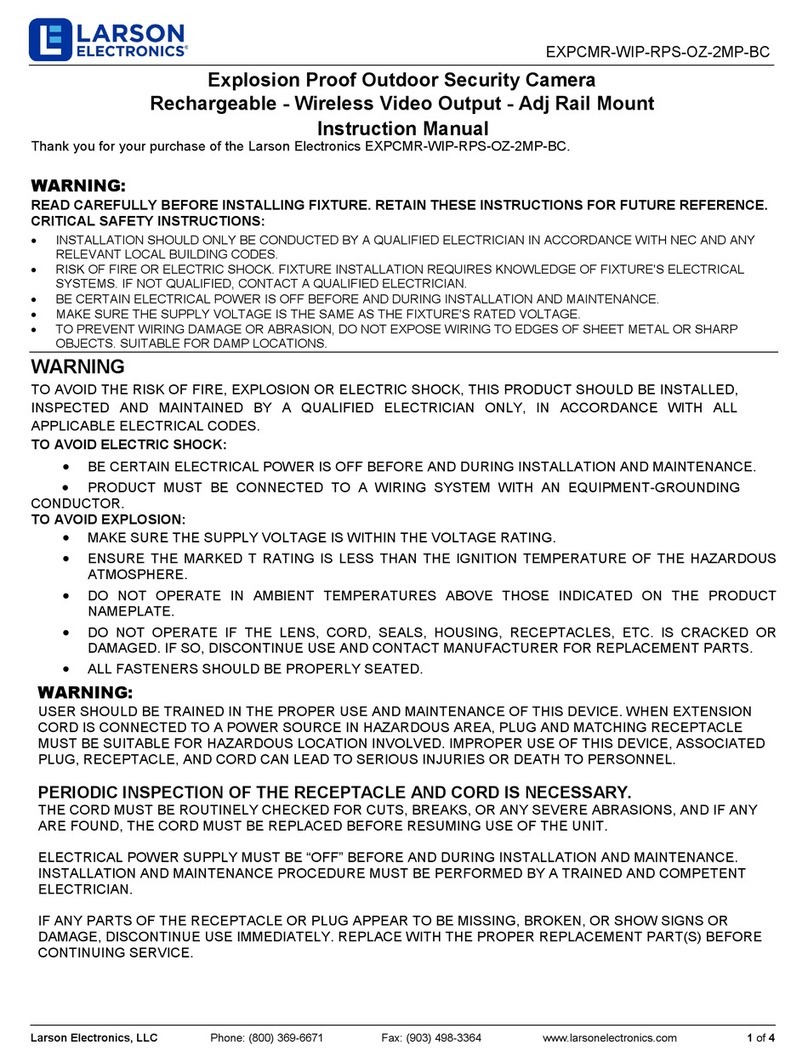
Larson Electronics
Larson Electronics EXPCMR-WIP-RPS-OZ-2MP-BC User manual

Larson Electronics
Larson Electronics EXPCMR-CER-IP-POE-4MP-IR-V3 User manual

Larson Electronics
Larson Electronics IDCMR-SRMT-IP-POE-4MP User manual

Larson Electronics
Larson Electronics EXPCMR-CER-IP-POE-4MP-IR-FLX.23-JB.3.SFC User manual
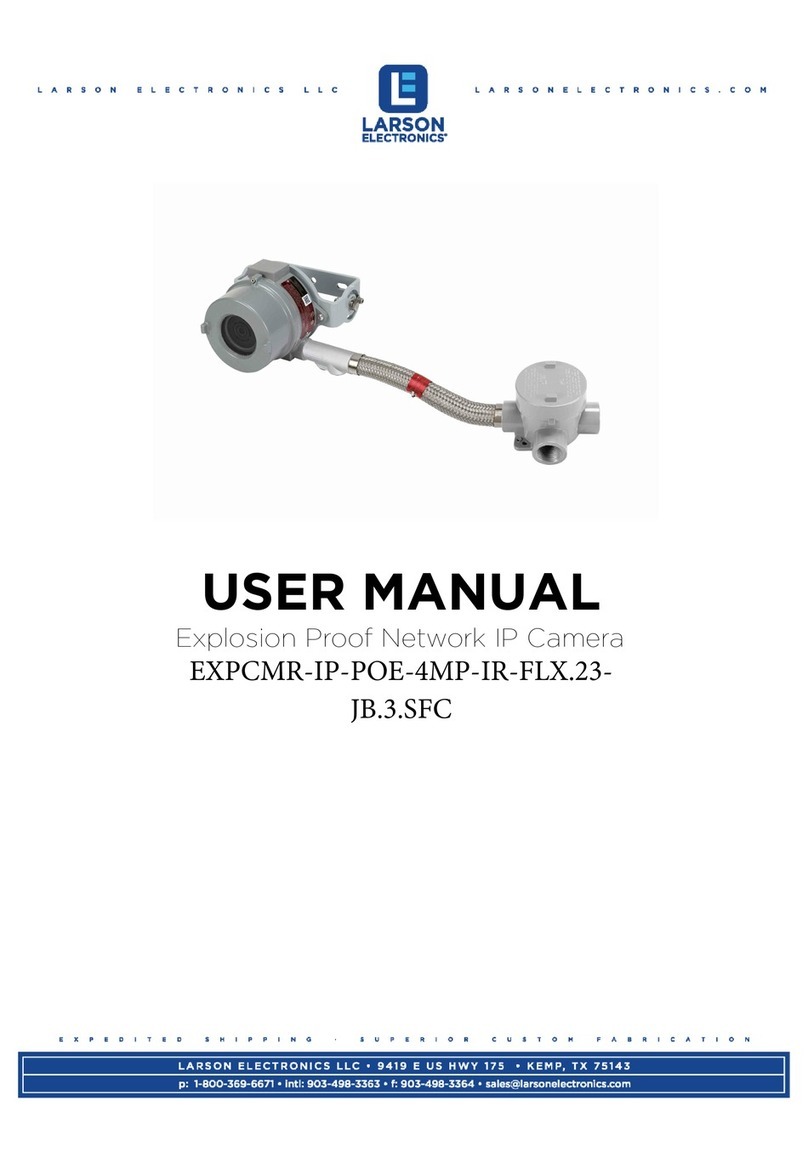
Larson Electronics
Larson Electronics EXPCMR-IP-POE-4MP-IR-FLX.23-JB.3.SFC User manual


























