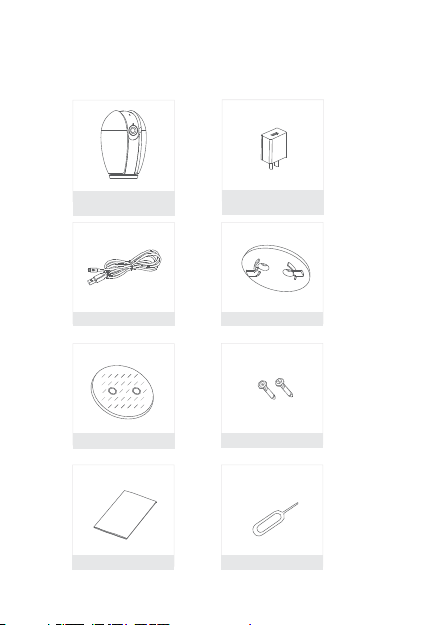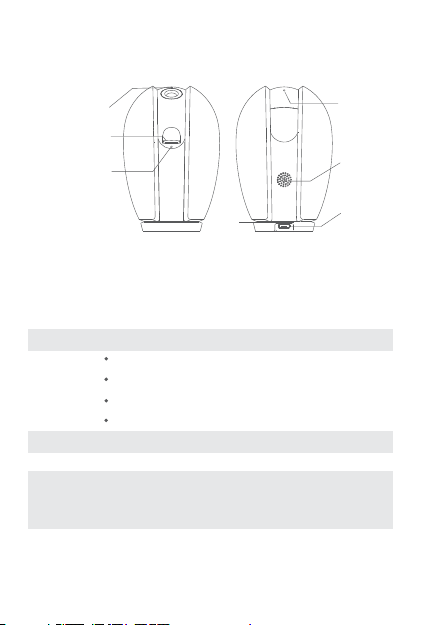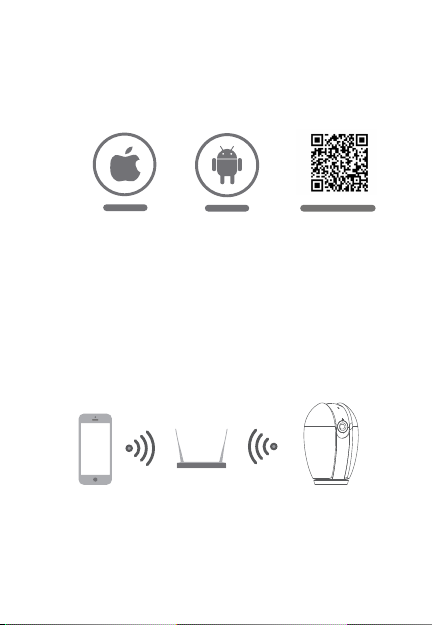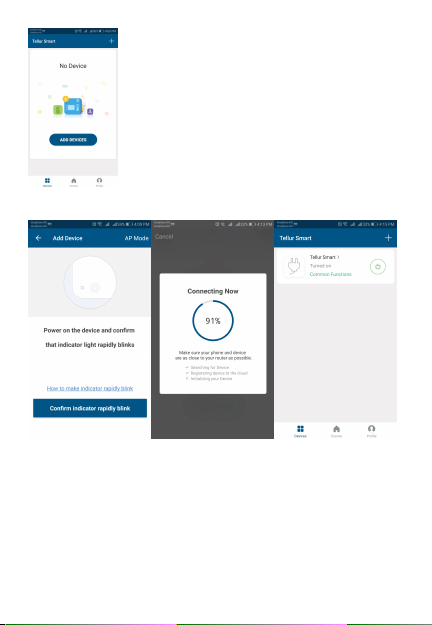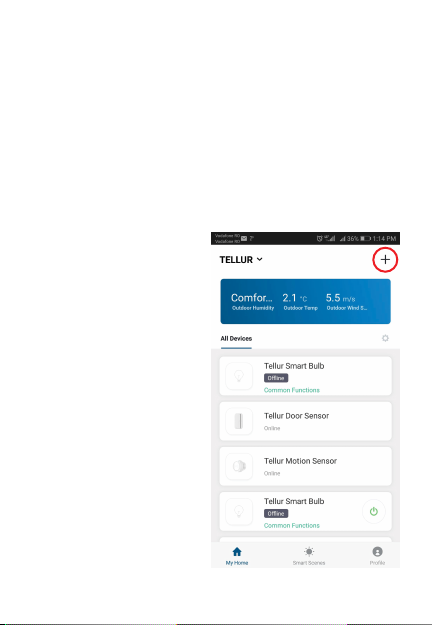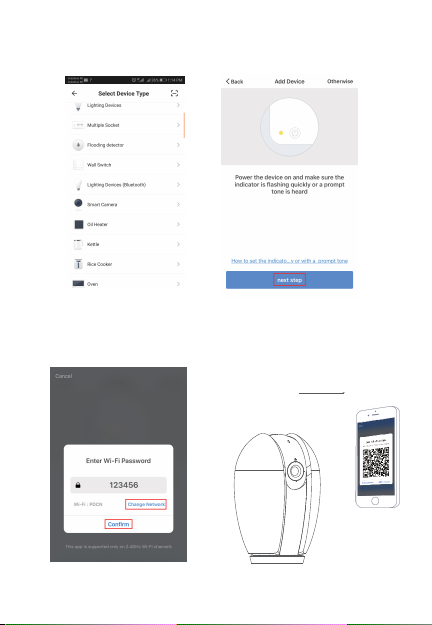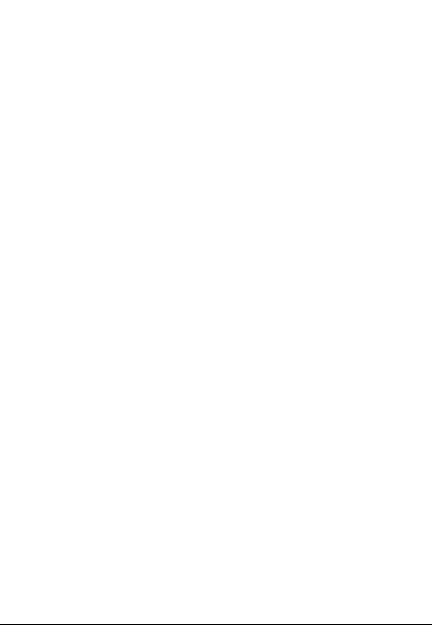Q: The device cannot be previewed properly?
A: Check whether the network is normal, you can place the camera
close to the router, and if not, it is recommended to reset the device
and add it again.
Q: Why is it still in the list of devices after reseting?
A: The reset device only resets the network configuration of the
camera, but cannot change the configuration on the App, remove
the camera, and must be deleted by the App.
Q: How to cut the camera network to another router?
A: First remove and reset the device on the App and then configure
the device again by the App.
Q: Why doesn't the device identify the SD card?
A: It is recommended to plug in SD card after power cut. Confirm
whether the SD card is normally available and the format is FAT32.
And the TF card can’t be identified when the internet environment
is not good.
Q: Why I can’t get the notifications with my cell phone App?
A: Please confirm that the App has been running on the phone, and
the relevant reminder function has been opened;Message
notification and authority confirmation in the mobile phone system
have been opened.
FAQ
9