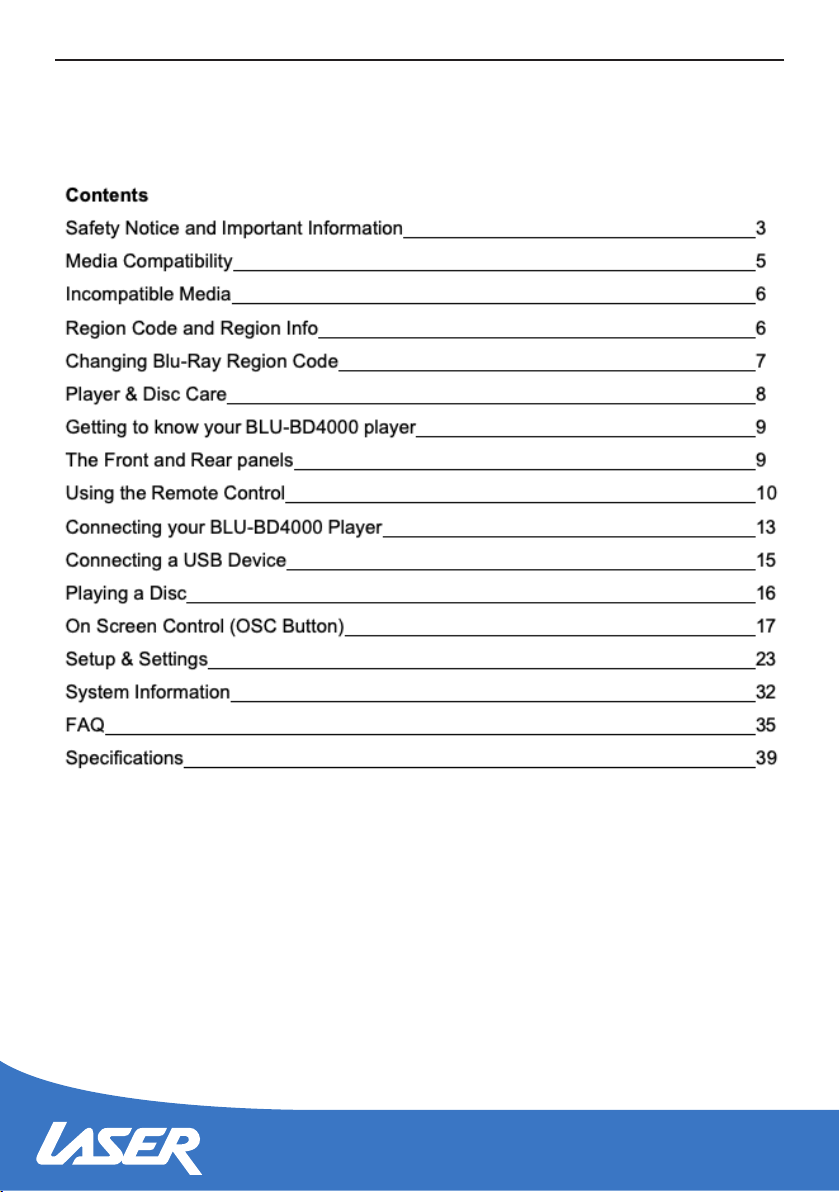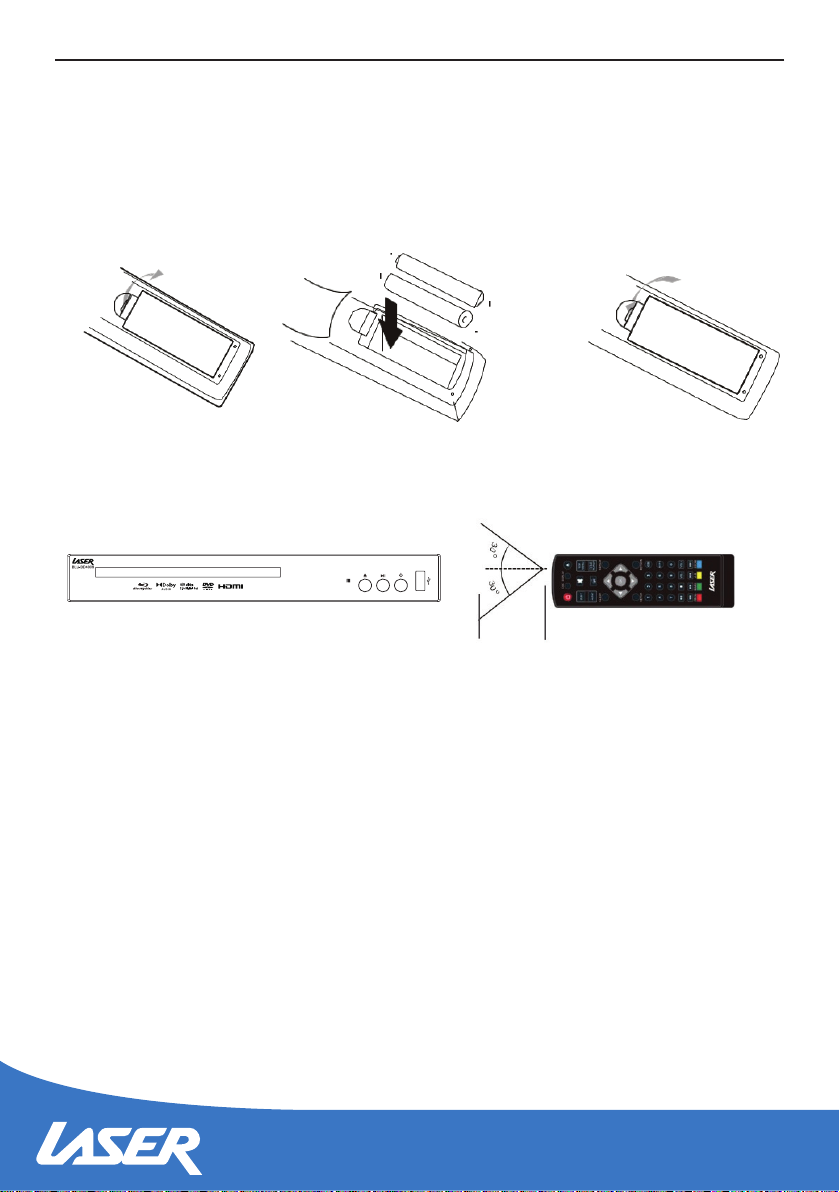6
INCOMPATIBLE MEDIA
The following media may not be playable or produce erratic or substandard playback.
• DVD-RAM • Super Audio CD • Photo CD
• DVD- Audio • WMA discs • DivX discs
• BDs With cartridge • DVDs with cartridge • HD DVD
• Data les on CD-Extra discs • CD Audio with DRM • Non-nalised media
• BD-Video discs recorded at a rate of 50 elds (frames) per second.
NOTE: It may not be possible to play the above media in some cases due to the type
of media, the condition of the recording, the recording method and how the les were
created.
The producers of the disc can control how discs are played, so you may not always be
able to control play as described in this User Manual. Read the disc’s instructions
carefully.
Region Information
Blu-ray
This player is designed and manufactured to respond to the
region management information.
The BLU-BD4000 is preset to play discs meant for region B.
Due to restrictions on Blu-Ray region coding, not all regions can
be enabled at once.
Region Country
North America, Central America, South America,
Korea, Japan, Taiwan, Hong Kong, South East Asia
Europe, Greenland, French territories, Middle East,
Africa, Australia, and New Zealand
India, China, Russia, Central Asia, and South Asia
Region Code