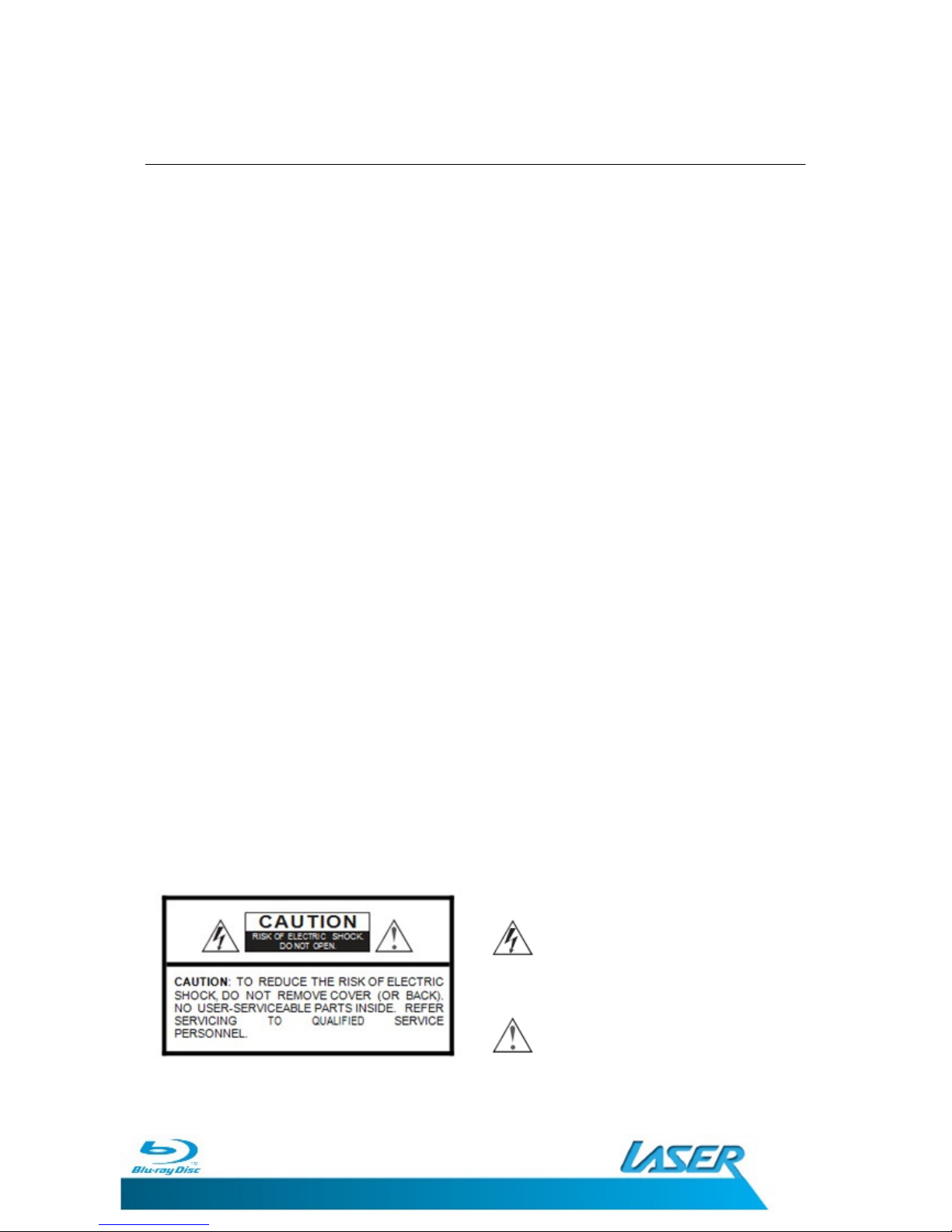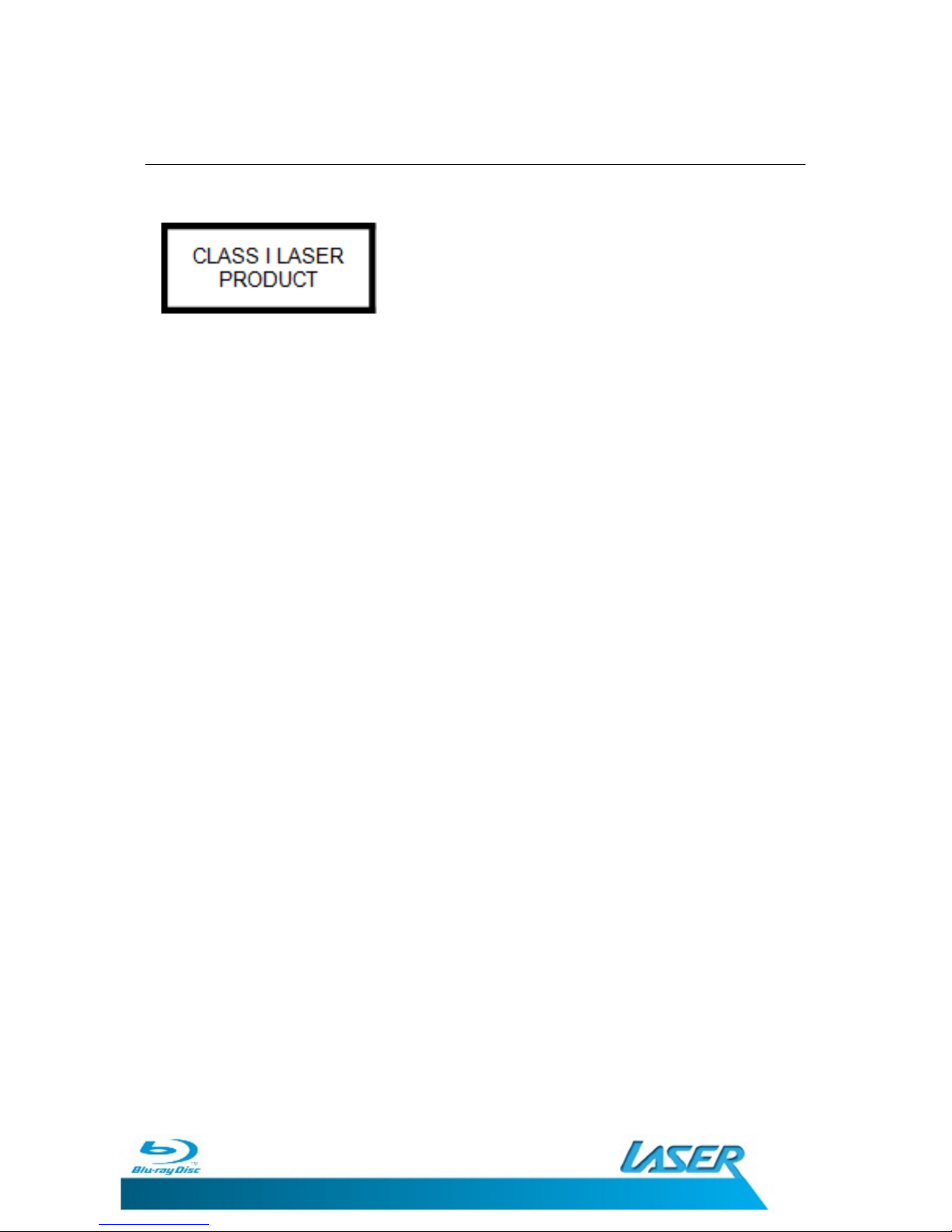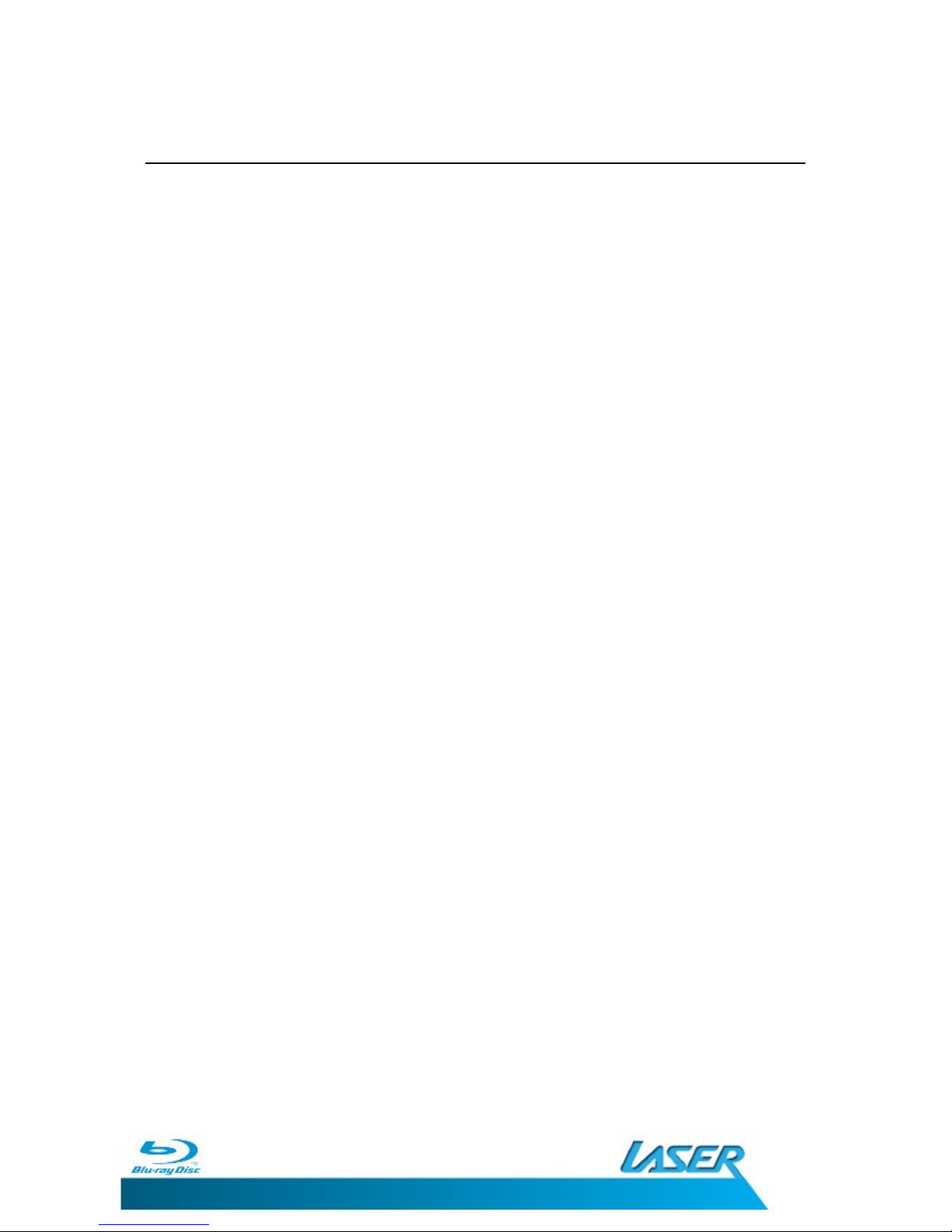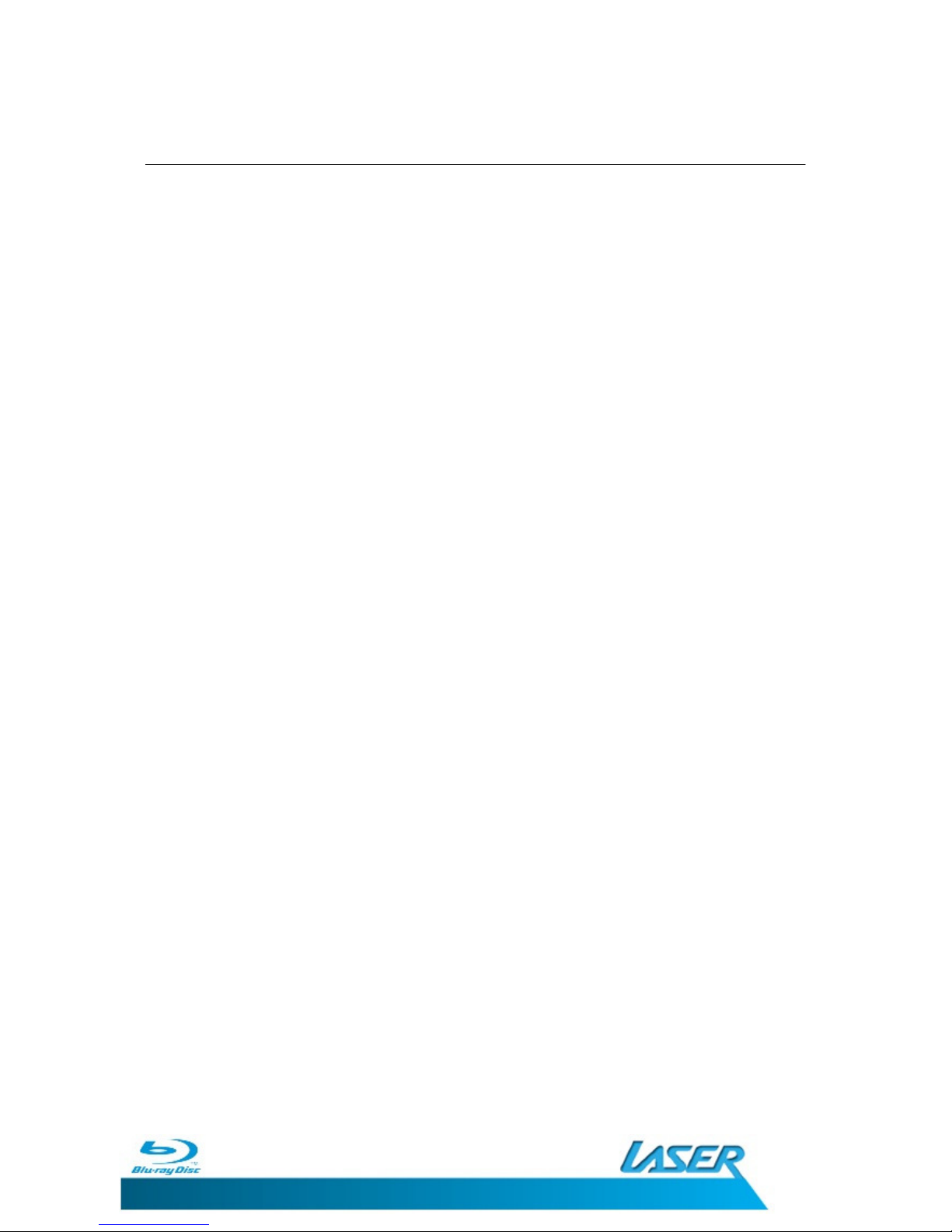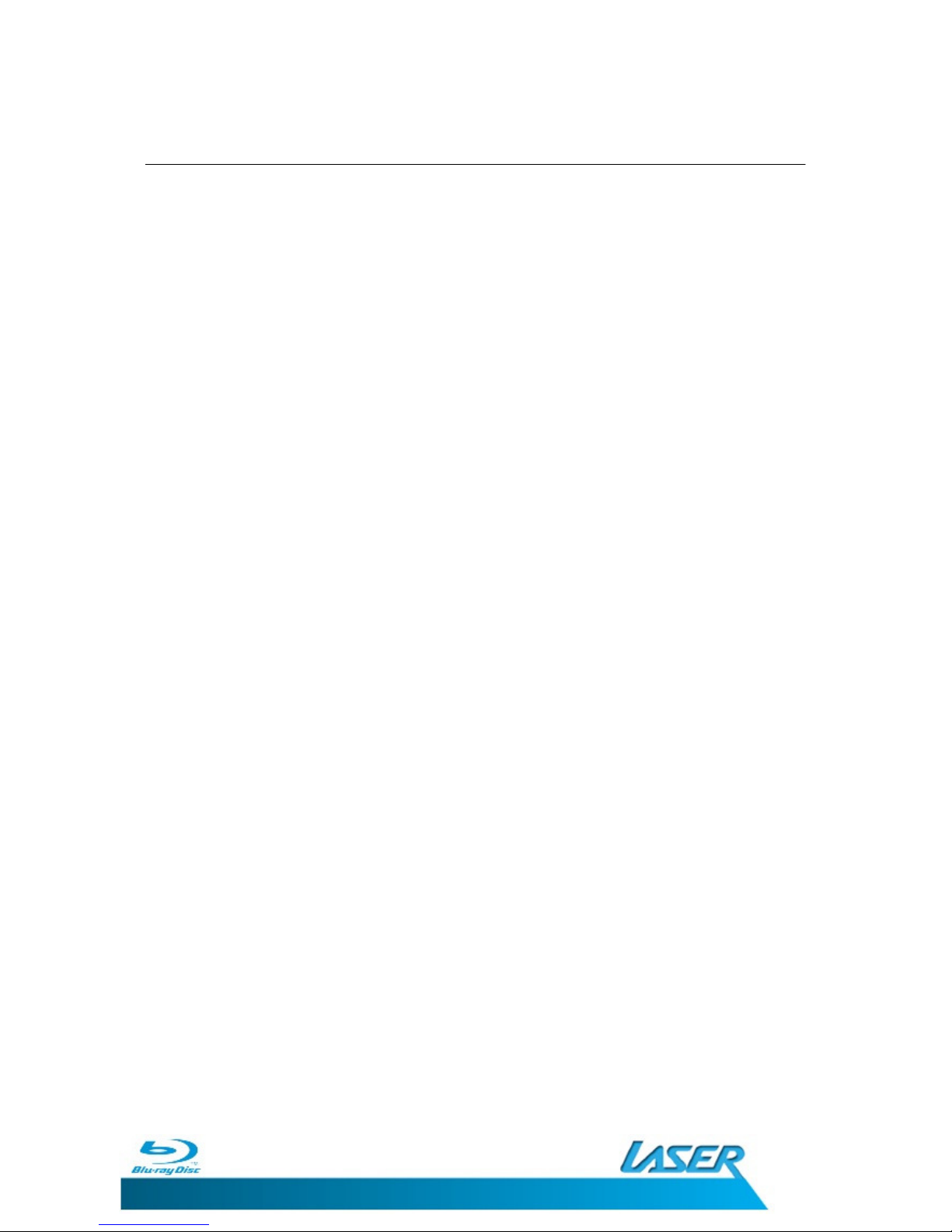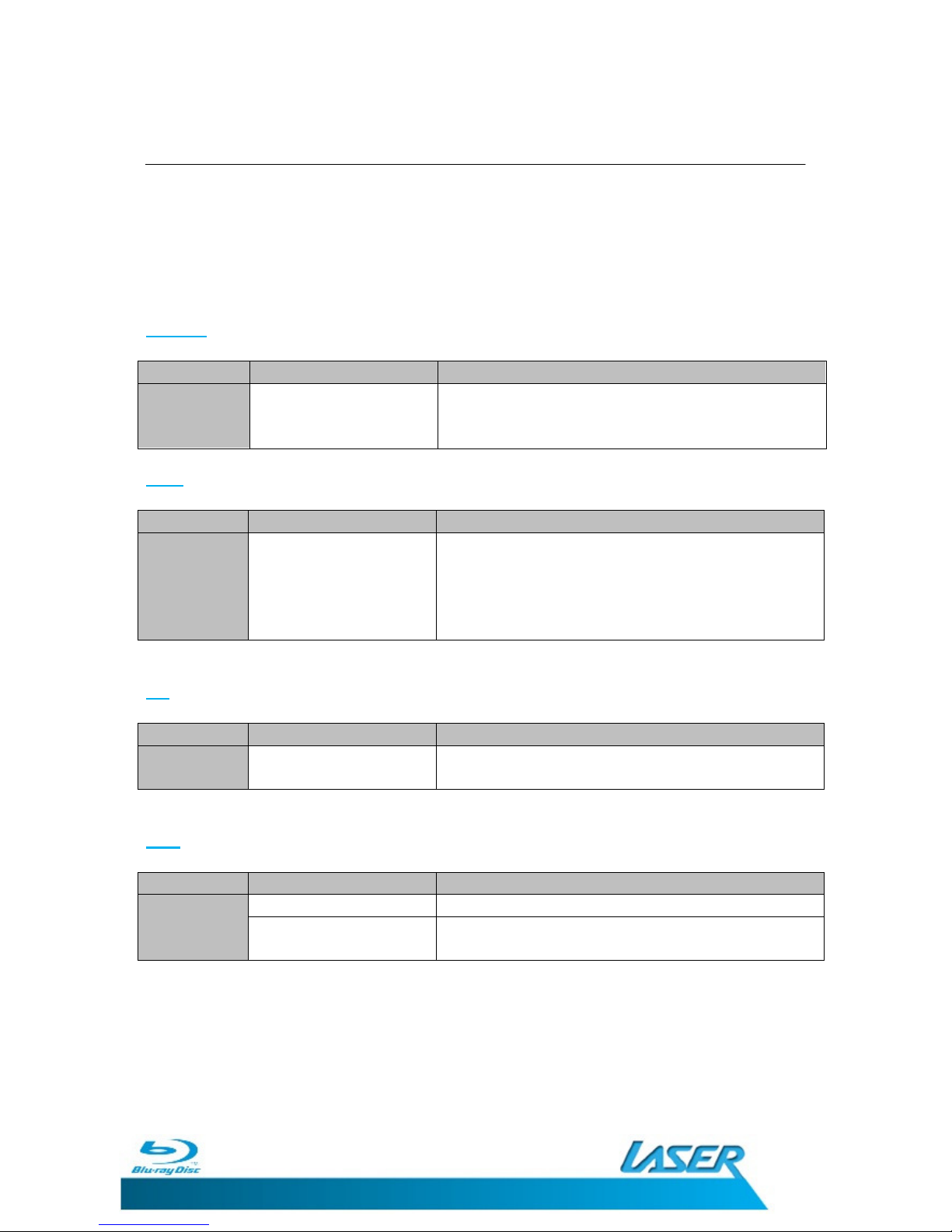BLU-BD1080
USER MANUAL
6
TABLE OF CONTENTS
Su title Style ................................................................................................................... 31
Second Video (PIP) .......................................................................................................... 31
Second Audio ................................................................................................................... 31
Audio/Video Bitrate ........................................................................................................ 31
Still Off ............................................................................................................................. 31
INS Search* ...................................................................................................................... 31
INS Replay* ...................................................................................................................... 31
Creating and Using Bookmarks ........................................................................................... 32
Programming a Disc ............................................................................................................ 32
Cancelling a Program ........................................................................................................... 32
MEDIA CENTRE ........................................................................................................................ 33
Playing a file ........................................................................................................................ 33
Creating a Playlist ................................................................................................................ 34
Playing a Playlist .................................................................................................................. 35
GETTING THE BEST FROM THE PLAYER ................................................................................... 36
PAL/NTSC .......................................................................................................................................... 36
DVD Up-Scaling ................................................................................................................................. 36
DVD Region Encoding........................................................................................................................ 36
Blu-Ray Region Encoding .................................................................................................................. 36
Changing the Region Code ................................................................................................................ 36
DVD Region Change......................................................................................................... 37
BD Region Change ........................................................................................................... 37
Resolution ......................................................................................................................................... 37
Aspect Ratios ..................................................................................................................................... 38
HDMI Deep Colour ............................................................................................................................ 39
HDMI 1080P 24Hz ............................................................................................................................. 39
Audio Setup ......................................................................................................................... 40
BonusVIEW and Secondary Audio ....................................................................................... 42
BD-LIVE ................................................................................................................................ 43
Manual Network Settings .................................................................................................... 44
TROUBLESHOOTING .............................................................................................................................. 45
TECHNICAL SPECIFICATIONS ................................................................................................................. 47
CONTACT INFORMATION ...................................................................................................................... 48
FOR OTHER ACCESSORIES AND PRODUCTS........................................................................................... 48