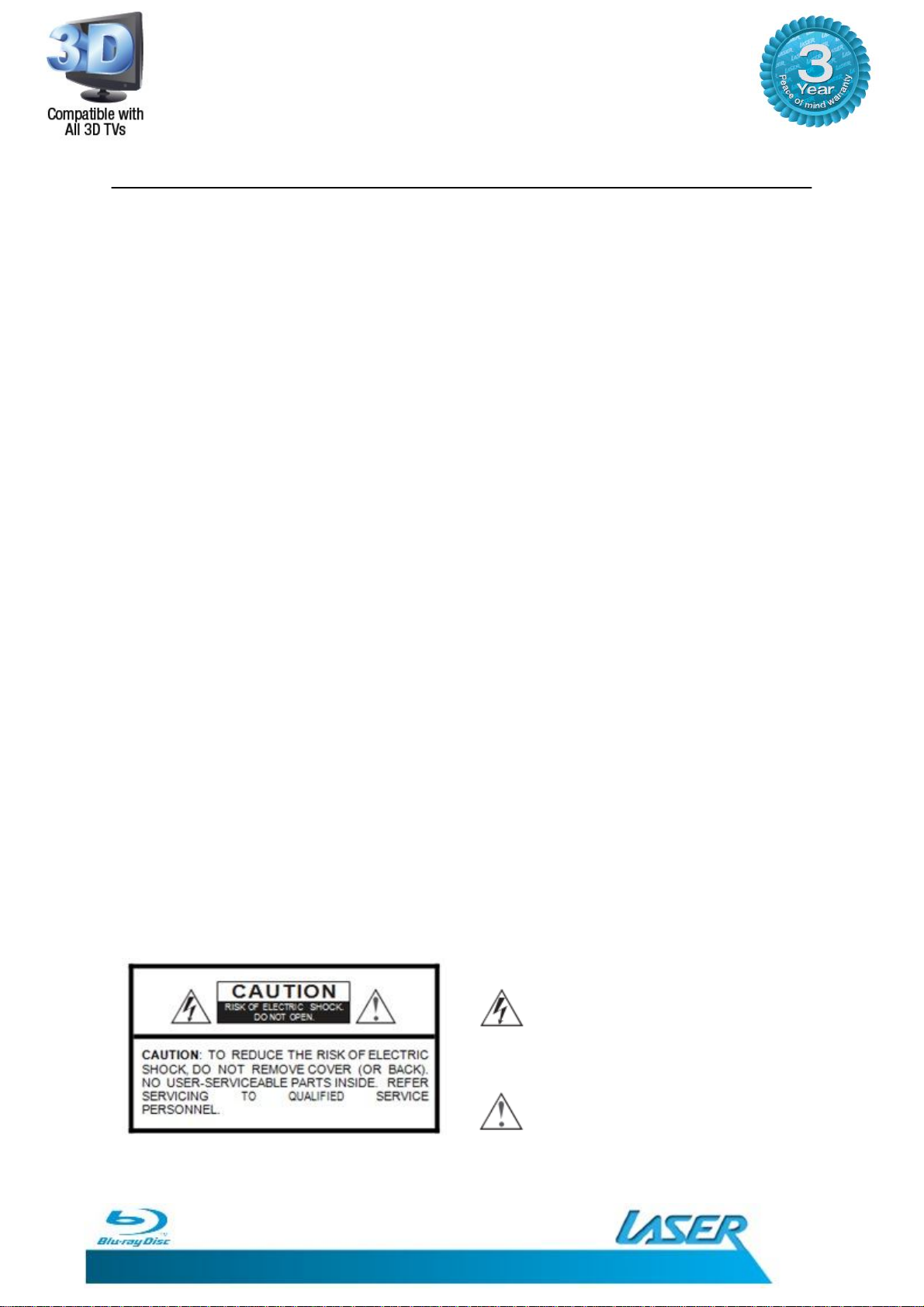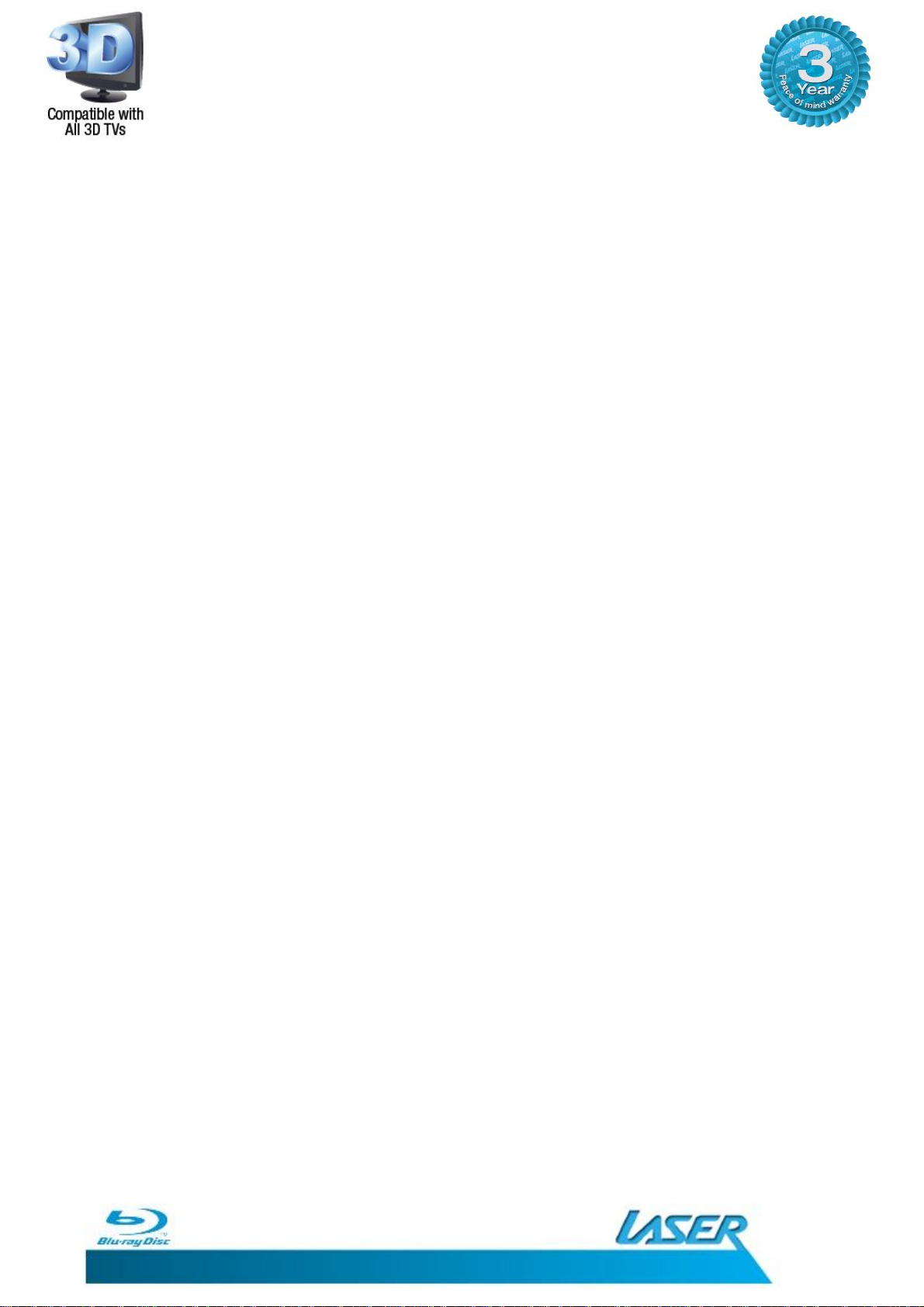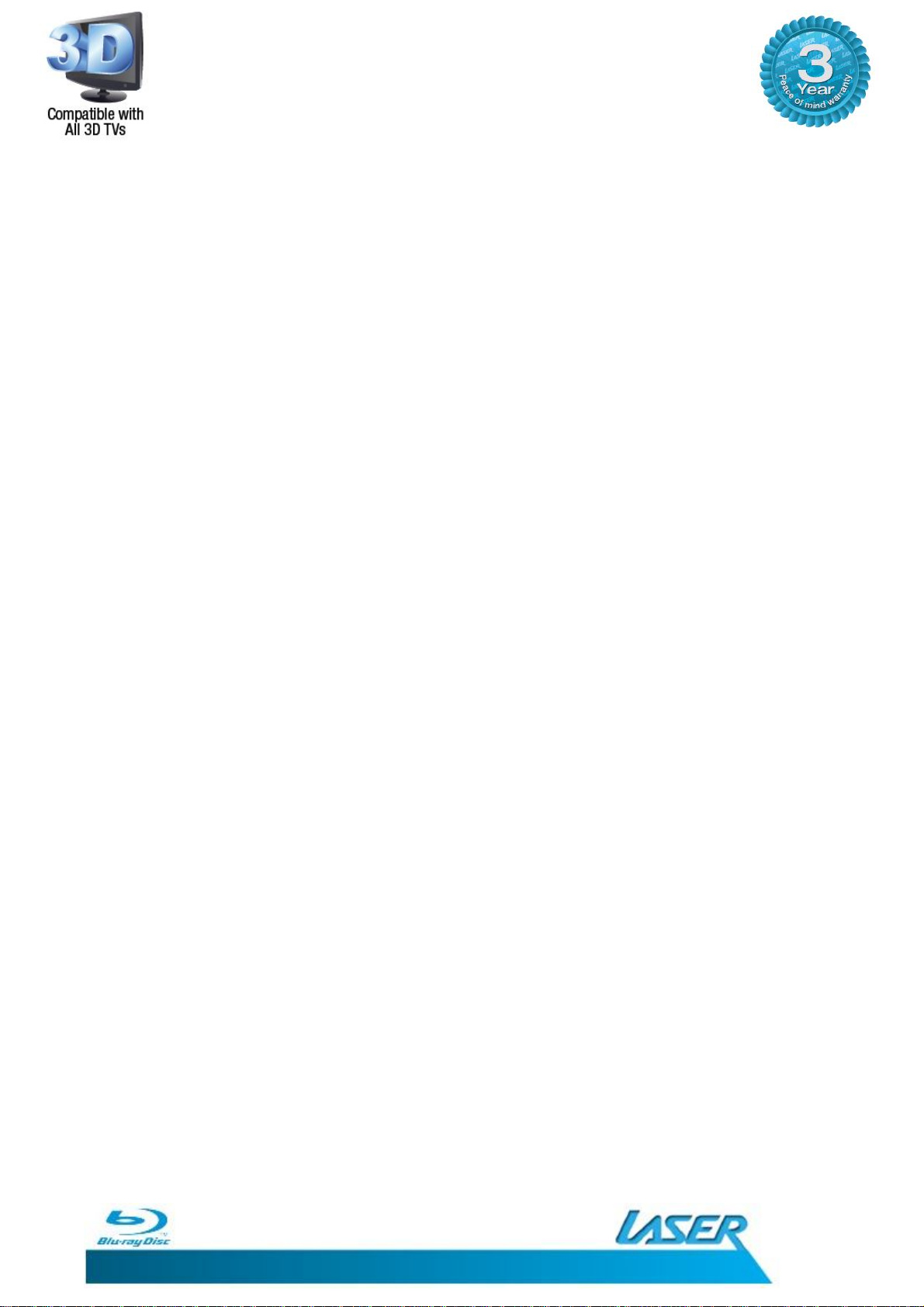BLU-BD10803D USER MANUAL
5
DISPLAY SETTINGS...............................................................................................................26
TV....................................................................................................................................27
TV SCREEN...................................................................................................................27
Resolution...................................................................................................................27
TV System....................................................................................................................27
Colour Space ...............................................................................................................27
HDMI Deep Colour ......................................................................................................27
(For TVs with this feature) ...........................................................................................27
HDMI 1080P 24Hz .......................................................................................................27
HDMI 3D......................................................................................................................27
Video Process..................................................................................................................27
Sharpness....................................................................................................................27
Motion Video Process .....................................................................................................27
Video Mode.................................................................................................................27
AUDIO SETTINGS.................................................................................................................28
Audio Output ..................................................................................................................28
SPDIF...........................................................................................................................28
HDMI...........................................................................................................................28
DownSample..............................................................................................................29
DRC.............................................................................................................................29
SpeakerSetting...............................................................................................................29
Configuration ..............................................................................................................29
Test tone.....................................................................................................................29
Post Process....................................................................................................................29
UpMix .........................................................................................................................29
SYSTEM INFORMATION.......................................................................................................29
PLAYING A DISC...................................................................................................................30
OSD (On Screen Control).....................................................................................................31
Disc now playing..........................................................................................................32
Current File .................................................................................................................32
Current title or track number ......................................................................................32
Current Chapter number.............................................................................................32
Playback time..............................................................................................................32
Playback type..............................................................................................................32
Audio track..................................................................................................................32