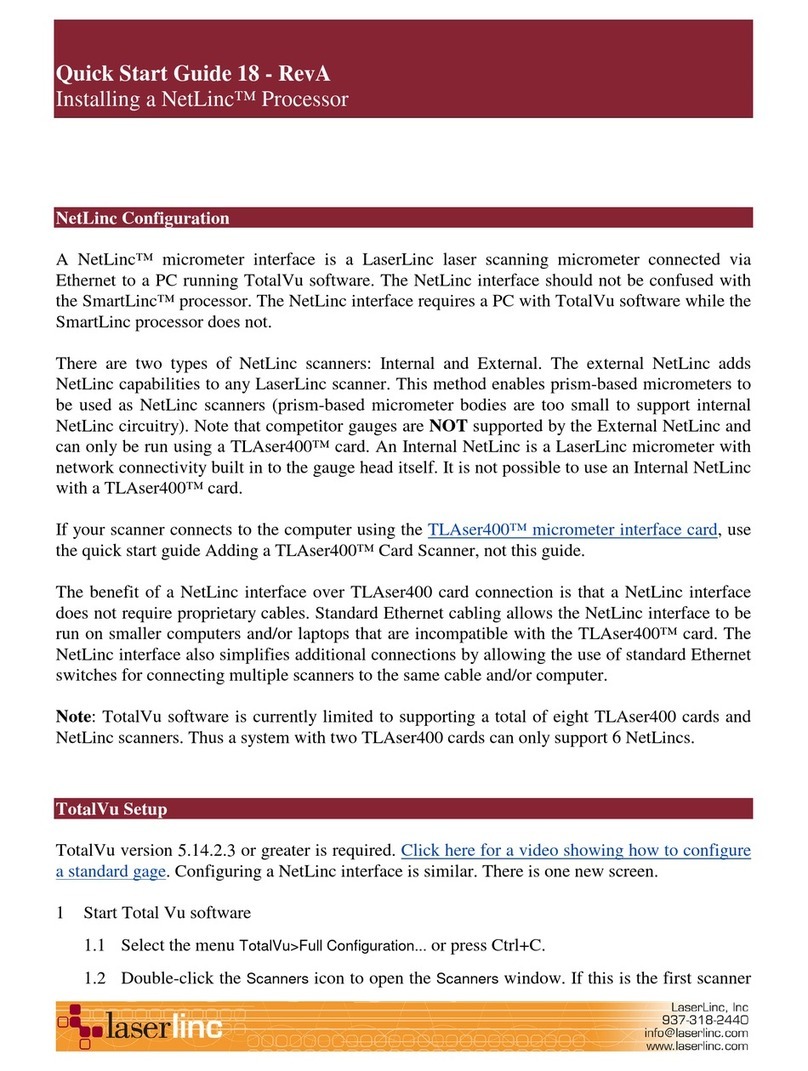Step 3: On the Channel screen, select a channel for the scanner from the displayed list. See the table below for
channel selections. If the desired channel is not available, another scanner may already be assigned and will have to
be “Not Assigned” before continuing.
TLAser Micrometer Model
TLAser Micrometer ModelTLAser Micrometer Model
TLAser Micrometer Model
TLAser400 Channels to Assign
TLAser400 Channels to AssignTLAser400 Channels to Assign
TLAser400 Channels to Assign
122, 222, 203 Channel 1 for 1st Micrometer and Channel 3 for 2nd
Micrometer (Limit 2 micrometers per TLAser400 card
with direct connect cables)*
160, 230, 260, 2120 Channel 1 for 1st Micrometer and Channel 2 for 2nd
Micrometer (Limit 2 micrometers per TLAser400 card
with direct connect cables)*
312, 330 Channel 2 (Limit one 3 axis micrometer per
TLAser400Card)
*NOTE: Certain Configurations allow up to four laser micrometers of any brand to be connected to a TLAser400
card. This type of configuration re uires a cable condenser box that should have been shipped with the system.
Channel marked on the Cable condenser box corresponds to the channel on the TLAser400 card to which the box is
connected.
Step 4: The next screen allows the user to turn on Glass Logic and to specify the number of scanning facets for the
micrometer. . The default state for Glass Logic is off. Unless measurements of transparent objects are being taken,
this should remain off. Number of Scanning facets will appear with a default setting. This default setting is sufficient
for general applications.
Step 5: The Ignore Scans Screen will only be used in certain piece part applications and is not necessary for standard
applications. Leave this setting in its default or off condition.
Step 6: On the final screen of the installation wizard, enter a name for the scanner just installed. This will be the
name that will be used to designate the scanner in the Total Vu application.
Step 7: The message shown in figure 2, below, will be displayed if a calibration for the gauge installed does not exist
on the system. Proceed to Quick Start Guide Sheet 10 for a general description of calibration and the calibration
wizard in Total Vu.
Figure 2. Scanner Initialized Message