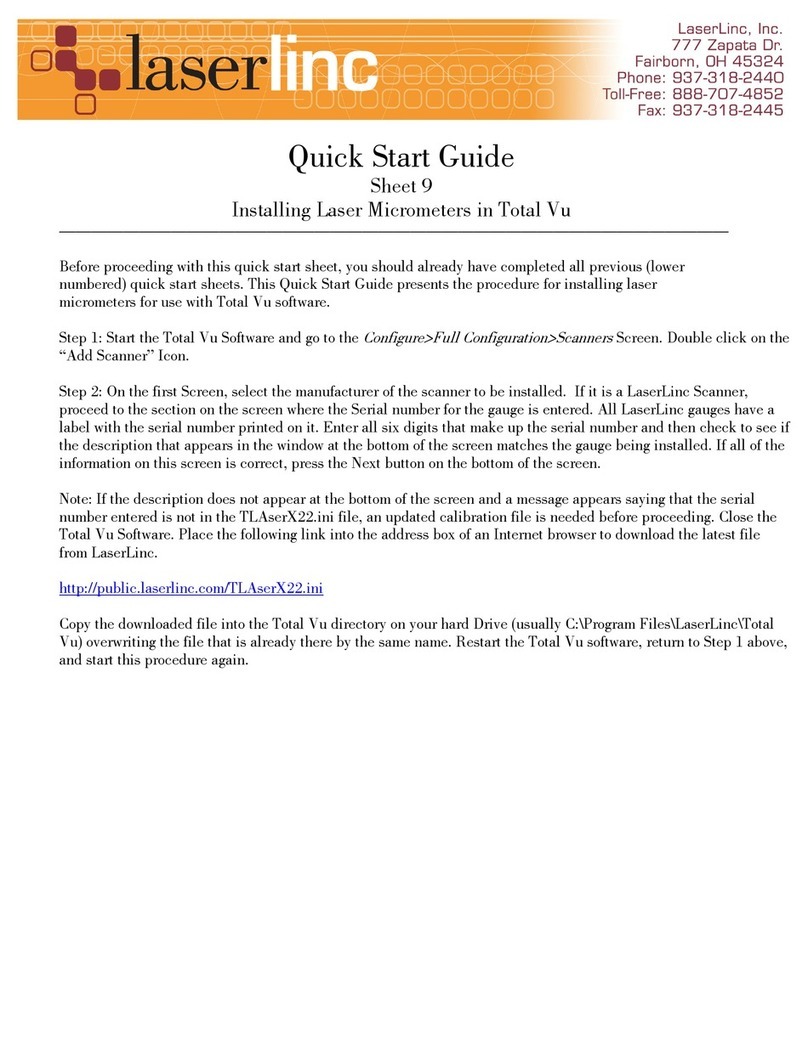to be added, the only icon will be for Add Scanner.
1.3 Add Scanner scree.
1.3.1 Double click the Add Scanner icon.
The Add Scanner wizard will open.
1.3.2 Complete the Add Scanner wizard as described in the following steps.
1.3.3 Enter the serial number of the scanner.
If the number is not accepted, you may need to update your linearization files.
1.3.4 Click Next or press Enter to move to the next screen.
1.4 Connection screen.
1.4.1 Check the box for Scanner is connected as a NetLinc device.
This indicates that the scanner uses a NetLinc interface for connection and will
not require the TLAser400™ card.
1.4.2 Click Next or press Enter to move to the next screen.
This is the new screen. It contains three fields: NetLinc Scanner IP Address, Host IP Address, and
NetLinc Serial Number.
NetLinc Scanner IP Address: The NetLinc is assigned this IP address each time the connection
from TotalVu is made. The IP address for the NetLinc is not saved. You do not need match this
IP address with the NetLinc, as this field is authoritative.
If the NetLinc is connected to the general network as rather than a crossover connection, you
must acquire the IP address from a network administrator. The address should come from an IP
range reserved for Static IPs in the DHCP configuration.
If the NetLinc is connected directly to the PC with a crossover cable, before finishing this step
you will need to establish the Host IP address. The Scanner IP address must match the PC’s
except for the last octet. In this case 10.10.10.x (where x = 2-n not to conflict with other devices)
is suggested. See General Network and Crossover Direct.
Host IP Address: Tells TotalVu which Ethernet interface of the computer to use by naming the
associated IP address. To fill out this field, you must find your IP address . If you are using a
crossover direct connection, you must first set a static IP Address for this network. You may use
10.10.10.1 as specified in Crossover Direct below. Ensure you do not confuse this Ethernet
network with a separate wireless network.
NetLinc Serial Number: This field is only used for an External NetLinc. The External NetLinc
serial number is attached to the side of the unit. It starts with an x followed by 5 digits. For an
Internal NetLinc this field is left blank as the serial number of the scanner from step 1 is
sufficient.
Complete the rest of the tabs as you would for a standard scanner. After connecting you will
need to calibrate the NetLinc using the standard method.