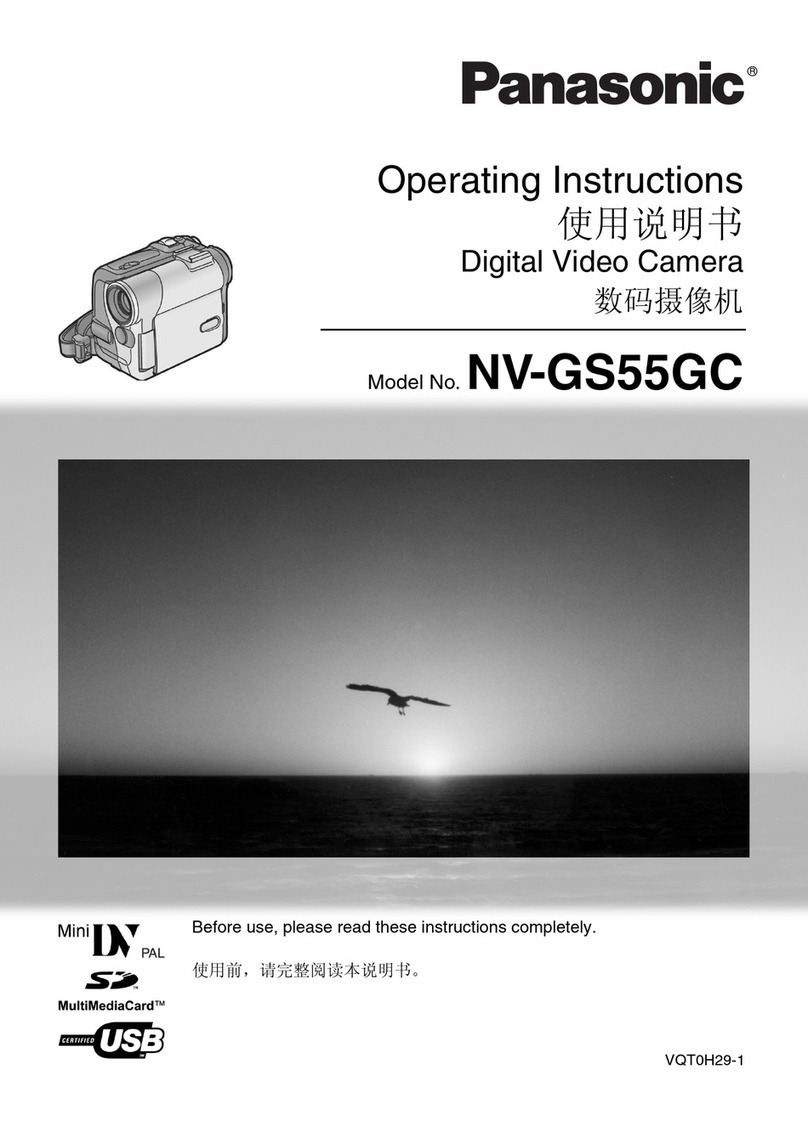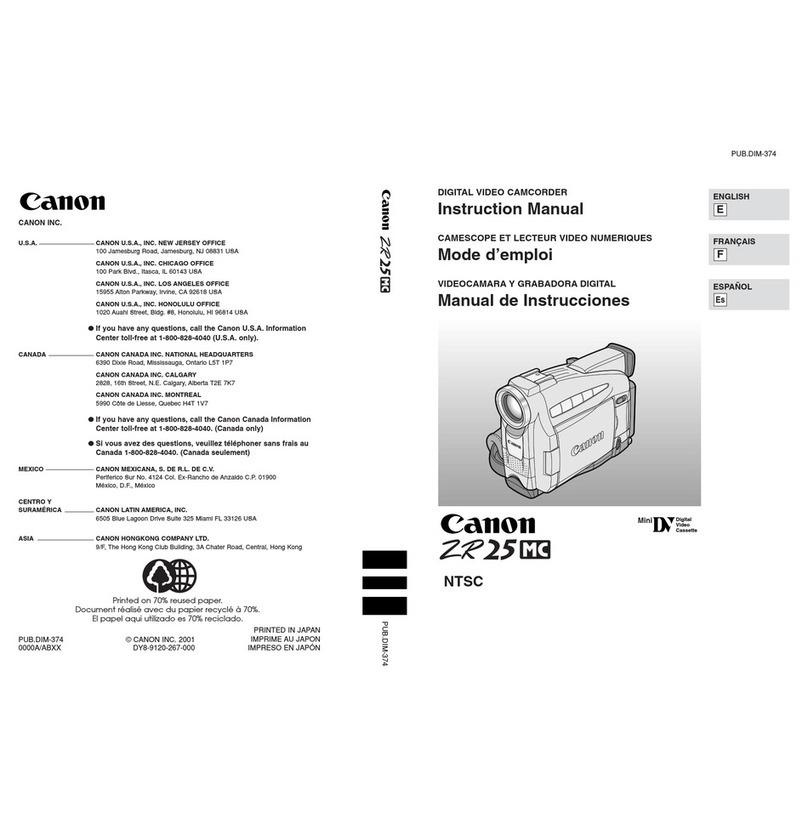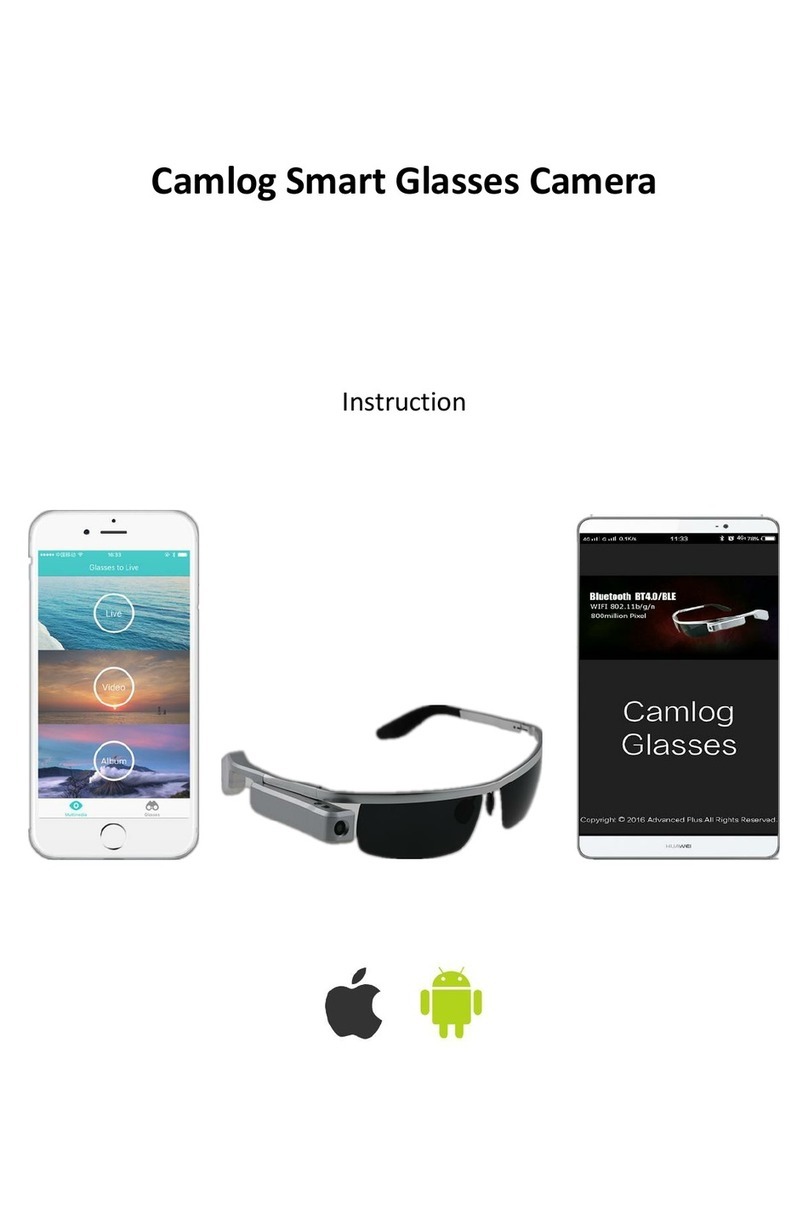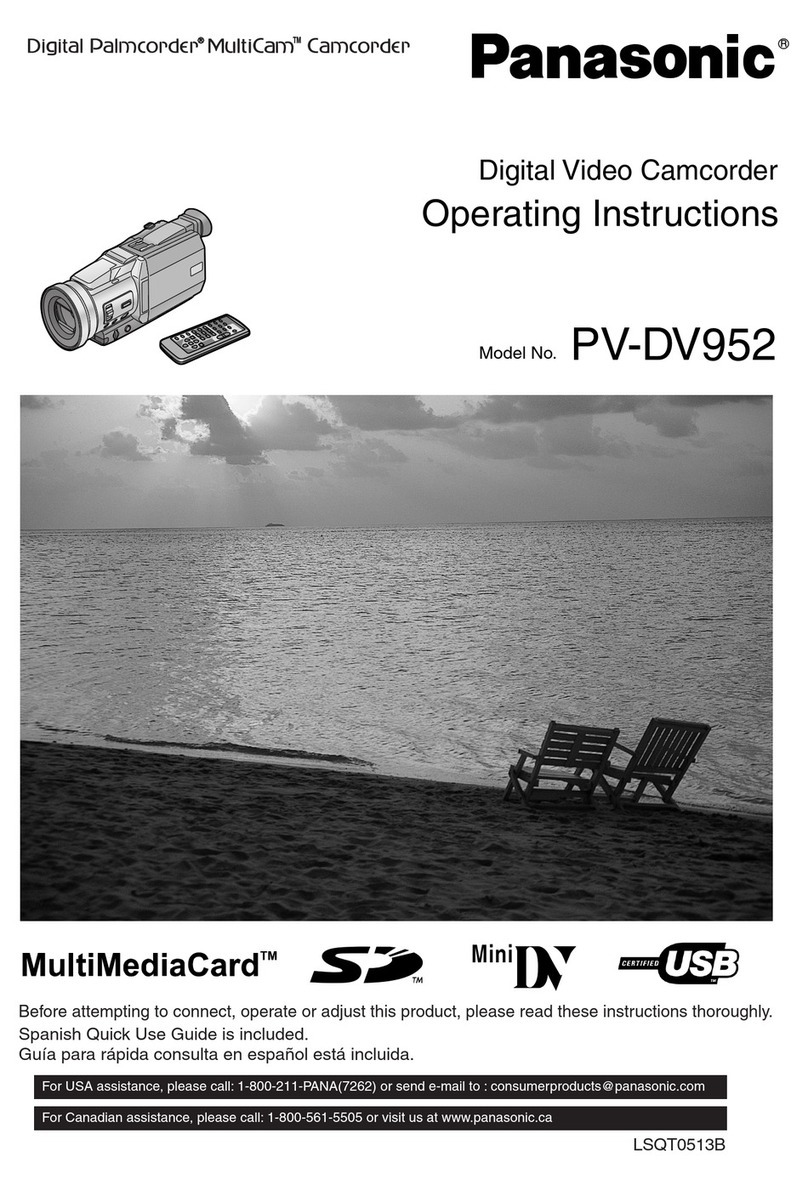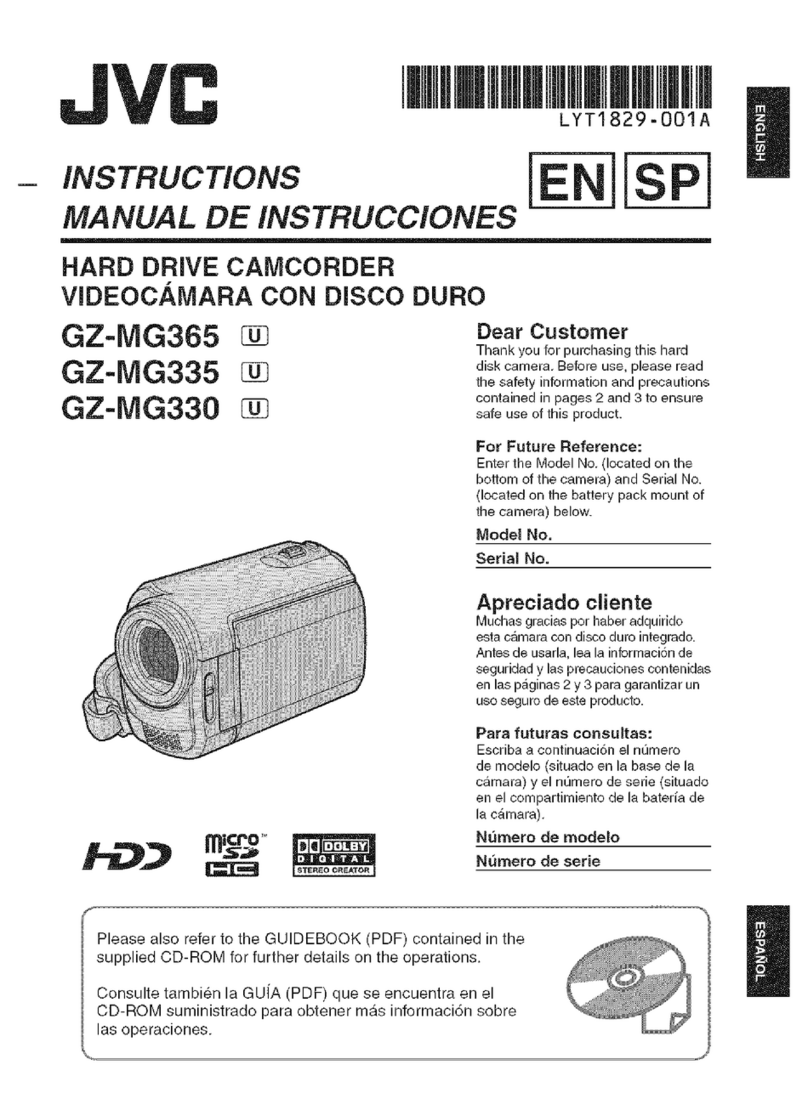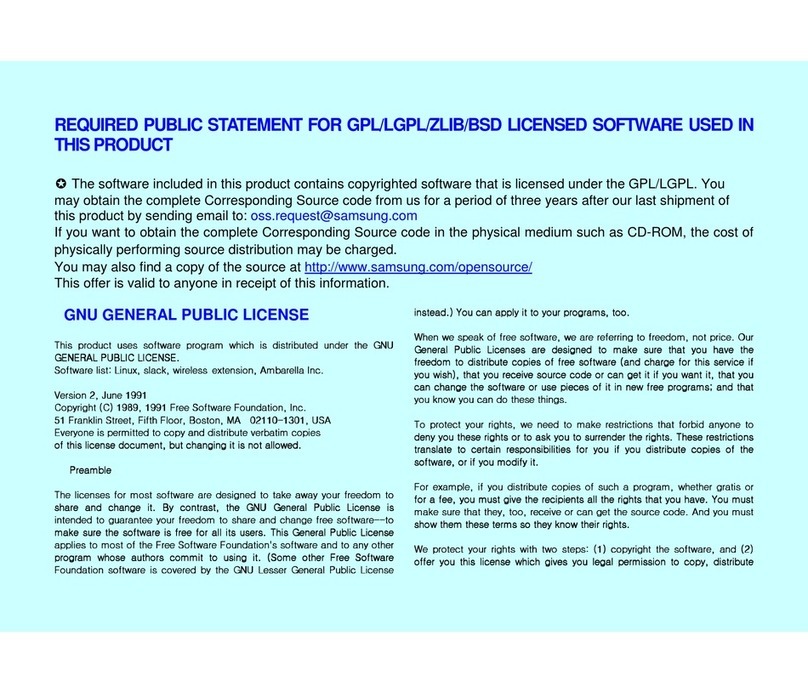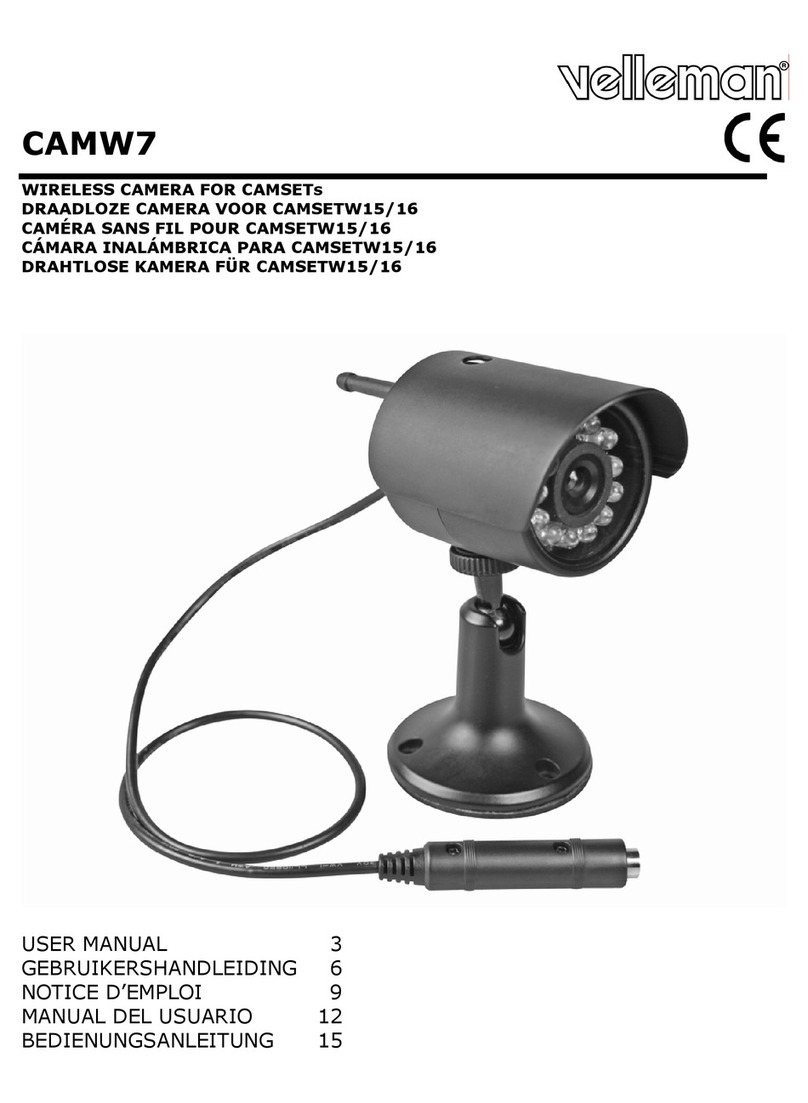Lavod LFC-554 User manual

WATERPROOF
HD VIDEO CAMERA
Model no. LFC-554
USER MANUAL
*Read this manual before use this device, and keep this manual for future reference*

1
INDEX
PRECAUTIONS.................................................................................................................................................... 2
PACKAGE CONTENTS........................................................................................................................................ 2
1. KNOWING THIS CAMERA..............................................................................................................................3
2. PREPARING FOR USING……………………………………………………………………………………………. 4
2.1 INSTALLING BATTERY........................................................................................................................................ 4
2.2 INSERTING MEMORY CARD ............................................................................................................................... 4
3. ON-SCREEN-DISPLAY....................................................................................................................................... 6
3.1DV MODE....................................................................................................................................................... 6
3.2DSC MODE .................................................................................................................................................... 7
3.3PLAYBACK MODE……………………………….……..……………………………………………………………... 7
3.4 SETUP MENU IN DV MODE........................................................................................................................... 8
3.5SETUP MENU IN DSC MODE....................................................................................................................... 8
3.6 SETUP MENU IN PLAYBACK MODE............................................................................................................. 9
4. BASIC SETUP…………………………………………………………………………………………………………10
4.1 TURNING POWER ONAND OFF……………………………………………………………………….…..………10
4.2 SETTING DATE AND TIME .......................................................................................................................... 10
4.3SETTING LANGUAGE………………………………………………………………………………………..…...…10
4.4 SETTING FREQUENCY…...…………………………………………………………………………………………10
4.5FORMATTING THE MEMORY CARD…………………...……………….………………………………………...11
5. GET STARTED TO USE................................................................................................................................12
5.1 SWITCHING BETWEEN MODE..................................................................................................................... 12
5.2 RECORDING VIDEOS....................................................................................................................................... 12
5.3 TAKING STILL IMAGES...................................................................................................................................... 12
6. ADVANCED SETUP…………………………………………………………………………………………………..13
6.1 SETTING SELF TIMER..................................................................................................................................... 13
6.2 SETTING IMAGE QUALITY.......................................................................................................................... 13
6.3 SETTING SHOOTING MODE……………………………………………………………………………….............14
6.4 SETTING IMPRINT ..................................................................................................................................... 13
7. PLAYBACK.....................................................................................................................................................15
7.1 PLAYING VIDEOS............................................................................................................................................. 15
7.2 PLAYING STILL IMAGE..................................................................................................................................... 15
7.3 DELETING FILE............................................................................................................................................ 15
7.4 ROTATING IMAGE…………………………………………………………………………………………………….15
7.5 FILE PROTECTION…………………………………………………………………………………………………...16
8. CONNECTIONS.............................................................................................................................................16
8.1 CONNECTING TO TV................................................................................................................................... 16
8.2 MASS STORAGE (REMOVABLE DISK) MODE .......................................................................................... 16
8.3 PC CAMERA MODE...................................................................................................................................... 17
9. SOFTWARE INSTALLATION............................................................................................................................... 18
10. TROUBLESHOOTING………………………………………………………………………………..………………18
11. TECHNICAL SPECIFICATIONS.....................................................................................................................19

2
12. DELACARATION OF CONFORMITY.............................................................................................................20
Thank you for purchasing this product. Please read this user manual carefully in
order to use this product correctly and keep this manual for your future reference.
PRECAUTIONS
Before use the camera, please ensure that you read and understand the safety
precautions described below.
• Do not drop camera or subject it to excessive shock and vibration. Do not try to
open the case or attempt to modify camera in any way. Maintenance and repair
should be carried out only by authorized service providers.
• Operating and storage temperatures 0˚to +40˚.
• Observe caution when using camera strap to prevent strangulation.
•This camera is powered by Lithium-ion battery. The battery is compatible to Canon
NB-4L Lithium-ion battery used for Canon digital cameras. It is safe to be replaced
with original Canon NB-4L batteries (or NB-4L compatible batteries).
• For best performance, always full charge the rechargeable batteries before use.
For accurate recharging time, and further battery keep and maintenance, please
refer to the safety instructions of the battery and the charger or contact its dealer.
• It is normal that batteries generate heats while using. However if you feel it may be
over-heated you can turn the device off for a while.
• Do not attempt to open batteries, as they may lead to overheating, distortion of the
equipment, fire, electrical shock or other hazards.
PACKAGE CONTENTS
Please check that you have the correct contents before use it. Please check that you
have the correct contents before use.
1 Video Camera 2 USB Cable
3
TV Out Cable
4
Software CD Mini Disc
5
Carrying Pouch
6
Wrist Strap
7 User Manual 8 Li-ion Battery

3
1. KNOWING THIS CAMERA

4
2. PREPARING FOR USING
2.1 INSTALLING BATTERY (refer to PRECAUTIONS for more safety
instructions)
1. Open the battery compartment and place the battery in.
2. After the battery properly installed, lock the battery compartment.
Note: When the batteries run out, the camera will be turning off automatically.
BATTERY RUN TIME
You can record 1280x720p HD videos for approx. 100 minutes (or longer time in
lower video resolution) or take approx. 300 photos with a full charged battery.
NOTE:
1. The battery’s condition such as battery’s capacity, age…and etc will affect
battery’s run time. The recharging time is subject to battery’s capacity and also the
charger’s output efficiency.
2. The battery can be recharged through battery charger (not included) or USB cable
via computer.
2.2 INTALLING MEMORY CARD
This camera does not have internal memory for recording therefore you will
have to insert a SD memory card. This camera supports most brands of SD/SDHC
cards in market; the maximum capacity is up to 32GB.
1. Open the SD card compartment and place the SD card in.
2. Close and lock the SD card compartment after the SD card is properly installed.
NOTE:
•It is strongly recommend using Class 2 or Class 4 SD card for this camera.
•Turn off the camera before inserting or removing the memory card. Be sure the
card is inserting in correct side. The memory card has a write protect switch,
which used to protect data from accidental deletion. Therefore, whenever you
want to record, format or delete files in the SD card, disable the write protection.

5
HOW MANY VIDEOS AND IMAGES TO SHOOT AND HOLD
The tables below are the approximate maximum times for recording and numbers of
images for shooting subject to different memory card capacities.
Video Resolution Unit: minutes
2GB 4GB 8GB 16GB 32GB
320x240 QVGA
80
160
320
640
1280
640x480 VGA
45
80
150
300
600
720x400 WS 75 150 300 600 1200
1280x720 HD
40
75
145
300
600
Image Resolution Unit: images
2GB 4GB 8GB 16GB 32GB
2M
7,500
15,000
30,000
60,000
120,000
3M
5,000
10,000
20,000
40,000
80,000
5M 3,700 7,500 15,000 30,000 60,000
8M
2,500
5,000
10,000
20,000
40,000
12M
1,800
3,500
7,000
14,000
28,000
NOTE:
1. These are the total times for all video clips.
2. The continuous video recording is possible for approximately a maximum 30
minutes or 2GB file size due to limit of computer file format.
3. The above figures are only for reference, it may vary depending on the subject,
shooting conditions, shooting mode and SD memory card, etc. Therefore, the
estimated remaining times for recording or remaining numbers of images for
shooting shown on the top-right corner of LCD screen may not match to the above
figures.

6
3. ON-SCREEN-DISPLAY
3.1 DV MODE

7
3.2 DSC MODE
3.3 PLAYBACK MODE

8
3.4 SETUP MENU IN DV MODE
Menu item
Descriptions
Resolution
There are 4 resolution options: [320] 320x240, [640] 640x480,
[720] 720x400 WS, [HD] 1280x720 HD.
*The lower resolution, the longer time can be recorded.
White Balance
There are 5 white balance options: Auto, Daylight, Cloudy,
Tungsten, Fluorescent.
*The default setting is in Auto white balance. This is suitable for
most of shooting conditions you may face.
Exposure
There are 7 exposure options from +3 to -3: [EV3], [EV2],
[EV1], [EV0], [EV-1], [EV-2], [EV-3]
*The higher exposure value, the brighter image will be.
*The default setting is in EV0. This is suitable for most of
shooting conditions you may face.
Setup
There are 5 basic setups: Set Date, Language, Frequency,
Format, Default Setting.
3.5 SETUP MENU IN DSC MODE
Menu item
Descriptions
Resolution
There are 5 resolution options: [2M]1920x1080, [3M]
2048x1536, [5M]2592x194, [8M]3624x2448, [12M]4000x3000
*The lower resolution, the more images can be taken.
*5M is the recommended resolution for best performance of
this camera.
White Balance
There are 5 white balance options: Auto, Daylight, Cloudy,
Tungsten, Fluorescent.
*The default setting is in Auto white balance. This is suitable for
most of shooting conditions you may face.
Mode Set There are 8 scene options:
Auto, Night, Portrait, Scenery,
Sport, Party, Beach, High Sensitivity.
*The default setting is in Auto mode. This is suitable for most of

9
shooting conditions you may face.
Effect
There are 5 options for selection: Normal, B&W, Sepia,
Negative, Sun Set.
*The default setting is in Normal.
Exposure
There are 7 exposure options from +3 to -3: [EV3], [EV2],
[EV1], [EV0], [EV-1], [EV-2], [EV-3]
*The higher exposure value, the brighter image will be.
*The default setting is in EV0. This is suitable for most of
shooting conditions you may face.
Face Detect
There are 2 options for selection: off, on
Anti-Shake
There are 2 options for selection: off, on
Setup
There are 9 options for further setup: Self Timer, Image
Quality, Shooting, Imprint, Set Date, Language, Frequency,
Format, Default Setting.
3.6 SETUP MENU IN PLAYBACK MODE
Press MENU button when in VIDEO playback mode, the below menu will appear:
Menu item
Descriptions
Protect
Lock or Unlock current video. Lock the video will prevent
deleting the current video by false operation.
Delete
Delete This orAll videos.
Press MENU button when in IMAGE playback mode, the below menu will appear:
Menu item Descriptions
Rotate
Rotate current image by 90˚, 180˚, 270˚
Protect
Lock or Unlock current image. Lock the image will prevent
deleting the current image by false operation.
Delete
Delete This orAll images.

10
4. BASIC SETUP
4.1 TURNING POWER ON AND OFF
1: Press the POWER button for around 1-2 seconds to turn the camera on. Press the
Power button again will turn the camera off.
2: Once power on, you are able to preview the image from the LCD screen.
3: To save battery power, this camera will be automatically powered off if idle for 1
minute.
4.2 SETTING DATE AND TIME
Set the camera to correct date and time every time you place new batteries.
1: Turn power on, and press MENU button. Press RIGHT or LEFT button to set
camera to【Setup】Menu.
2: Press UP or DOWN button to select [Set Date], then press CONFIRM button to
launch the submenu.
3: Press UP or DOWN button to adjust the number and press RIGHT or LEFT button
to continue.
4: Press CONFIRM button to confirm the setting.
4.3 SETTING LANGUAGE
This camera supports multiple languages including English, French, Germany,
Italian, Netherlands, Portuguese and Spanish. Choose your preferred language
before use.
1: Turn power on, and press MENU button. Press RIGHT or LEFT button to set
camera to【Setup】Menu.
2: Press UP or DOWN button to select [Language], then press CONFIRM button to
launch the submenu.
3: Press UP or DOWN button to select language and press RIGHT or LEFT button to
continue next setup (or press CONFIRM button to end setup).
4.4 SETTING FREQUENCY
This camera supports both PAL 50MHz and NTSC 60MHz TV systems. 50MHz is for

11
Europe, China, Australia and etc. 60MHz is for USA, Canada, Japan, Taiwan and
most of the countries in America.
This camera already preset with correct TV system frequency in factory. You can
double check and set by the following procedures:
1: Turn power on, and press MENU button. Press RIGHT or LEFT button to set
camera to the【Setup】Menu.
2: Press UP or DOWN button to select [Frequency], then press CONFIRM button to
launch the submenu.
3: Press UP or DOWN button to select the correct frequency and press RIGHT or
LEFT button to continue next setup (or press CONFIRM button to end setup).
NOTE: incorrect TV frequency setting may cause frequency flickers when preview
on LCD screen in door. Therefore, when frequency flickers appears, please check
the frequency setup first.
4.5 FORMATTING THE MEMORY CARD
It is recommend users to format the SD memory card when placing a SD memory
card never used in this camera. This may bring the best card performance to this
camera.
NOTE: All data will be deleted even the protected files when proceeding
memory card formatting. Therefore, be sure you have copied the important
files to your computer before formatting the SD card.
How to format SD memory card:
1: Turn power on, and press MENU button. Press RIGHT or LEFT button to go to
【Setup】Menu.
2: Press UP or DOWN button to select [Format], then press CONFIRM button to
enter Format step.
3: Press UP or DOWN button to select the item [OK] or [Cancel] and then press
CONFIRM button to start format or escape.

12
5. GET STARTED TO USE THIS CAMERA
5.1 SWITCHING BETWEEN MODES
Press DV/DSC ( / ) mode switch button to set camera between DV and DSC
mode or press PLAYBACK button to play the recorded videos or images.
5.2 RECORDING VIDEOS
Turn camera on, the default mode is DV mode ( ).
1: Zooming: Press UP button to zoom in and DOWN button to zoom out as desired.
2: Press SHUTTER button to start recording.
3: Press SHUTTER again to end recording.
4: If the memory card is full, this camera will stop recording automatically.
NOTE: You can use the VIDEO LIGHT according to the recording conditions. It is
recommended that you use the VIDEO LIGHT at a distance of about 30cm to 100cm
from the subject. The VIDEO LIGHT generates strong light. Do not use the
VIDEO LIGHT directly in front of the eyes at close range. The length of time you
can use the batteries is shorter when you use the VIDEO LIGHT.
5.3 TAKING STILL IMAGES
1: Press DV/DSC ( / ) switch button to set camera to DSC mode, the icon
appears on LCD screen.
2: Zooming: Press UP button to zoom in and DOWN button to zoom out as desired.
3: Press SHUTTER button to take a still image.
Display
Mode
Description
DV preview For recording video clips
DSC preview For taking still images
Playback For playing recorded videos or images

13
NOTE: You can use the VIDEO LIGHT according to the shooting conditions. It is
recommended that you use the VIDEO LIGHT at a distance of about 30cm to 100cm
from the subject. The VIDEO LIGHT generates strong light. Do not use the
VIDEO LIGHT directly in front of the eyes at close range. The length of time you
can use the batteries is shorter when you use the VIDEO LIGHT.
6. ADVANCED SETUP
6.1 SETTING SELF TIMER
1: Press DV/DSC ( / ) switch button to set camera to DSC mode.
2: Set camera to 【Setup】Menu.
3: Press UP or DOWN button to select [Self Timer], then press CONFIRM button to
launch the submenu.
Off: keep self timer function disabled
2 Seconds: The shutter release will delay for 2 seconds.
5 Seconds: The shutter release will delay for 5 seconds.
10 Seconds: The shutter release will delay for 10 seconds.
4: Press UP or DOWN button to select and then press CONFIRM button to confirm
the setup.
NOTE: Self timer setup only available in DSC mode.
6.2 SETTING IMAGE QUALITY
1: Press DV/DSC ( / ) switch button to set camera to DSC mode.
2: Set camera to 【Setup】Menu.
3: Press UP or DOWN button to select [Image Quality], then press CONFIRM
button to launch the submenu.
Super fine
Fine
Normal

14
4): Press UP or DOWN button to select and then press CONFIRM button to confirm
the setup.
NOTE: Image quality setup only available in DSC mode.
6.3 SETTING SHOOTING MODE
1: Press DV/DSC ( / ) switch button to set camera to DSC mode.
2: Set camera to 【Setup】Menu.
3: Press UP or DOWN button to select [Shooting], then press CONFIRM button to
launch the submenu.
Single: take 1 image each time.
Continuous: take 3 images each time.
4: Press UP or DOWN button to select and then press CONFIRM button to confirm
the setup.
NOTE: Shooting mode setup only available in DSC mode. When set to continuous
shooting, the image resolution will be automatically set to 640x480 VGA.
6.4 SETTING IMPRINT
1: Press DV/DSC ( / ) switch button to set camera to DSC mode.
2: Set camera to 【Setup】Menu.
3: Press UP or DOWN button to select [Imprint], then press CONFIRM button to
launch the submenu.
Off: the date and time will not be added onto images.
On: the date and time will be added onto images.
4: Press UP or DOWN button to select and then press CONFIRM button to confirm
the setup.
NOTE: Imprint setup only available in DSC mode.

15
7. PLAYBACK
Press the PLAYBACK button to enter playback mode. All the recorded video
files (icon as on top-left corner of LCD screen) and image files (icon as
on top-left corner of LCD screen) will be ready for playback in sequence and the
latest recorded file appears on the LCD screen. If there is no image stored, a
message [No Image] appears.
7.1 PLAYING VIDEOS
1: Press RIGHT or LEFT button to select.
2: Press SHUTTER button to start/pause playing the selected recorded video.
3: Press RIGHT or LEFT button to select another video once the current playback
finished or if the current playback be paused.
4: Press DV/DSC ( / ) switch button or button will return to preview
mode.
7.2 PLAYING STILL IMAGE
1: Press RIGHT or LEFT button to select the previous or next image.
2: Magnification: Press and hold the UP button to magnify the recorded image.
3: Thumbnails: Press and hold the DOWN button to browse images in thumbnail.
Move to the desired image and press CONFIRM button to play in normal size.
7.3 DELETING FILES
1: In playback mode, press trash bin button will go to file delete mode. It
allows users to delete the current image or video file.
2: Select “Yes” to delete or “No” to quit.
3: Users can go delete all files by the following steps: In playback mode Press
MENU button Select to “Delete” setup Select “This Image” or “All”.
7.4 ROTATING IMAGE
1. In IMAGE playback, press MENU button to enter setup menu.

16
2. Go to “Rotate” setup, there are three options 90˚, 180˚ and 270˚. Select and
press CONFIRM button to confirm. The image will rotate as desired.
NOTE: Only image file can be rotated.
7.5 FILE PROTECTION
1. In playback, press MENU button to enter setup menu.
2. Set to Lock will prevent deleting the file by false operation.
NOTE: Formatting the memory card will still erase the protected files.
8. CONNECTIONS
8.1 CONNECTING TO TV
Connect camera to your TV set and play the recorded videos or images on TV.
1: Switch camera off.
2: Connect camera to TV set by using the enclosed AV cable (one side plug into
TV-out port and the other side plug into the composite RCAconnectors on TV set).
3: Switch TV set to correct video input source (AV1 or AV2 subject to your TV set).
4: Turn camera on.
5: The [Select TV Mode: NTSC, PAL]menu will appear on
camera’s LCD screen. Select the correct TV mode you are, the
camera’s image will appear on TV.
NOTE: If the image on TV is flicking, this means you selected to wrong TV mode.
Turn camera off and select again.
8.2 MASS STORAGE (REMOVABLE DISK) MODE
This camera also works as a mass storage device (removable disk) in computer.
1: Connect camera to your computer by using the enclosed USB cable.
2: This camera will be automatically recognized as a USB mass storage device
(removable disk) in your computer. It is automatically detected without driver

17
installation needed. The camera’s LCD screen will show a mass
storage image as figure (in right).
3: Open [My Computer] or [Windows Explorer]. A "Removable Disk" drive
appears in the drive list. Double-click the "Removable Disk" icon to view its
contents. Files stored on the camera are located in the folder named "DCIM".
4: Copy the videos or images to your computer if you want to backup the files into
your computer.
5: To prevent damage the camera and also the recorded files, please always
“EJECT” your camera from computer before disconnecting it from computer.
NOTE:
1. You can just eject the SD card from camera and insert it into your computer’s SD
card reader slot.
2. Remove the batteries before connecting the device to computer.
8.3 PC CAMERA MODE
This camera can also work as a PC camera in your computer and is compatible to
most of the video chatting applications (such as Skype) or video recording
applications (such as facebook).
1: Turn camera power off. PRESS AND HOLD THE SHUTTER BUTTON and then
connect camera to computer by using the enclosed USB cable.
2: This camera will be automatically recognized as a PC camera in your
computer. It is automatically detected without driver installation needed.
The camera’s LCD screen will show a PC camera image as figure (in
right) and now you can release the shutter button.
NOTE:
1. The driverless PC camera feature is only available in computers with Windows XP
SP2 or later, Windows Vista and Windows 7. If your computer is with older
Windows operating system (such as Windows 98), please contact your retailer for
the PC camera driver.
2. Remove the batteries before connecting the device to computer.

18
9. SOFTWARE INSTALLATION
This camera enclosed with a software CD disk to provide many applications (such as
video/image editing, online sharing, DVD production and etc). Insert the CD disk into
your CD-ROM/DVD drive and install the software programs enclosed.
NOTE: For further information to the software application, refer to the software
instruction guide.
10. TROUBLESHOOTING
Power does not turn on.
Battery is insufficient to power on.
Replace with charged battery or recharge
the battery
The camera does not take pictures.
Memory card is full. Insert a new memory card
Image is blurry or out of focus.
The camera was moving when the
image was captured.
Hold the camera steady when shooting
Recorded files are not saved in memory.
The camera was turned off before
the files are saved in memory. If the low battery indicator appears on the
LCD monitor, replace with new batteries
immediately.
Why can not see image on TV.
No image shown on TV screen
Make sure the AV cable have been
plugged to correct connectors and the TV
set has been switched to correct video
input source.
The TV screen is flicking Make sure the TV type selection is correct.
NTSC: for USA, Canada, Japan, and most
of the countries in America.
PAL: for Europe, China, and Australia.

19
11. TECHNICAL SPECIFICATIONS
Sensor
5mega pixels CMOS sensor
Display
1.8 “ Color TFT-LCD
Focus range
150cm ~ infinity
Aperture F2.8, f=5.8mm
Digital zoom
4X
Resolution StillI image:12M; 8M; 5M; 3M; 2M
Video: HD:1280x720P; WS:720x400; VGA: 640x480;
QVGA: 320x240
File format JPEG, Motion JPEGAVI
ISO Sensitivity
Auto
White balance
Auto/Cloudy /Daylight/Tungsten/Fluorescent
Exposure control
-3 EV to +3EV in 1 step
Burst Capture
3 continuous image (in VGA resolution only)
Color effect
Normal/B&W/Sepia/Negative/Sun Set
Scene mode Auto/Night/Portrait/Scenery/Sport/Party/Beach/High
Sensitivity
Image quality
Super fine/Fine/Normal
Self-timer
Off/2/5/10 seconds
Storage
External memory: SD/SDHC card, up to 32GB
Power Supply Lithium-ion battery, rech
argeable and replaceable
(compatible to Canon NB-4L type)
Data Interface
USB2.0, Composite AV (TV OUT)
Ambient temperature
Operating & Storage: 0° C to 40° C
Microphone
Built-in
Speaker Built-in
Dimension
Approx. 120x63x20mm
Weight
Approx. 100g (not include battery and memory card)
System requirements Operating system compatible to Windows XP SP2 or
later, Windows Vista, Windows 7.
Table of contents