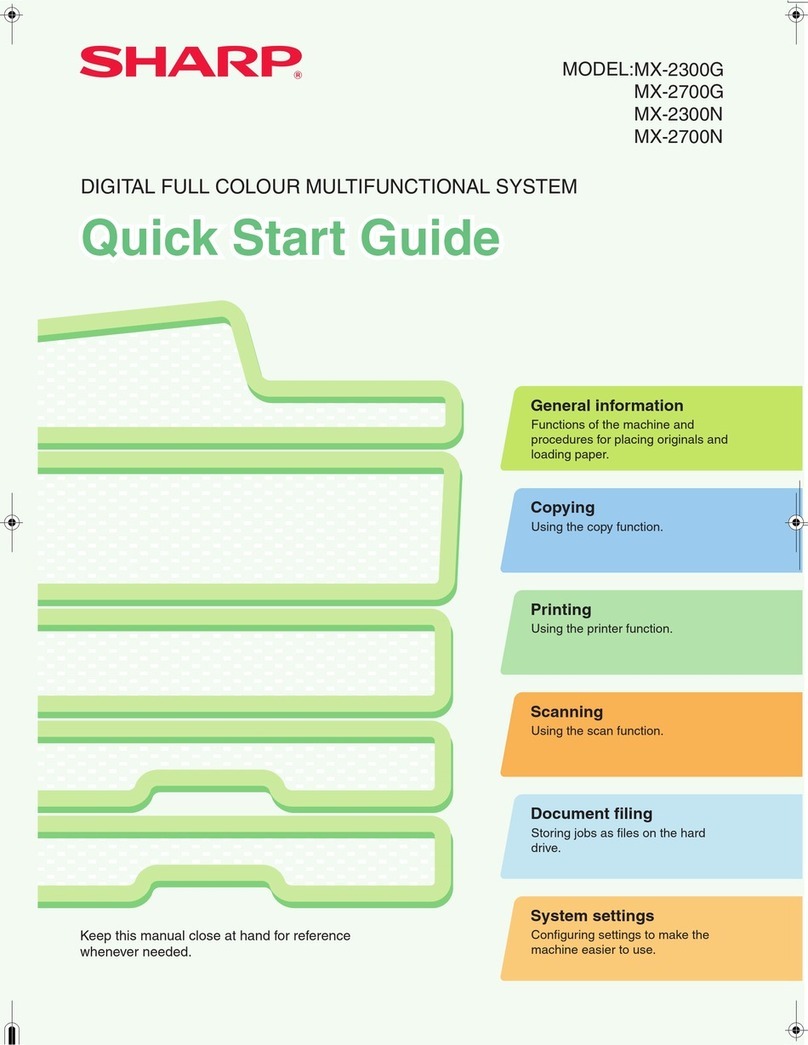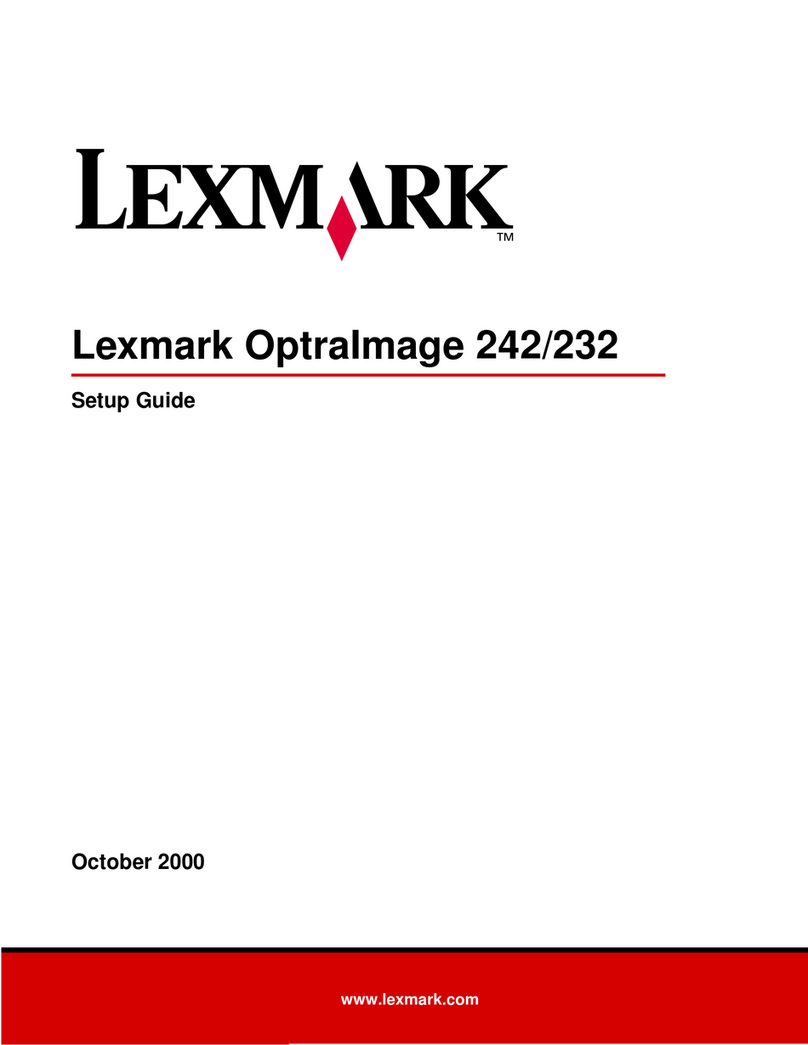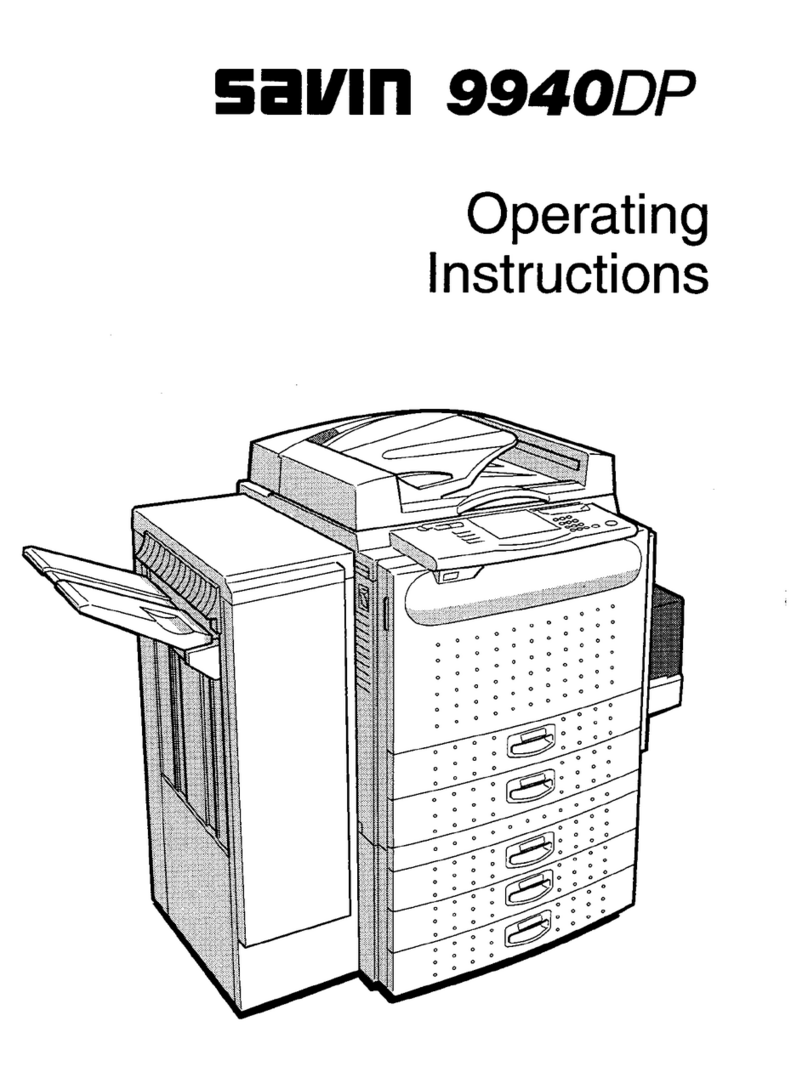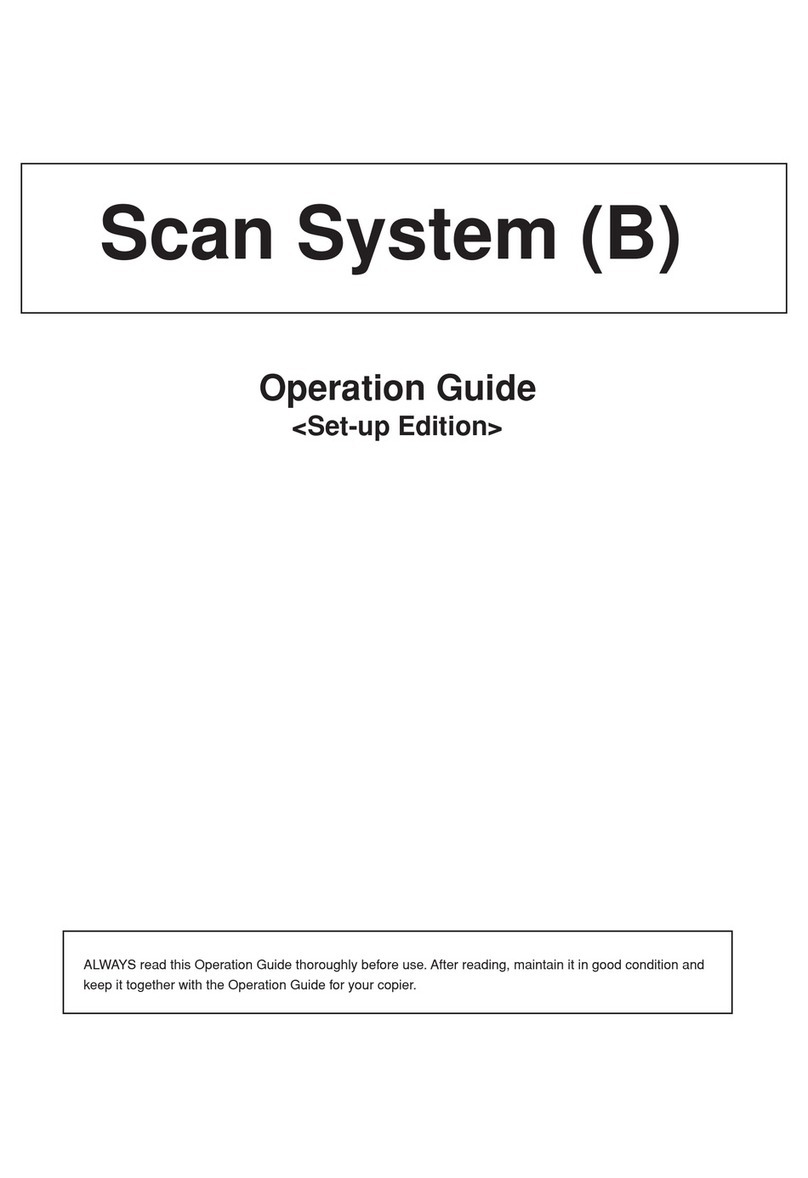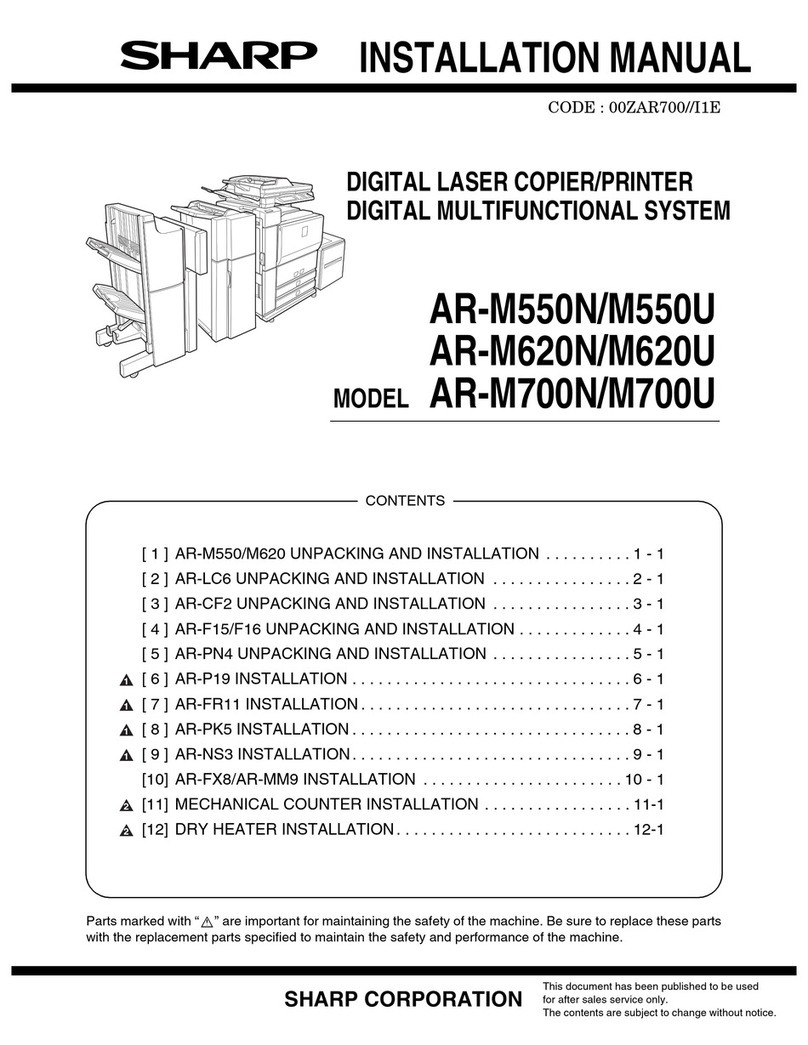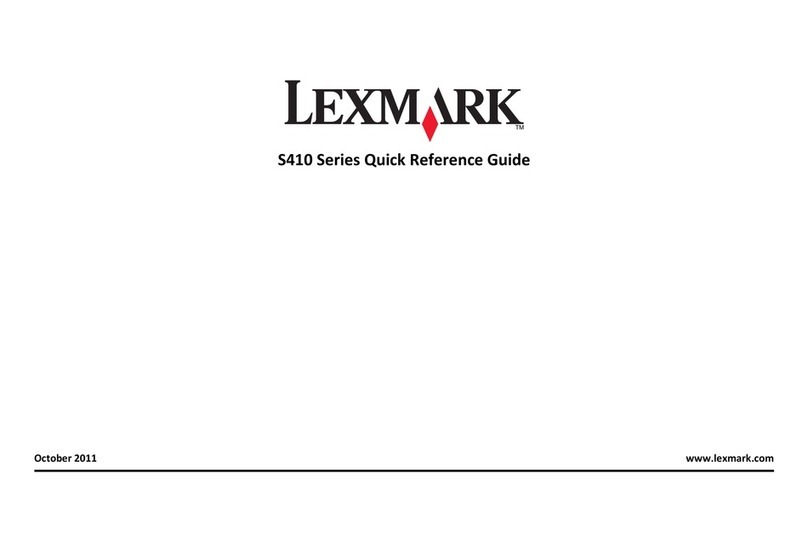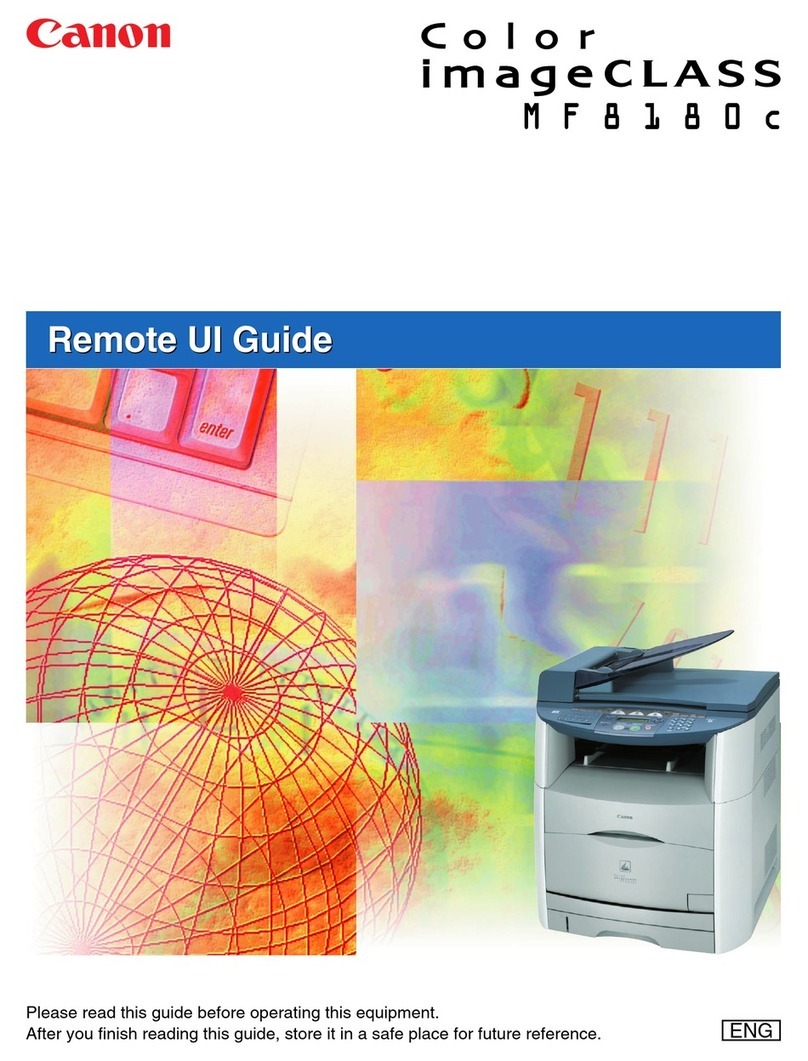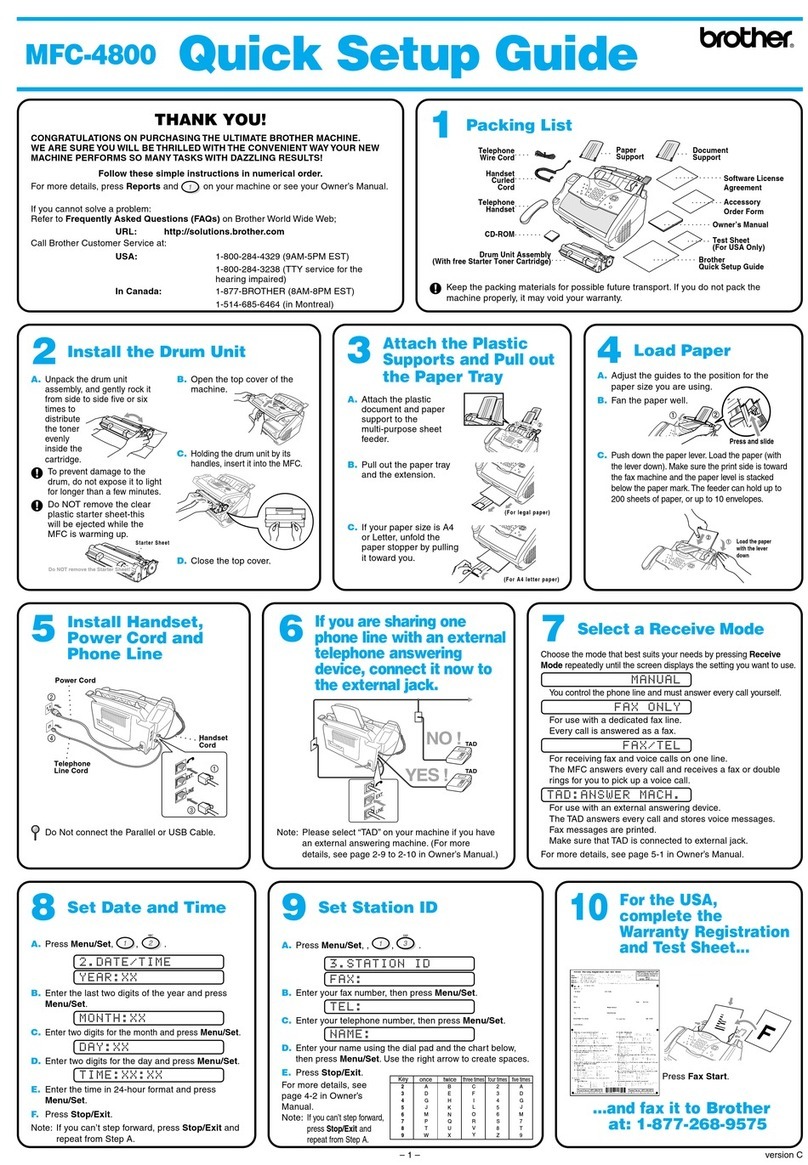sebamicro.com
Thank you for purchasing the SeBa Digital
Imaging System. The SeBa system is
shipped fully configured and ready to use.
This Quick Start Guide is a quick reference
for you to use to familiarize yourself with
the operation. For complete details of
the SeBa system please refer to the User
Manual located on the SeBa USB drive.
Items included:
- SeBa Imaging System
- Power Supply
- SeBa Access Card
- SeBa USB Drive
- Dust Cover
- Immersion Oil
- Lens Paper
- Allen Wrench
- Quick Start Guide
- PH Models
- Phase Sliders
- DF Models
- Darkfield Slider
- PL Models
- Analyzer
- Polarizer
Power On
SeBa Access Login
1. Turn on power switch which is
located on the right side of the SeBa
system.
2. The SeBa Touchscreen user
interface will open automatically after
turning on the power.
1. To connect to your SeBaShare
account, place your SeBa Access card
in front of the SeBa logo on the front of
the microscope.
2. A green LED will illuminate when
the SeBa Access card is successfully
read and a message will display on the
screen (for logging and logout).
View Live Image
1. Place slide into the slide insert on the
microscope stage.
2. Select desired objective
3. Focus the sample on screen by
using the coarse and fine focus knobs.
4. Adjust Illumination to desired level.
5. Move the position of the sample by
adjusting the x/y position of the stage
to desired position.
6. Adjust image by using the settings
menu on the touchscreen interface.
Initial Setup
1. Remove the SeBa from its packaging
and place it on a solid flat surface.
2. Ensure power switch is in the “O”
(OFF) position.
3. Plug power supply into the back of
the microscope and plug cord into an
outlet.
4. Optional: Connect optional
accessories into USB port(s) (mouse,
keyboard, USB drive.