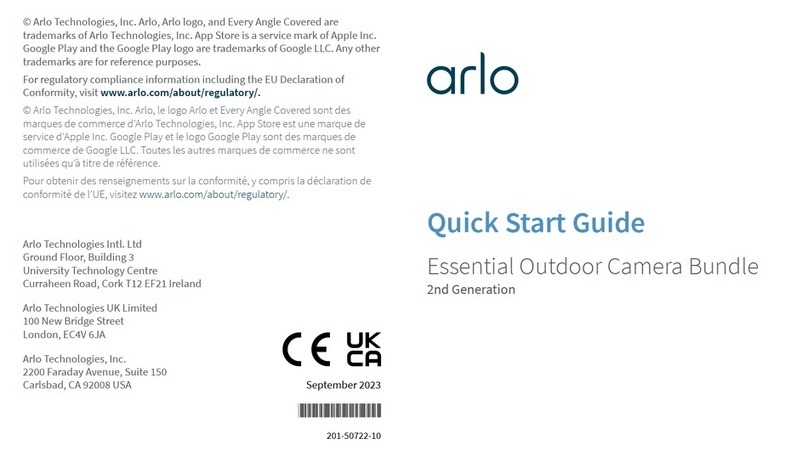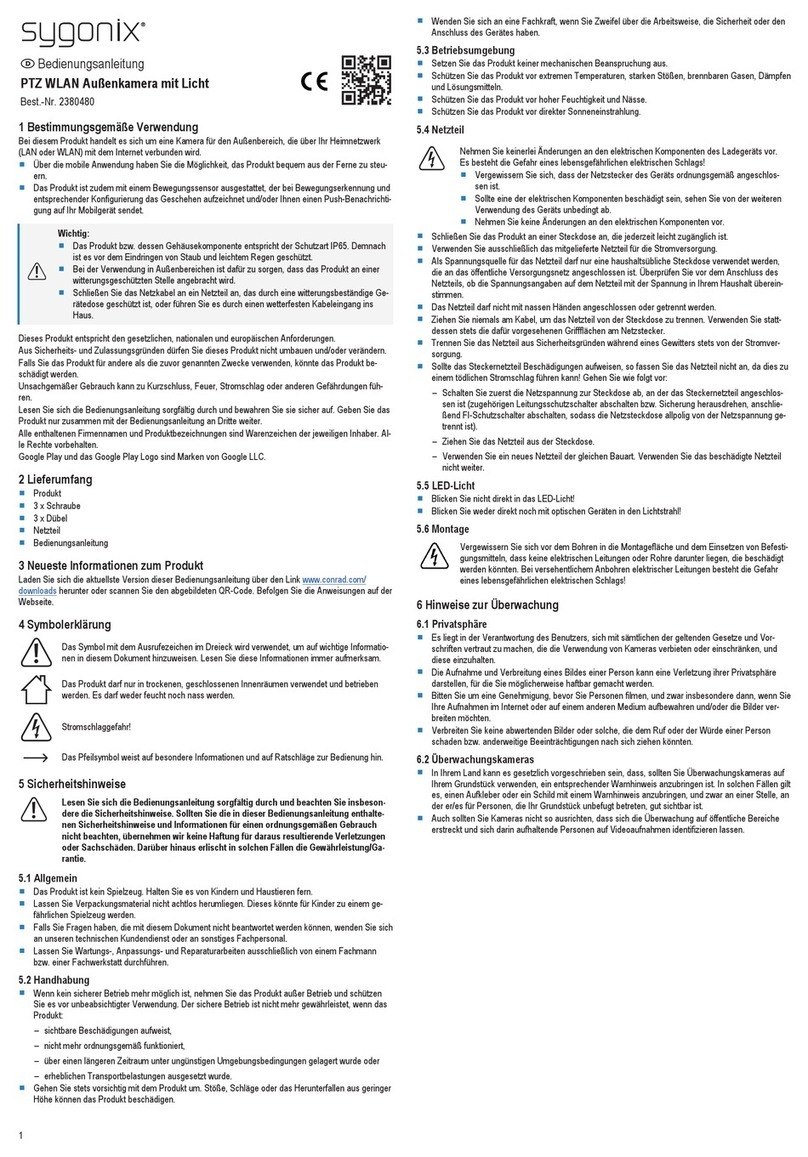laxihub O2 User manual

Outdoor Smart WiFi Camera
Quick Guide
O2
Outdoor Wi-Fi Camera

EN
Product description
EN
Constant blue
Blue slow flashing
Red flashing slowly
Red flashing fast
Connection succeeded
Manual configuration mode
Waiting to connect
Network abnormal
LED Indicator:
Set up Camera
• What you'll need:
1. Wi-Fi and a working broadband internet connection
with at least 2 Mbps upload speed.
2. A phone or tablet with iOS 9/Android 5.0 or later.
3. A power outlet.
4. A Phillips screwdriver or power drill with Phillips driver bit.
• Power on
Plug the power cable into the Micro-USB power port on
the back of the camera, the camera will automatically turn
on, wait for 30s, the indicator light will flash red slowly
means boot up is finished.
Please read this manual carefully before using the product
and keep it properly. Label information is located on the
side of the camera.
Packing list:
Camera, Power adaptor, Power cable, Mounting accessory
bag, Quick guide.
1. Microphone
2. LED indicator
3. SD card slot
4. Reset
5. Micro USB
6. Speaker
1
2
3
4
5
6

EN
EN
• Connect Arenti APP
Scan QR code to download and install the Arenti APP.
Also, you can search "Arenti" on App Store (IOS) or Play
Store (Android). Download and install Arenti APP. Open
APP home page, Click "+" at the right top page. Follow the
guide on the APP to add the camera step by step.
After connection is successful, the indicator is solid blue.
Troubleshooting
• Camera is not powering on:
1. Try to use another outlet.
2. Try to use another 5V power adapter/cable to power up.
• Failed to scan the QR code from Arenti APP:
1. Remove the film from the Camera Lens.
2. Keep distance 10-15 cm (4-6 inch) between the camera
and mobile phone.
3. Confirm the camera indicator is red flashing slowly.
• Failed to connect WiFi:
1. Confirm that scan QR code is successful: After scanning,
the camera has the prompt sound, and network indicator
turns to red fast flashing.
2. Make sure input correct WiFi password, the WiFi password
you set not contain special characters such as =\';.
3. Make sure the WiFi band meets the network requirement
of camera that camera only supports 2.4GHz.
4. Confirm camera is near the WiFi router.
If there doesn’t work please share the wifi router setting
screenshot and camera SN (Find on camera body) to

1m
2m
3m
2m 10m
Installation
EN
EN
Find a position where you can get the desired field of view.
Consider the below factors:
1. Avoid direct sunlight.
2. Keep it in range of your router WiFi.
3. Avoid the front of the lens facing the plant or porch
light; Avoid facing a busy road.
4. Place it 2-3 meters (79-118 inch) above the ground -
close enough to see someone's face and talk to them
through the camera. Make sure that the camera can see
what you want to see.
• Screw Bracket Installation
1. Fix the screw bracket on the wall with screws.
2. Install the device in the bracket and lock it with the
bottom screw.

EN
EN
Camera Using tips
• Live video viewing:
In the camera control interface of APP, you can view the
camera monitoring in real-time, adjust the resolution,
capture images, record video, and make 2-way talking.
• Infrared night vision:
The camera can automatically switch to night vision mode
(black&white) at night according to the degree of change
in surrounding light. With built-in red Infrared LED lights,
the night vision distance can reach 10 meters, and it can
be viewed super clearly in the dark.
• Motion detection:
The camera can detect the movement changes in the
camera's view, and push the notification of the movement
changes to the APP.
Set from: APP >> Device (tap device to live video page)
>> Settings >> Alert Settings >> Motion Detection.
Basic Parameter
Product name
Image sensor
Angle of view
Security
Working temp
Local storage
O2
1/2.8'' 3MP CMOS
110°
AES-128
−20 °C to 50 °C
Micro SD card
(up to 128GB)
Size
Resolution
Power
Waterproof
Supported
phone OS
Wireless
connection
137x65x75mm
2304(H)*1296(V)
DC 5V, 1A
IP65
iOS 9 / Android 5.0
and above version
IEEE802.11b/g/n
2.4GHz

ENEN
EN
• How to disable the LED indicator/blue light with my
camera?
Arenti APP >> Device (tap device to live video page) >>
Settings >> Basic Function >>Network Indicator: Disable it.
• How to change WiFi or update WiFi password for device?
Please delete the camera on APP, tap "Add" follow the steps
to use the new WIFI network to add the camera again.
•How to share Arenti devices with friends and family?
Arenti APP >> Device (Tap device to live video page) >>
Settings >> Device Share >> Add, follow the guide to share
your device.
•Failed to access the Live video, prompts offline?
1. Please ensure the camera is in the power-on state: camera
network indicator will on.
2. Check the WiFi network is in good condition and restart
the router.
3. Try to move the camera near the router, and check again.
4. Delete the camera from Arenti APP ad add it again.
Confirm the APP and camera firmware are the latest
versions.
If there doesn't work please share the camera indicator
status and camera SN (Find on camera body) to
FAQ
Precautions
•The applicable working temperature of this product is -20
℃~50℃, please do not use it in an environment where the
temperature is too high or too low use this product.
• To use this product better, avoid the front and side of the
lens close to the glass, white walls, etc. light objects, so as
not to cause the picture to be bright near, dark, or whitish
in the distance.

EN
EN
• Please make sure that the camera is installed within the
range covered by Wi-Fi signal, and placed as far as
possible on the location where the signal is better, and try
to install it away from metal and microwave ovens that
may affect the signal.
Legal notice
Symbols: Direct current (DC)
Don't throw batteries or out of order products with
the household waste (garbage). The dangerous
substances that they are likely to include may harm
health or the environment. Make your retailer take
back these products or use the selective collect of
garbage proposed by your city.
Hereby, Laxihub, declares the radio equipment type
'O2' is in compliance with the Directive 2014/53/EU
The full test of the EU declaration of conformity is
available at the Internet address: www.laxihub.com

V1.0 202206
© 2022 Laxihub. All rights reserved.
All trade names are registered trademarks of respective
companies Apple, the Apple logo, iPhone are trademarks of
Apple Inc. registered in the U.S. and other countries.
Google, the Google logo, Android are trademarks of
Google Inc. App Store is a service mark of Apple Inc. Google
Play is a service mark of Google Inc.
Other manuals for O2
1
Table of contents