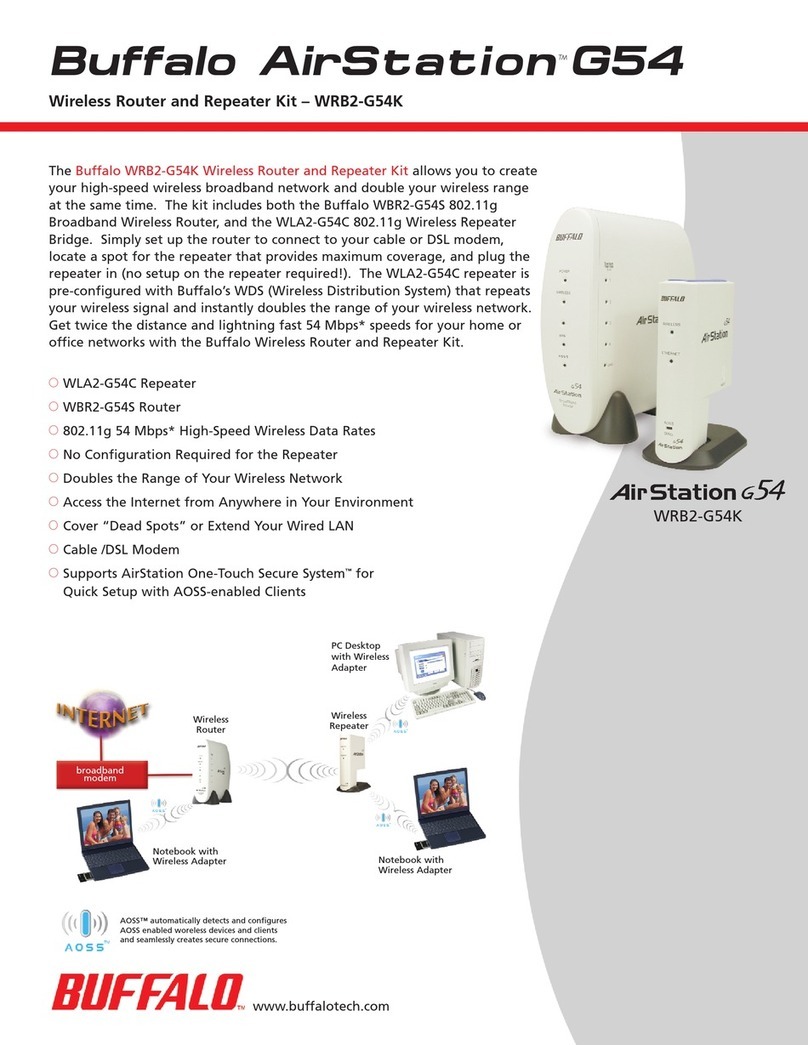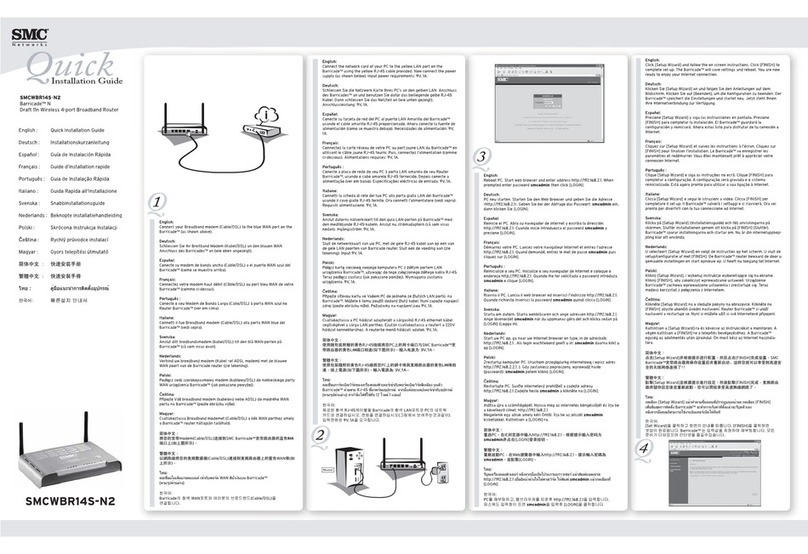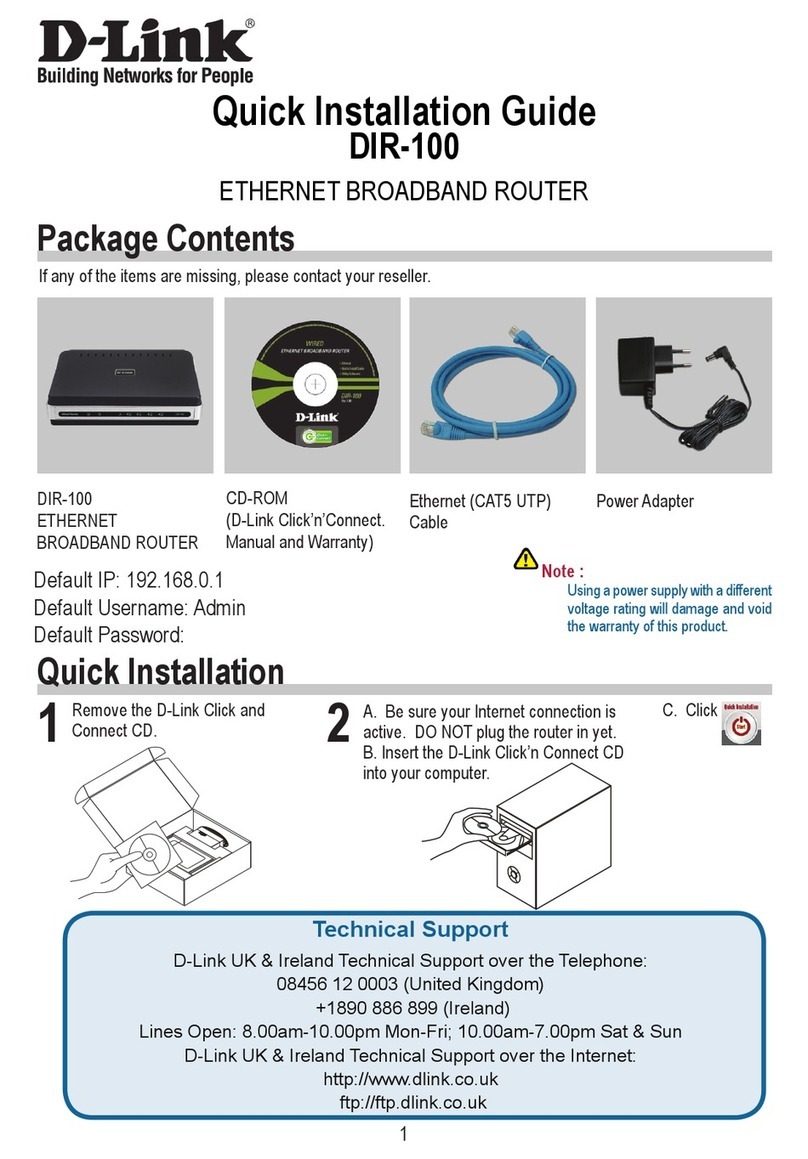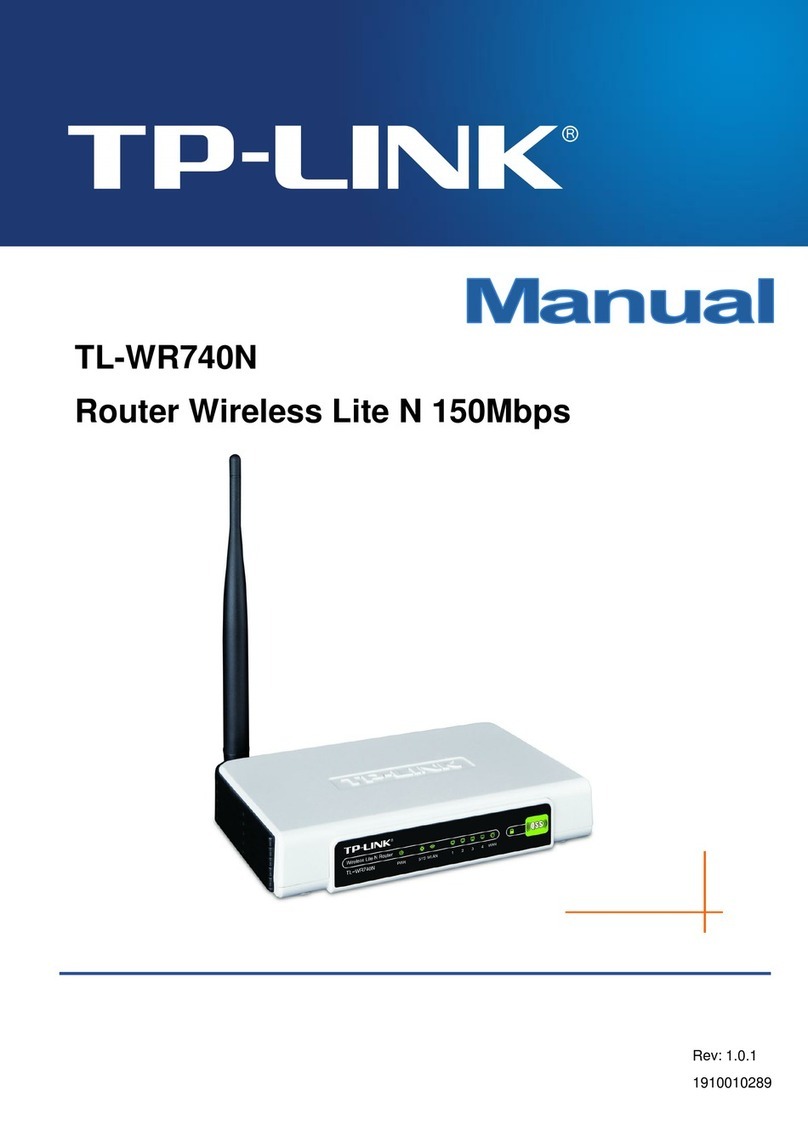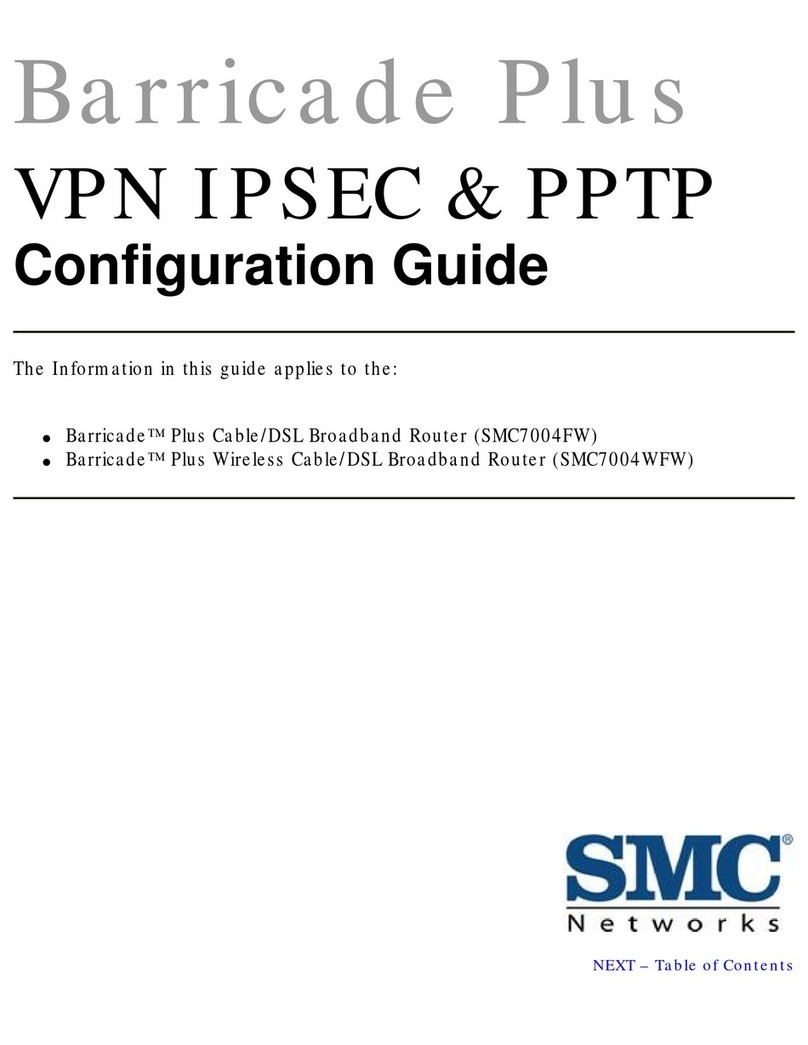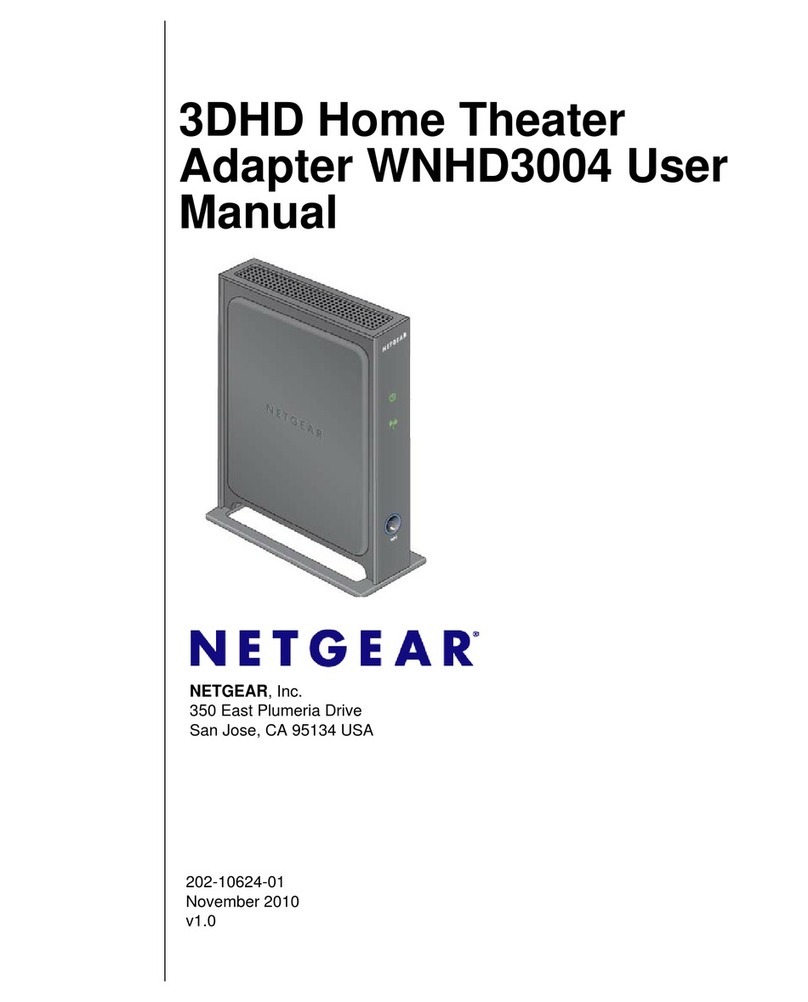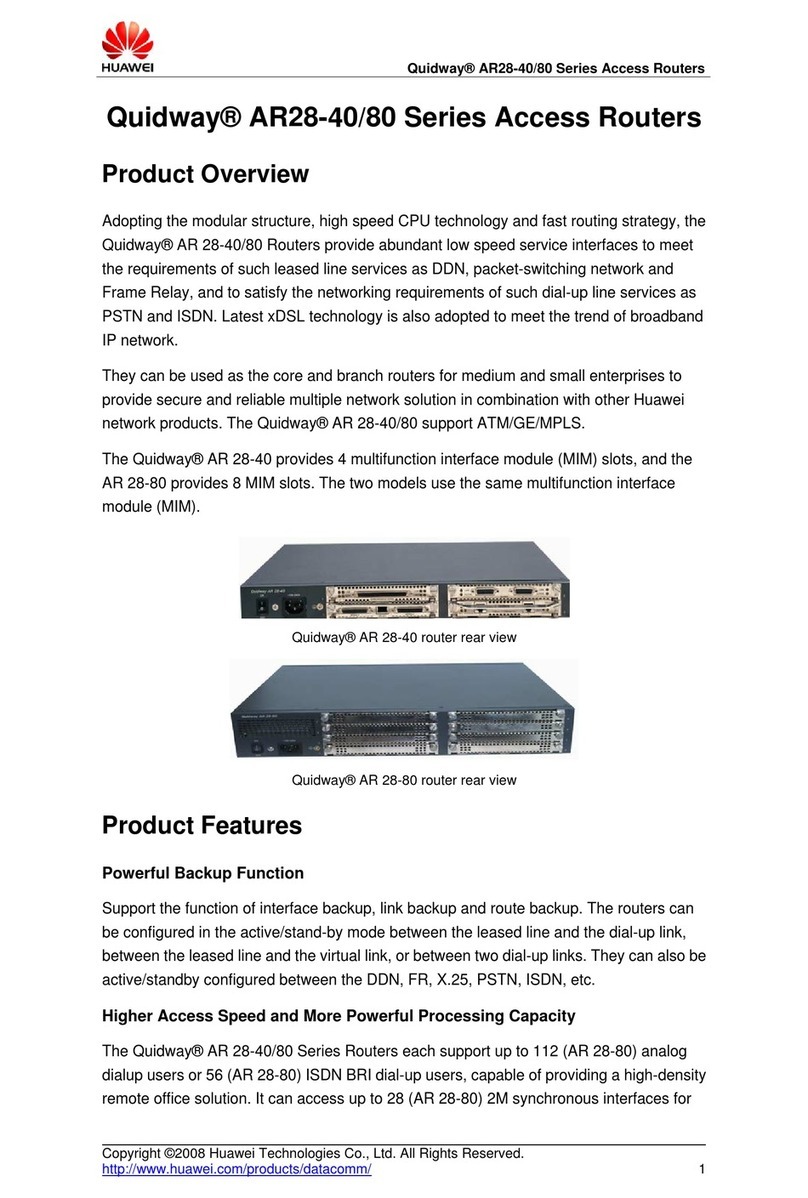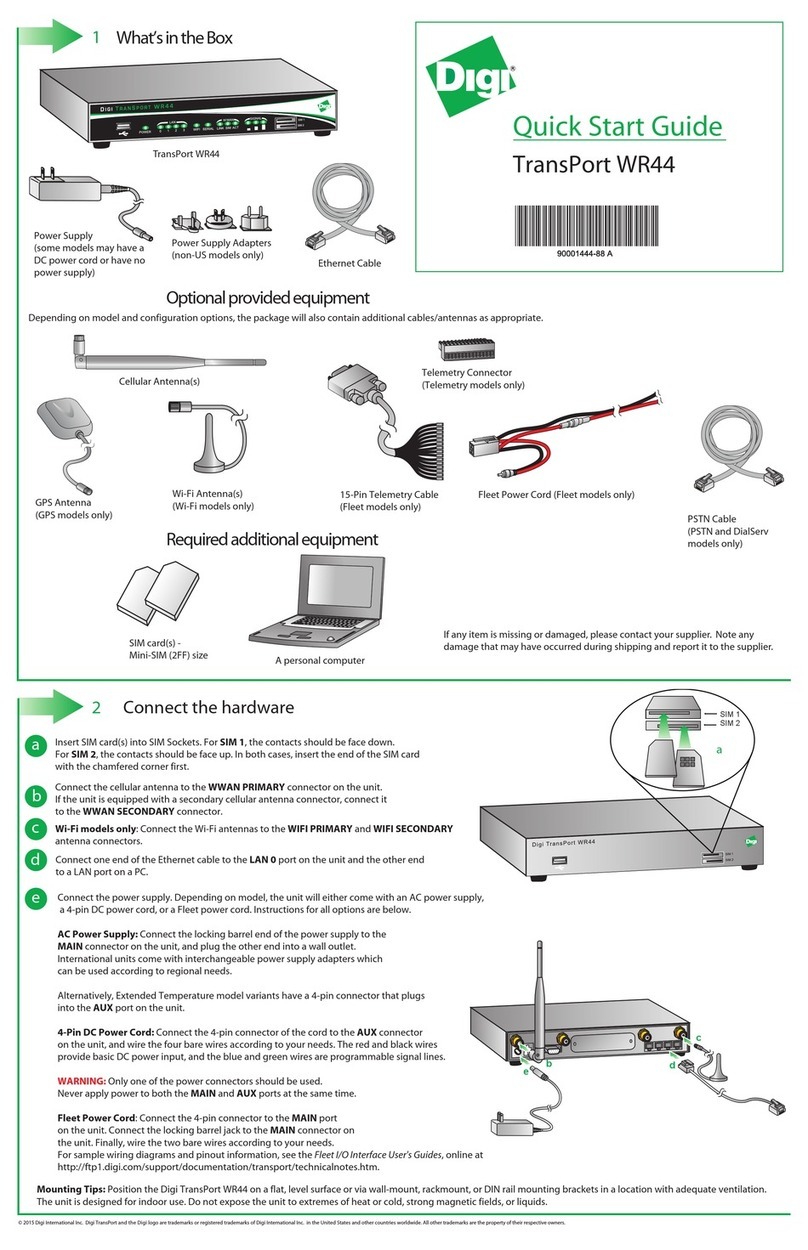LB-Link 4G LTE User manual

4G Router User Manual V1.0
Thank you for purchasing the 4G LTE Mobile WiFi. This device brings you a high speed
wireless network connection. This docu ent will help you understand your Mobile WiFi so you
can start using it right away. Please read this docu ent carefully before using your Mobile
WiFi.
Getting to Know Your Mobile WiFi
Note: The Mobile WiFi function descriptions and illustrations in this docu ent are for your
reference only. The product you have purchased ay vary.
Application
Wi-Fi devices (such as s artphones, tablet co puters, and ga e consoles) or co puters can
all access the Internet through Mobile WiFi. The specific connection procedure depends on the
operating syste of the Wi-Fi device or co puter. Establish a connection according to your
device's specific instructions.
To access the Internet through a USB port connection, install the driver according to the
instructions.
Access 4G/3G/2G Internet by PC
Note: The PC will auto atically install the driver after the device is connected to the PC via
USB cable, if not, please click “My co puter” to open the CDROM and anually install the
driver.
When the installation can not be co pleted, please check the anti-virus and security software
first, you should turn off those anti-virus and security software and try it again.

After install the driver successfully, if the device can not able to be identified by the PC, please
check if the “auto-play” function of co puter is on by following steps:
Windows7: Open the “start Menu->Control Panel->Hardware and Sound->Auto Play”, check
“using Auto Play for all edia and devices” has already been selected or not.
Windows XP: Open the “Start Menu->Run”, type co and “gpedit. sc”, and run, open the
window of “Group Policy”,In the left colu n of the window, you will see the “Local co puter
Policy”, please open “Co puter setting->Ad inistrative->syste ”, check if the “Auto play” has
been already started or not fro the right colu n of “setting”.
ystem request
Ite Description
Windows Support Windows XP 32bit, Vista 32bit/64bit
Windows7 32 bit/64bit, Windows 8 32bit/64bit
OS
Mac X10.6-X10.9
Internet Explorer Internet Explorer 8 and above versions Browser
Safari/Firefox Safari 4 or Firefox 4 and above versions
WiFi Connection
While the Wi-Fi device connect to the device for first ti e, you need to enter the SSID(Wifi
account na e) and WIFI password, you can get it by following ways:
Tips: It is reco ended that you set up an convenient SSID account na e and WIFI
password after Log in the anage ent page.
Windows 7

1. Click Start-> Control Panel->Network and Internet->Network and sharing Center->
Connect Network
2. Select the SSID fro the WIFI list and click connect
3. Enter the correct WIFI password and click “OK”
4. After a while, when “connected” shows next to the WIFI account, then wireless network
connection been established.

IO (For the sample of iPhone)
1. Click setting->WIFI , Click WIFI switch to turn on the WiFi
2. Find the right SSID na e fro the List, click the connect
3. Enter the correct wifi passport and click “add”
4. After a while, WiFi connect successfully
Android Mobile
1. Click “setting” ,click “WLAN”switch to turn on WLAN
2. Select the SSID name from the List
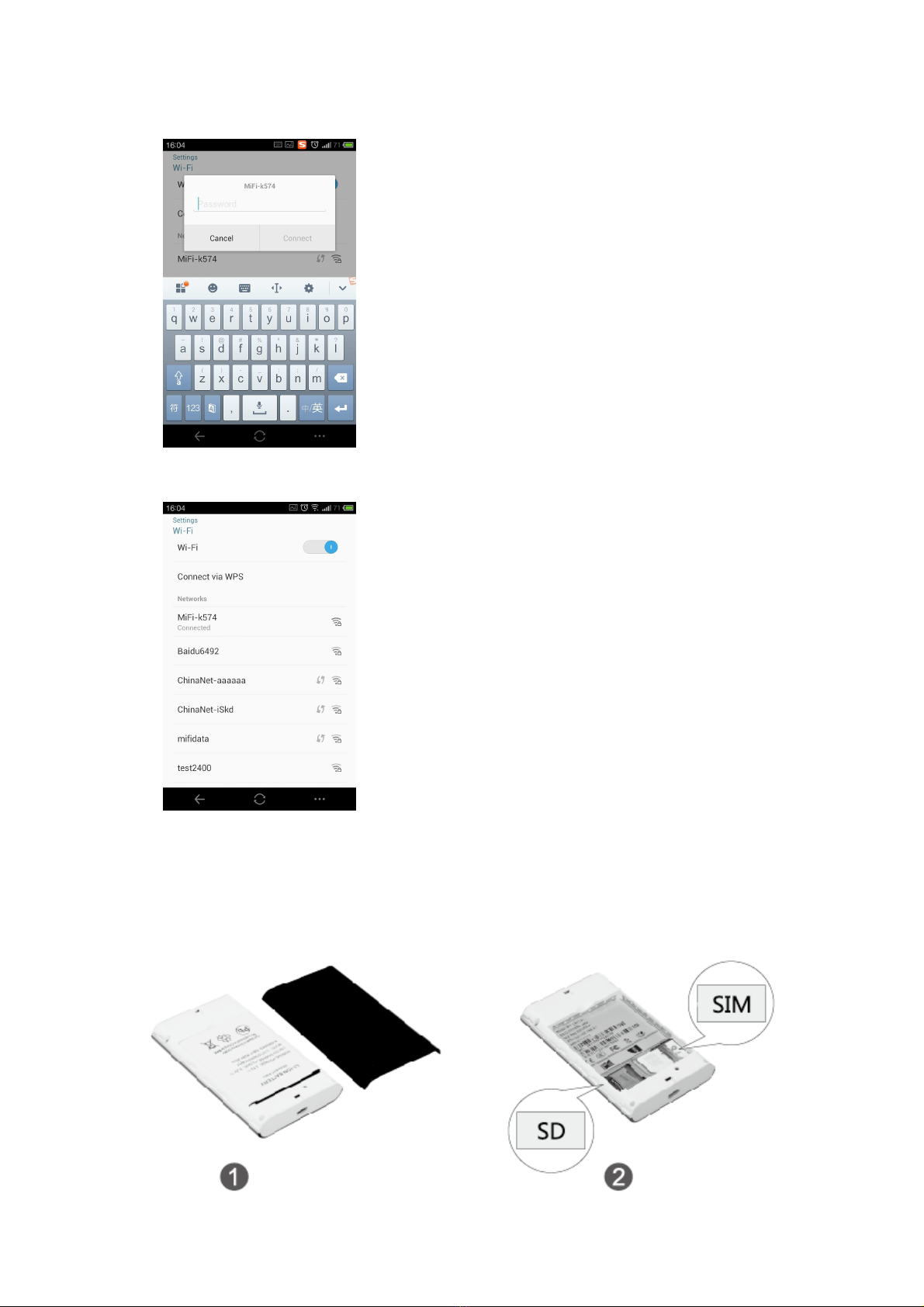
3. Enter the wifi password and click connect
4. After a while, when “connected” shows next to the WIFI account, then wireless network
connection been established.
Operating Instructions
Install SIM card
Please install the SIM card, Micro SD card and battery according to the following pictures:

Refer to the above picture while install the SIM card, please open the battery cover first, insert
the SIM card according to the direction of the arrow.
It’s sa e for installing Micro SD card.
Tips: Please use the Micro SD card which support by this device. Un-authorized Micro SD card
will cause the lost or destroy of the data.
Charging the battery
If the router has not been used for long ti e or the battery runs out, then charging it again, the
router can be not power on i ediately, please charge it continuously for so e ti e before
turning it on.
Method 1: use the charger to charge the device.
Method 2: charge the device through a co puter connection
Tips: Please use original charger(output: DC 5V,1A) for charging. If you use un- atched
charger, it ay effect the perfor ance of the device, even cause dangerous.
Introduction of the product
Appearance
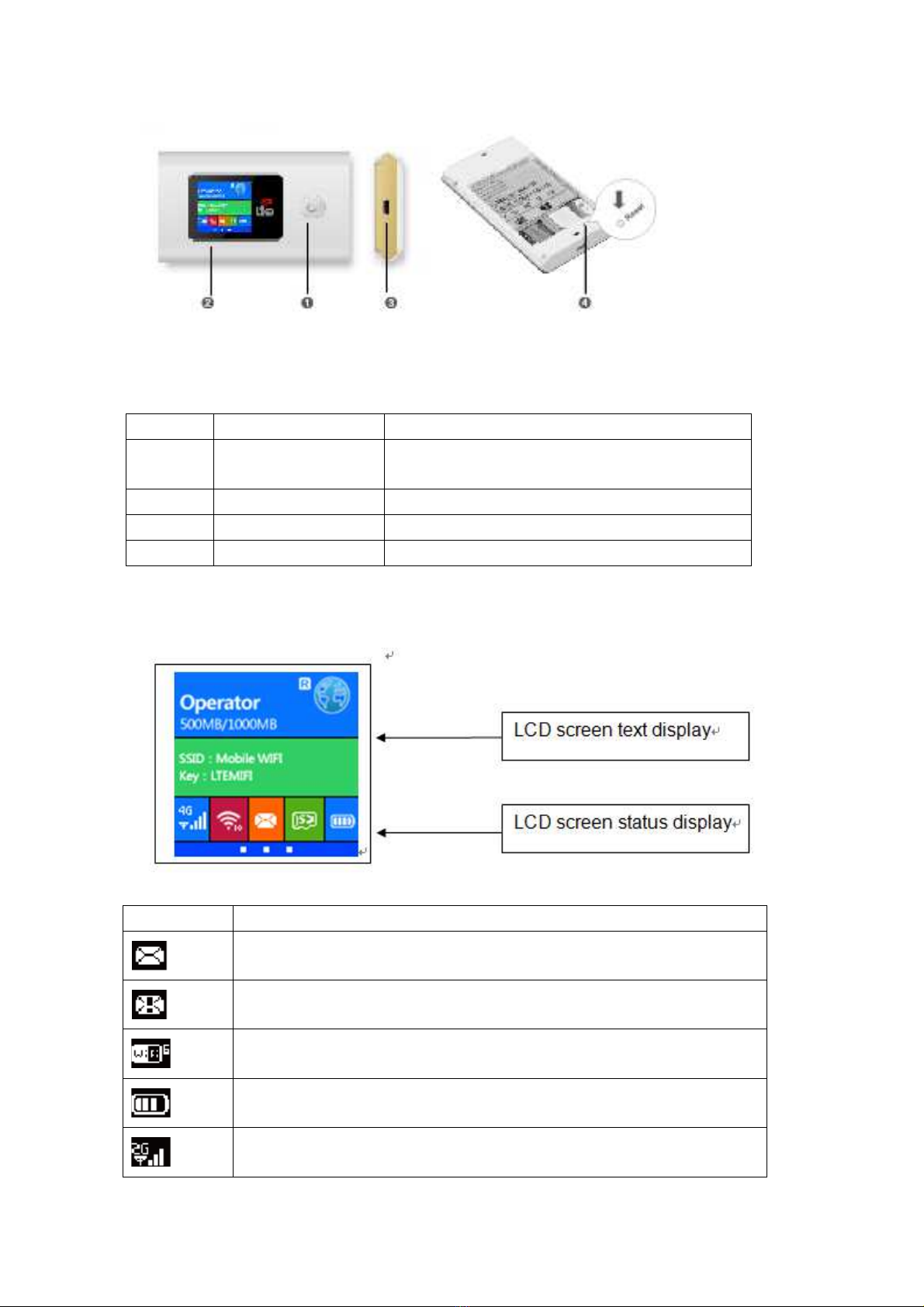
Key descriptions
LCD Display
ICON Description
Unread essage
Massage box is full
nu ber of connected WiFi devices
battery capacity
EDGE 2G network
Nu ber Ite Description
1 Power button Turn on/off
Wake up the device
2 LCD display Display the device status
3 Micro USB Charging or connect to PC
4 Reset Press three seconds to restore the factory setting

TD-SCDMA/WCDMA 3G network
TD-LTE/LTE FDD 4G network
roa ing network
SD card inserting
Management Guide
Log in Web management page
Please log in web anage ent page according to the following steps.
1. Make sure the WIFI connection is proper.
2. Open the browser, and enter http://192.168.0.1 in the address box, if the IP address
conflicts with other IP addresses on the network, the IP address of the
Mobile WiFi auto atically changes.
3. Enter the user na e and password to log in the web anage ent page.
Note: Default user na e is : ad in and Default password is: ad in.
WiFi security setting
Please set a conventional and safety SSID and wifi password as following steps.
1. Log in ad in page 2.select setting->WLAN->WLAN basic Settings 3.Enter the
new SSID
4. Enter the new WIFI password 5. Click “Apply”

PIN code management
The user can lock the USIM card via PIN code to protect the device been used by un-known
device; the default PIN and PUK code is provided by the operator. The user can see the
current PIN code state and the re aining enter ti es for the PIN and PUK code. The user
need enter the old PIN code to unlock the USIM code. And then enter the new PIN code to lock
the SIM card. If the user don’t want to use the PIN code, please select the”disable”, and then
to enter the correct PIN code and click “save”.
Flow data
Display the currently upload and download speed;
Display the flow rate and the duration of networking ti e for this ti e.
Display the flow rate and the duration of networking ti e for this onth.

Message unction
Receive and send essage
SD card sharing
Log in ad in page, select “ ore”, and you will see the SD card sharing page
Searching the network

When you select “ anual” to searching the network, will pop up a list of the searched network.
The user can select a workable network, and the device will be registered to the selected
network.
Accessory list
Warning and Attention
Please do not turn on the device where it is prohibited to use this device or when it will
cause the danger.
Please following the hospital rules and do not turn on when close to the edical device or
achine.
Please turn off the device at the airport
All the wireless device aybe subject to interference, thus affecting perfor ance.
Please turn off the device when near with the high-precision electronic device.(For
exa ple: E bedded edical devices)
Please do not keep the disc or soft disc close with the device.
Do not atte pt to disasse ble the device and its accessories. Only professionals can
provide service and repair for the device.
Do not leave your device to the space where ay explode.
List Accessory na e Quantity
1 4G wifi device ain unit 1
2 Battery 1
3 USB cable 1
4 User anual 1
5 Quality Pass Card 1

Do not use the device at the hot place or fla able gas station.
Please use the original setting battery.
Please do not keep you device where nearby fla able liquids, gases or explosive
objects.
Do not store the device in high te peratures, otherwise will shorten the life of electronic
device, da age batteries or elting accessories.
Do not store the device in cold te peratures, otherwise will the water vapor will da age
circuit boards when resu e the nor al te peratures.
Please observe the relevant laws and regulations, and respect others’ privacy and legal
rights.
Do not expose your device intense sunlight too long ti e.
Please keep the device dry.
Caution use.
Please ake it far away with kids.
Please do not handle it by wet hands.
Please do not drop or knock the device ra pantly.
Device will be nor al heating if work long hours, weak signals or high te perature roo .
Which will not affect the use and life of the device. Avoid long ti e direct skin contact with
the device.
The ini u physical distance is 20c between the device and users while turn on it.
Table of contents
Other LB-Link Wireless Router manuals