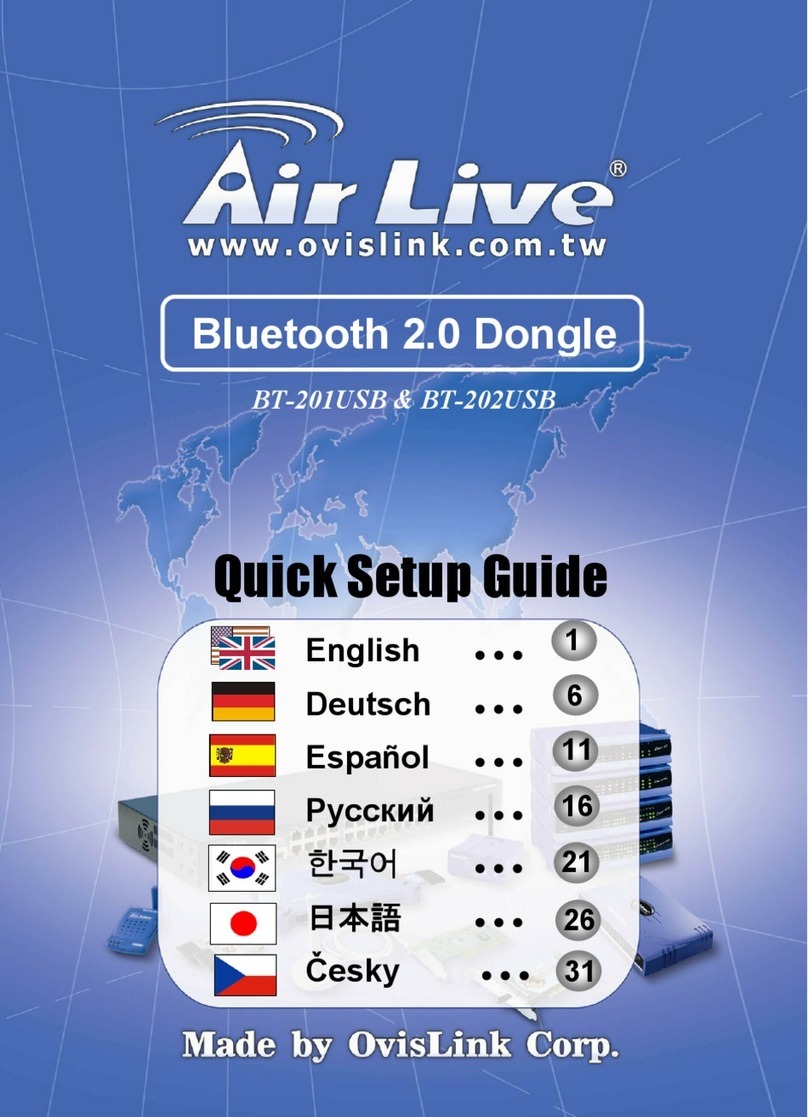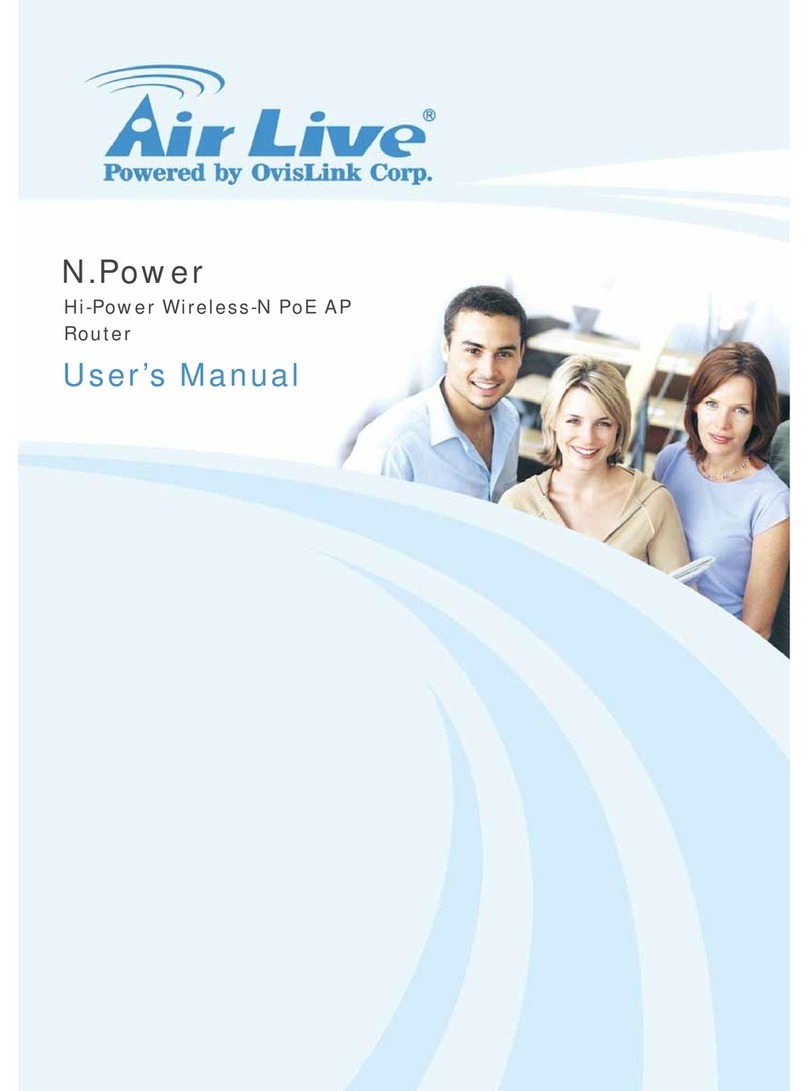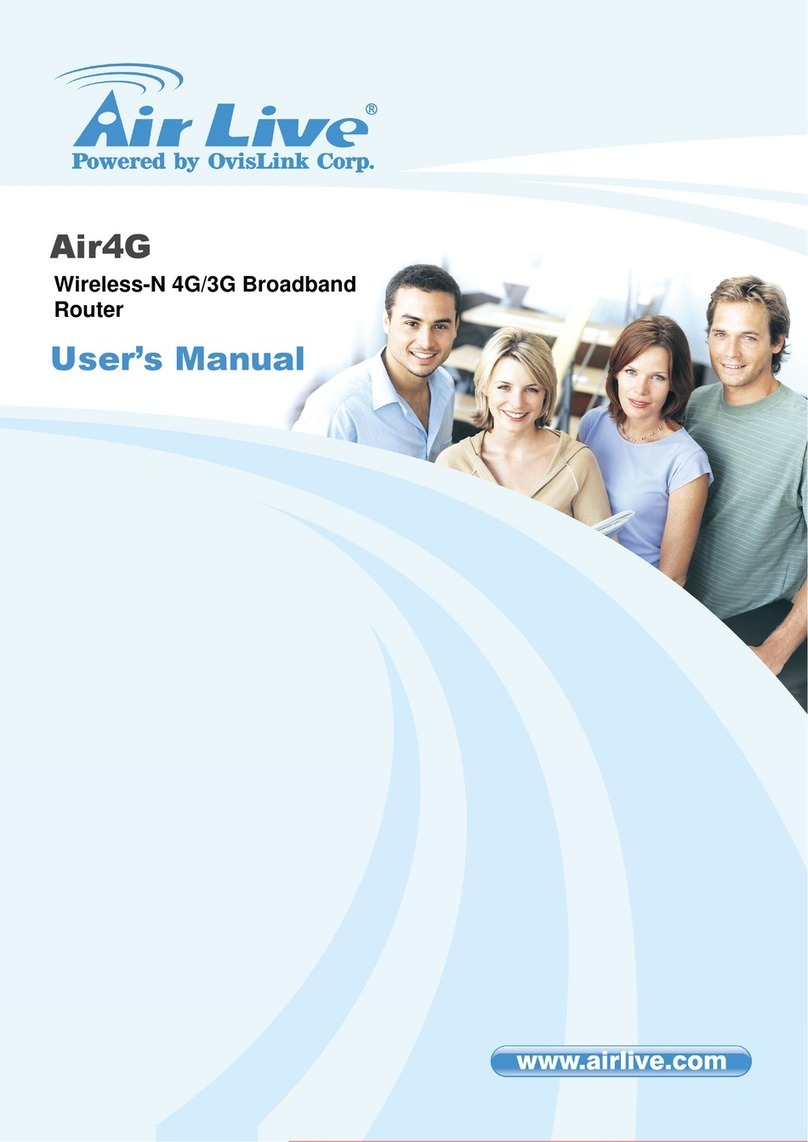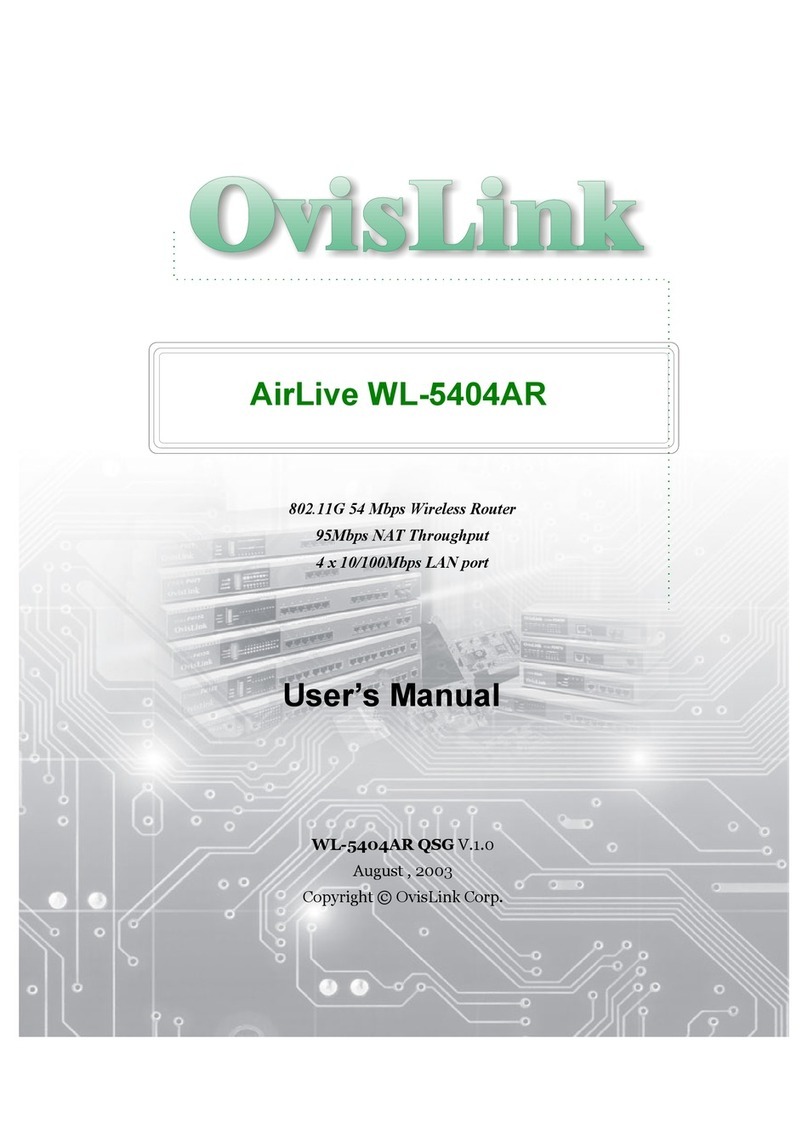Ovislink AirLive RS Series User manual
Other Ovislink Wireless Router manuals
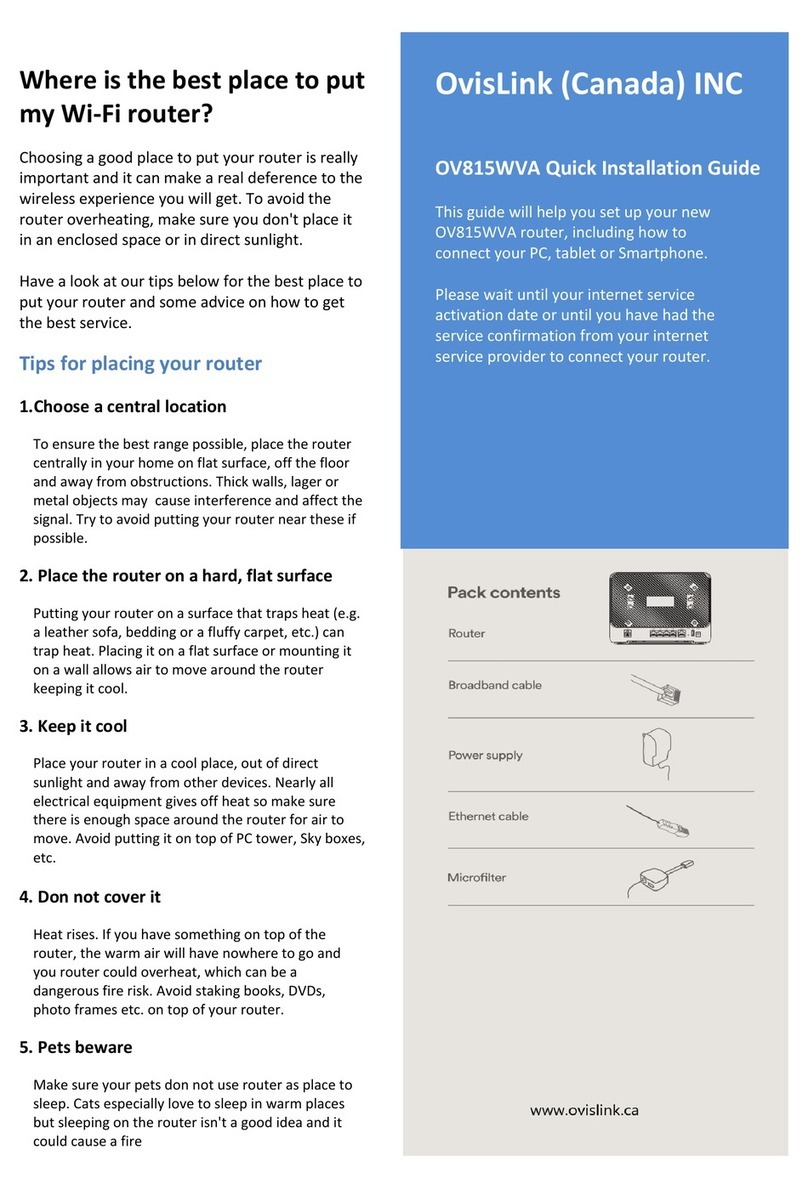
Ovislink
Ovislink OV815WVA User manual

Ovislink
Ovislink EVO-W300AR User manual
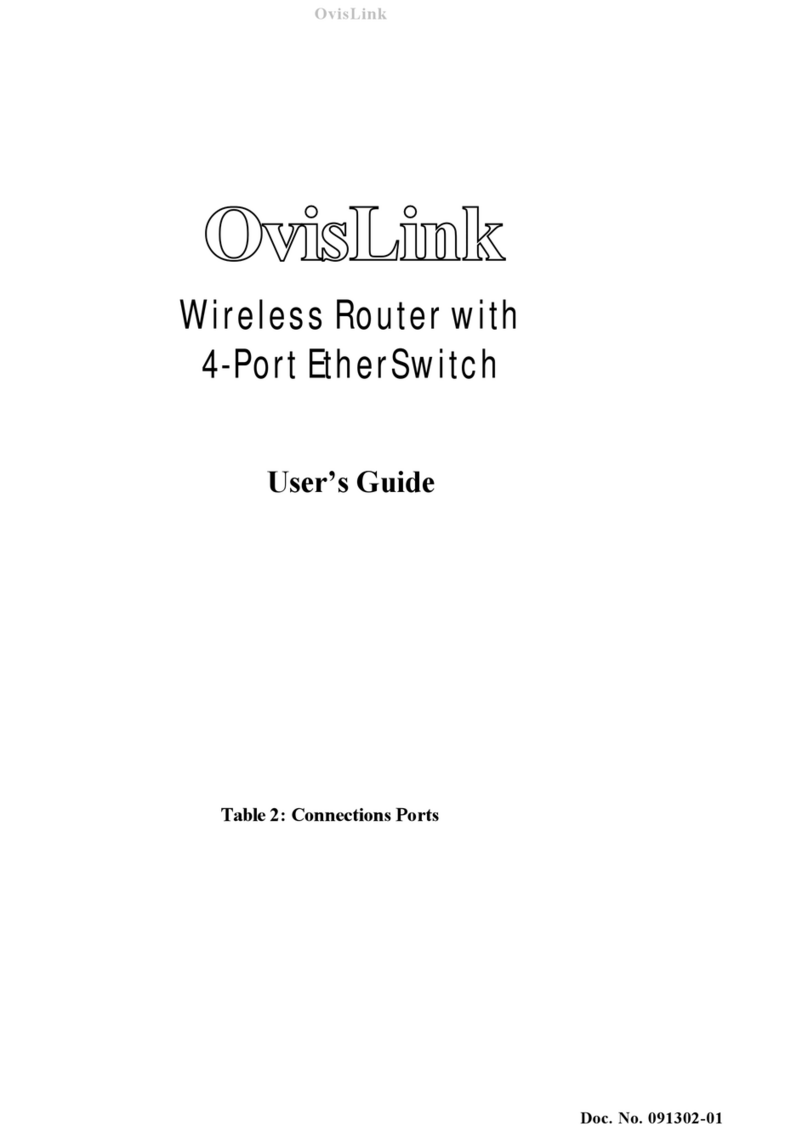
Ovislink
Ovislink Wireless Router User manual

Ovislink
Ovislink AirLive GW-300NAS User manual

Ovislink
Ovislink Air Live Air3GII User manual
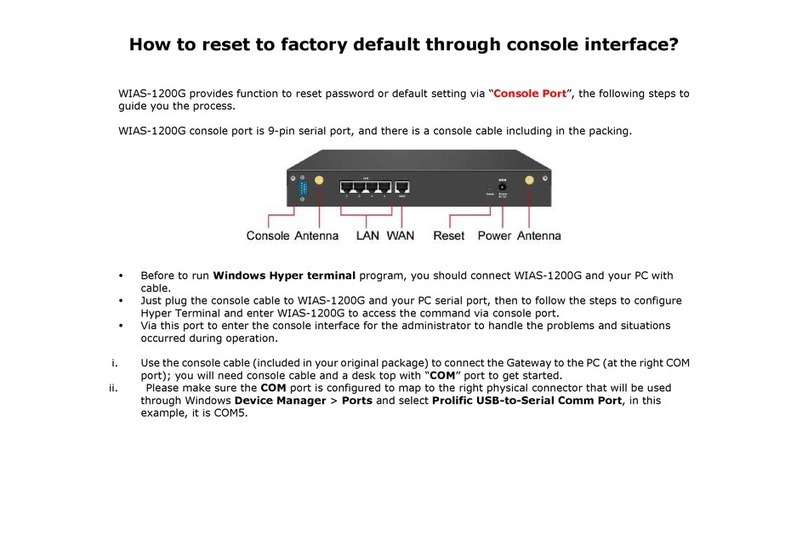
Ovislink
Ovislink AirLive WIAS-1200 User manual
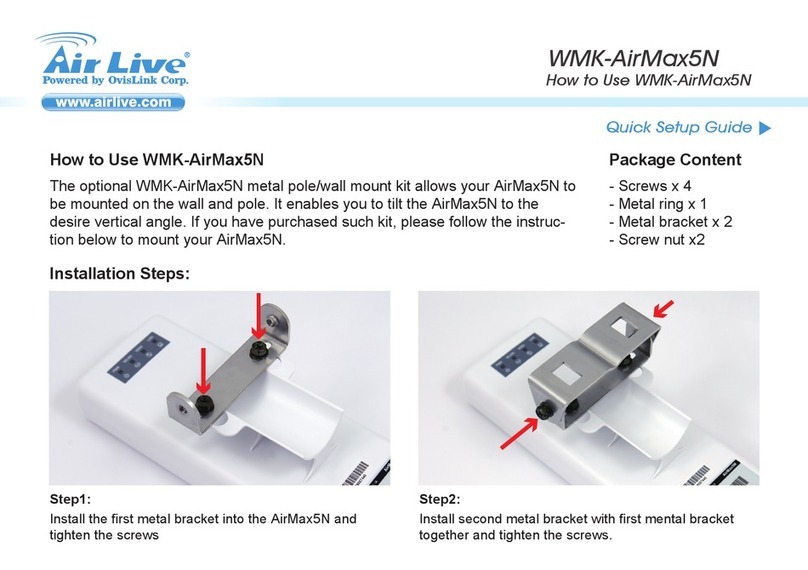
Ovislink
Ovislink Air Live WMK-AirMax5N User manual
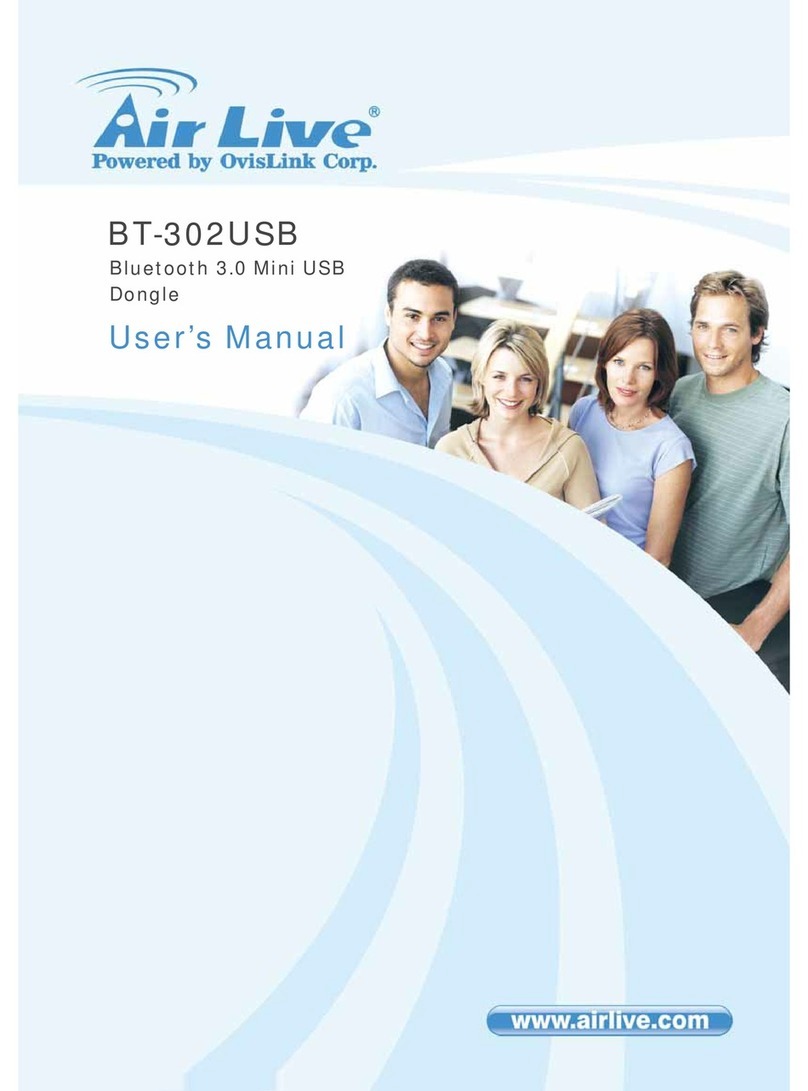
Ovislink
Ovislink AirLive BT-302USB User manual
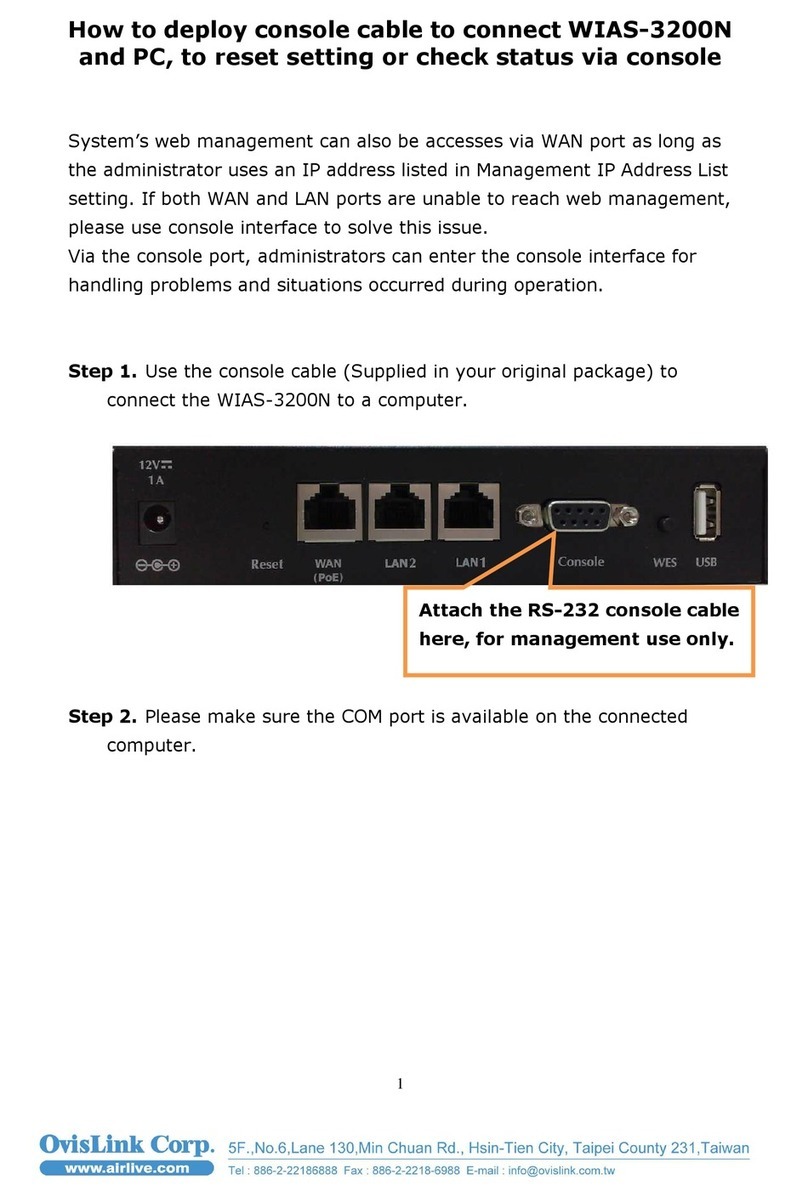
Ovislink
Ovislink Airlive WIAS-3200N Installation guide

Ovislink
Ovislink AirLive WMM-3000R User manual