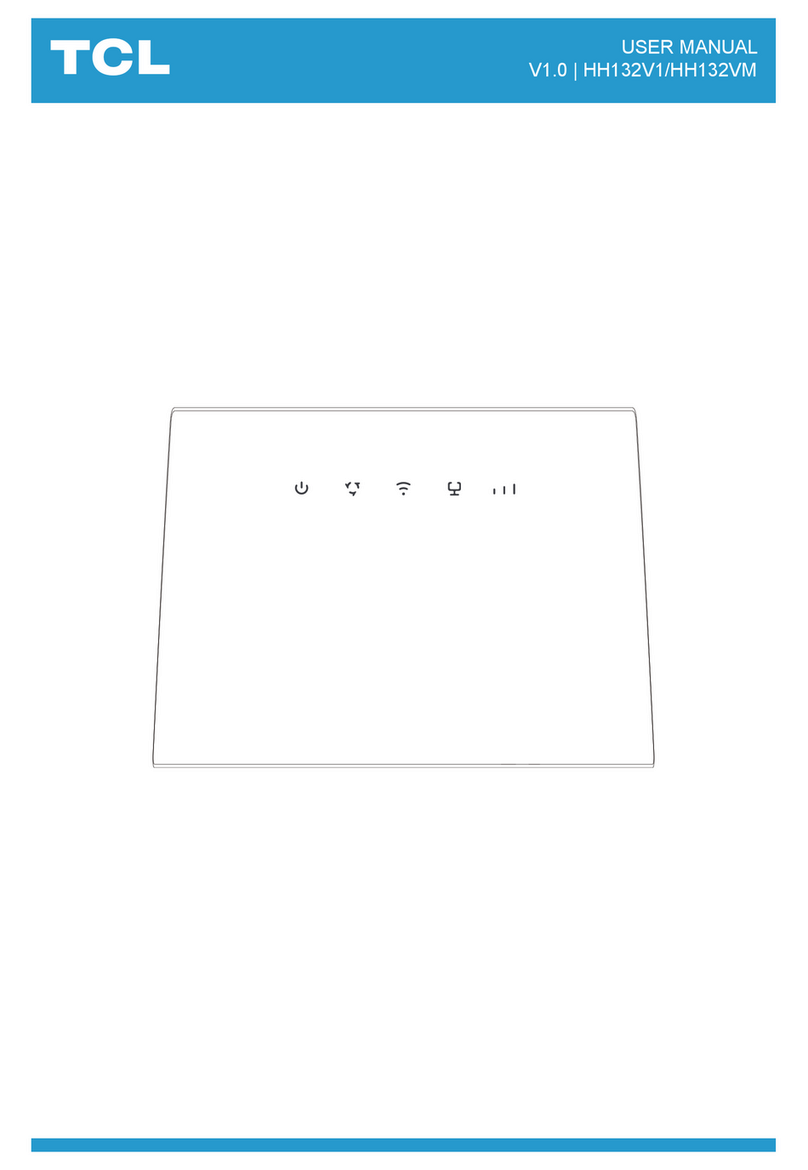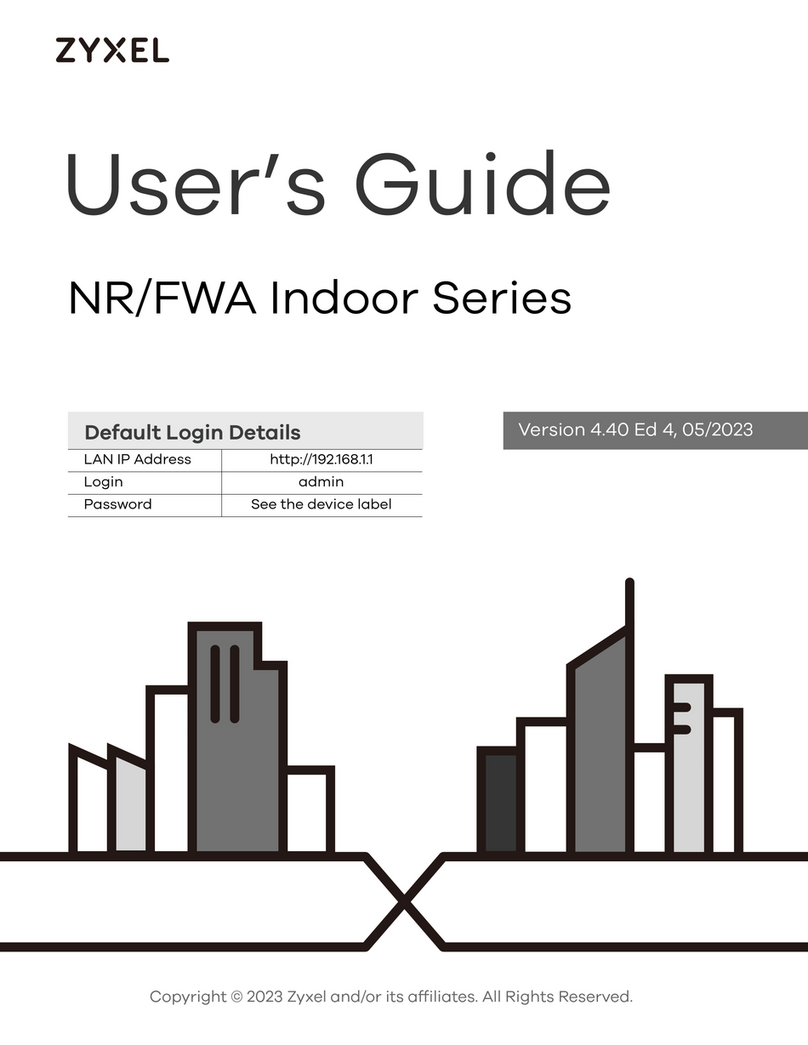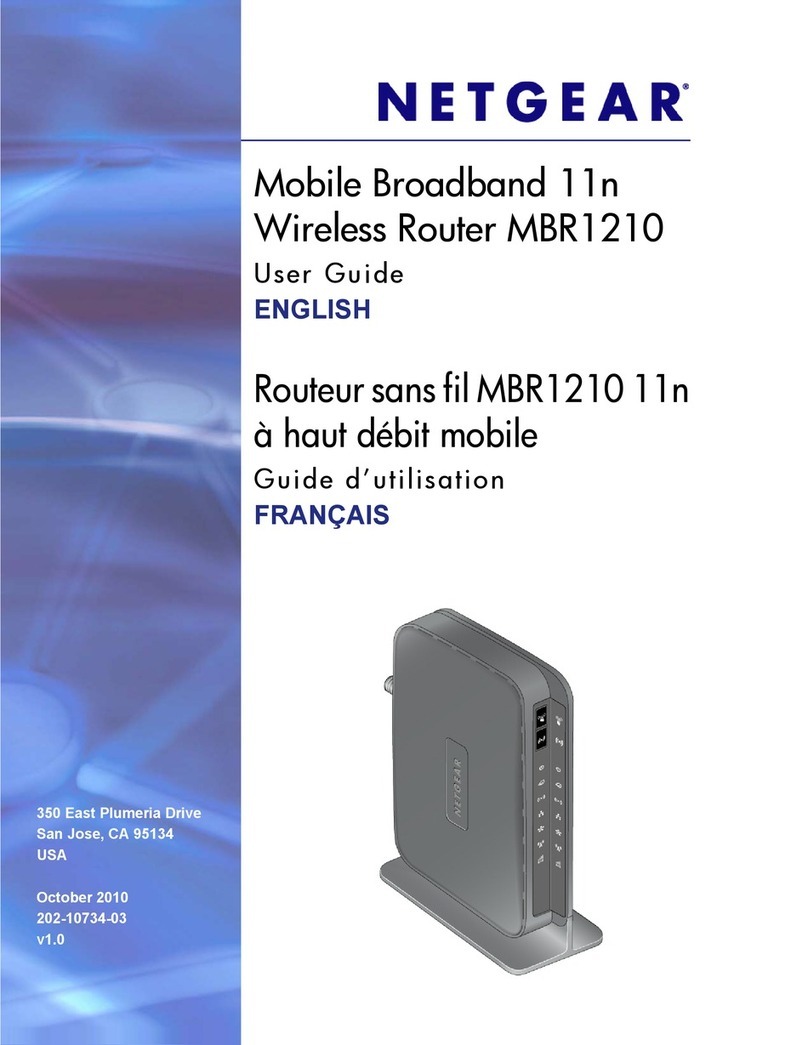LB-Link BL-WDR3750 User manual
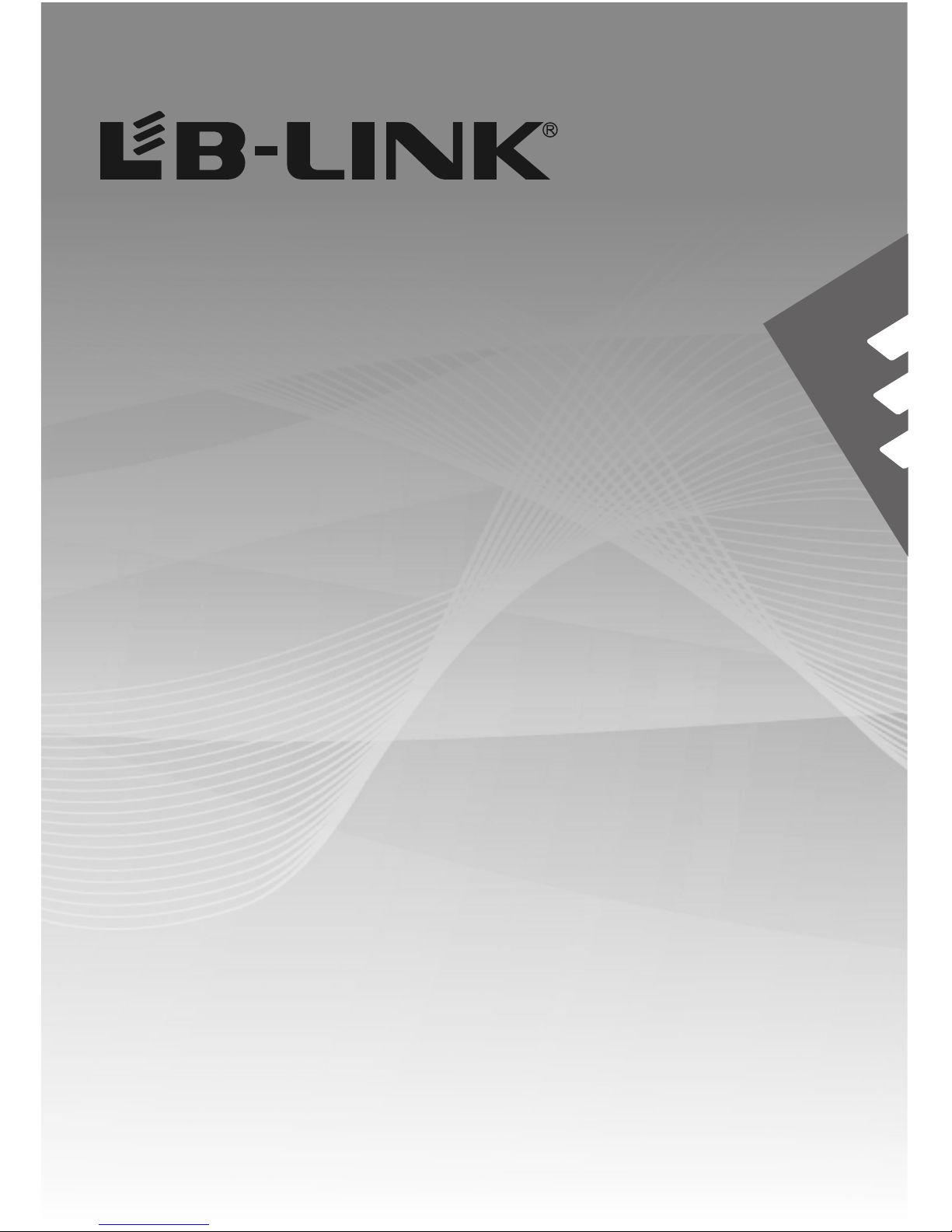
750Mbps Wireless Dual Band 11AC Router
Model:BL-WDR3750
Quick Installation Guide
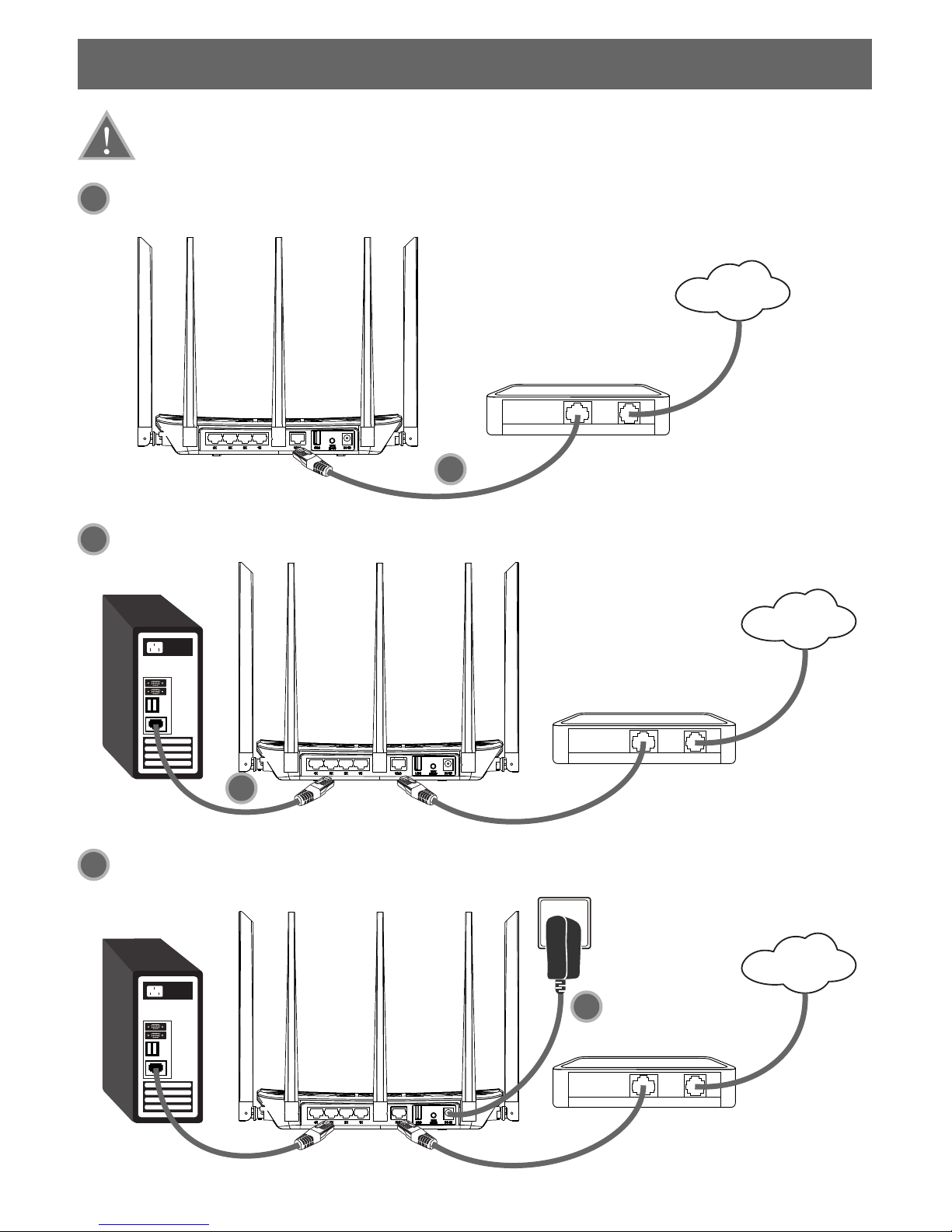
1.Connecting the device
Note: Please use wired network connections only to configure the Router.
Connect the WAN port on your Router to the Modem's LAN port with an Ethernet cable.
(If Modem is not available, please connect the incoming cable to the WAN port of the router directly).
Connect your computer to the Port labeled 1~4 on the Router with an Ethernet cable.
To plug the router, please connect one end of the adapter to the power jack on the back
of the router while plugging the other end to a standard socket.
Wireless N Router
Cable/DSL Modem
Internet
1
2
3
Wireless N Router
Cable/DSL Modem
Internet
PC
Wireless N Router
Cable/DSL Modem
Internet
PC
1
2
1
3
Power
outlet
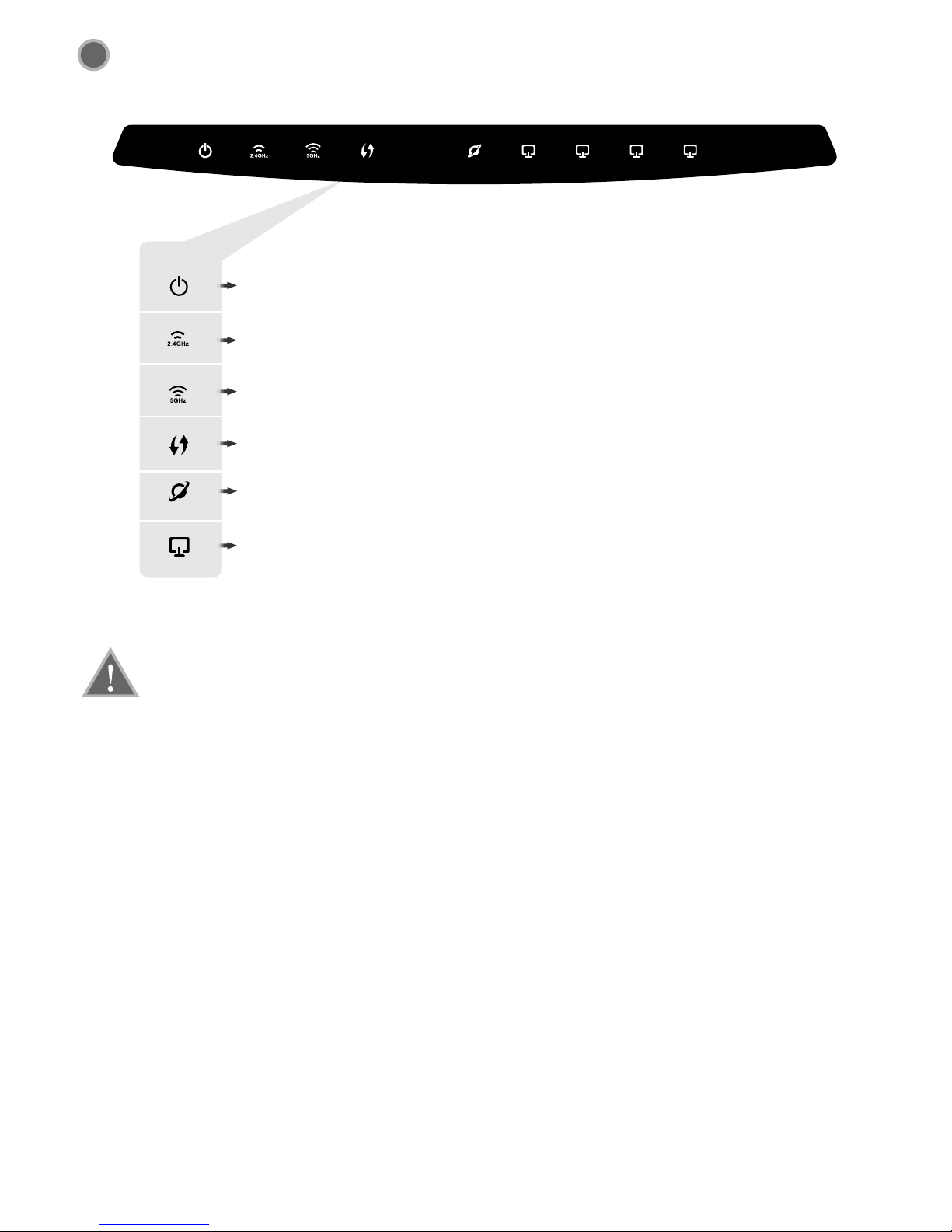
To enable the touter, please make sure the indicator lights work as same as it shows below.
Note: If any of the LED indicators appear inconsistently, please make sure that the
connection works as it supposes to.
4
WAN:might appears either flashing or solid depending on the connection
of the corresponding port.
LAN:might appears either flashing or solid depending on the connection
of the corresponding port.
2.4G WLAN:Flashing
Power:solid light
5G WLAN:Flashing
WPS:Trigger Flashing
2

2.Configuring the device
Note: First of all, please configure your computer's IP address to automatically
obtain, if not clear, please refer to FAQ3.
Login
Open your web browser,input
192.168.16.1 in the address
field and press Enter.
A consequent management
page appears afterward.
1
Login Cancel
User name:
Password:
User name:admin
Password: admin
Click Login
192.168.16.1
admin
DHCP Static PPPoE
How to select a connection type?
User name and password
A static IP address, subnet mask,
gateway and DNS server Static IP address
The Internet parameters provided by ISP
when users apply for Internet access
No parameters, don't use any router
and don't do any setting
Connection
type
Static
DHCP
PPPoE
1.Make sure that the cable is plugged into the WAN
port properly before the detecting process.
2.If the connection type for the ISP is either PPTP or
L2TP, please head to "Network settings-WAN" for
additional configuration.
Note:
Select a connection type
3

Advanced
Apply
Click Apply
Advanced
Apply
Click Apply
4
WAN Se t t in g s
IP address
Subnet Mask
DHCP Static PPPoE
0.0.0.0
0.0.0.0
Wire l e ss S e tt i ng s
2.4G Network Name(SSID)
2.4G Password
DHCP Static PPPoE
B-LINK-2.4G_XXXXXX
12345678
Configuration for DHCP
A
The page will appear automatically.
Configuration for Static
The page will appear automatically.
B
Please create an unique and memorable
account for the wireless network. You
might be able to keep default settings as
long as you want.
To create a password, one should keep in
mind that at least eight characters are
required.
Select DHCP
Enter the IP address,Subnet Mask,
Default Gateway,DNS provided by
your ISP Manually.
Select Static
Create a unique and easy-to-remember
name for your wireless network.You can
also keep default settings.
Default Gateway 0.0.0.0
Preferred DNS Server
5G Network Name(SSID)
5G Password
B-LINK-5G_XXXXXX
12345678
Wire l e ss S e tt i ng s
2.4G Network Name(SSID)
2.4G Password
B-LINK-2.4G_XXXXXX
12345678
5G Network Name(SSID)
5G Password
B-LINK-5G_XXXXXX
12345678
To create a password, one should keep in
mind that at least eight characters are
required.
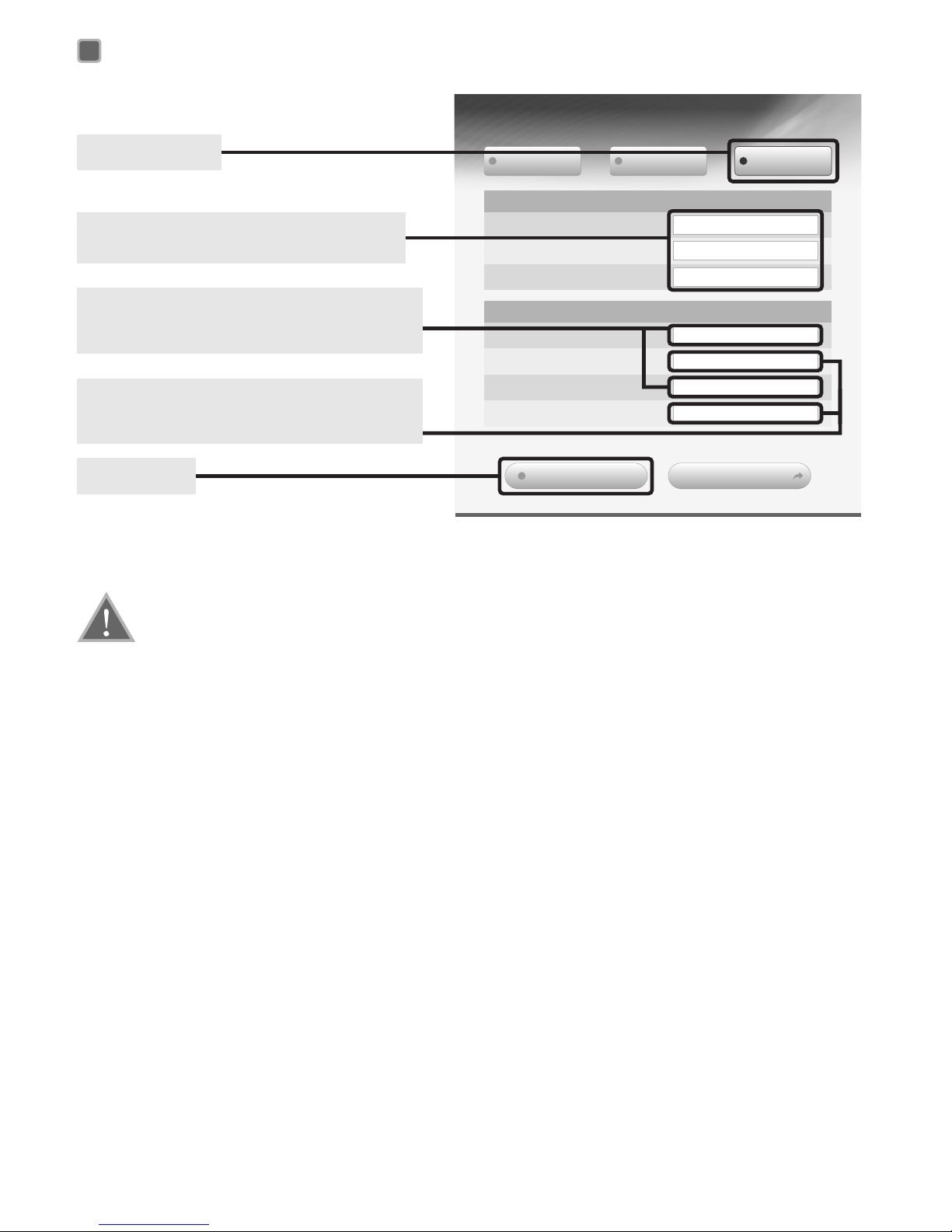
Advanced
Apply
Click Apply
5
WAN Se t t in g s
Username
Password
Sevice Name(optional)
DHCP Static PPPoE
Configuration for PPPoE
The page will appear automatically.
C
Note: Till here, the setting for the router has been completed, which means that the
internet is now available. If not, please head to the Troubleshooting (make a page
number)
Select PPPoE
Create a unique and easy-to-remember
name for your wireless network.You can
also keep default settings.
Wire l e ss S e tt i ng s
2.4G Network Name(SSID)
2.4G Password
B-LINK-2.4G_XXXXXX
12345678
5G Network Name(SSID)
5G Password
B-LINK-5G_XXXXXX
12345678
Enter the Username and Password
provided by your ISP.
To create a password, one should keep in
mind that at least eight characters are
required.
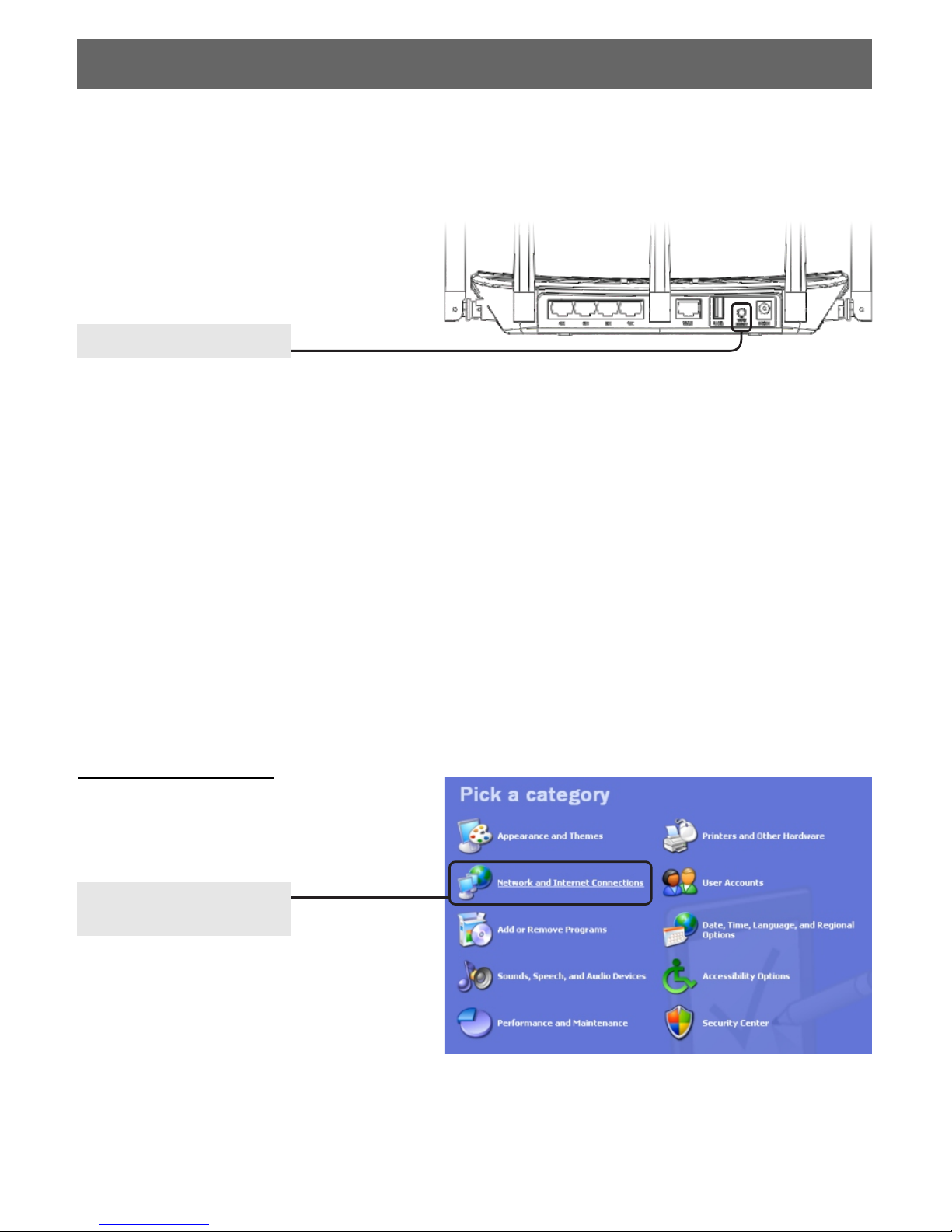
3.Troubleshooting
FAQ1: What should I do if I forget the user name and password?
(How to restore the router 's configuration to its factory default settings.)
Answer: If you forget the user name and password, the only way to solve this problem is to
reset the router. Press and hold the RESET button on the rear panel for 5 to 8 seconds before
releasing it.(when it is power on)
FAQ2: What can I do if I cannot access the Internet?
Hold for 5 to 8 seconds
FAQ3: How to configure the IP address of the computer?
For Windows XP OS
Go to Start > Control Panel,
you will then see the following
page.
Click Network and
Internet Connections
6
2.Unplug the router then connect the computer directly into the Modem. If it still does not work,
please contact your ISP or your Modem manufacturer. If it works, please reconnect your Modem,
router and your computer. Next steps might help you.
3.Make sure that you are connected to the Router with the computer that was originally
connected to your modem, then login to the web-based management page and browse to
"Network Setting > MAC Clone", click "Fill my MAC" and then click "Apply". Reboot the Router
and try to access the Internet from your computer.
1.Check whether each of the connections including the telephone line, Ethernet cables and
power adapter is well performed.
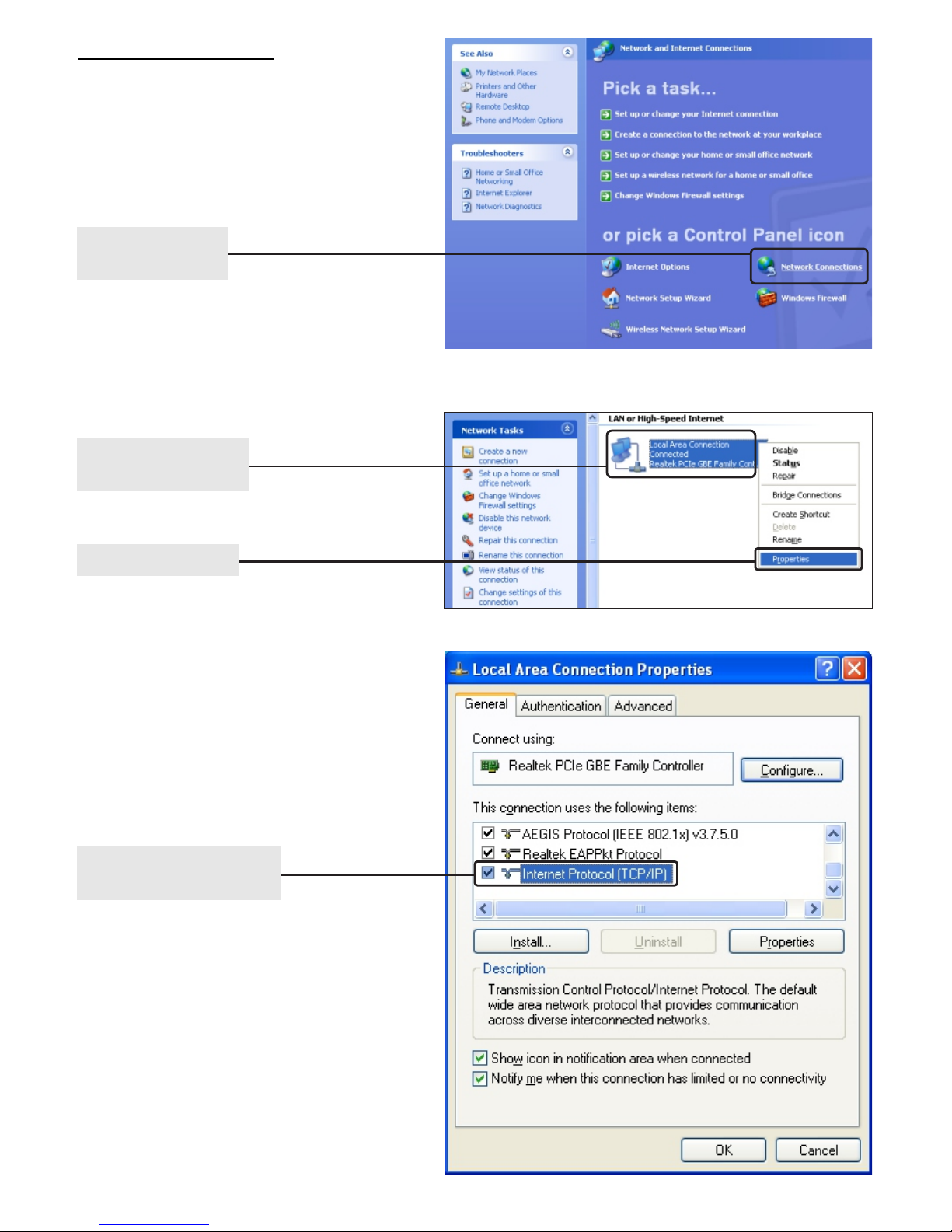
Click Network
Connections
Right-click Local
Area Connection
Click Properties
7
Double-click Internet
Protocol (TCP/IP)
For Windows XP OS

Select Obtain an IP
address automatically
Select Obtain DNS server
address automatically
Click OK
8
Click OK
For Windows XP OS
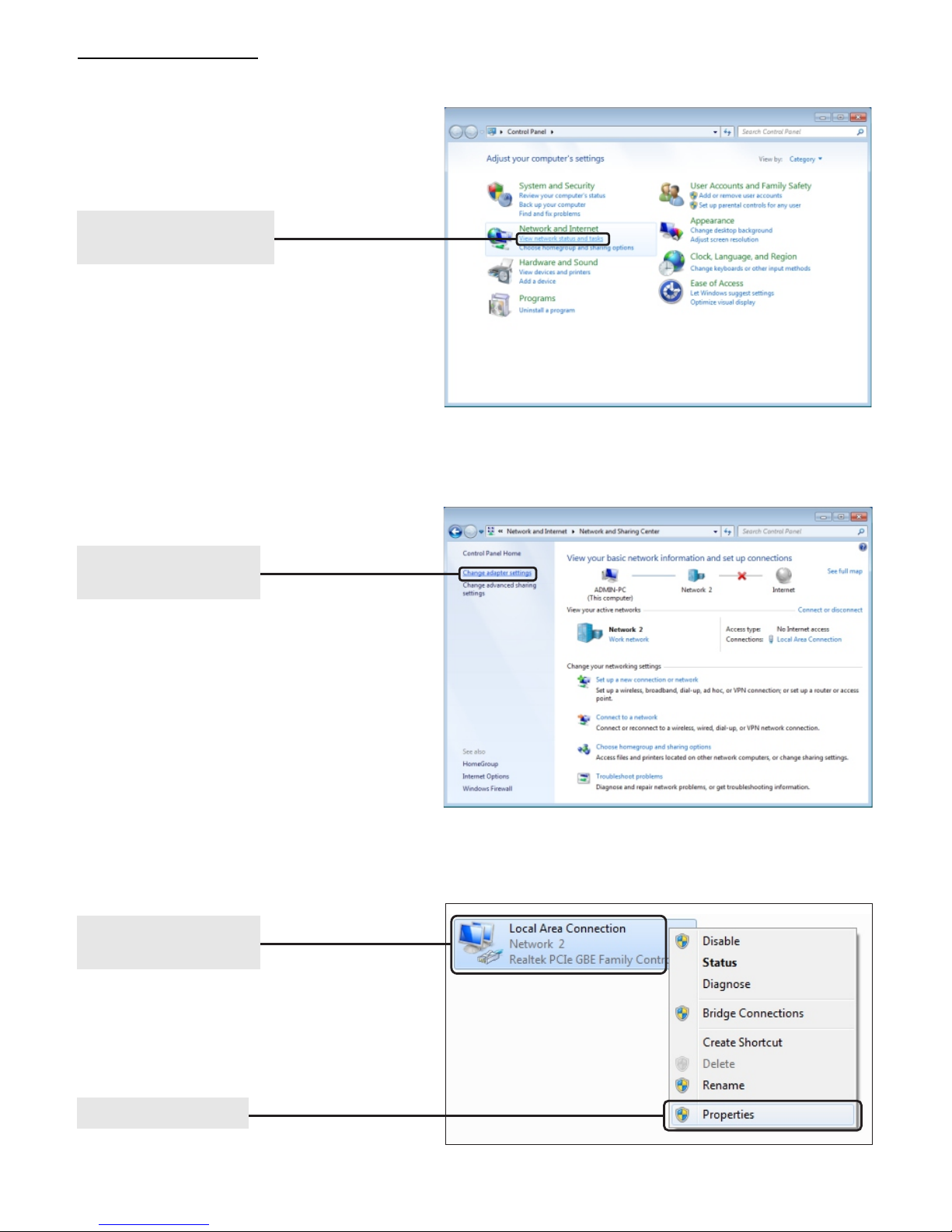
Click View network
status and tasks
Click Properties
Right-click Local
Area Connection
Go to Start > Control Panel,
you will then see the following
page.
For Windows 7 OS
9
Click Change
adapter settings

Double-click Internet Protocol
Version 4 (TCP/IPv4)
Select Obtain an IP
address automatically
Select Obtain DNS server
address automatically
Click OK
10
For Windows 7 OS
Click OK

Click OK
For Windows 7 OS
11

Press the Keyboard WIN( )+X
to popup the menu on the Win8
Desktop, then select Control
Panel
Click View network
status and tasks
Click Change
adapter settings
For Windows 8 OS
12
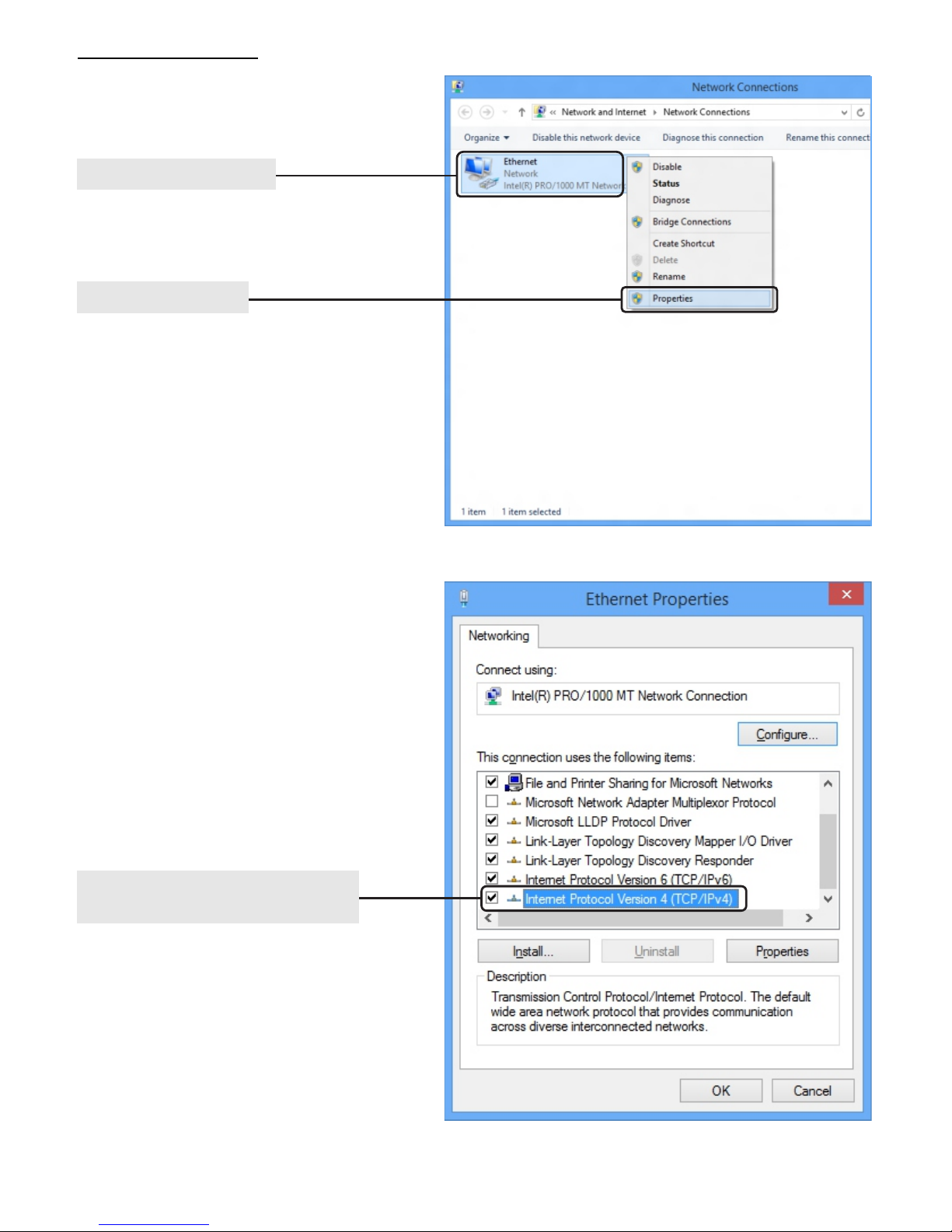
Double-Click Internet Protocol
Version4(TCP/Ipv4)
Click Properties
Right-click Ethernet
For Windows 8 OS
13

Select Obtain an IP
address automatically
Select Obtain DNS server
address automatically
Click OK
Click OK
For Windows 8 OS
14
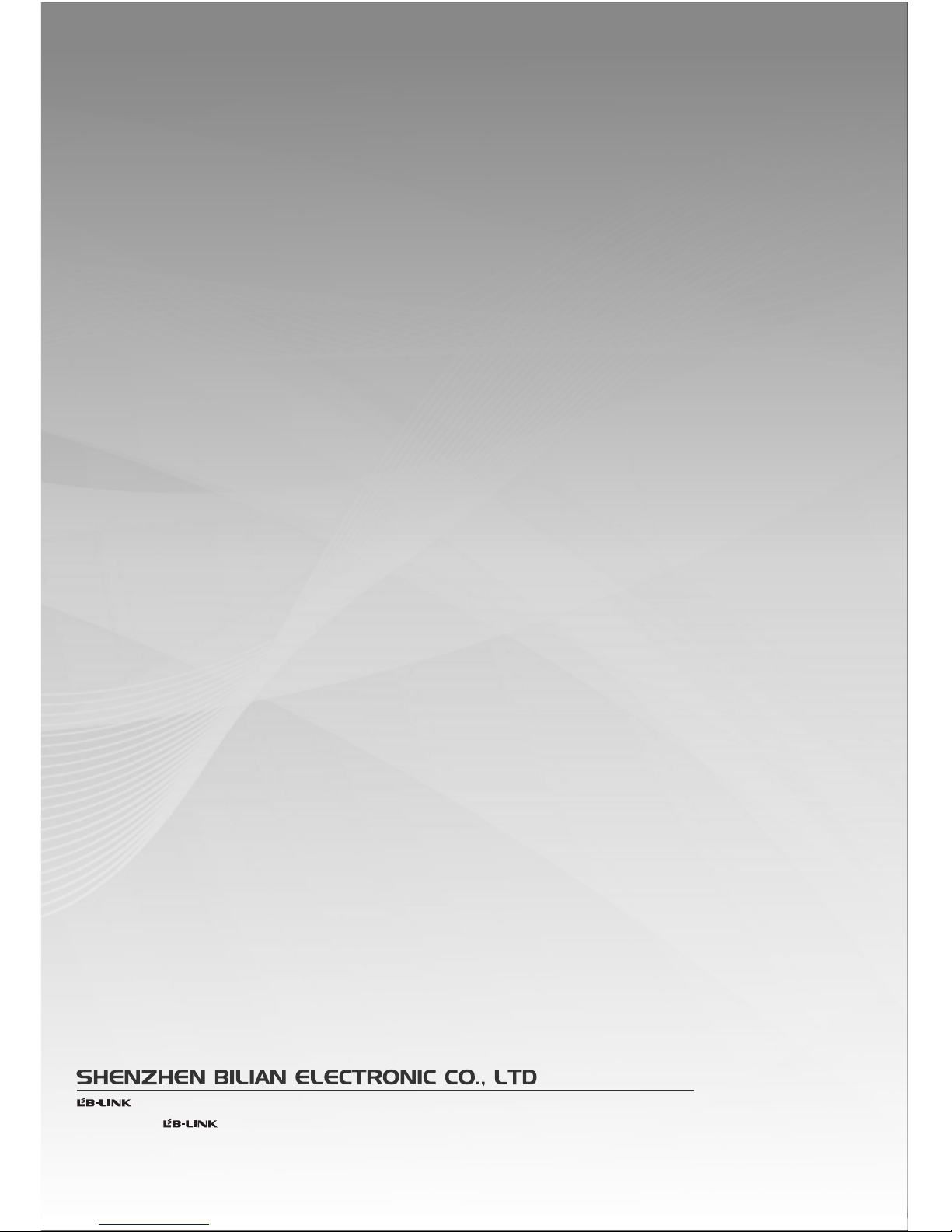
Ver 1.0
http://www.lb-link.cn
is the registered trademark of Shenzhen BILIAN Electronic CO.,Ltd.All the products and product names mentioned
here are the trademarks or registered trademarks of their respective holders,Specifications are subject to change without notice.
Copyright © 2012 All Rights Reserved.
Table of contents
Other LB-Link Wireless Router manuals