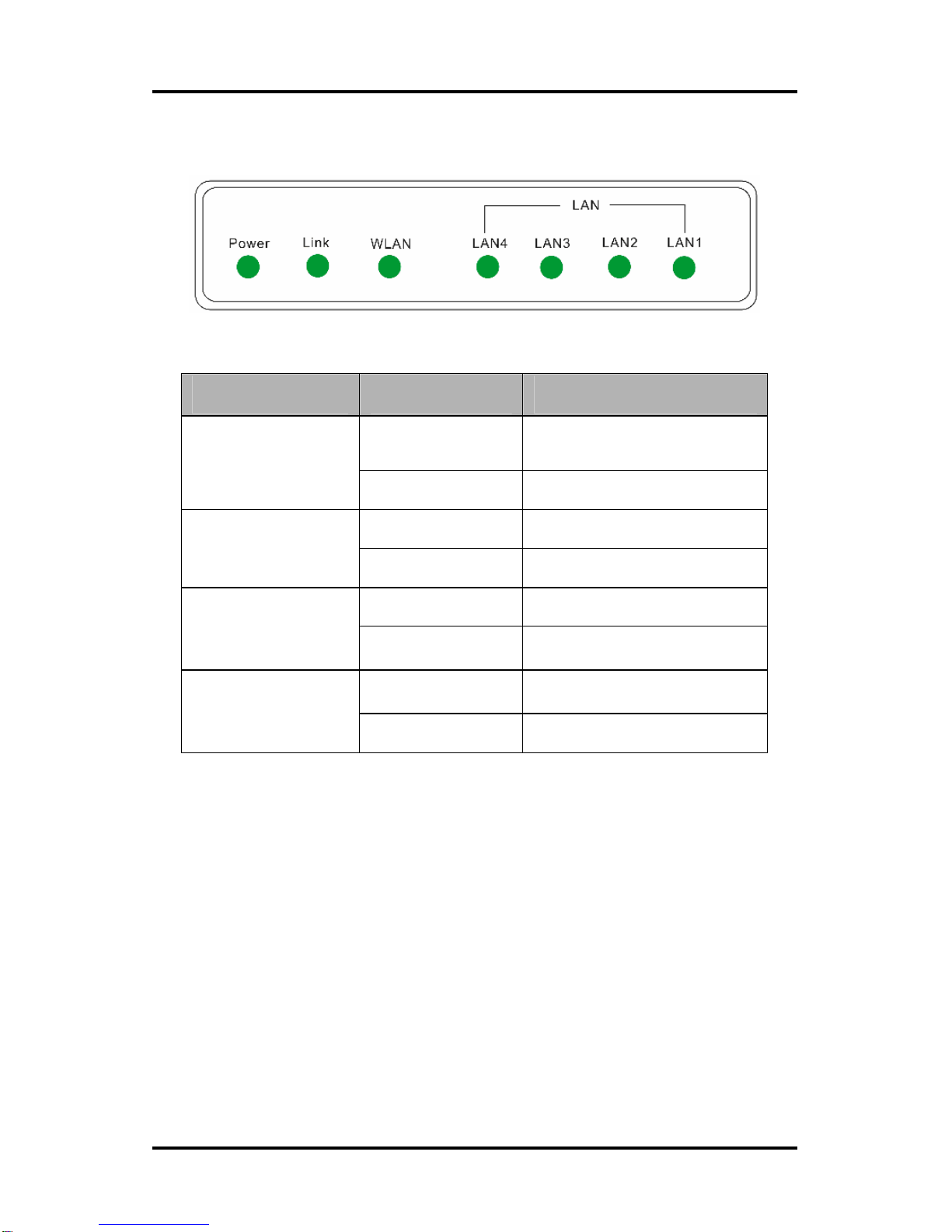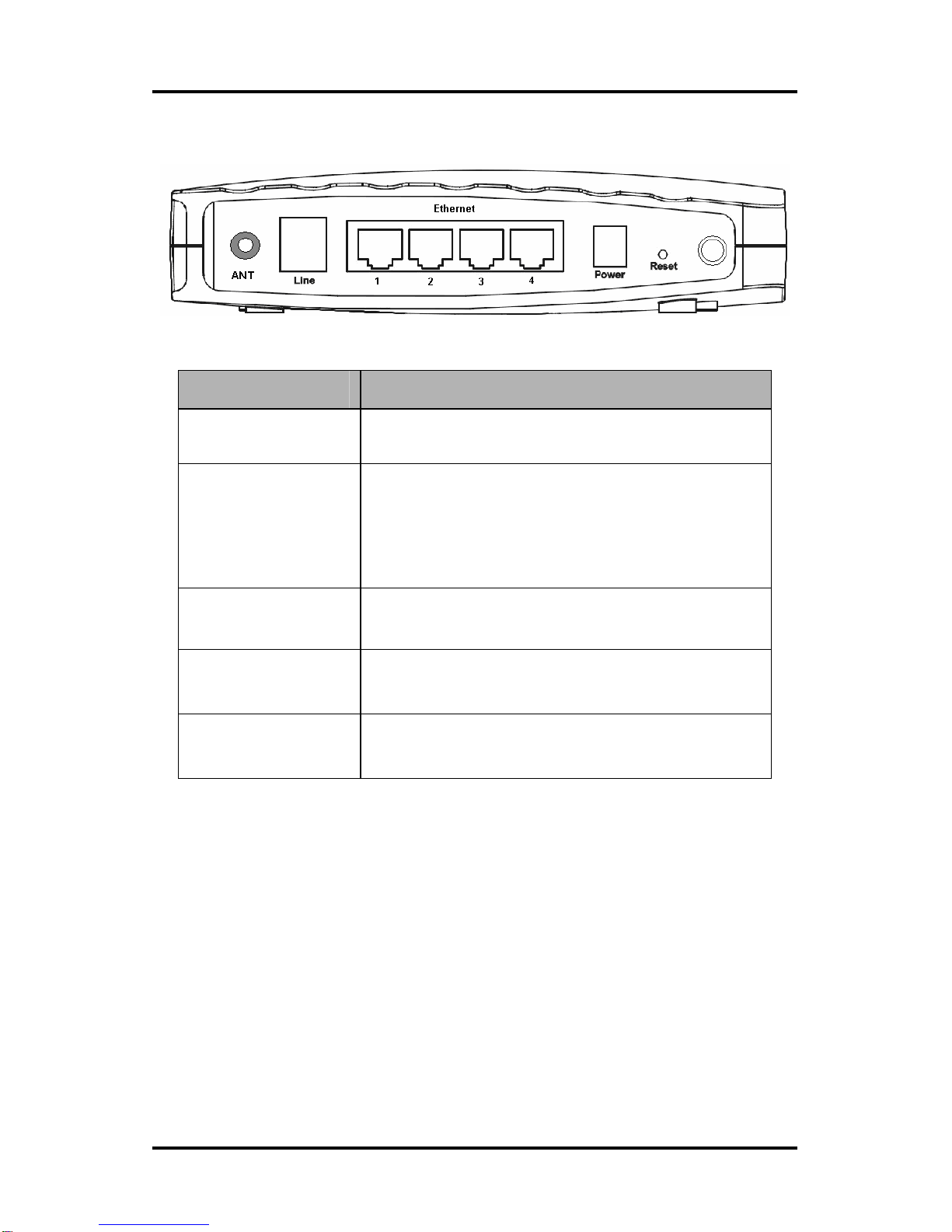User Manual
Table of Contents
Chapter 1 Overview....................................................................1-1
1.1 System Features.............................................................1-1
1.2 Supporting protocols .......................................................1-1
1.3 Encapsulation supports...................................................1-2
1.4 System requirements ......................................................1-2
1.5 LED Status Description ...................................................1-3
1.6 Rear Panel Layout Description........................................1-4
Chapter 2 Installation.................................................................2-1
2.1 ADSL2+ MODEM Installation ..........................................2-1
Chapter 3 Configuration.............................................................3-1
3.1 Configuring computer network card IP address................3-1
3.2 Web setting interface.......................................................3-1
3.3 Main interface .................................................................3-2
3.4 SETUP............................................................................3-2
3.4.1 WAN Configuration ...............................................3-3
3.4.1.1 Configuring PPPoE............................................3-4
3.4.1.2 Configuring PPPoA............................................3-6
3.5 ADVANCED..................................................................3-10
3.5.1 Advanced the main page.....................................3-10
3.5.2 Configuring QoS .................................................3-11
3.6 WIRELESS...................................................................3-14
3.6.1 Wireless main page.............................................3-14
3.6.2 Wireless Setup....................................................3-14
3.6.3 Wireless Configuration........................................3-16